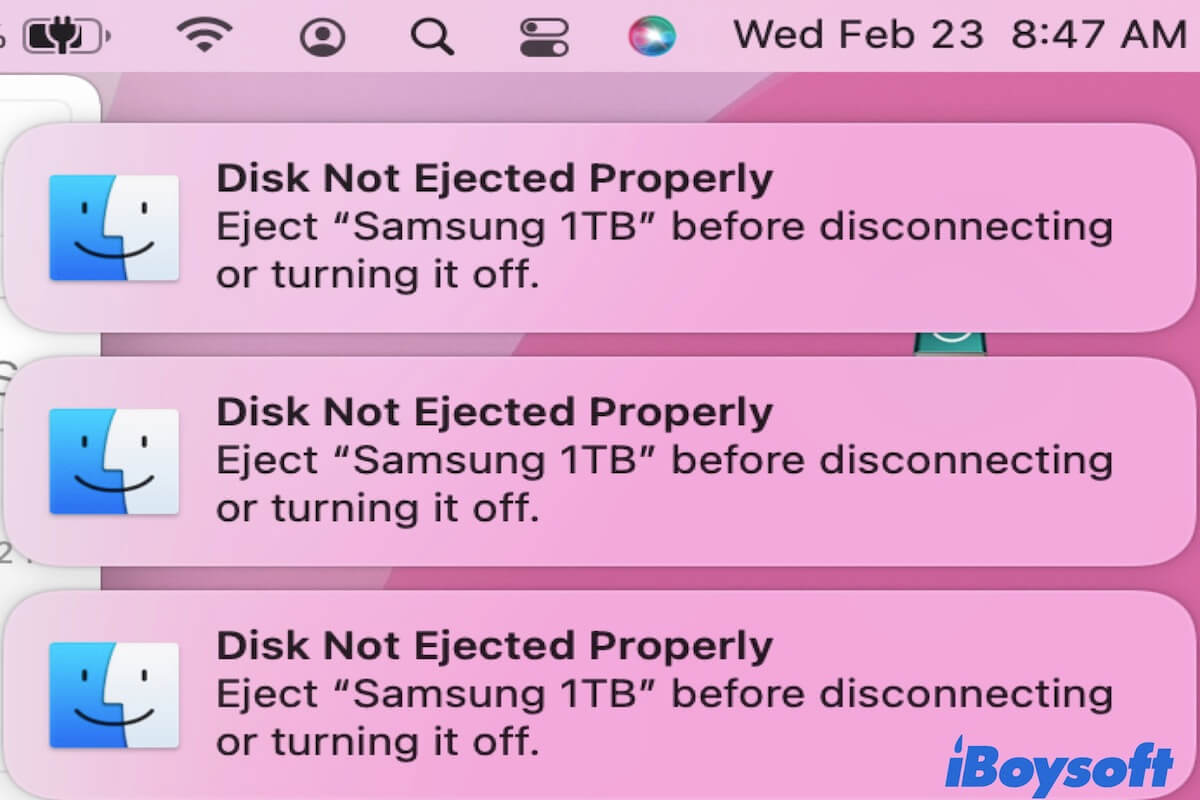Hi there, you mentioned that the updated FCPX cannot see the files stored on the SD card on your iMac running macOS Catalina, while the Finder software can. Moreover, the FCPX can access the same SD card files on the MacBook Pro running macOS Mojave.
Be easy, facing this, I suggest that you check if the Full Disk Access allows the FCPX to access the files on your SD card first.
you can launch System Preferences > Security & Privacy > Click on the Privacy tab > Select the Full Disk Access folder in the left sidebar > Click the bottom lock icon and enter your admin password to enable further changes > Click the + icon on the right pane > Choose the target app and click Open to add it to the Full Disk Access list
Learn more about Full Disk Access: What Is Full Disk Access on Mac & Is It Safe to Allow It
Here, you can launch the FCPX to check if the files show up in it. If it does, import them directly.
If it doesn't, try the following method patiently.
You can try to delete the preferences for fixing this problem. Hold down the Option key and Command key as you launch the FCPX, then click "Delete Preferences" in the prompt that pops up.
You can always try to delete the preferences. It is a simple way that I always recommend giving it a try whenever FCPX starts working poorly in any way.
If the 30 seconds you spend don't fix this problem well, you're able to create a new folder on your iMac and copy the video files to the new folder. After the copy work is done, launch the FCPX, and then try to import the videos from the new folder.
Look forward to hearing your problem is fixed well!