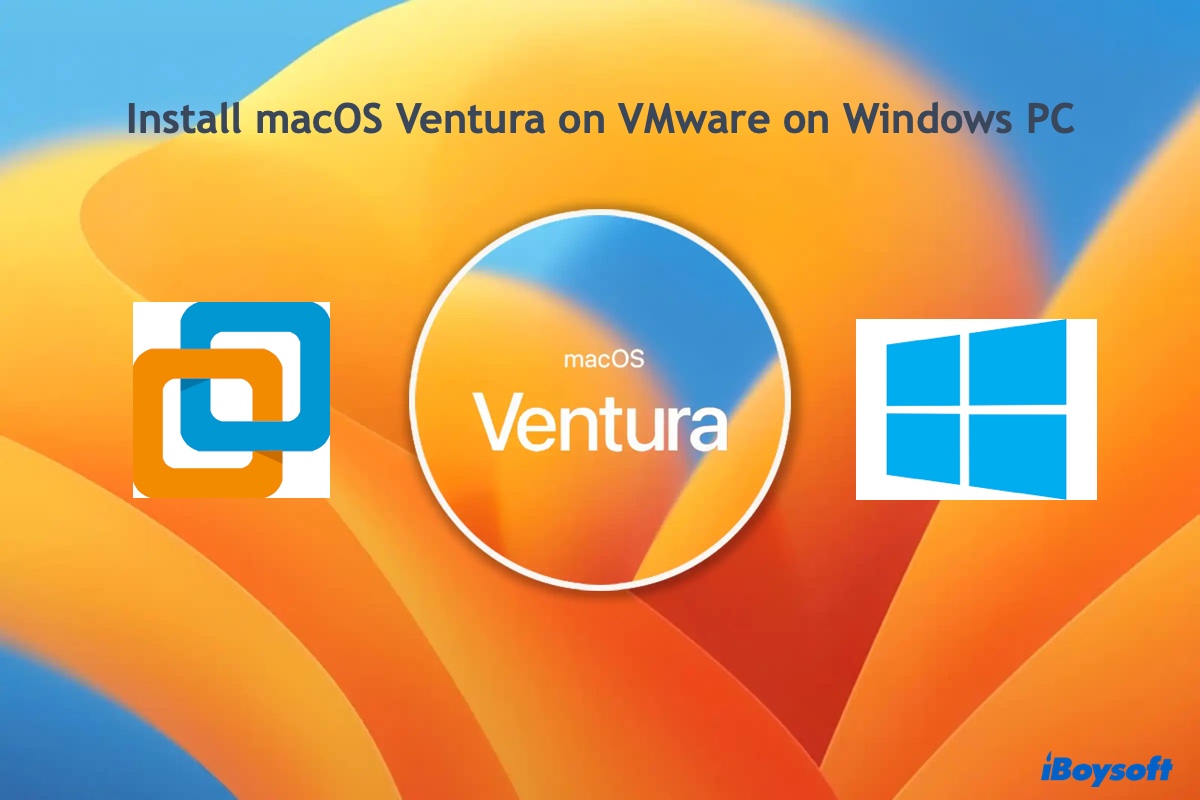You can retrieve your BitLocker recovery key from your Microsoft account to unlock your Windows PC.
There are two types of encryption available to your computer: BitLocker Drive Encryption and Device Encryption. The latter is a feature-limited version of the former and is automatically enabled on supported Windows computers. In your case, your HP laptop has Device Encryption enabled automatically during your initial computer setup or any time after by signing in with your Microsoft account or by joining a domain.
Usually, you won't be asked to enter the recovery key. However, if your computer has gone through one of the following events, it will require you the entry of a recovery key.
- BIOS update
- A Microsoft Push Button reset
- Turning off Secure Boot or Trusted Platform Module (TPM)
- Hardware changes such as adding or removing video or network cards
Here's how you can find your recovery key:
- Sign in to Microsoft with the account you used to sign into your laptop when setting up.
- Click "All Devices," find your device name, and tap "Show details."
- Select Manage > Get BitLocker recovery keys.
Your recovery key is the recovery key with a Device Name that matches the Recovery key ID on the blue BitLocker recovery screen.
If your BitLocker doesn't recognize your recovery key, your hard drive is likely corrupted. You need to get your essential data off the BitLocker-encrypted drive with iBoysoft Data Recovery and reformat it to eliminate the encryption. This will require you to create a boot disk using another working computer and an empty USB drive. Here's how you can do it:
Step 1: Free download iBoysoft Data Recovery on another PC.
Step 2: Create a BitLocker recovery boot disk.
Step 3: Start the computer that requires the BitLocker recovery key from the created boot disk.
Step 4: Select "BitLocker Recovery" and click Next.
Step 5: Choose the BitLocker-encrypted partition and click Next.
Step 6: Enter your BitLocker recovery key and tap OK.
Step 7: Recover your data and save it to a different storage device other than the affected laptop and the boot disk.
Also read:
・How to Bypass BitLocker Recovery Screen Asking for Recovery Key on Startup?