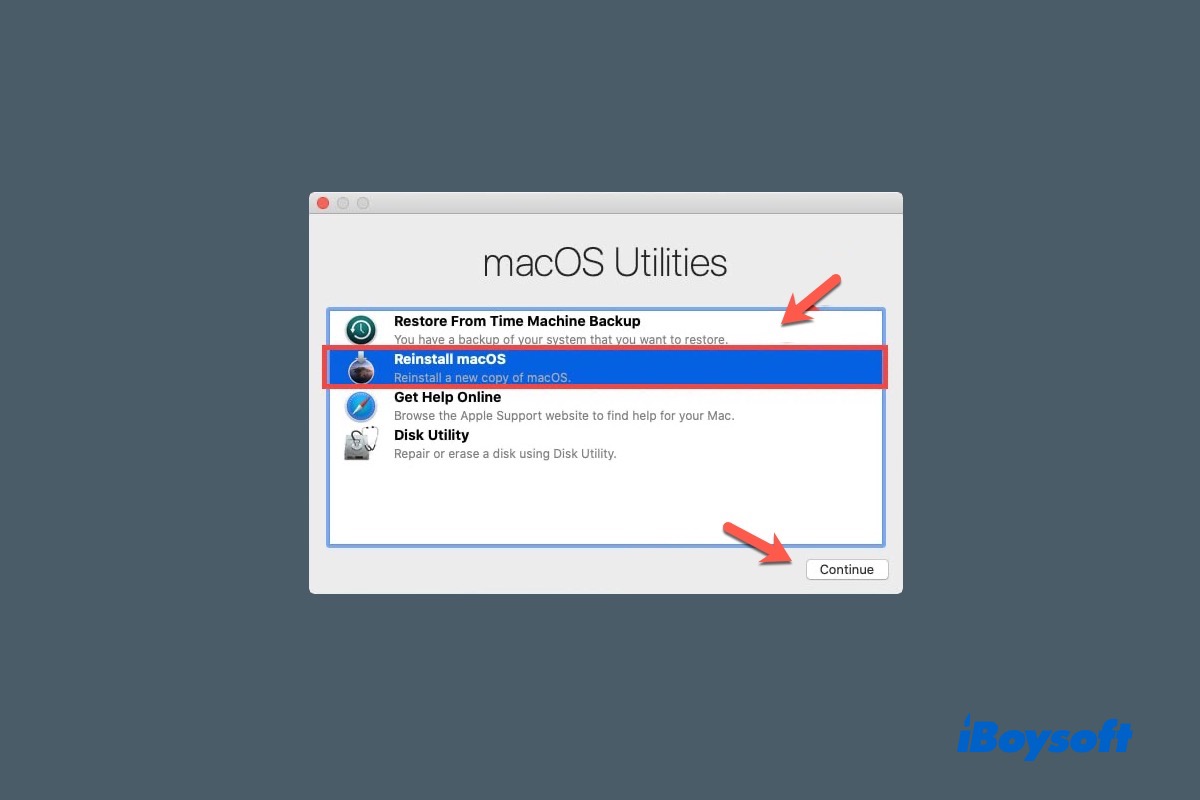Try looking for the BitLocker recovery key at https://myaccount.microsoft.com/. If that doesn't help, reformat your hard drive.
It seems that your Dell XPS 13 9300 features "BitLocker Device Encryption," which is automatically enabled when you sign into your device with a Microsoft account or join with a corporate domain account. It's different from the better-known "BitLocker Drive Encryption," which needs to be manually activated.
It usually won't prompt you to enter the recovery key. But since you've made changes to the Intel Rapid Storage Technology settings, it needs the recovery key to confirm you are the authorized user. In your case, the recovery key is most likely in your Microsoft account.
I suggest you try all your Microsoft accounts for the BitLocker recovery key because it may be on an account you don't use often. If you've tested all of your accounts to no avail, try:
Check if your One Drive account is locked. If it is, reactivate it. Then check whether the recovery key shows up in your account with these steps:
- Log into your Microsoft account.
- Click "All Devices," find the name of your computer, then tap "Show details."
- Select Manage > Get BitLocker recovery keys.
If you still can't find the BitLocker recovery key, look for it at myaccount.microsoft.
Another way is to search for the recovery key using your BitLocker key ID found on the recovery screen.
- Log into Azure portal.
- Access the Azure Active Directory > Devices > BitLocker keys blade.
- Enter the BitLocker Key ID shown on the recovery screen.
- Click "Show recovery key" to get the key if available.
If BitLocker doesn't recognize your recovery key, I'm afraid you need to reformat your computer and reinstall Windows. This will erase all the data on your computer together with the BitLocker encryption. So, you need to recover your essential data beforehand and that requires you to create a boot disk using another computer and a spare USB drive. Here's how you can do it:
Step 1: Free download iBoysoft Data Recovery on another PC.
Step 2: Create a BitLocker recovery boot disk.
Step 3: Boot the computer that requires the BitLocker recovery key from the created boot disk.
Step 4: Select "BitLocker Recovery" and click Next.
Step 5: Choose the BitLocker-encrypted partition and click Next.
Step 6: Enter your BitLocker recovery key and tap OK.
Step 7: Recover your data and save it to a different storage device other than the affected laptop and the boot disk.
Also read: How to Bypass BitLocker Recovery Screen Asking Recovery Key?