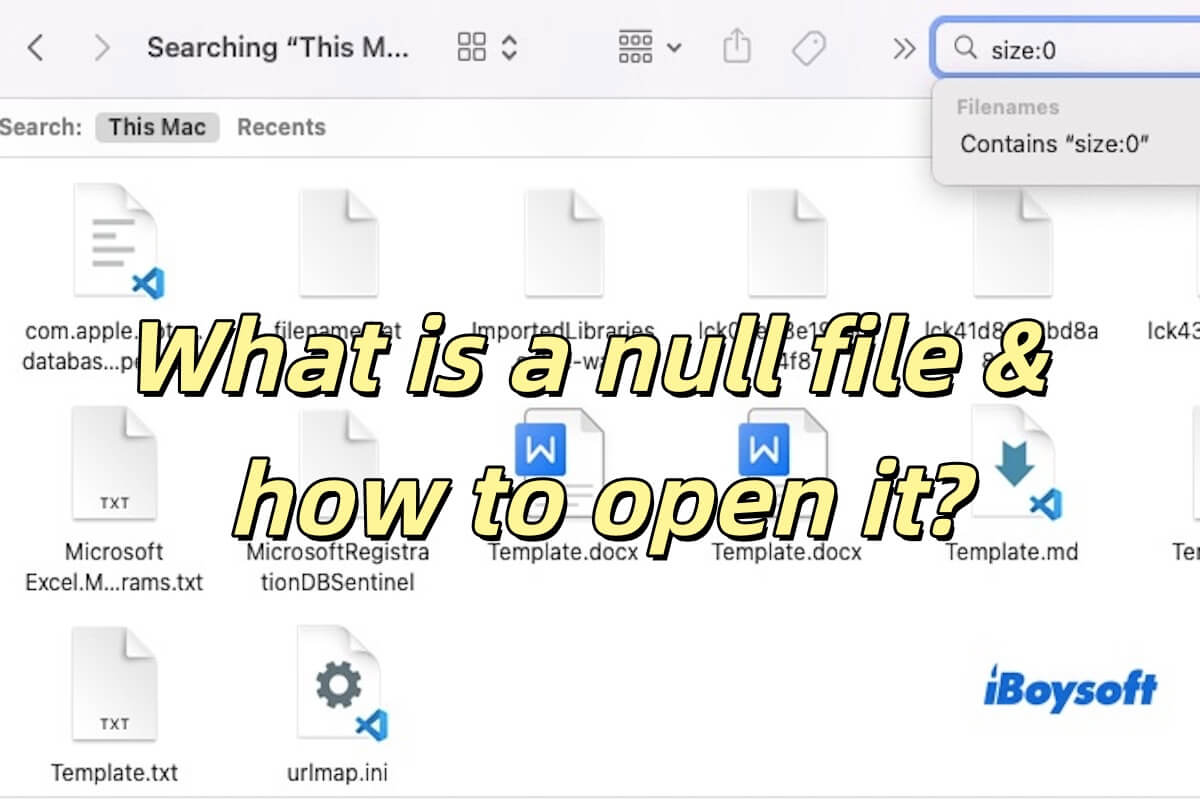From the error messages, I notice that some snapshots are corrupted and need to be deleted. Besides, your Time Machine isn't working. If I were you, I'll try to reset the Time Machine backup disk and delete all local snapshots.
To reconfigure Time Machine, you need to erase the Time Machine backup disk after removing it from the backup disk list. Here're the steps to do it on macOS Ventura. (Other macOS versions may have slightly different steps.) Note that erasing the disk will remove all its data.
- Go to System Settings > General > Time Machine.
- Select your Time Machine backup disk and click the ( - ) button.
- Click Forget Destination.
- Open Disk Utility.
- Click View > Show All Devices.
- Select the physical disk of the backup disk and click Erase.
- Choose APFS for macOS Big Sur or later and Mac OS Extended (Journaled) for macOS Catalina and earlier.
- Click Erase.
Next, you need to delete the local snapshots by running the following command in Terminal.
for d in $(tmutil listlocalsnapshotdates | grep "-"); do sudo tmutil deletelocalsnapshots $d; done
After that, you can set up Time Machine again to see if it works properly.
It's also recommended to check your internal hard drive is macOS Recovery.