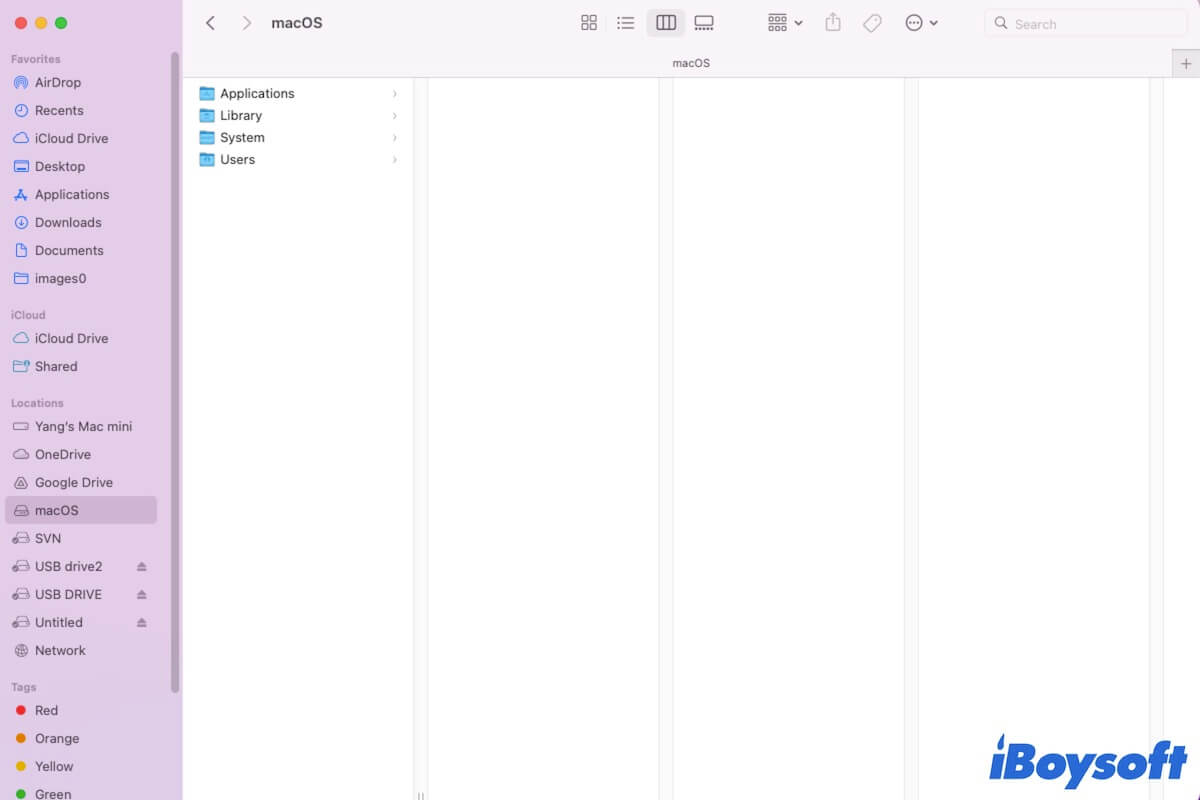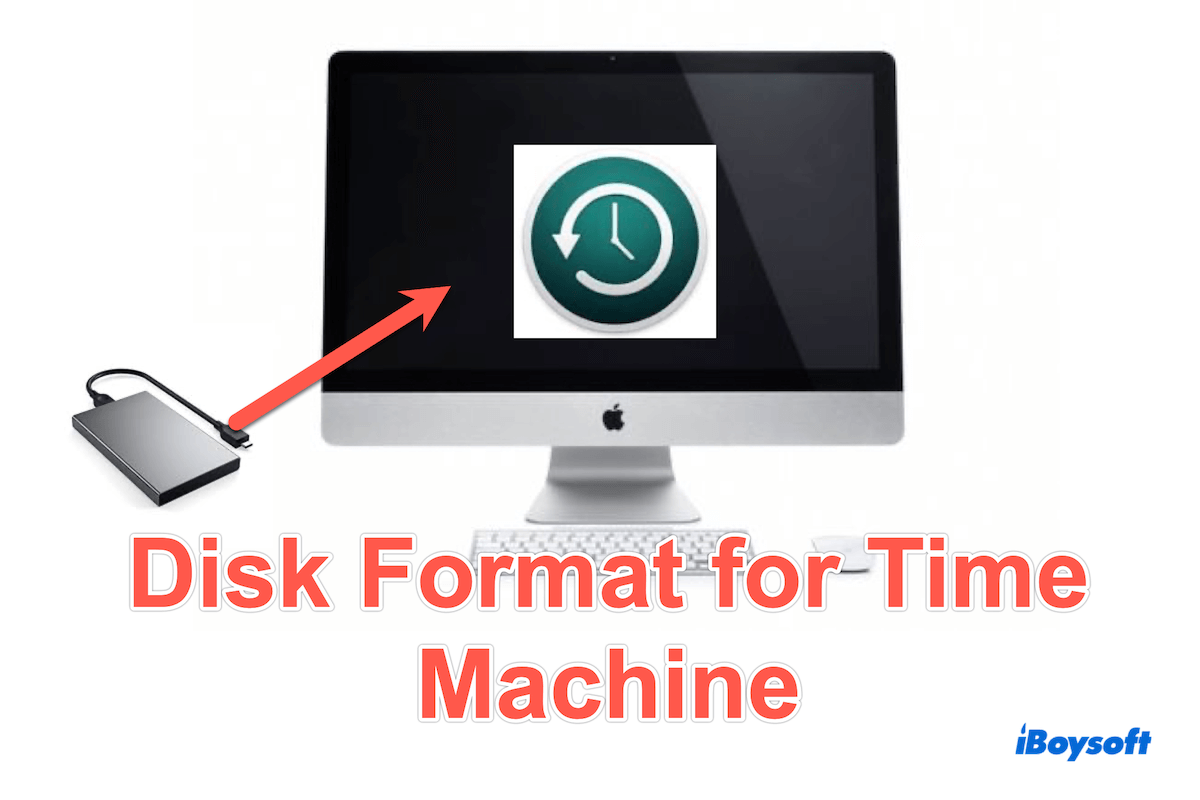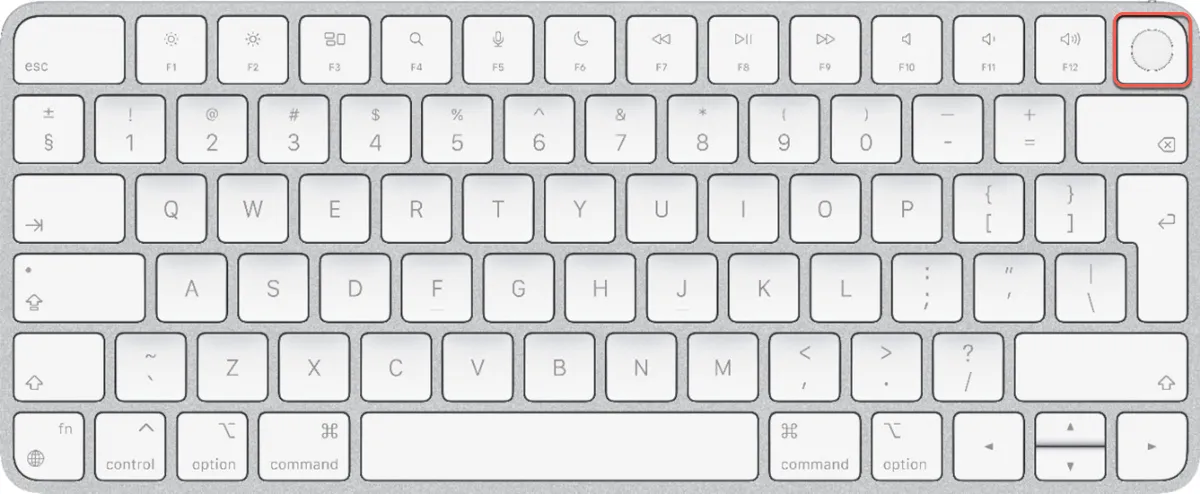The message "Storage system check exit code is 8" suggests corrupted files on your internal hard drive. To pinpoint the cause, you can run First Aid in Recovery Mode.
It can check disk errors on your Mac and automatically repair them, if within its ability. If it fails to repair your drive, it may give a hint about the root cause.
Simply boot into macOS Recovery, click View > Show All Devices, then select the last volume on the disk and click First Aid. After this volume is repaired, continue with the next volume in order until the container and physical disk are checked.
If First Aid fails, look carefully at the log entry it provides to find the possible reasons. For instance, it may state that certain snapshots are causing trouble. In this case, you can delete the snapshots to resolve the issue.
・How to Delete Old Time Machine Backups & Snapshots
Once the problem is fixed, retry installing Windows on your Mac.