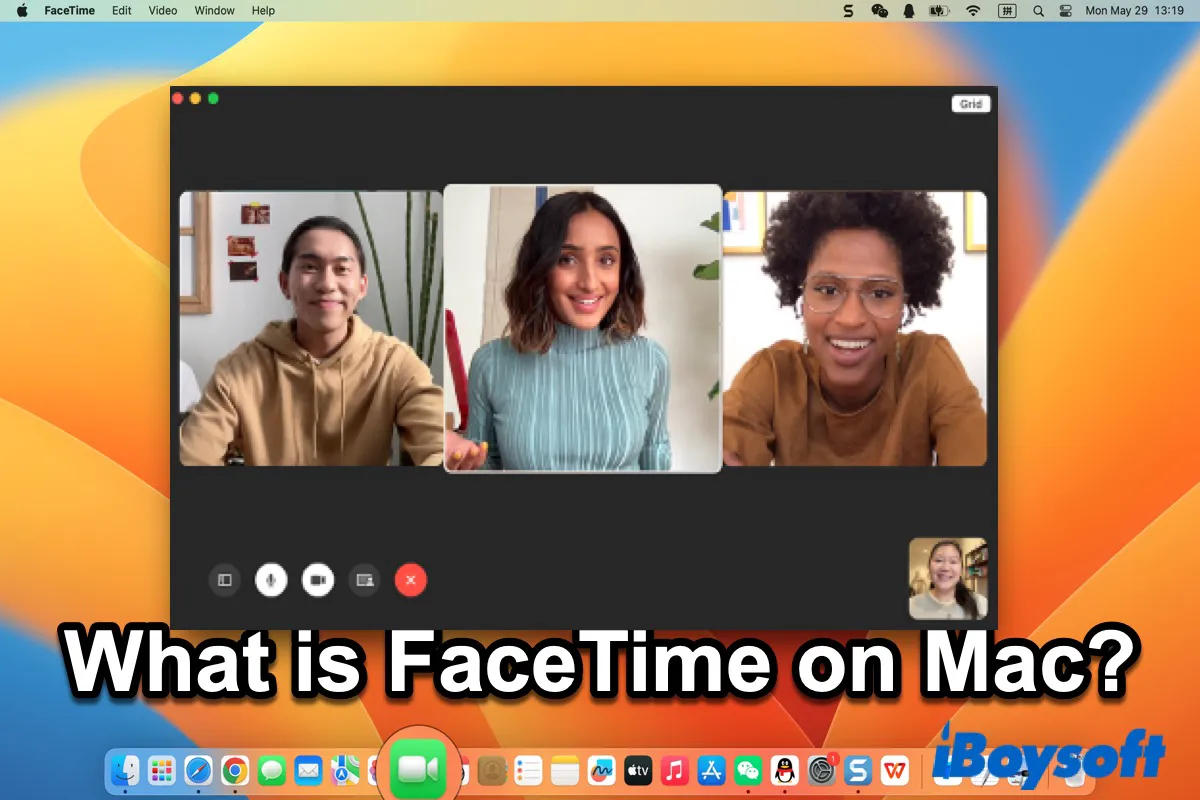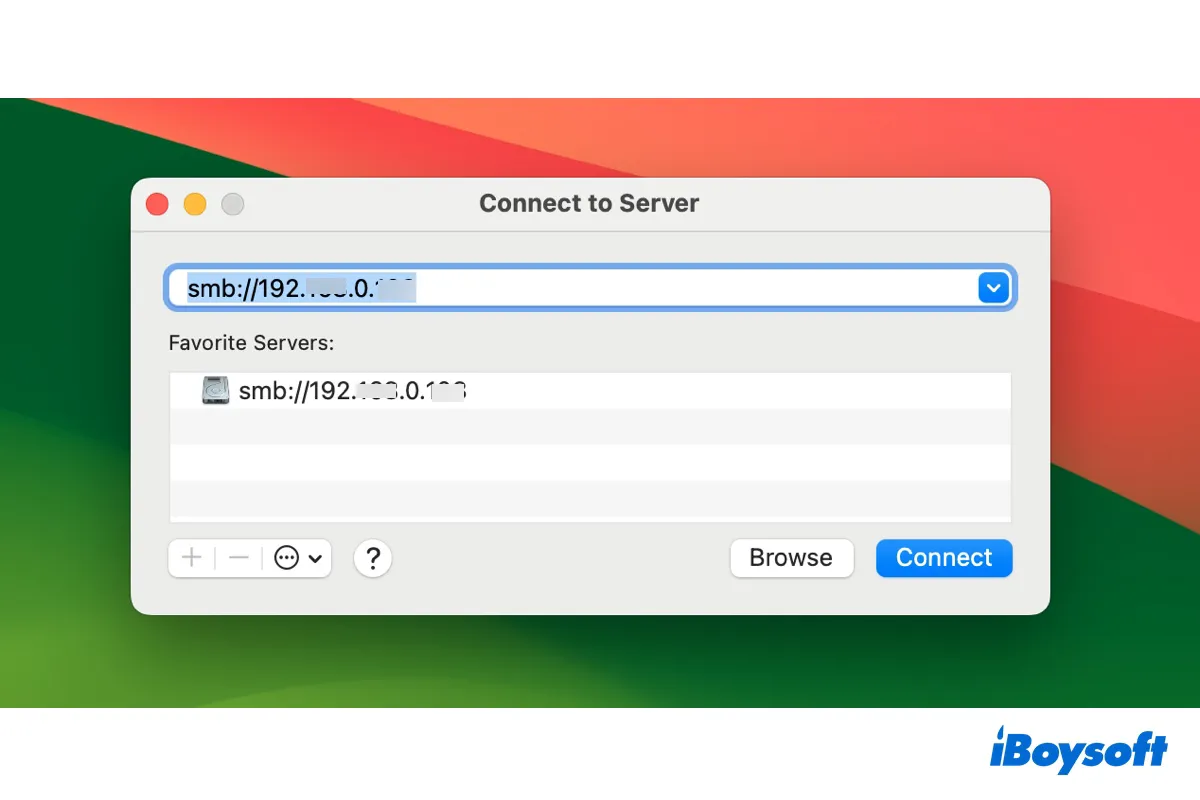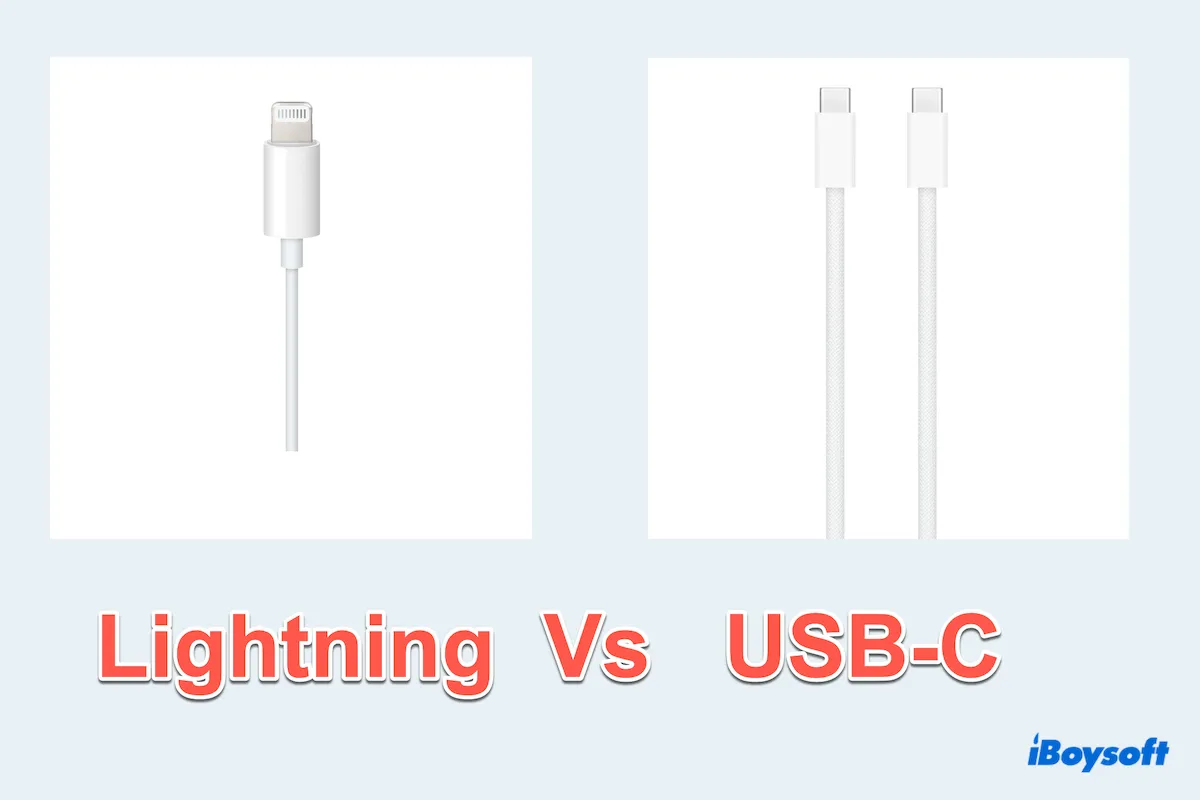As long as the external drive shows up in the System Report, it is detected by the system.
To fix the external hard drive not showing up on Mac, like Finder, you can follow my tricks below:
1. Check your Finder settings
Maybe you've accidentally changed the Finder settings, so external disks don't display on the Finder sidebar.
- Open Finder, click "Finder" on the top menu bar, and select "Settings."
- Click on Sidebar and see if "Downloads" is checked.
2. Go to Disk Utility
If the external hard drive is not mounted, it won't show up in Finder and on the desktop. You can check that in Disk Utility and manually mount the drive.
- Go to Launchpad > Other > Disk Utility.
- Select the external drive on the sidebar and click Mount on the toolbar to manually mount it.
If it can't be mounted, the external hard drive is probably corrupted on your Mac. You have to reformat it to make it usable again.
However, formatting the external disk will erase all content on it. If it contains your important files, you need to use a data recovery software like iBoysoft Data Recovery for Mac to rescue files from the corrupted drive.
- Download, install, and open iBoysoft Data Recovery for Mac on your Mac.
- Select the external hard drive and click Search for Lost Data.
- After scanning, preview your files.
- Choose your desired files and click Recover to save them to another location.