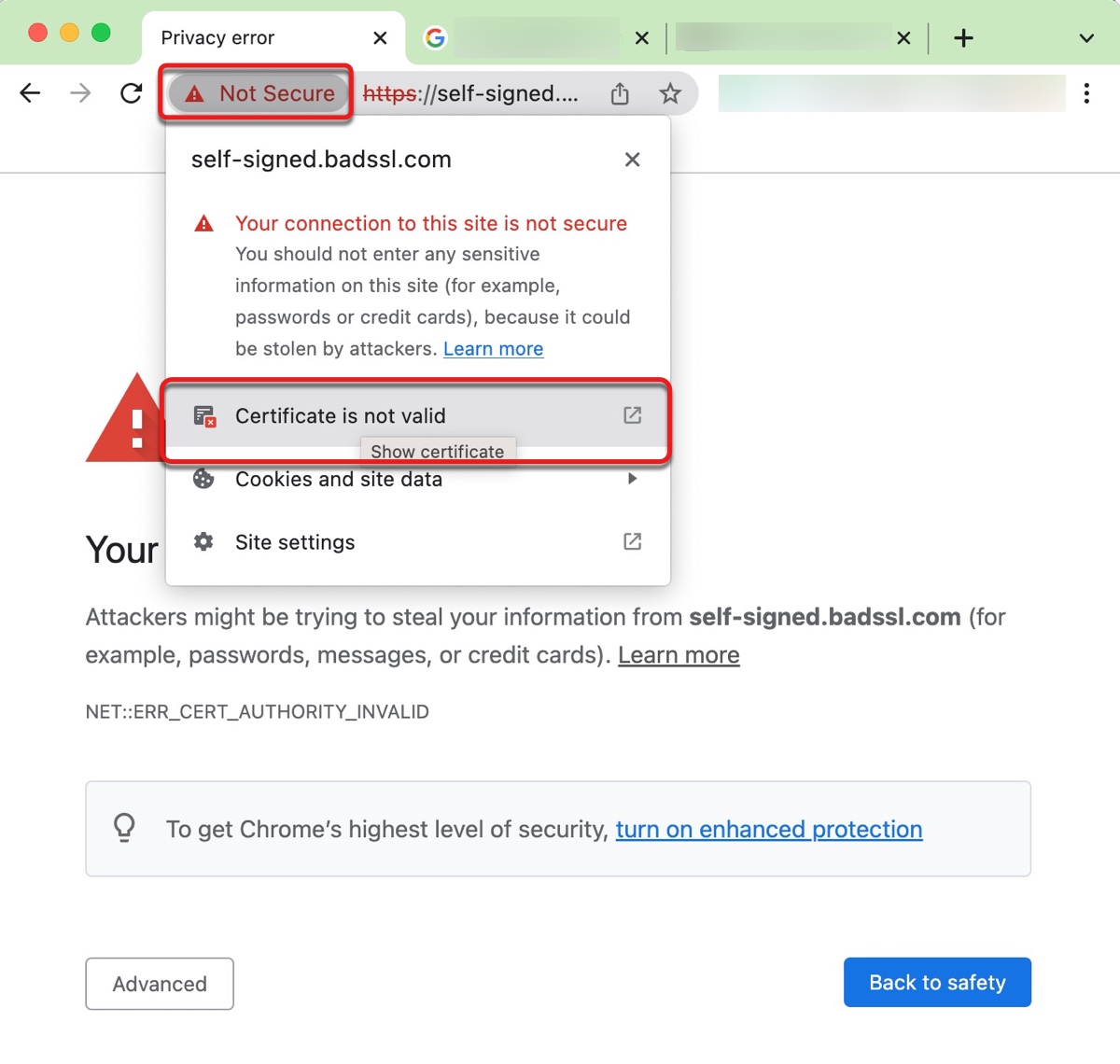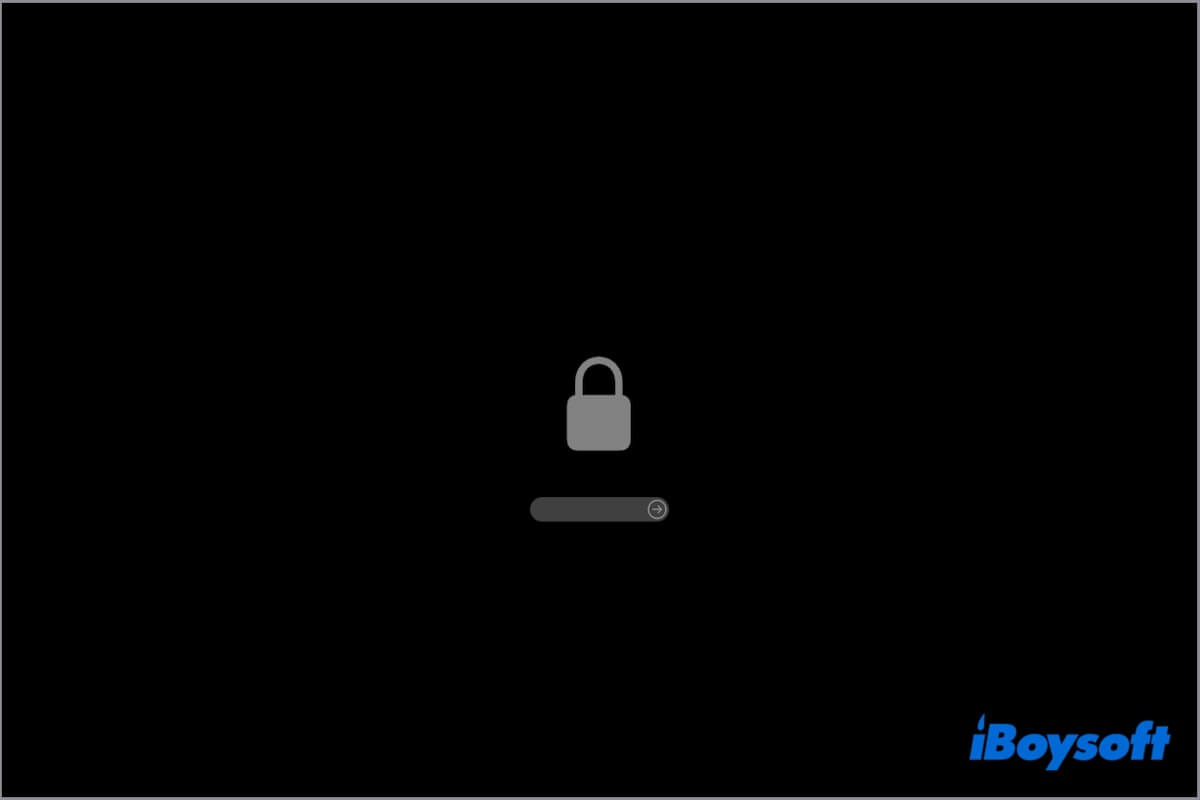Why not directly format the whole Seagate drive as HFS+? Then transfer all the 500 GB videos from the NTFS drive directly to the Seagate HFS+ drive.
All your videos are stored on the two NTFS external hard drives, and you want to move them to the new Seagate external drive. Actually, you can make it straightforwardly, just moving files from the NTFS drives to the Seagate drive after formatting it with HFS+.
NTFS is not supported by Mac by default such as WD My Passport is read-only on Mac, and you can not directly move videos from the NTFS drive to your Mac. But you can directly transfer the files from a read-only NTFS drive to another external drive without any limitations.
If you need to transfer files from an NTFS drive to Mac, I'd like to recommend iBoysoft NTFS for Mac, it automatically mounts your Windows NTFS volume in read-write mode and provides a fast file transfer speed.
HFS+ is a macOS-exclusive file system. Just format the Seagate drive with HFS+ in Disk Utility instead of FAT32 and HFS+ given that FAT32 doesn't support files that are larger than 4 GB, then transfer videos from the two NTFS drives to the Seagate HFS+ drive.