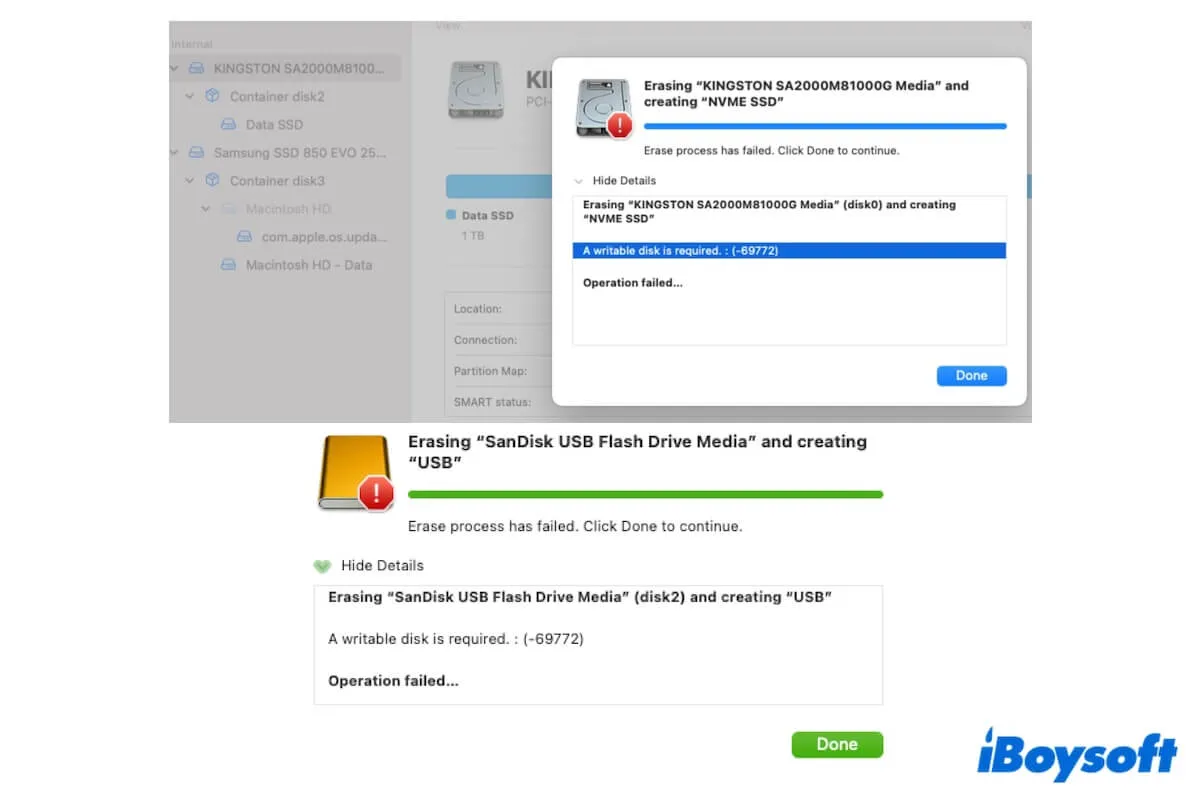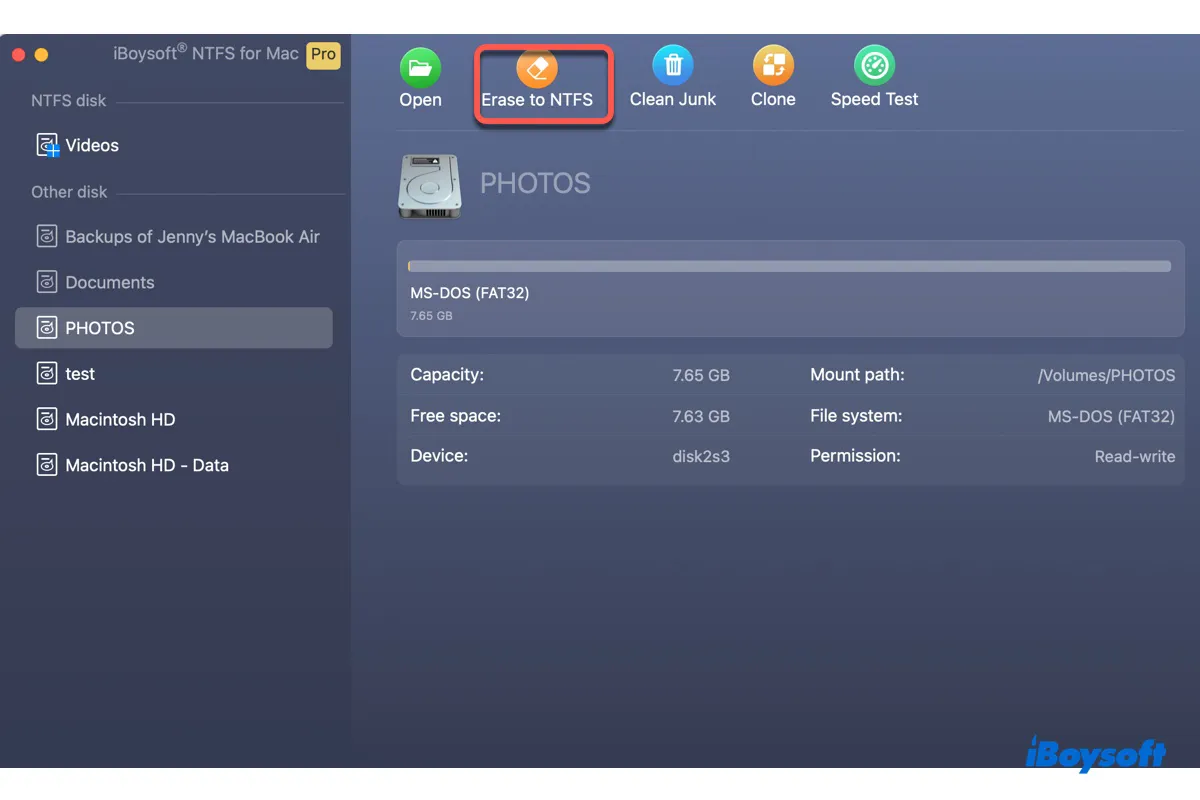You must select the physical disk of the USB drive to choose the partition scheme in Disk Utility. The instructions provided by Apple are only for file systems that are compatible with macOS. NTFS is a Windows proprietary file system that's read-only on Mac.
As a result, the built-in macOS disk manager Disk Utility doesn't have the option NTFS. To format your USB drive to NTFS on a MacBook Pro, you need a third-party NTFS formatter like iBoysoft NTFS for Mac.
Such a tool will not only allow you to format external drives like USB sticks to NTFS but also grant the NTFS disks full read/write access on Mac. This NTFS driver can also repair, mount, and unmount NTFS drives on Mac. It's compatible with all Mac models running macOS High Sierra or later.
Follow the steps below to format a USB to NTFS on Mac:
Step 1: Download and install iBoysoft NTFS for Mac.
Step 2: Open the NTFS driver, select the USB, and click Erase to NTFS.
Also read:
Format Drive to NTFS on Mac (USB/External hard drive/SD card)