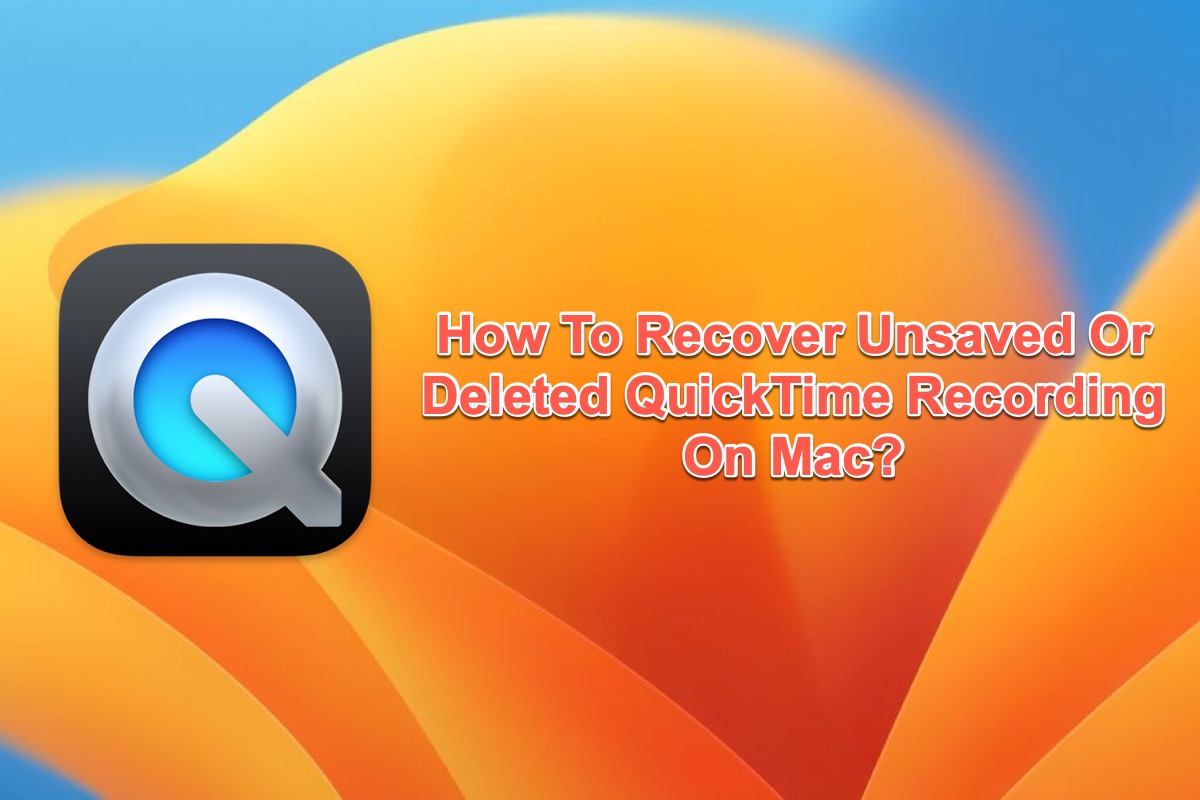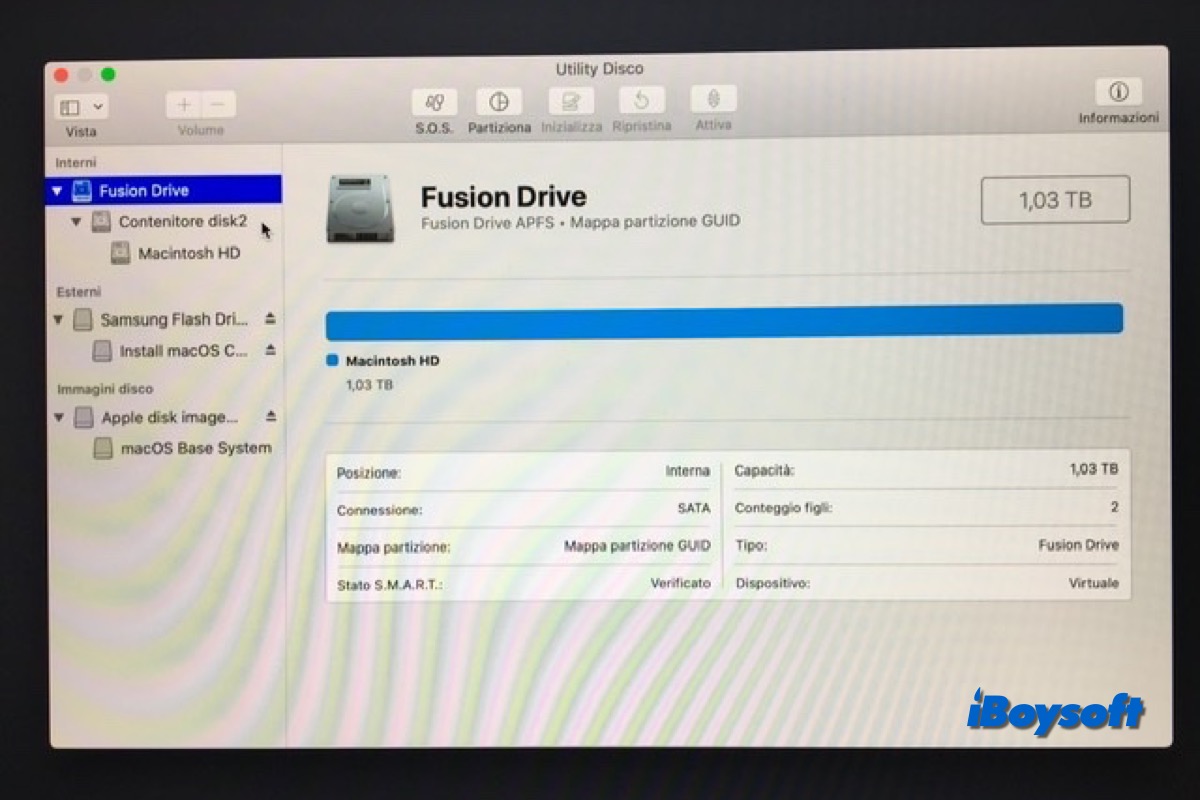It is possible to recover lost and deleted data from the external hard drive with professional data recovery software as long as the data hasn't been overwritten. You'd better don't save new files to the drive once you find some folders missing from the drive and perform data recovery ASAP!
Even if you have attempted to show hidden files on your Mac, it only helps to recover one more subfolder, and the other folders are still missing. Given that these folders don't show up on other Windows and macOS devices, they may have been deleted/lost from the external hard drive.
You may accidentally delete those folders, the drive is corrupted and makes those folders lost, or viruses and malware attack the drive, etc., whatever the reason, your folders are lost. Third-party data recovery software is what you need to recover files disappearing from external hard drive on Mac. Here, we recommend iBoysoft Data Recovery for Mac with a high success rate, risk-free environment, easy-to-use UI, etc.
- Free download, install, and open iBoysoft Data Recovery for Mac.
- Connected the external hard drive to Mac correctly.
- Select Data Recovery > Storage Device on the left sidebar of the main interface.
- Select the target hard drive where the lost folders were located.
- Click the button "Search for Lost Data" to start scanning for missing folders on the drive.
- Filter and preview the scanned results.
- Tick the desired folders and click Recover to save them to a different location