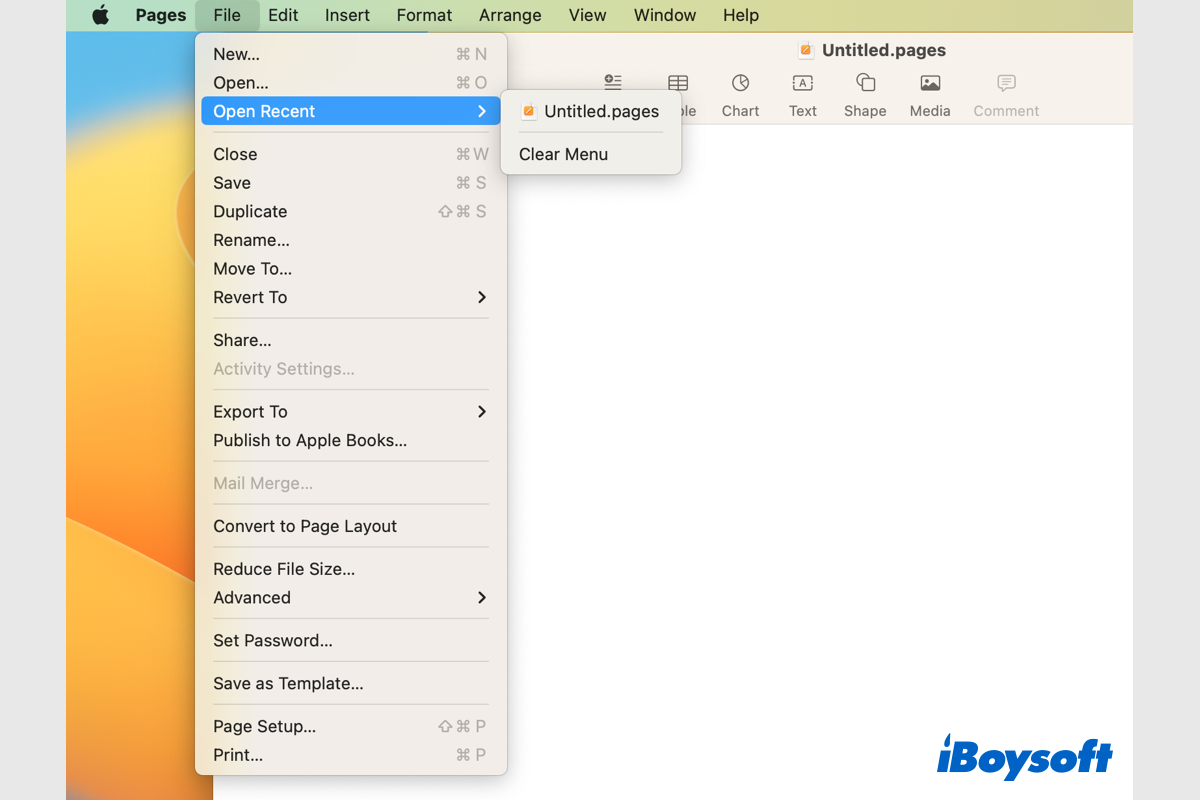You say that you've chosen the "Optimize Mac Storage" option in System Preferences on your old MacBook Pro. The function of "Optimize Mac Storage" is to save the full contents of iCloud Drive to your Mac when the space is enough while storing older documents only in iCloud when space is needed.
So, the files in the old folder in iCloud Drive may be stored in your previous MacBook Pro. You can copy them from your old MacBook to the new one. Or, you can log into the iCloud.com to check if you can find the older folder there. Then, download it to your new MacBook Pro.