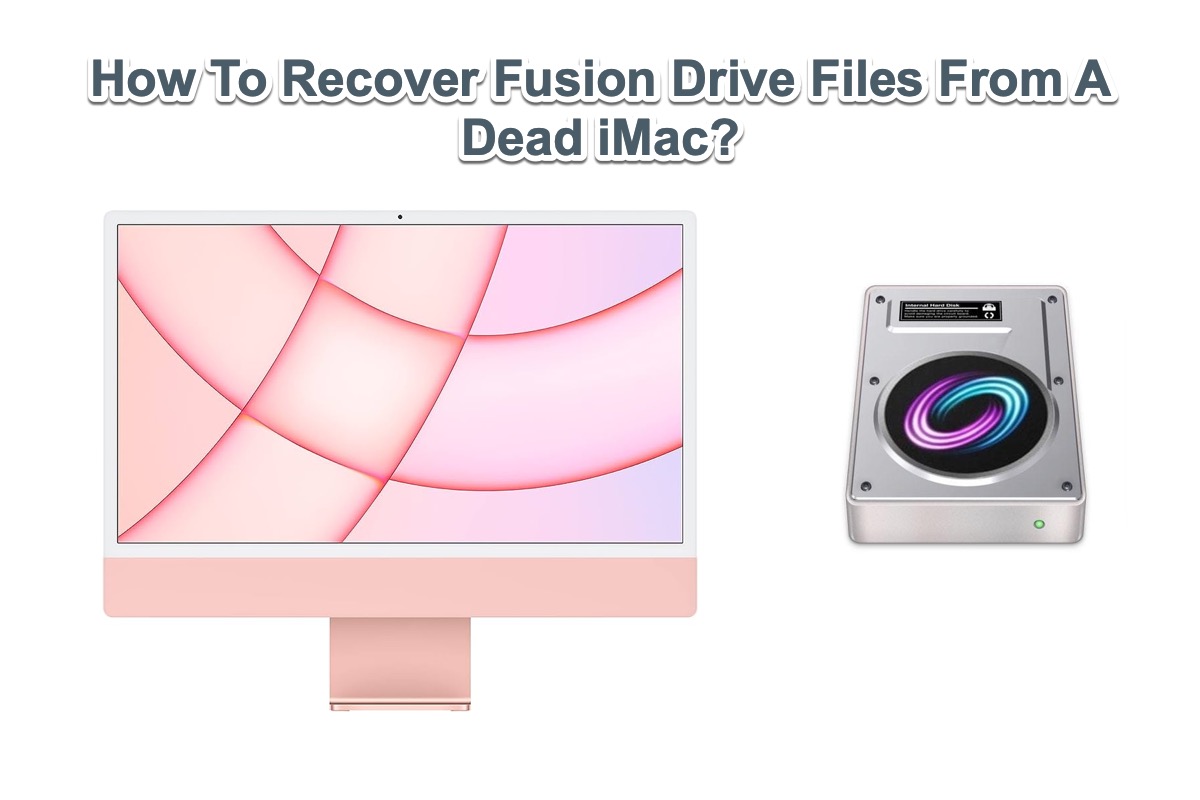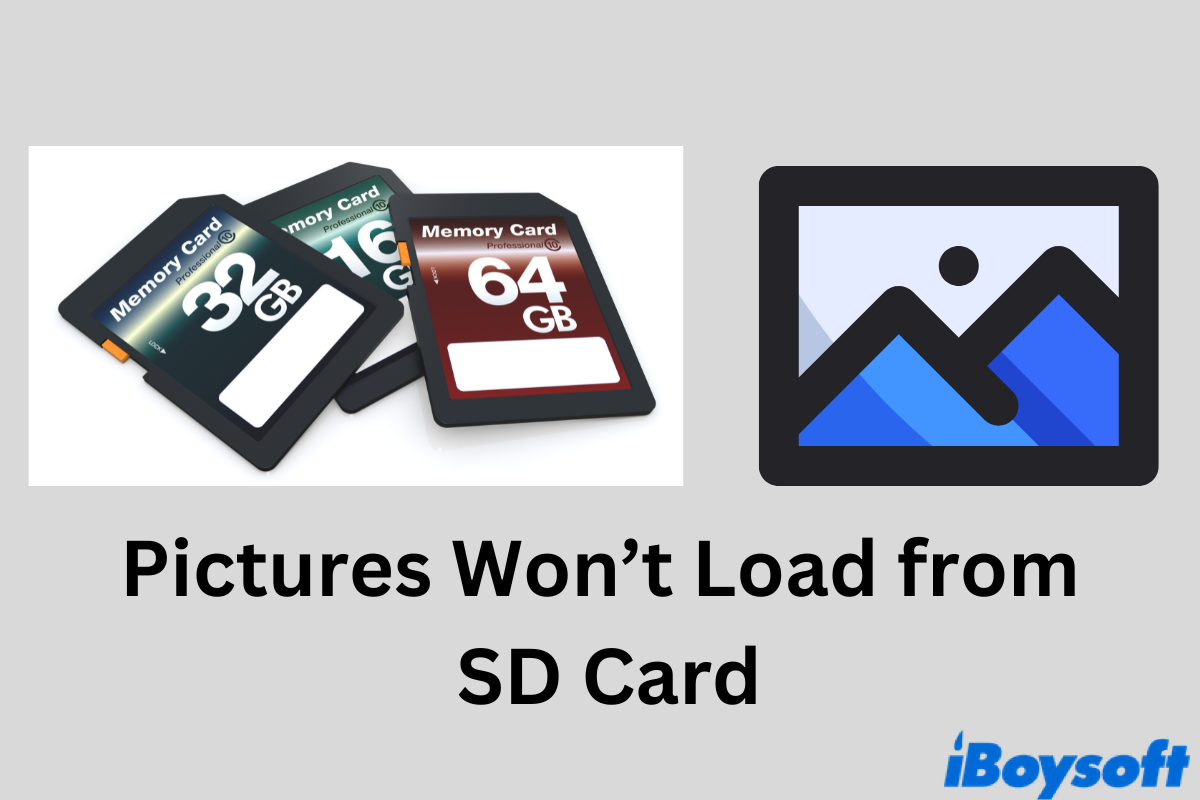The error 0x80004005 may suggest you don't have enough privileges to access the folder. Plug the external drive on a working PC, right-click on it, and select "Properties." Head to the Security tab, hit Edit, and enable "Full Control."
If it doesn't work, you can use a professional data recovery tool like iBoysoft Data Recovery for Windows to recover your data from the unbootable Surface Pro 4. By creating an iBoysoft Data Recovery WinPE bootable media, you can preview your files and restore them to an external drive.
Keep reading the guide below for more details:
How to recover data from a computer that won't boot?