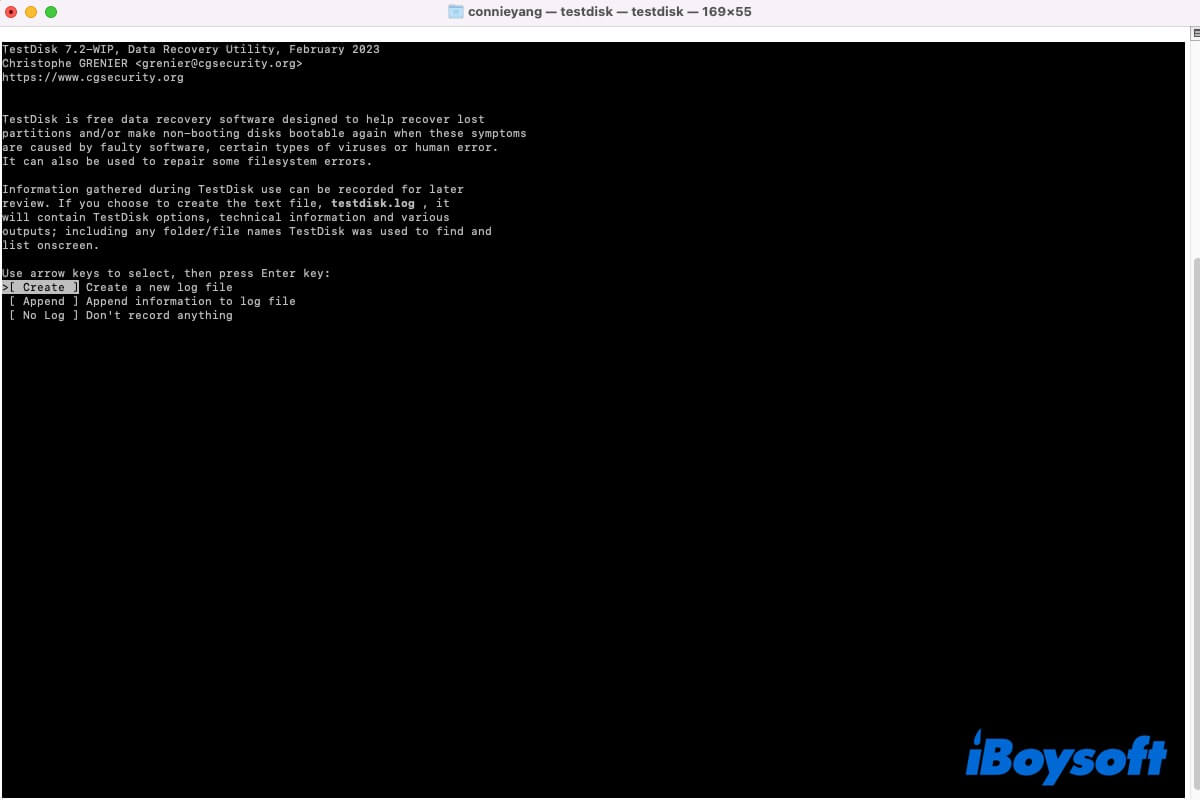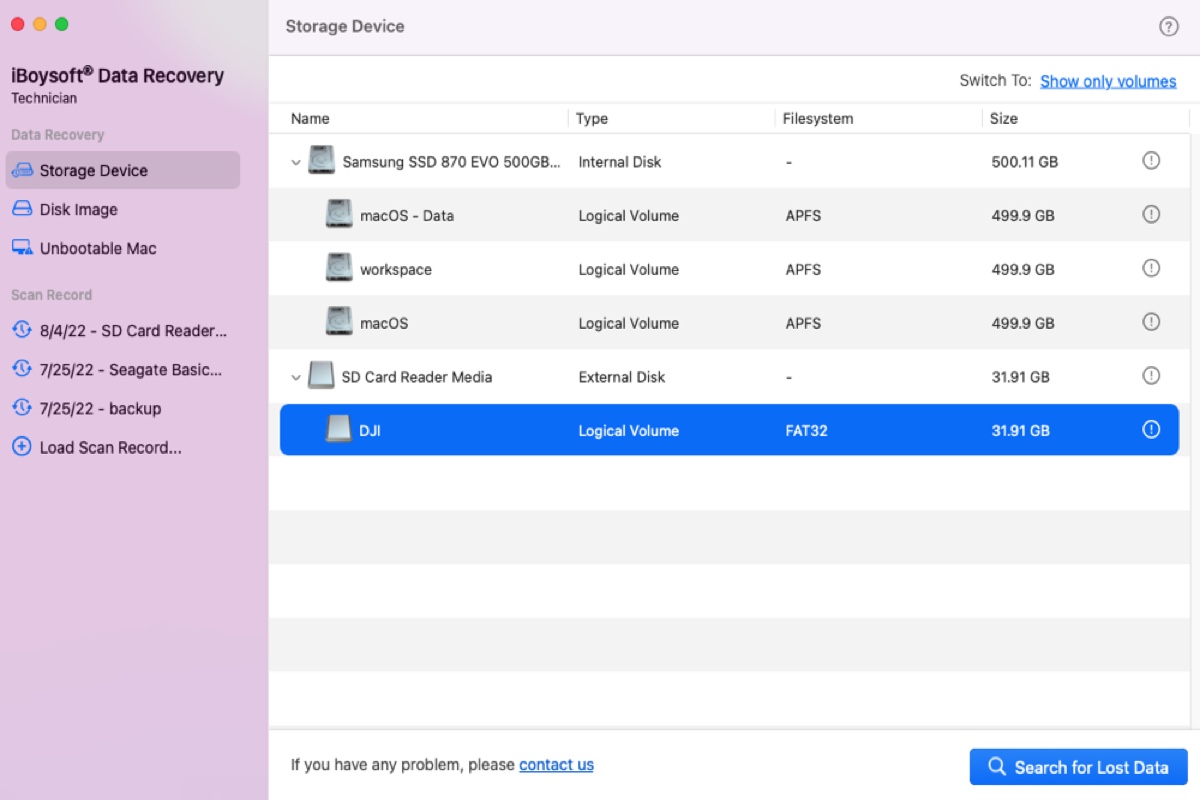Since the repair depot said your SSD is dead, the SSD must be heavily damaged and the files kept on it is hard to be recovered. But you can also try some professional data recovery software for free to recover your documents and pictures as many as possible.
It is recommended to perform data recovery on the not initialized SSD before you format it. To recover data from uninitialized disk on Mac, iBoysoft Data Recovery for Mac is a good choice. You can freely scan the deleted/lost files on the not initialized SSD, and freely preview the sanned result. Then you can save the recoverable files on another healthy drive.
Step 1. Download and install iBoysoft Data Recvery for Mac on your device.
Step 2. Connect the removed SSD to your Mac and launch the recovery software.
Step 3. Select Storage Device under Data Recovery in the left pane.
Step 4. Select your SSD and click the Search for Lost Data button.
Step 5. When the scan completes, you can filter the files and preview them.
Step 6. Check the box of the wanted files and click Recover to save them to a different location.
After recovering the files from your not initialized SSD, you can try to reformat the hard drive on Mac with Disk Utility or Terminal to make it usable again. Given that the SSD is severely damaged, reformatting could fail and the SSD could not be usable any longer, then you should consider a replacement.
There are various causes of a not initialized disk on your Mac, including connection issues, physical damages, sudden power outages, virus attacks, partition damage or loss, bad sectors, file system corruption, and file system incompatibility. Some of these causes can be fixed, but some could bring irrevocable damages to your SSD.
The next time you encounter an uninitialized SSD on Mac, you can try the methods below before you take it to a local repair or replace it.
- Check the connections.
- Restart your Mac.
- Update macOS.
- Run First Aid in Disk Utility.
- Reinstall macOS.
- Reformat the drive.