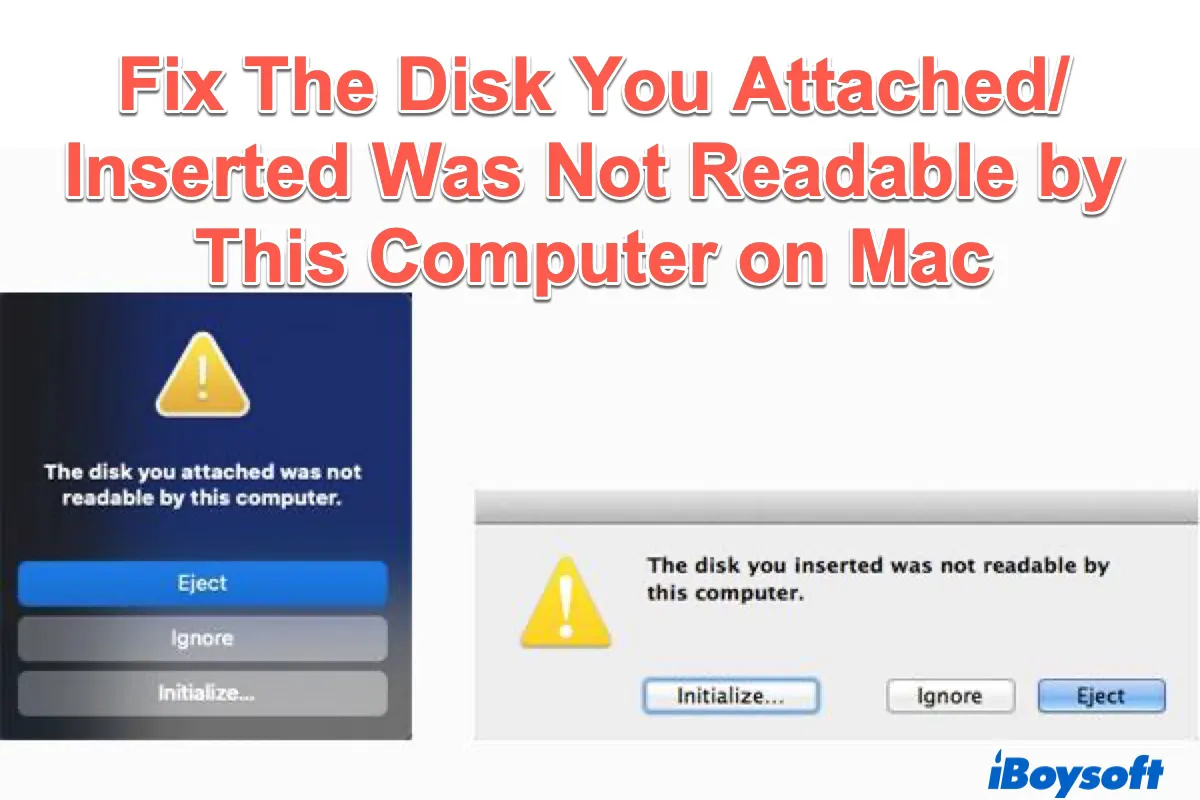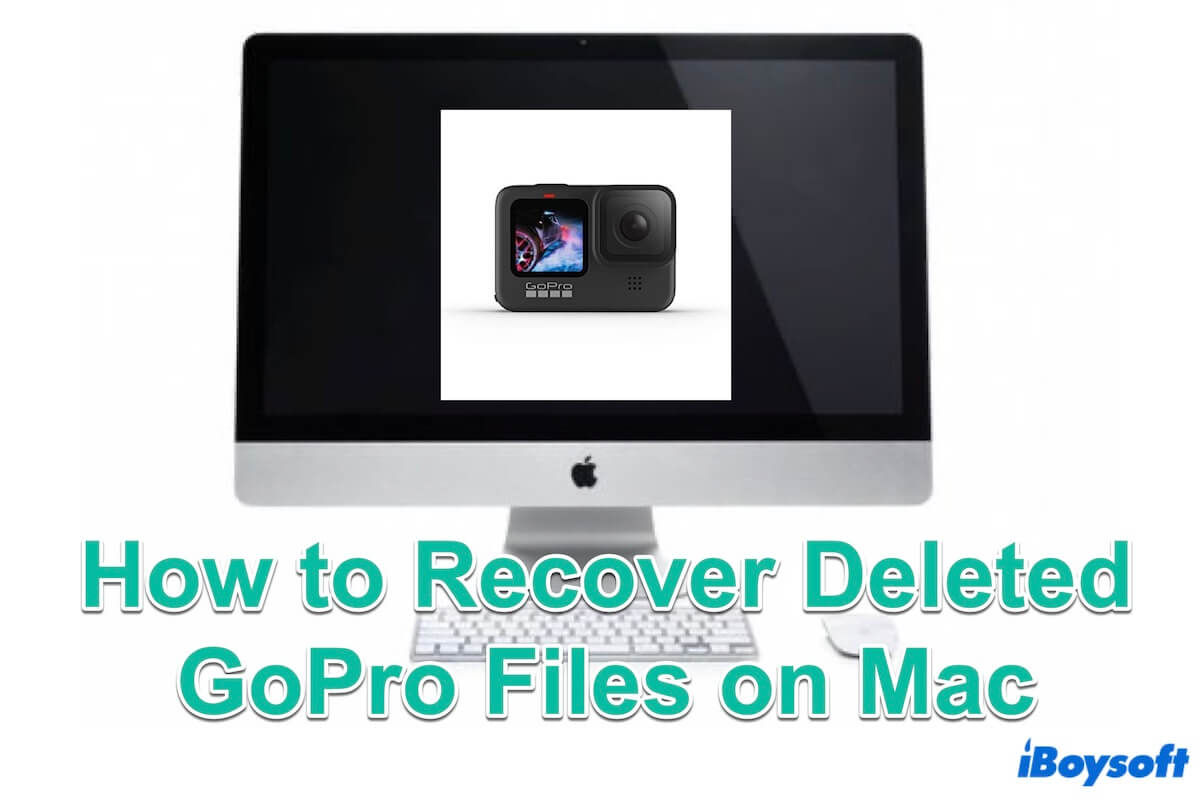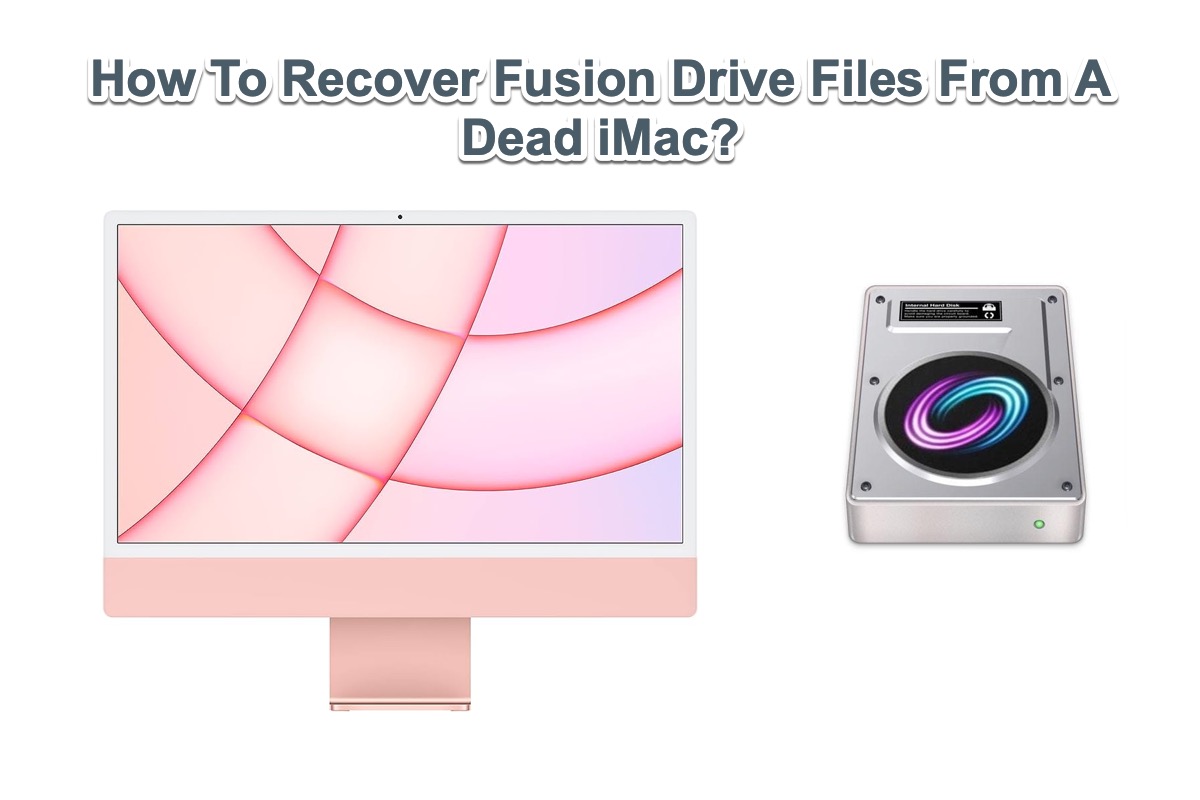The error "Error unlocking APFS Volume: The given APFS Volume is not locked (-69589)" suggests your APFS-formatted external hard drive is already unlocked. But there seem to have some glitches or corruption preventing your drive from being mounted.
You can take a look at the USB cable, port or drive enclosure and try different ones to see if you can access the drive. But the most effective solution is to secure your data and reformat your drive.
Users who encountered the same 69589 error and are unable to unlock their APFS-encrypted drive with their password have found their files after running iBoysoft Data Recovery for Mac. I suggest you try it as well. It allows you to preview found files on the APFS drive before recovery for free.
It also supports all Macs running macOS 13 Ventura ~ Mac OS X 10.11 El Capitan and storage devices including USB flash drives, hard drives, SD cards, etc. You can take the steps below to recover data from the APFS-encrypted drive on Mac:
Step 1: Download and install iBoysoft Mac Data Recovery for free.
Step 2: Open the data recovery software, select your APFS-encrypted drive and click "Search for Lost Data."
Step 3: Enter your password and click Unlock.
Step 4: After the scan finishes, preview files on your drive.
Step 5: Check the boxes next to files you want to get back, click the Recover button, then select a location to save them.
Now that your files are recovered, you can format your external USB drive on Mac with a non-encrypted file system to avoid the issue from recurring.
Read Also: