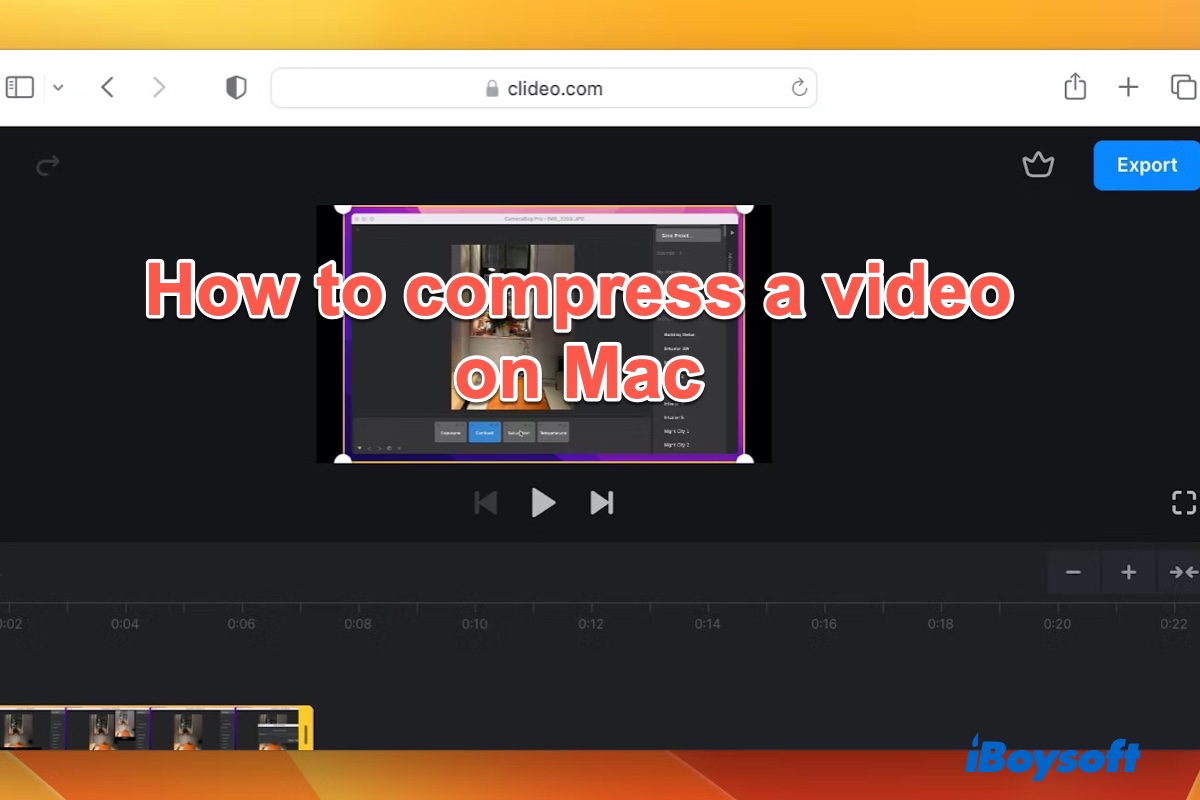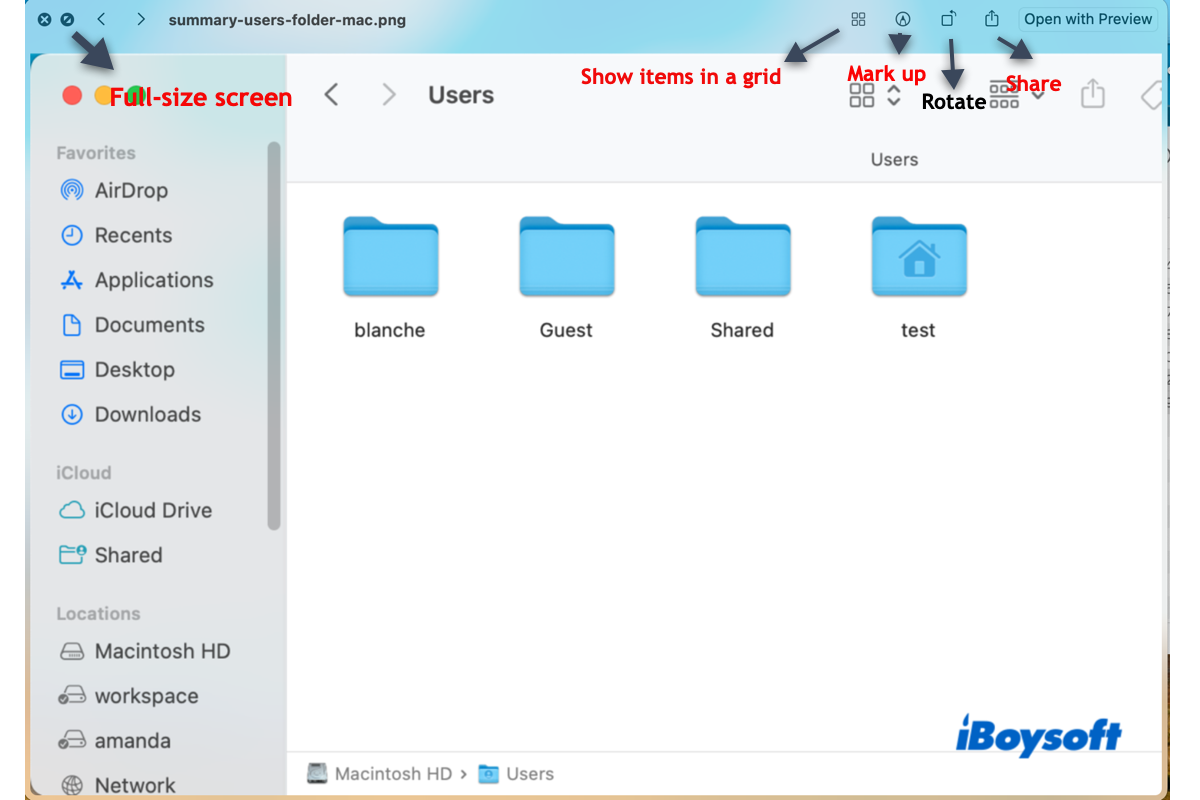According to your description, I guess you may encounter the error message below when manually mounting an external drive in Disk Utility:
Could not mount 'drive name'. (com.apple.DiskManagement.disenter error 49153)
Simply speaking, error 49153 could be caused by the following factors:
- the external drive is corrupted
- Mac has a temporary system glitch
- the hard drive was ejected improperly
- the external hard drive was reformatted into an incompatible file system, such as NTFS or HFS.
- the hard drive is encrypted
Here are some solutions to this diskmanagement.disenter error 49153:
Before performing the solutions below, you can use iBoysoft Data Recovery for Mac to recover your data from an unmountable easy store drive in case of data loss.
- Restart the Mac.
- Restart in safe mode. After Manually mount your drive in the Disk Utility.
- Check and repair the drive in Disk Utility, using First Aid. Launch Disk Utility, click View, and select Show All Devices, select your drive, and run First Aid.
- Turn off Time Machine automatic backup.
- Reformat the drive in Disk Utility. Select the drive and click the Erase button.
You can refer to this article to get more details about the ways above: Fix com.apple.DiskManagement.disenter error 49153 on Mac
Hope my answer could help you out!