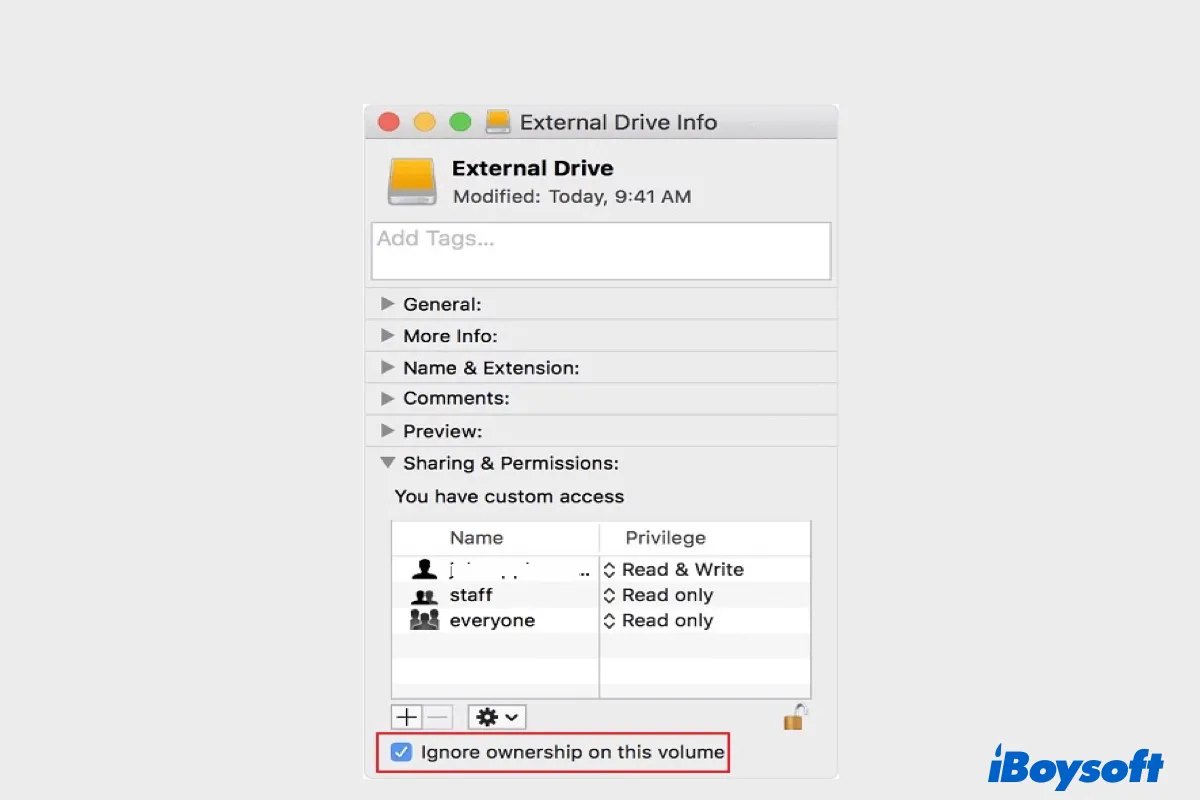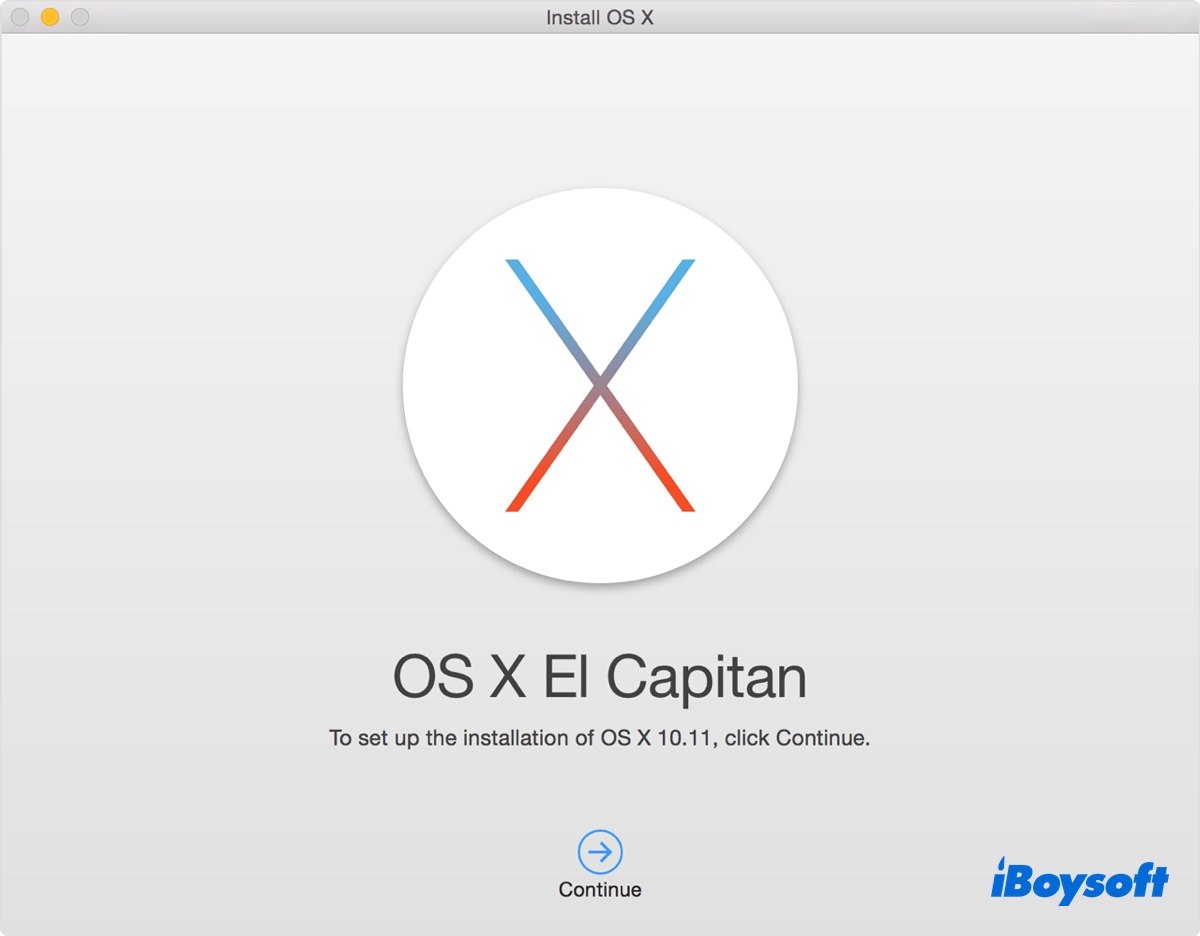The drives seem to be fine, as they mount correctly on your other Macs. So, I suspect the issue is with your M1 MacBook, likely due to third-party software intervention or software bugs.
I suggest you uninstall any security software, antivirus, or VPN installed on your Mac, then try one of the offending drives again.
If it doesn't work or you don't have such software installed, upgrade macOS Big Sur to the latest macOS compatible with your M1 Mac. The software upgrade can update disk drivers, install bug fixes, and apply security patches.