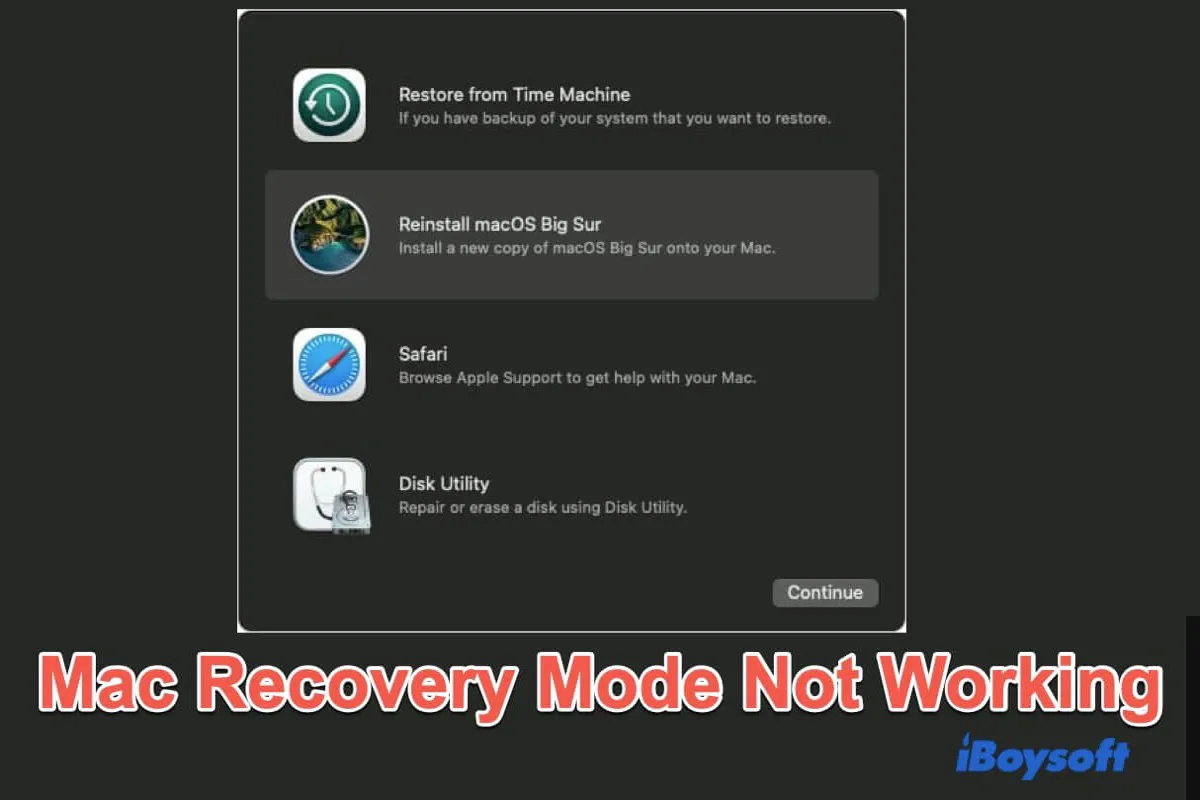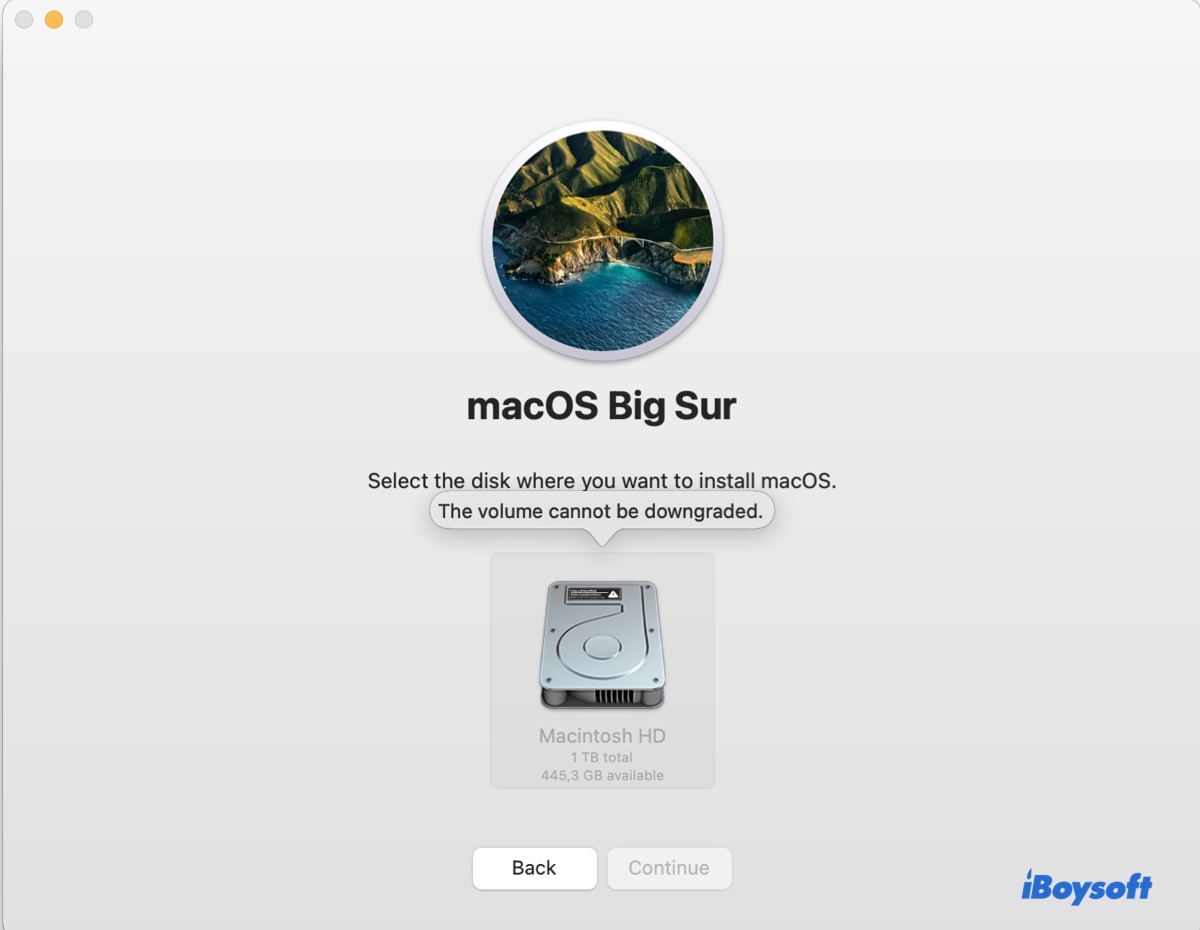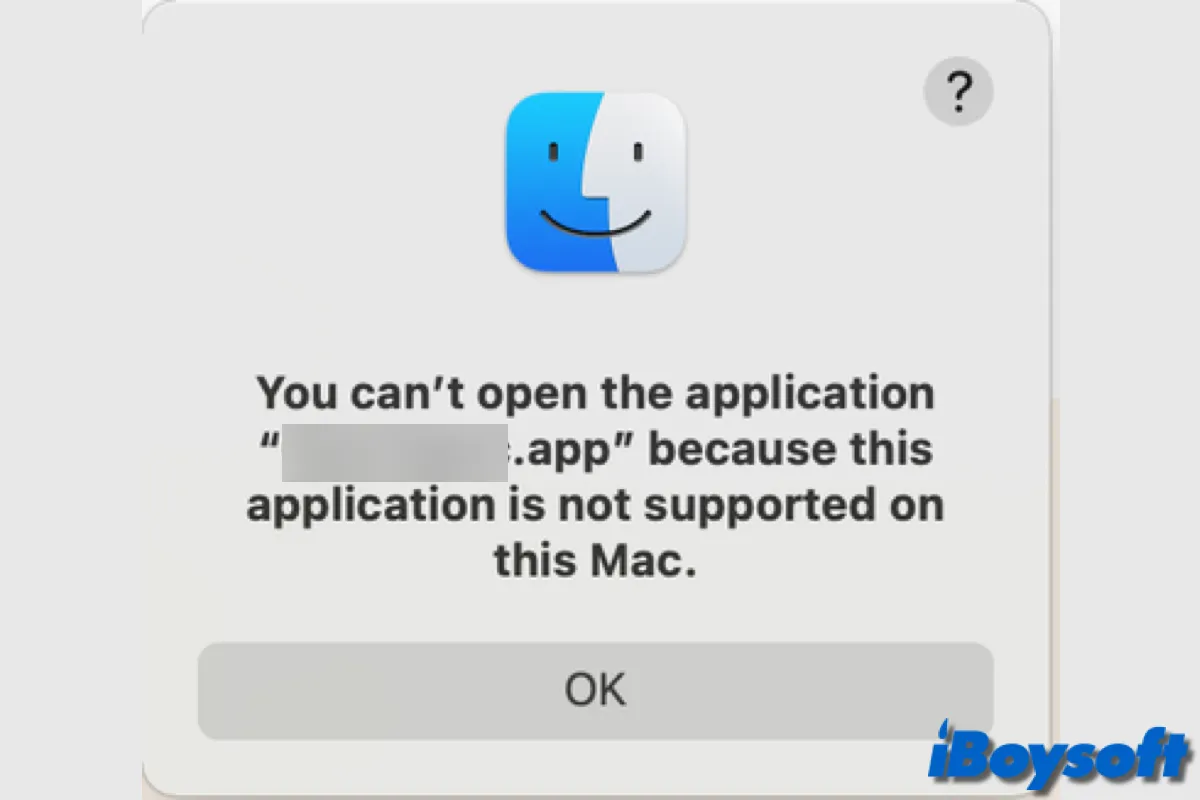Make sure you have selected the option 'Allow BitLocker without a compatible TPM' and click the button 'OK' to allow the changes. If you have modified Local Group Policy to not require TPM for Bitlocker, but still receive the message, you can try these:
1. Open the Local Group Policy Editor again to make sure you have enabled "Allow BitLocker without a compatible TPM."
2. Restart the device and relaunch the VMware. Temporary system and app errors could be the culprit when you can't allow BitLocker without a compatible TPM in Windows on VMware.
3. Update Windows software and VMware to the latest version. Outdated OS and app may result in failing to enable BitLocker without a TPM.
If unluckily, the error message "This device can't use a Trusted Platform Module…," you can try to run Windows on Mac in other ways and then enable BitLocker.
1. Try another Windows virtual machine for Mac.
2. Use Boot Camp Assistant on Mac.
3. Utilize emulators such as Wine or CrossOver Mac.