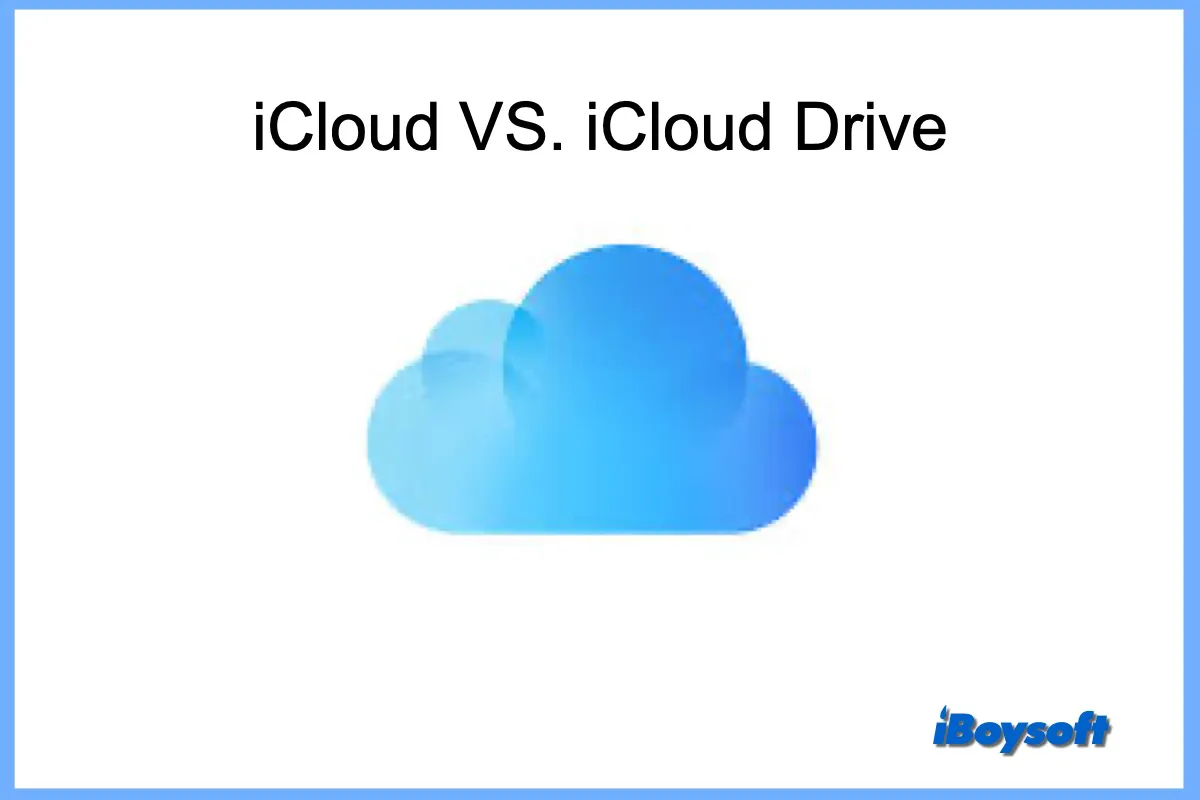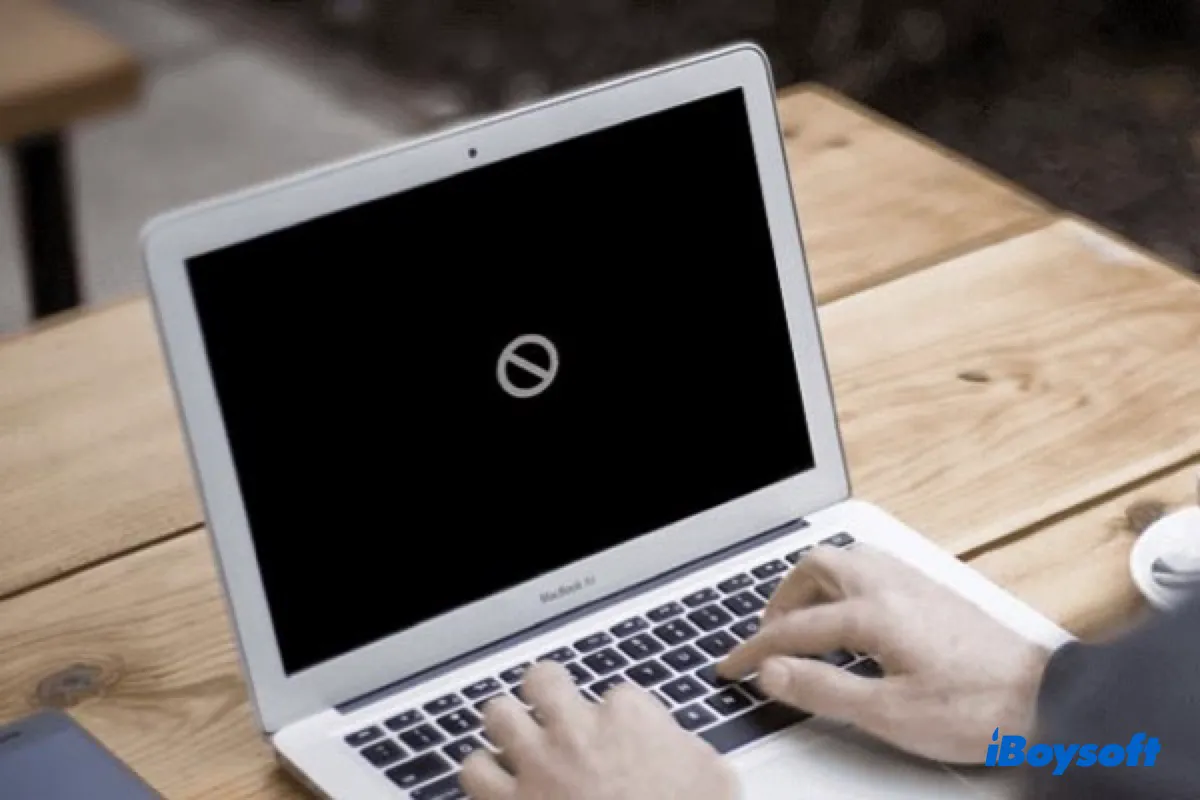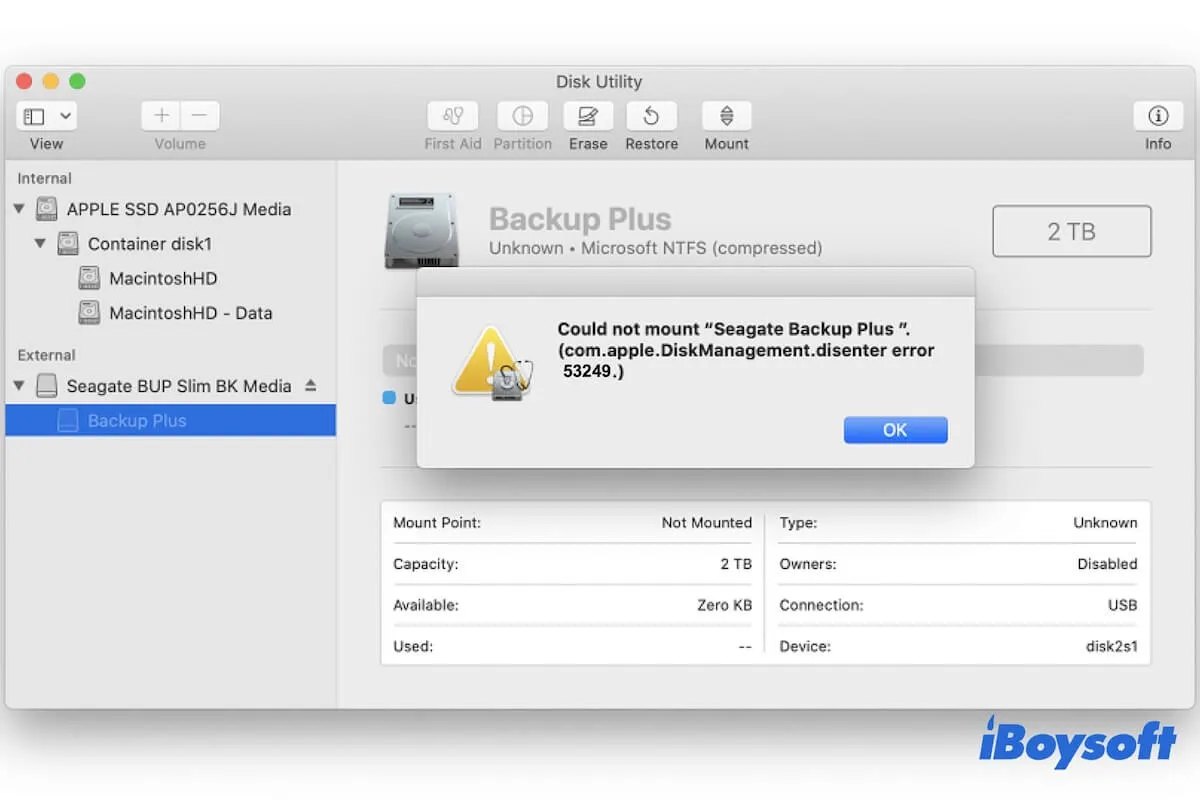According to your description, here are the solutions you can follow. Note the unreadable disk usually means your data is in danger, and some fixes below will cause data loss, so please use some data recovery software to save your data. It's highly recommended to utilize iBoysoft Data Recovery for Mac, an Apple-trusted and effective tool.
- Check your drives on another Mac and reset SMC.
- Remove the drives and re-plug them.
- Update the drives on Mac: Apple menu > System Settings > General > Software Update.
- Run First Aid with Disk Utility: Launchpad > Others > Disk Utility > Select your external hard drive > First Aid on the top menu > Run > Done.
- Repair the unreadable drives by iBoysoft Data Recovery for Mac.
If these ways don't work, I'm sorry you have to erase your disks to repair the unreadable disk.
- Launchpad > Others > Disk Utility
- Select your disk in the left sidebar.
- Choose the Erase on the top menu.
- Name the drive, select a file format and partition scheme, then click Erase again.
To avoid data loss, remember to recover and backup your data with iBoysoft Data Recovery for Mac.