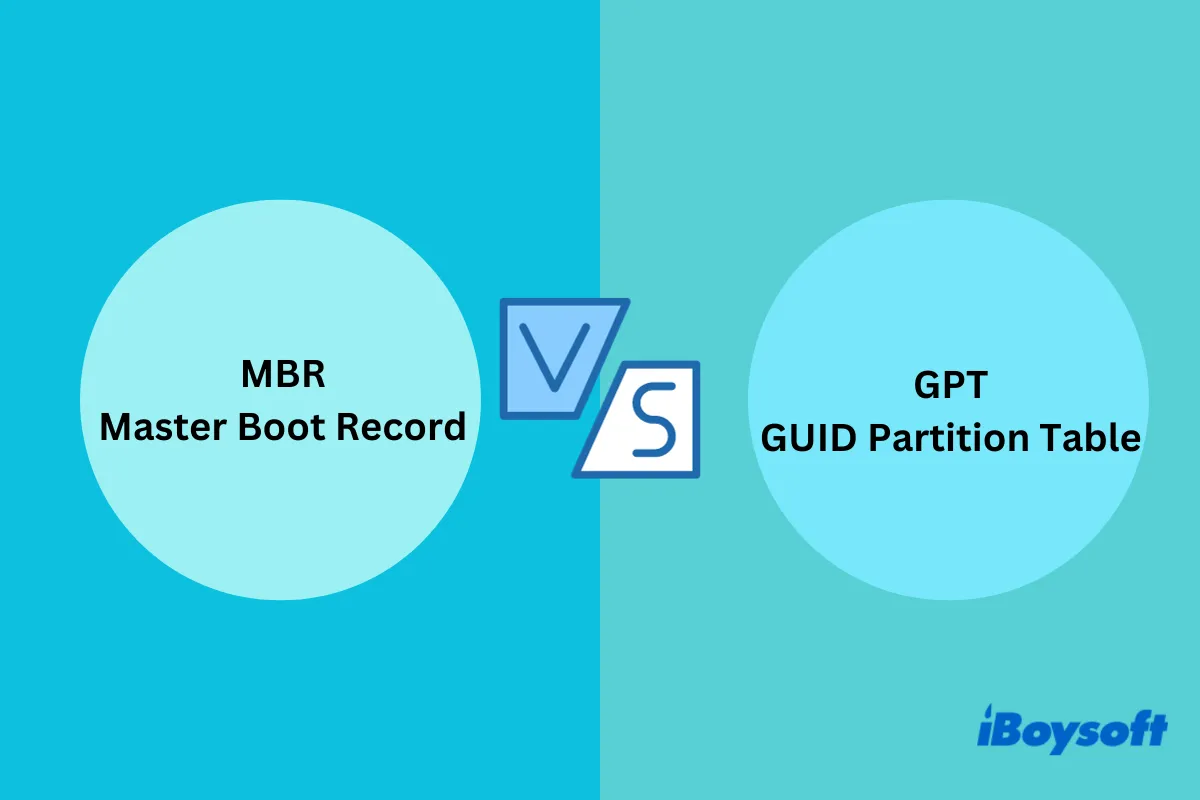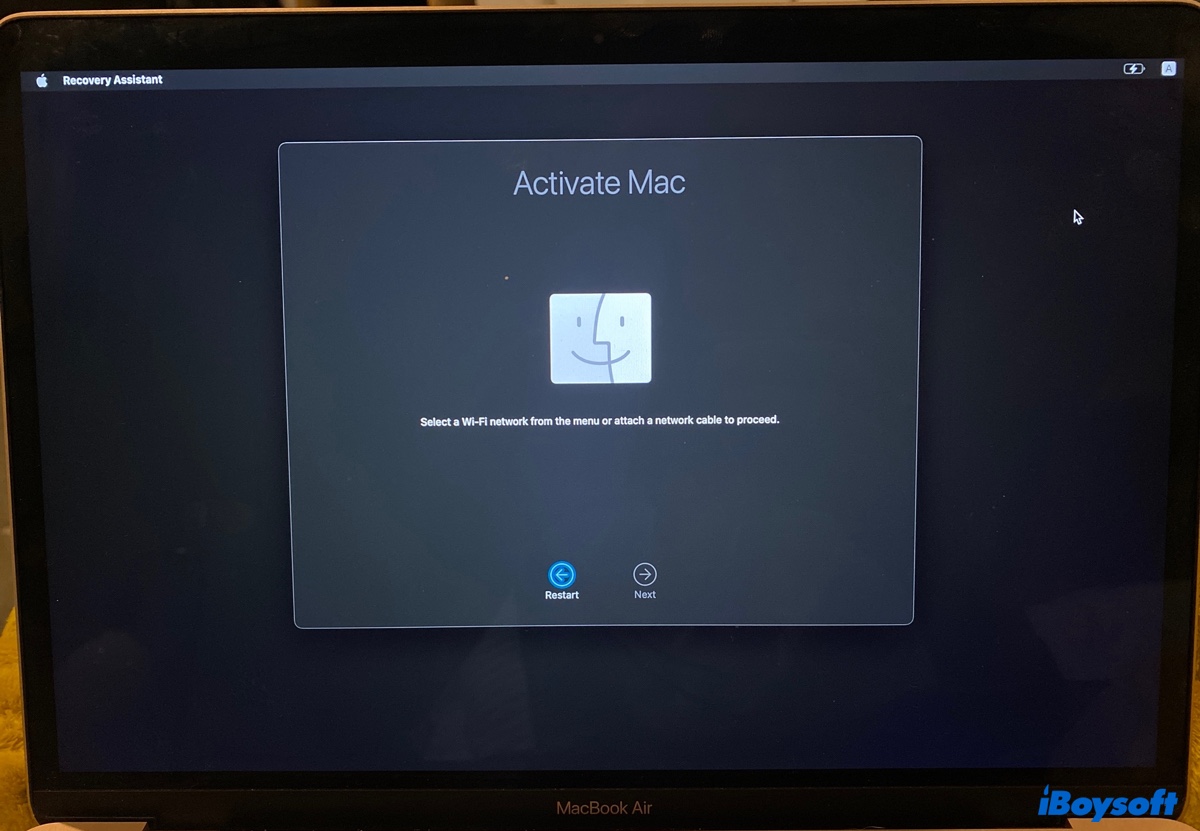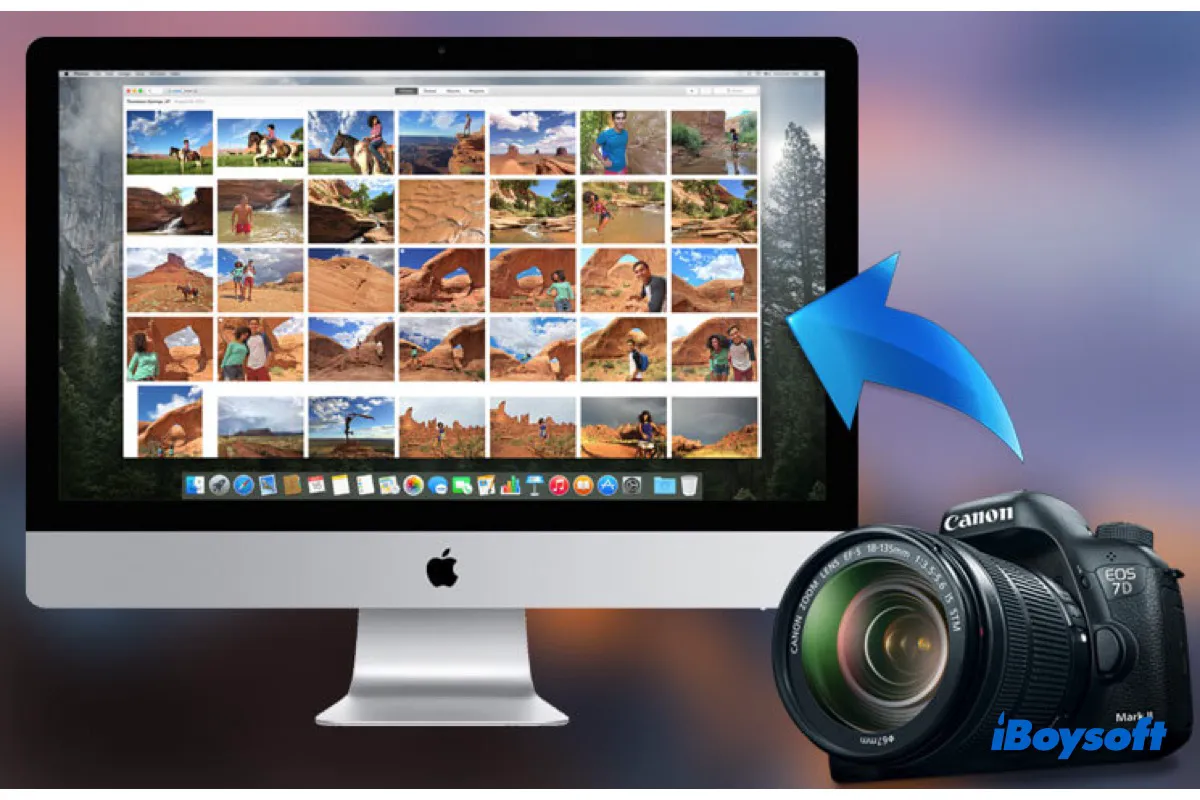When an external hard drive not showing up on your Mac, the first thing is to check the connections, including the port, USB cable, and the hardware condition of the drive.
Besides, to fix an external hard drive that's not showing up on a Mac, you need to go to Disk Utility to check if the external hard drive shows up there or not.
If it appears but is in an unmount state, click the Mount button to manually mount it. If you even can't mount it, rescue files on the disk and then reformat it.
To recover files from an unmountable drive, you need to use a data recovery tool. iBoysoft Data Recovery for Mac can help you do that. This tool supports recovering files from unmounted, inaccessible and corrupted hard drives.
Here's how:
- Download, install, and open iBoysoft Data Recovery for Mac on your Mac.
- Select your unmounted disk and then click Search for Lost Data.
- After scanning, check the scanning results.
- Preview and choose your wanted files, and then click Recover to save them to a different destination.
If the WD drive even not showing up in Disk Utility, either it has connection issues or hardware damage.