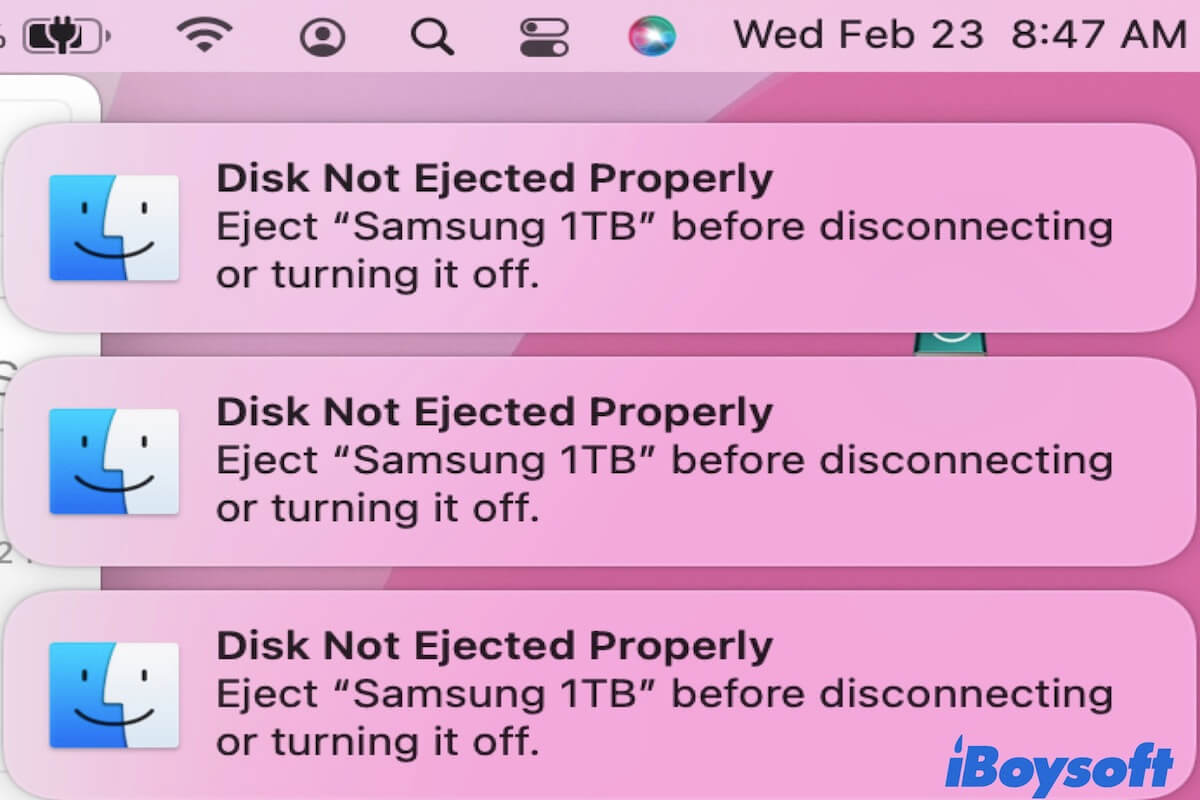Hello, happy to solve your problem. Here are my suggestions:
( 1 ) Use your WD NTFS drive on Mac with an NTFS for Mac tool.
Mac cannot natively write to NTFS, but it can read while Windows can neither read nor write to HFS+, natively. So you are suggested to use a reliable NTFS driver for Mac like iBoysoft NTFS for Mac, which can directly read and write your drive both on PC and MacBook.
( 2 )Format your NFTS drive on PC/Mac. You'd better format the drive to FAT32 or exFAT on Windows, because Mac may show formatting is not supported by ntfs error when formatting.
( 3 )Buy the new drive for exFAT or FAT32.
Hope you will succeed in using the right drive for both Mac and Windows.
Also read: What's the Best Format for Both Mac and PC?