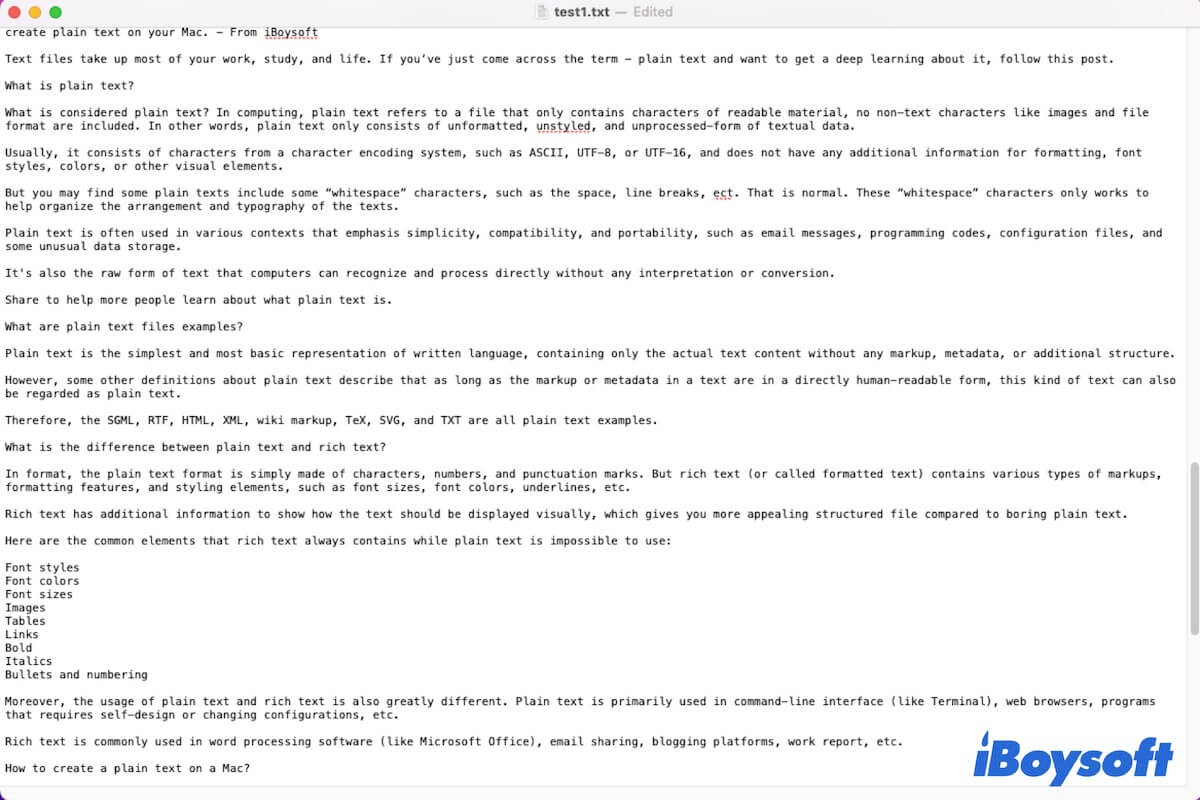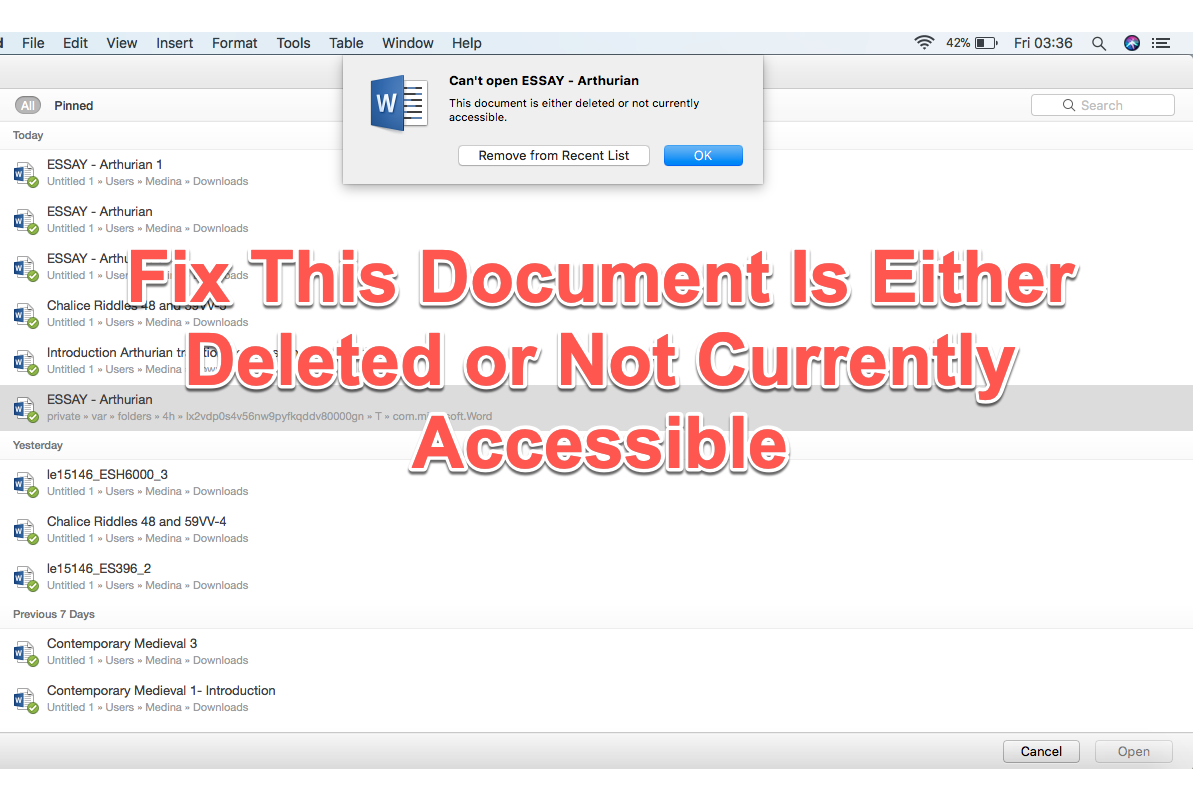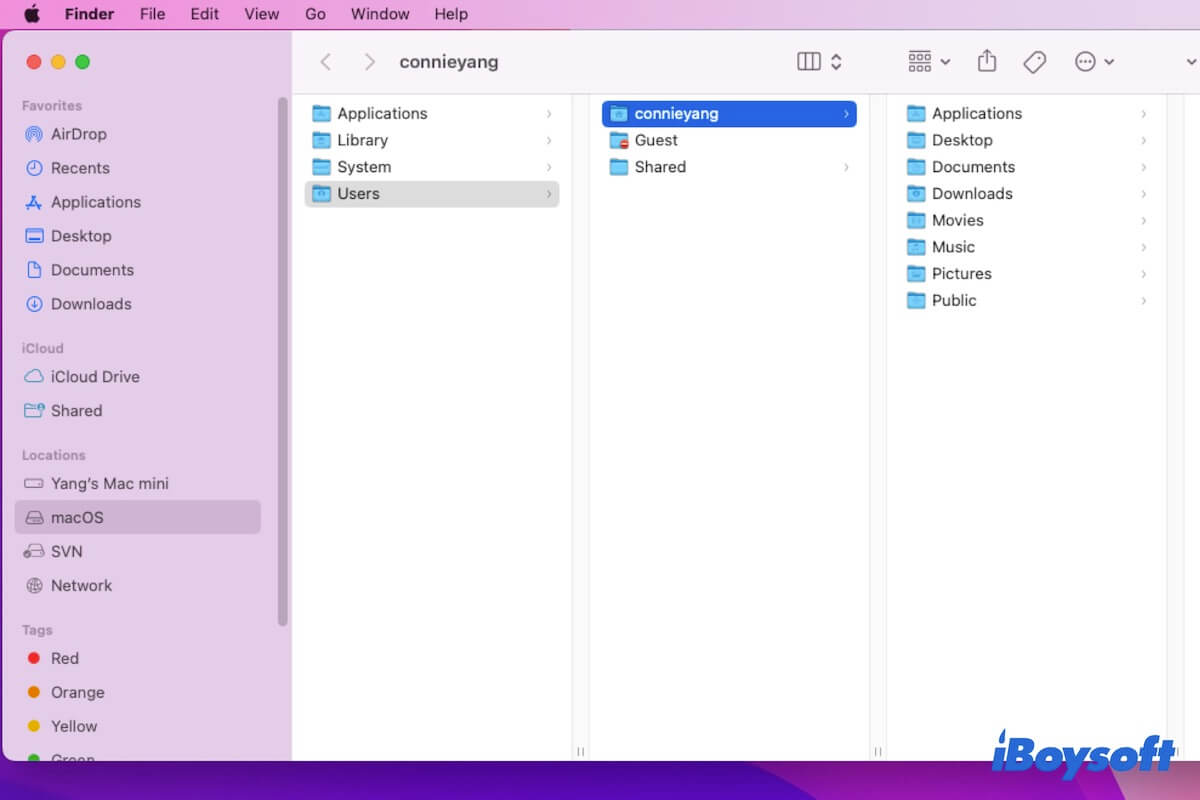Yes, the Preview app and Quick Look feature on Mac can help.
The Gallery View is pretty practical which enables you to visually find the file you're looking for by scrolling through large previews of your files. But when it "loads rather slowly and is not as efficient," there are some other methods you can rely on.
The Preview app that comes with your macOS is designed to view and modify various formats of images and PDFs. You can use this app to preview the imported RAW photos at on large size on Mac. Just multi-select the RAW photos and right-click them to choose open with Preview, and then you can view the photos with the Up and Down keys.
In addition, Quick Look also works to quickly preview the selected items on Mac. It allows you to see a preview of the item's contents without having to open it. Similarly, you need to select the photos you want to quickly view and press the space key, then use the Up and Down keys to view them.