File transfer between Mac and Windows is so common since macOS and Windows are the most widely used operating systems among computer devices. However, these two operating systems are incompatible with each other as different companies release them with their proprietary rights. So, there is no direct way to allow users to transfer photos from a Windows to a Mac like you do on two devices with the same OS.
Although direct photo transfer doesn't work out here, you can still carry on the alternative solutions to move a bunk of pictures from Windows to Mac or vice versa. Let's get started then!
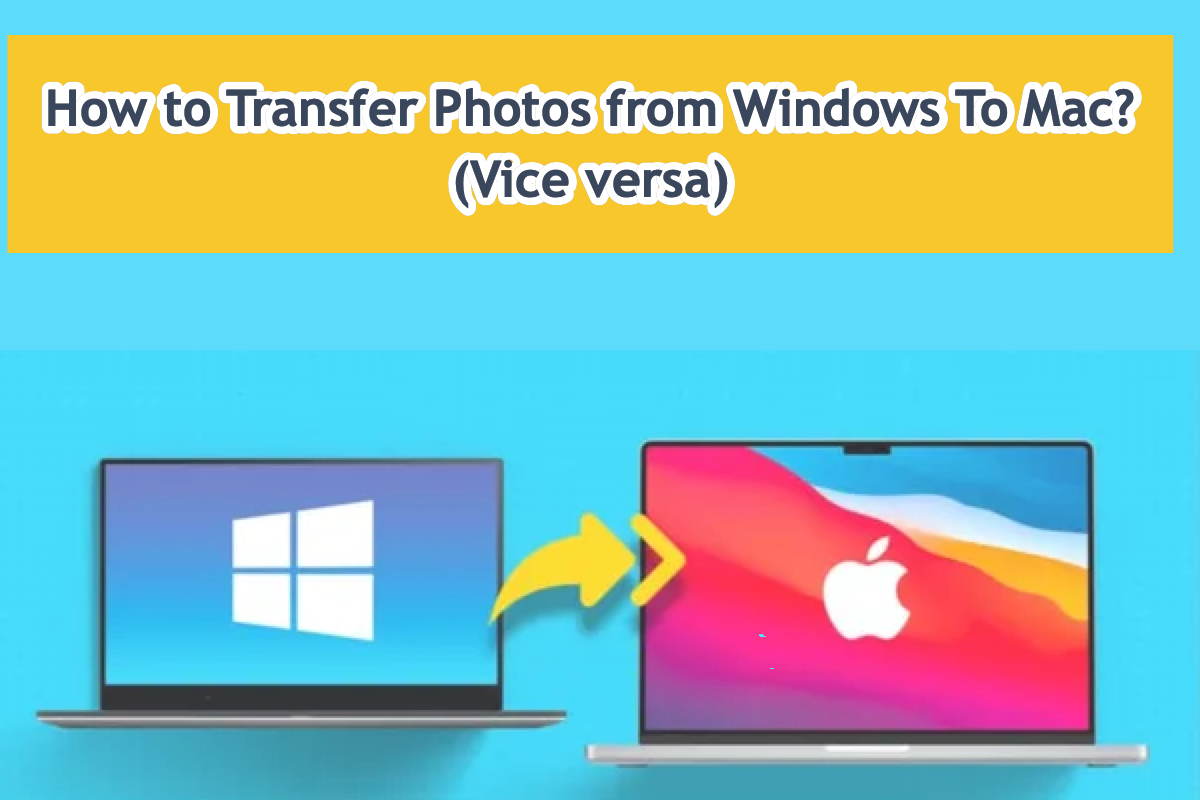
How to transfer photos from Windows to Mac with an external drive?
Since Windows cannot transfer files to a Mac directly due to the incompatibility issue, an external hard drive, working as the intermediary, is a nice choice to complete this mission.
You can format the hard drive to a file system compatible with Windows, then use this drive on Mac to complete the photo share mission. Since FAT32 has a limit in file size and exFAT is prone to errors, data corruption, and data loss due to its lack of journaling support, NTFS is more suitable for its being stable and secure.
Windows differentiates Mac in the allocation of partitions and files, so it would be better to do this hard drive formatting on Windows for seamless use in the future.
As we all know the NTFS hard drive is read only on a Mac, luckily, we can mend this gap by using a handy and helpful assistant - iBoysoft NTFS for Mac.
With iBoysoft NTFS for Mac, we can edit, share, copy and paste, duplicate, move, and delete photos through an NTFS hard drive and a Mac device at will. This utility makes the photo transfer between a Windows and a Mac straightforward!
This handy tool mounts the NTFS hard drive in read-and-write mode automatically once connected to a Mac, which allows us to drag the photos out from the NTFS hard drive to the macOS end with ease!

Note: Any cracked keygen, serial, and license key of NTFS for Mac, like the full cracks of Tuxera NTFS for Mac, SYSGeeker NTFS for Mac, Paragon NTFS for Mac, iBoysoft NTFS for Mac, etc. is less recommended, because they are highly possible coming from shoddy vendor or websites, leaving security flaw and info leak to your Mac.
This workaround is quite simple and easy to move the photos from Windows to Mac via an intermediary hard drive, if you like this way, too, why not share it with more people?
How to transfer photos from Windows to Mac via iCloud sync?
Both Windows and Mac users can utilize the fantastic sync program - iCloud Drive, which syncs all of the pictures, documents, numbers, presentations, videos, and audio stored on your device under an internet connection.
You can download it on Windows and let it sync your device, then you can access the files on your Mac with the same Apple ID logged in. Let's focus on using iCloud for Windows now by taking the instructions listed below:
Step 1: Look for iCloud by going to the Microsoft Store in Windows.
Step 2: On the Windows computer, install the iCloud application.
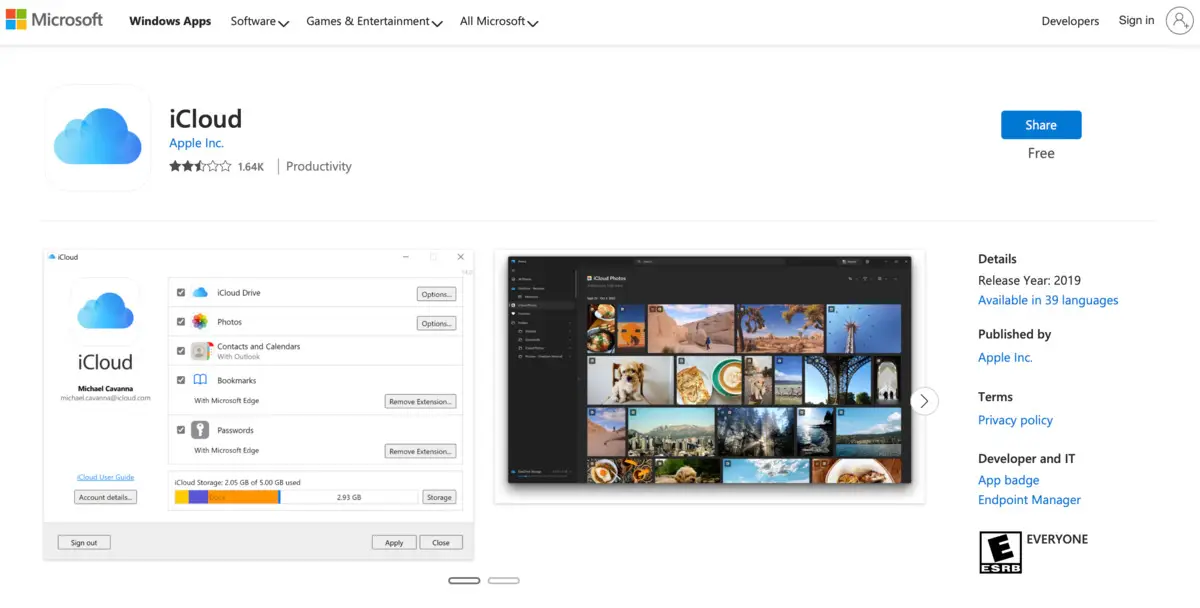
Step 3: Launch iCloud and enter your Apple ID with a password to log in.
Step 4: Select the checkbox for iCloud Drive.
Step 5: After some time has passed, use Windows Explorer to access iCloud.
On your Mac, files and folders stored in iCloud will show up and be accessible through File Explorer. You are free to download it or save it online. If you allow the iCloud utility to sync, you can access the files or folders that are being modified on your Mac.
How to transfer photos from Windows to Mac via cloud storage?
If you have no plan to sync your PC in real-time with iCloud Drive, you can give cloud storage a shot, which only saves the files you upload to its server, and then you can visit the cloud storage server on your Mac to access the photos.
Loads of cloud storage server outstands themselves with unique features and highlights, here are some top-recommended ones that you can take into consideration:
Google Drive
Google Drive is a part of Google Workspace and a safe place to store all your files from any device. Launched in 2012, Google Drive allows users to store, sync, and share files in the cloud across devices. In addition to the web interface, Google Drive even offers a separate app for Windows and macOS computers.
You have 15GB of space for free in your Google Drive account, but updating storage is a necessity since you will use this tool on both Mac and Windows for photo transfer. Go to drive.google.com which lists the files/folders that you upload or sync and Google Docs, Sheets Slides, and Forms that you create.
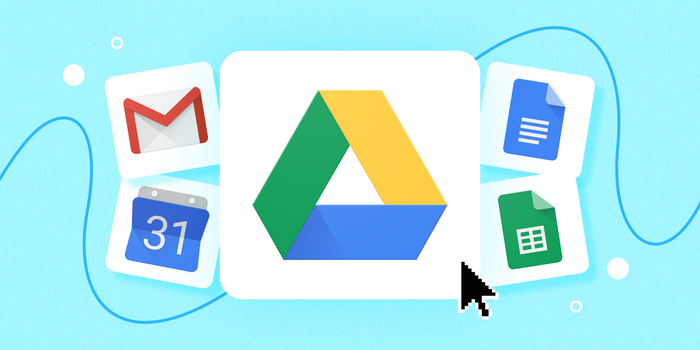
OneDrive
OneDrive is a file hosting service built by Microsoft in 2007, which aims to provide users with a platform to store and back up files. It offers 5GB of storage space free of charge, with 100 GB, 1 TB, and 6 TB storage options available either separately or with Microsoft 365 subscriptions.
OneDrive offers support for Windows OS and macOS so that you can run it on both operating systems for the file transfer task. Just save a file that you create or modify to OneDrive, and then you can access it on another operating system with the same account.

If you find this post informative, please leave your comment and share it with more people on your social platform!
Final words
You cannot transfer photos from a Windows to a Mac directly just like you do on the same operating system, however, this post teaches you how to complete this transfer with alternative workarounds. If you get a bunk of photos to transfer, try the methods explored in this post right now!