If you take Mac as your workstation, it's for sure that you store stacks of valuable files and data on it. If you don't want to undergo data loss by a corrupted drive, stolen machine, or malware attack, the backup work becomes significant for you.
Mac proposed two available backup methods for you, that is, iCloud and Time Machine backup. You might be confused about the differences between the two ways, however, this article will help you to distinguish the differences between Time Machine and iCloud and then choose the backup approach to fit you better.
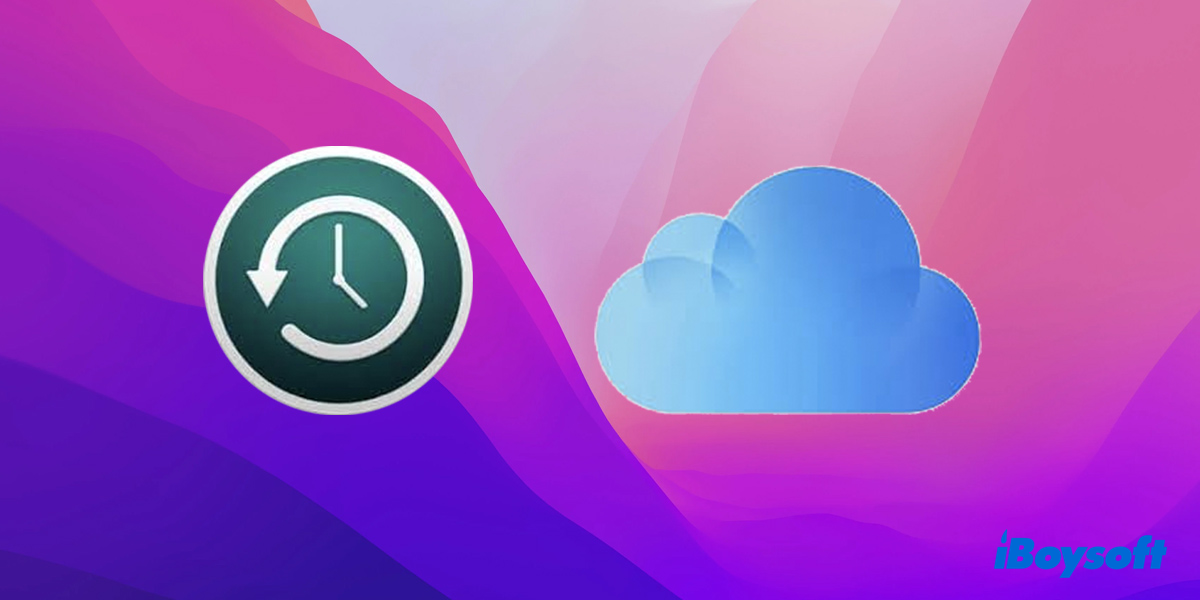
Time Machine vs iCloud in work manner on Mac?
In the iCloud vs Time Machine battle, knowing how iCloud and Time Machine work in backup is a must. Although Time Machine and iCloud serve the same purpose, the way they work is quite different.
How does Time Machine work on Mac?
Time Machine is a local built-in backup software in masOS Monterey, Big Sur, Catalina, and other macOS versions, which automatically backs up the system files and your data, such as photos, videos, audio, documents, applications, emails, and other files to an external hard drive.
Noticeably, the auto-backup function allows an up-to-date copy of the backed-up files hourly, daily, weekly, and even monthly. As soon as you made changes in Mac, Time Machine can save them automatically.
If you are a noob on Mac, then learning how to use Time Machine on Mac to backup and restore is significant.

[3 Ways] Speed Up Time Machine Backup on Mac
Time Machine backup takes too long? This article offers step-by-step instructions to help you speed up Time Machine backup on your Mac. Read more >>
How does iCloud work on Mac?
Compared to Time Machine backup on Mac, iCloud completes the backup work based on the internet. When you sync your devices, like iPhones or Macs, to iCloud, your devices will upload the selected files or data to a secure server owned by Apple.
No matter how big your files or data are, you can upload them to iCloud because Apple has tons of facilities around the world, providing these internet servers with sufficient storage space.
These servers backup your uploaded files regularly, and you're able to download your files back from the servers' backup at any time. If you find the upload and download speed is quite slow, you can check macOS networkQuality on your devices.
Let more people know the advantages of Time Machine backup and iCloud immediately!
Time Machine vs iCloud: which is better?
After you know how Time Machine and iCloud work on Mac, their benefits and drawbacks are clear then.
Convenience in iCloud vs Time Machine
As we all know, the only thing you need to do in iCloud backup is to upload your selected files to the cloud, and there is no extra external hard drive needed. When you want to restore your backup files, you can download them from the secure servers to your devices straightforwardly. In a nutshell, if you apply iCloud to back up your files, all you need is the internet.
While for Time Machine, when you want to back up your Mac via Time Machine, an external hard drive is indispensable, which is secure and stable. Also, just as a saying goes, there are two external hard drives, those that are failing and those that are going to fail. In this scenario, knowing how to transfer Time Machine backup to a new drive may be helpful for you.
Price in iCloud vs Time Machine
Indeed, iCloud is much more convenient and easier to access than Time Machine, however, its subscription price changes according to your amount of data. 5GB of online storage is free for you, 50GB takes $0.99 per month, 200GB takes $2.99 per month, and 2TB takes &9.99 per month.
When it comes to Time Machine, it's a one-time investment. With the limited storage space, you need not pay extra money when you back up your confidential and private files via Time Machine to an external drive.
System backups in Time Machine vs iCloud
iCloud and Time Machine can back up lots of file types, such as images, videos, audio, MP4, documents, and so on. But if you want to back up the operating systems, like system settings and system files, only Time Machine is available for you.
If your MacBook Pro won't boot from internal hard drive, Time Machine grants you to restore your Mac by backing up the system files or cloning the whole Mac, which is extremely comfortable and efficient.
File management in Time Machine vs iCloud
iCloud allows you to access the file history, and you're able to view and restore previously saved file versions. Meanwhile, if you make changes in uploaded files, for example, editing a document, the changes are synchronized to the cloud.
Time Machine can save the changes that you made, but the external hard drive can't. If you want to upgrade the files, you need to back up these changes to an external drive via Time Machine again, which is really troublesome.
Conclusion
Time Machine and iCloud both are wonderful backup approaches, while in the iCloud vs Time Machine battle, there is no absolute winner because both have their benefits and drawbacks. iCloud backup is accessible, but expensive, while Time Machine backups are a little bit complex to access but less paid.
You can apply Time Machine to back up your system files, and adopt iCloud to back up the files that you need to access at any time.