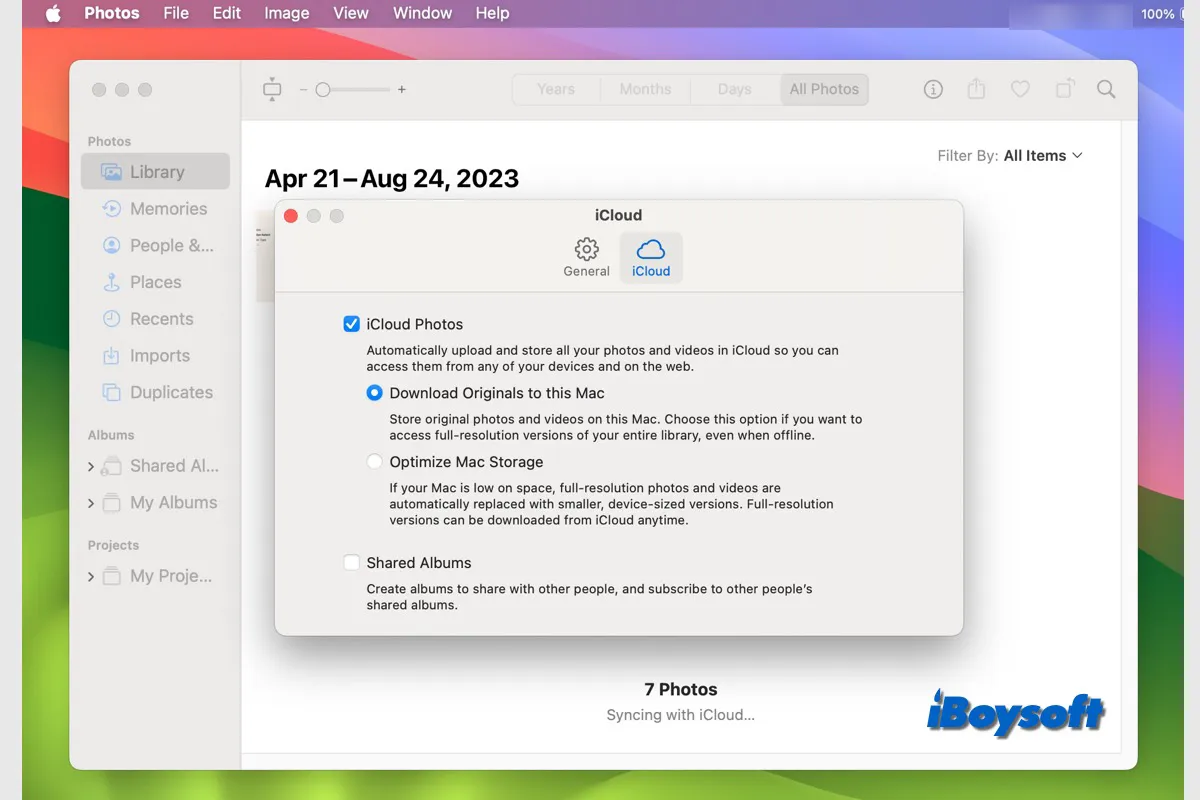Due to the syncing feature of iCloud, it is easy to upload files from your Mac to iCloud. How conversely? You may find ways to download all files on iCloud to your Mac storage to free up iCloud storage space or an external hard drive for more physical backups. Or, you just want to stop using iCloud and want to copy everything on it to your Mac.
And some users even purchase a new Mac and prepare to sign into their iCloud account on the new Mac and download the files stored on iCloud for direct maintenance and use.
To help you out, this article shows how to move documents from iCloud to Mac in detail. You can follow the steps orderly to save all the files that you need to your Mac hard drive or an external hard drive.

Where are iCloud documents stored on Mac?
iCloud is a cloud storage service that can save files on your Mac to iCloud Drive and icloud.com and sync the changed files automatically.
By default, the files in the iCloud Drive Documents and Desktop folders on your Mac are stored and updated to the iCloud Drive in Finder. You can open Finder and click iCloud Drive at the sidebar to access the synced files in the Desktop and Documents folders.
And other files that you've enabled to sync in iCloud preferences, such as photos, keychains, calendars, notes, etc., are stored on icloud.com. You can log in to it with your Apple ID and passwords to view those files.
How to move documents from iCloud to Mac?
Since iCloud saves your Desktop and Documents folders to the iCloud Drive in Finder, you can copy the two folders or some of the desired files to your Mac storage or the connected external hard drive.
Here's how to move files from iCloud Drive to Desktop on Mac or other locations:
- Open Finder > iCloud Drive.
- Right-click the Desktop or Documents folder and choose Copy.
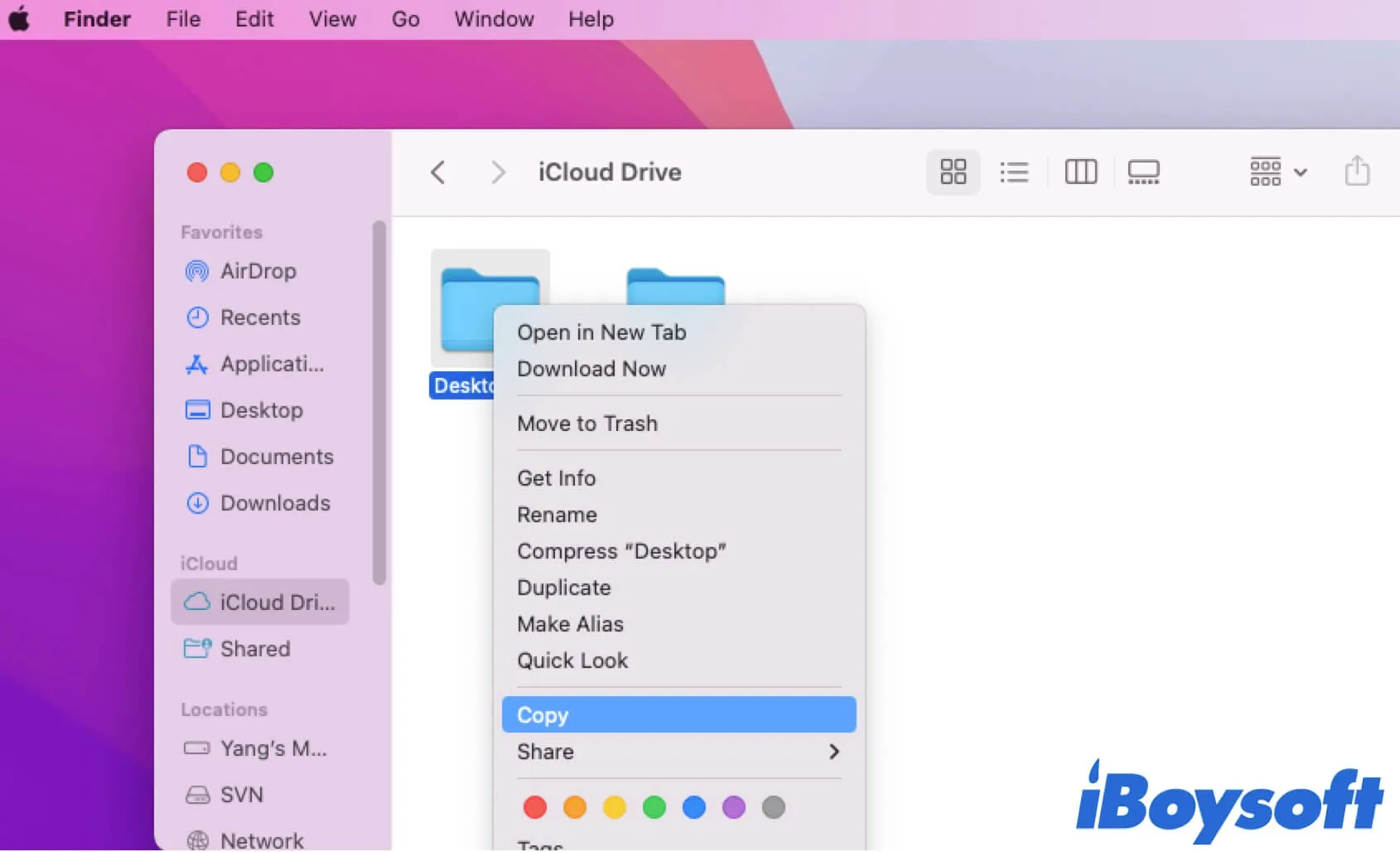
- Paste the copied folder to your desired location like the Mac Desktop and wait for the process done.
You can also copy and paste some of the files or folders in the Desktop or Documents folder to another location on your Mac.
If you want to move other files stored in iCloud to your Mac, you need to sign in to icloud.com and download these files and documents.
- Sign in to icloud.com with your Apple ID and password.
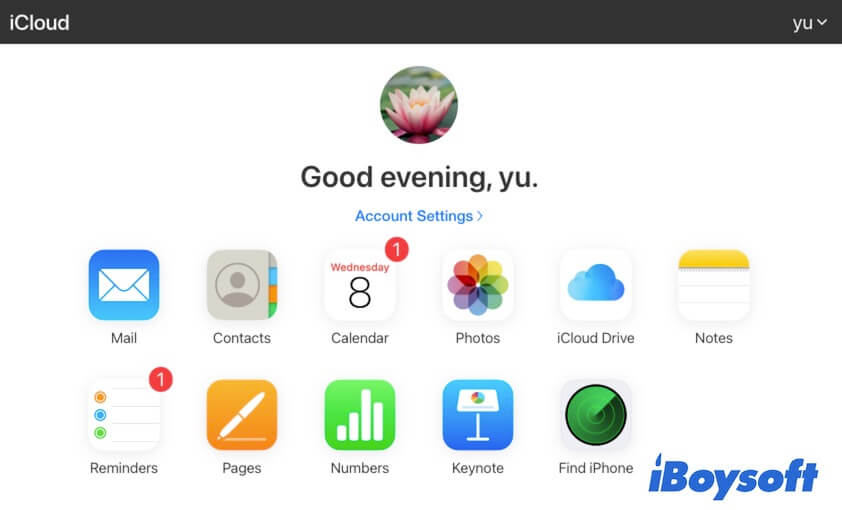
- Open the Photos folder or other folders in icloud.com and find and select your wanted file.
- Click the download button at the top of the page or double-click the selected file. Then, the file will be downloaded and saved to the Downloads folder in Finder.
- For some other files, like the files in Notes, you need to copy and paste them to a document on your Mac as there's no download option available on icloud.com.
How to move everything from iCloud to your Mac computer
Notably, there's no download button in icloud.com for a whole folder downloading. So, you need to download files in a folder on icloud.com one by one.
If you need to save everything from iCloud to your Mac, it is suggested that you can copy and paste the whole Desktop and Documents folders in iCloud Drive in Finder to your Mac first. And then, download or move other files one by one from icloud.com.
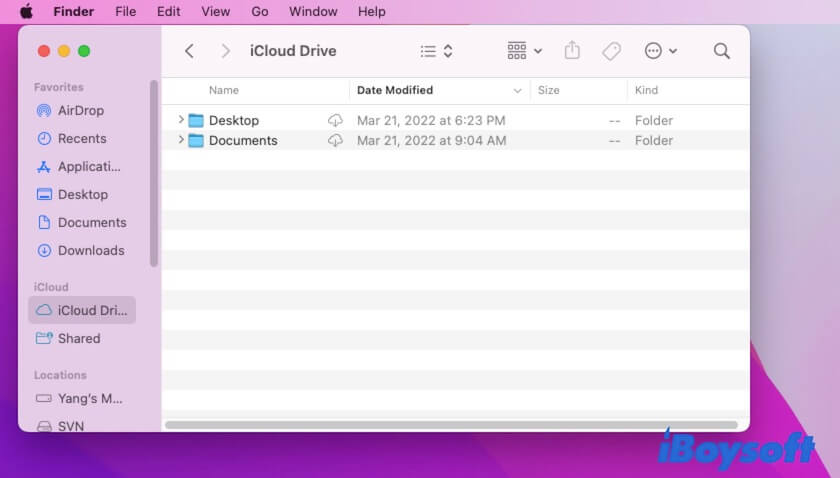
How do you remove files from iCloud but keep them on Mac?
If you want to cancel iCloud storage and prepare to remove the files that have been uploaded onto it for the sake of security, you can move files from iCloud to your Mac to avoid data loss and then turn off the sync feature in iCloud preferences.
The first step is moving all the files from iCloud to your Mac. You need to copy the Desktop and Documents folders in iCloud Drive in Finder to a location on your Mac, except the Documents and Desktop folders. Then, sign in to icloud.com and copy the necessary files, like notes and photos, to your Mac too.
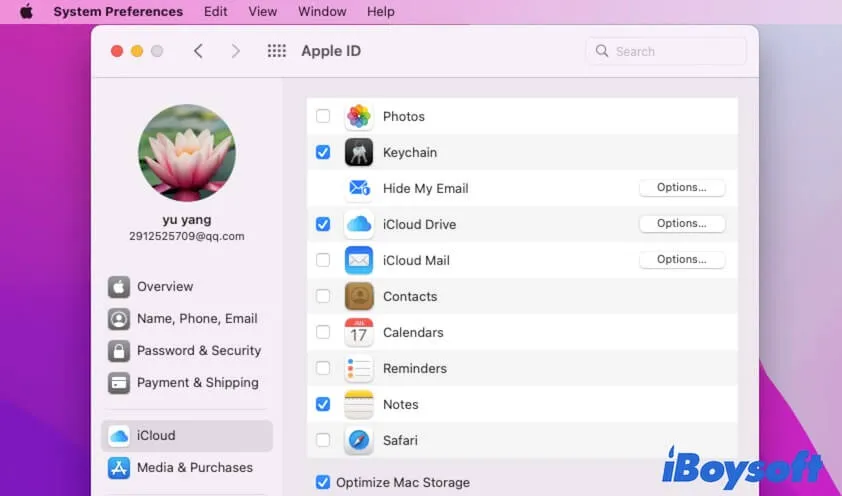
Next, disable the iCloud Drive syncing in iCloud. Go to Apple icon > System Preferences > Apple ID > iCloud. On older macOS, select iCloud in System Preferences directly. Then, uncheck the iCloud Drive and other ticked options on the iCloud pane. If the confirmation window pops up, click Remove from Mac.
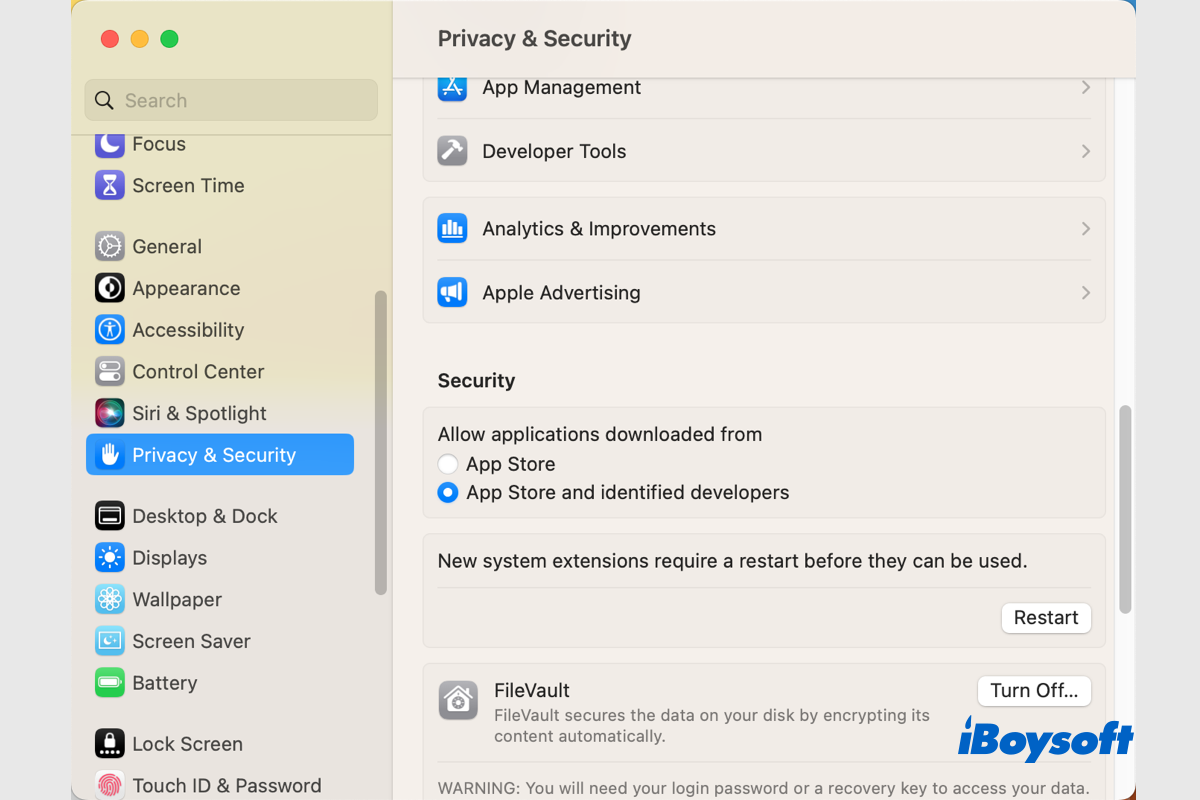
What If My Mac Won't Download Anything Like Apps/macOS/Files?
If you find your Mac won't download anything such as downloading macOS, applications, or files from the App Store, the internet, or within the apps, there are fixes for the Mac download not working issue. Read more >>