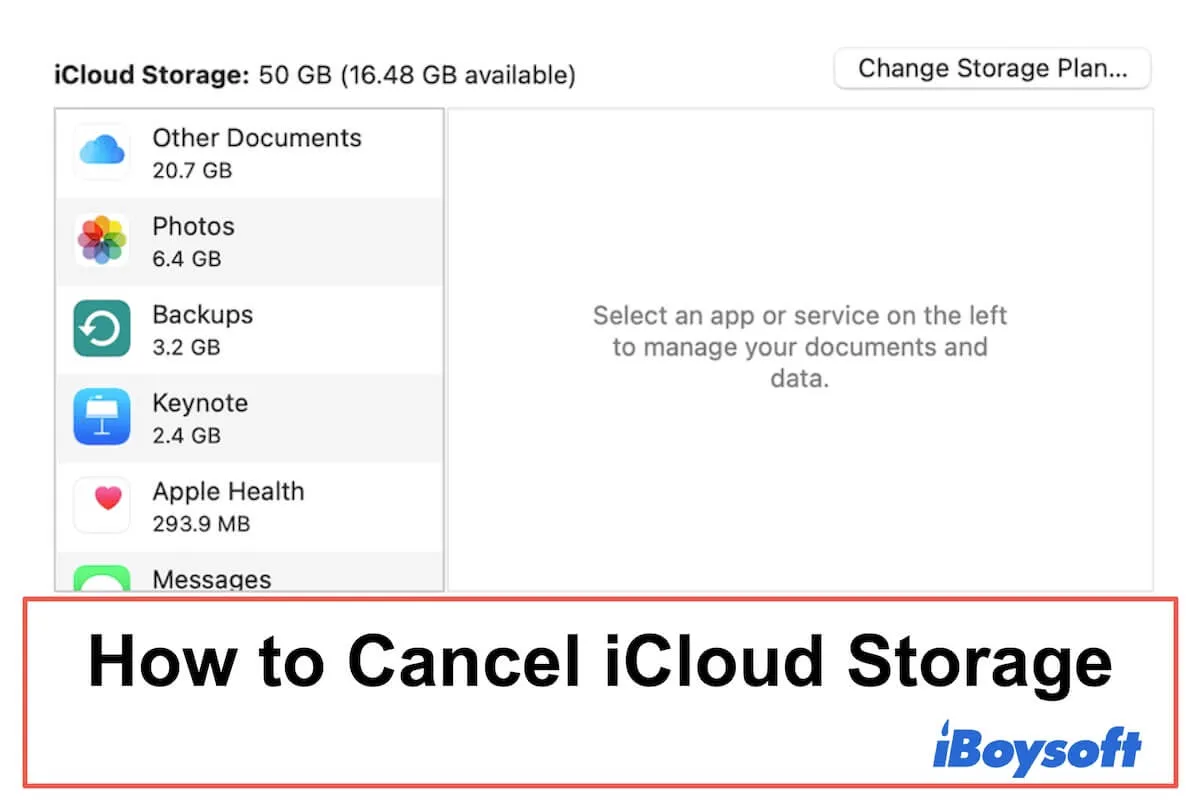If you don't need so much iCloud storage space for your data, find Mac iCloud Drive not syncing, or you simply don't want to sync your files to iCloud anymore, you can get down to downgrade or cancel your iCloud subscription.
So, how to cancel iCloud storage on your Mac, iPhone, iPad, or PC? Please follow this tutorial to get the detailed steps.
Read and share this guide on how to cancel iCloud storage with others.
Reduce your iCloud storage usage to meet the new iCloud plan (Necessary)
If you want your iCloud continues working after exceeding your available storage plan, you need to remove the useless content directly or move the superfluous iCloud files to your Mac to avoid the notification saying that "iCloud storage is full".
Delete or copy files from iCloud storage on your Mac
- Go to Finder > iCloud Drive.
- Select the files or folders you don't need to Trash or move them to the local location or a connected external hard drive.
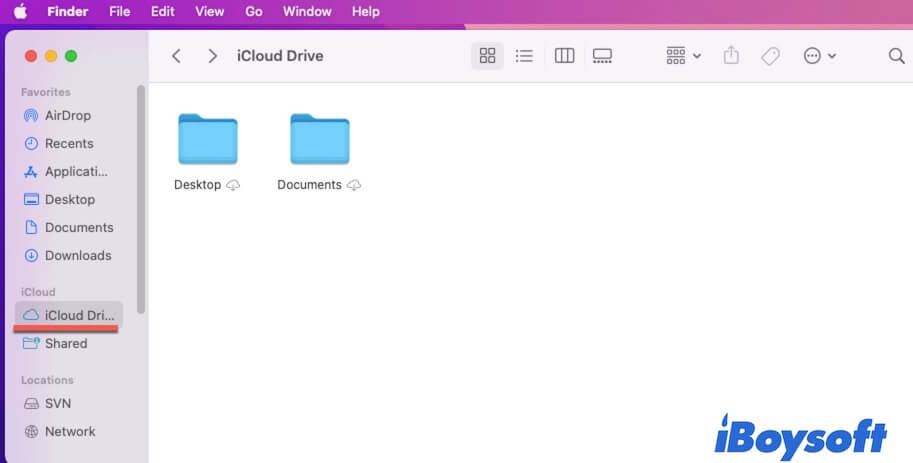
Similarly, you can delete or move files from iCloud storage on your Windows computer.
Note: If you delete files from iCloud Drive on Mac, these files will also be removed from all your other Apple devices that have enabled iCloud Drive with the same account.
Remove files on your iPhone or iPad
- Open the Files app > iCloud Drive.
- Tap the folder where the useless file is stored or you want to save it to another location.
- Click the Share button and then select the way you want to send a copy of it.
- Delete the folder from your iPhone or iPad.
After removing the content from your iCloud storage, check if the capacity usage is lower than 5 GB or that of the cheaper subscription plan you'll choose.
How to cancel your iCloud storage subscription on Mac?
If you haven't subscribed to a priced iCloud plan but just don't want to use iCloud, you can just uncheck the iCloud Drive option in iCloud Preferences on your Mac. But if you've subscribed to a monthly plan of your iCloud storage, you need to cancel your subscription.
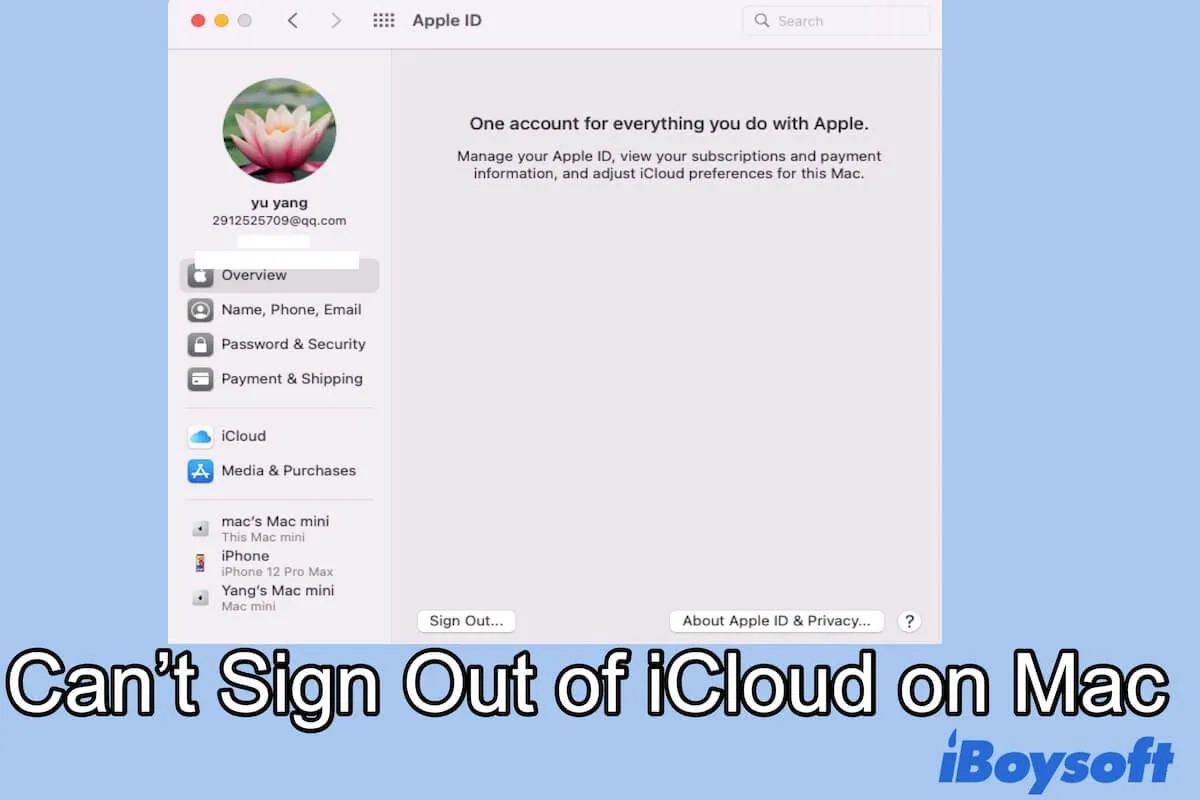
Can't sign out of iCloud/Apple ID on your Mac, what should you do?
If you prepare to sign out of your iCloud or Apple ID on your Mac but fail, you can follow this guide to get the issue fixed. Read more >>
To cancel or downgrade your iCloud subscription on your MacBook Pro, MacBook Air, iMac, Mac mini, or other models, you can follow these steps:
- Select the Apple menu > System Preferences >Apple ID.
- Click iCloud from the left sidebar of the window.
- Click Manage at the right corner of the right pane.
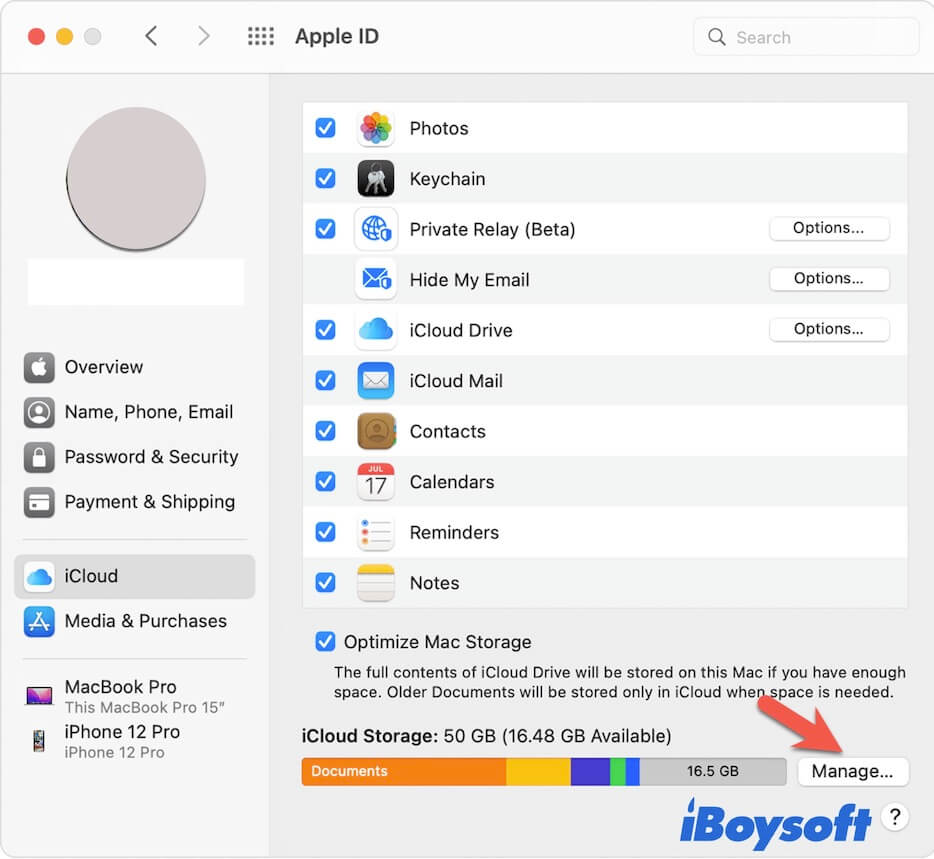
- Click Change Storage Plan.
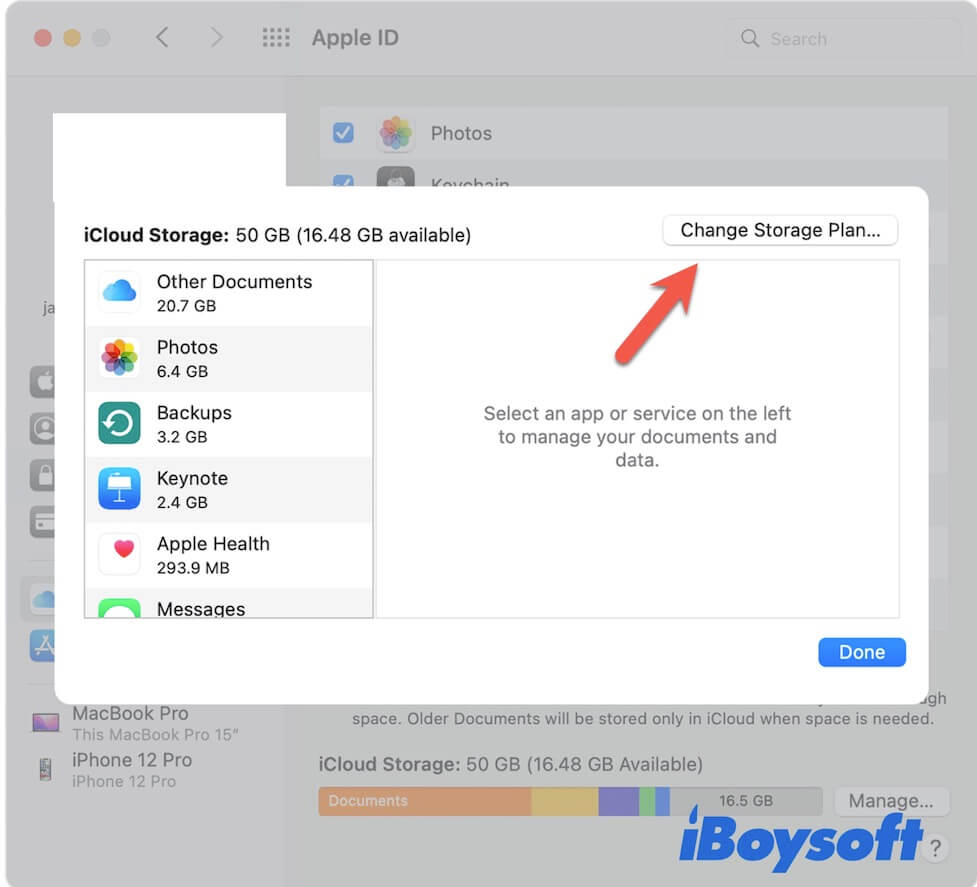
- Select Downgrade Options and enter your Apple ID password if required.
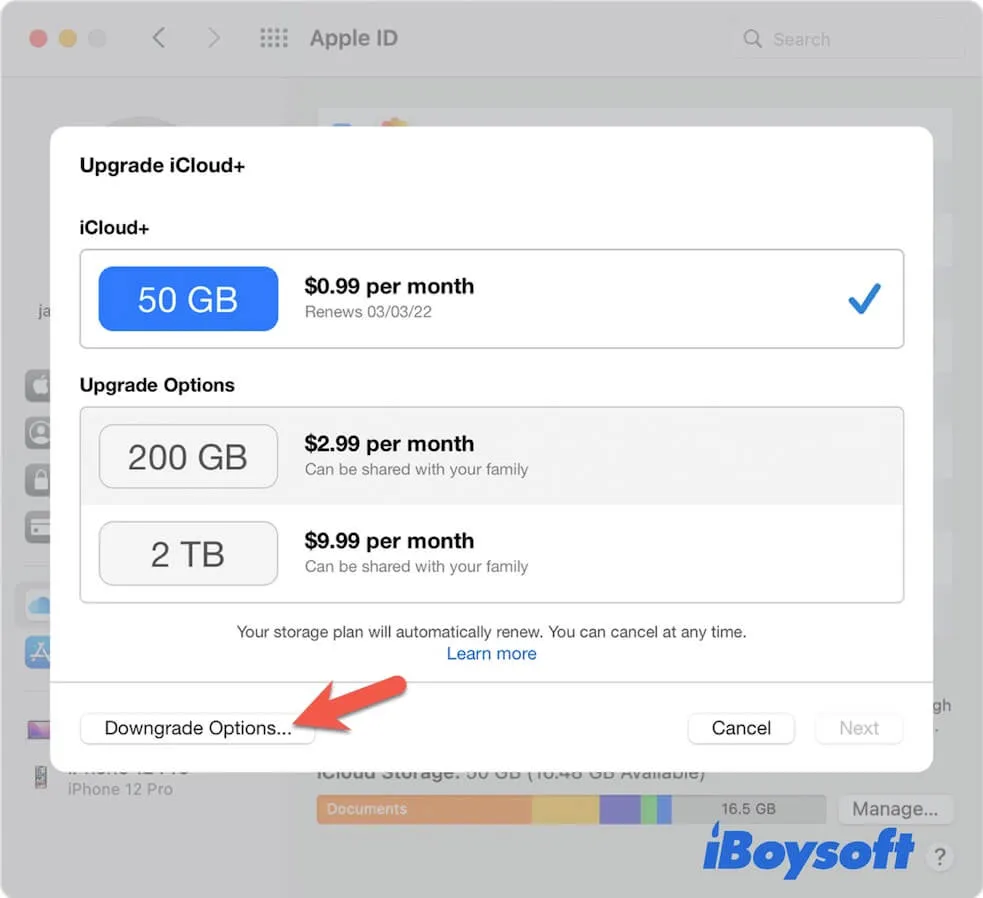
- Select Free to cancel the subscription or choose another cheaper plan if you simply want to downgrade.
- Confirm your selection.
Share the way to cancel your iCloud storage subscription with more people.
How to cancel iCloud storage on an iPhone or iPad?
If you want to cancel iCloud storage on an iOS device like iPhone, iPad, or iPod touch, you need to:
- Launch the Settings app and tap on your name in the Settings pane.
- Tap iCloud > Manage Storage.
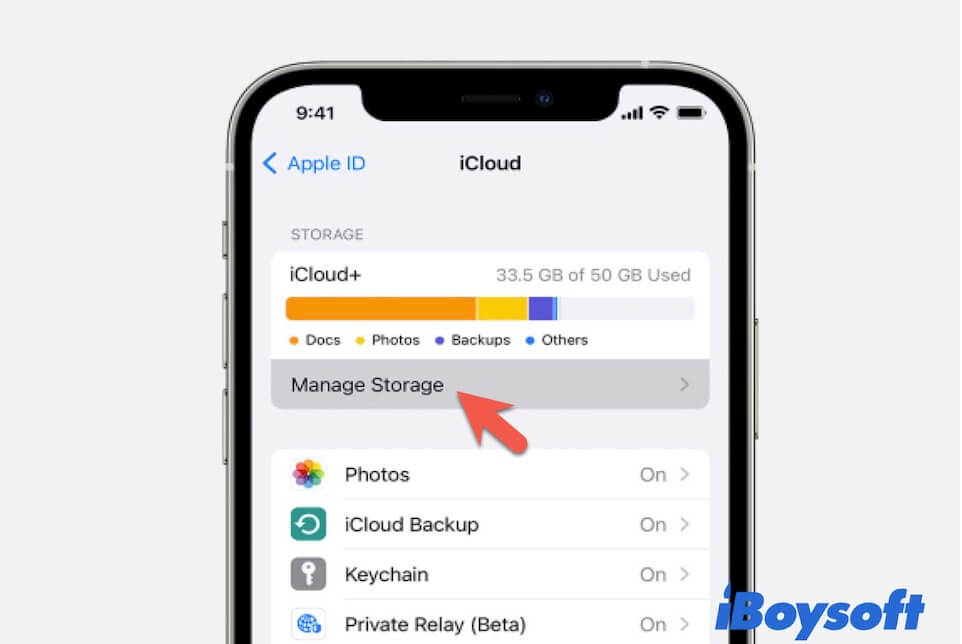
- Tap Change Storage Plan.
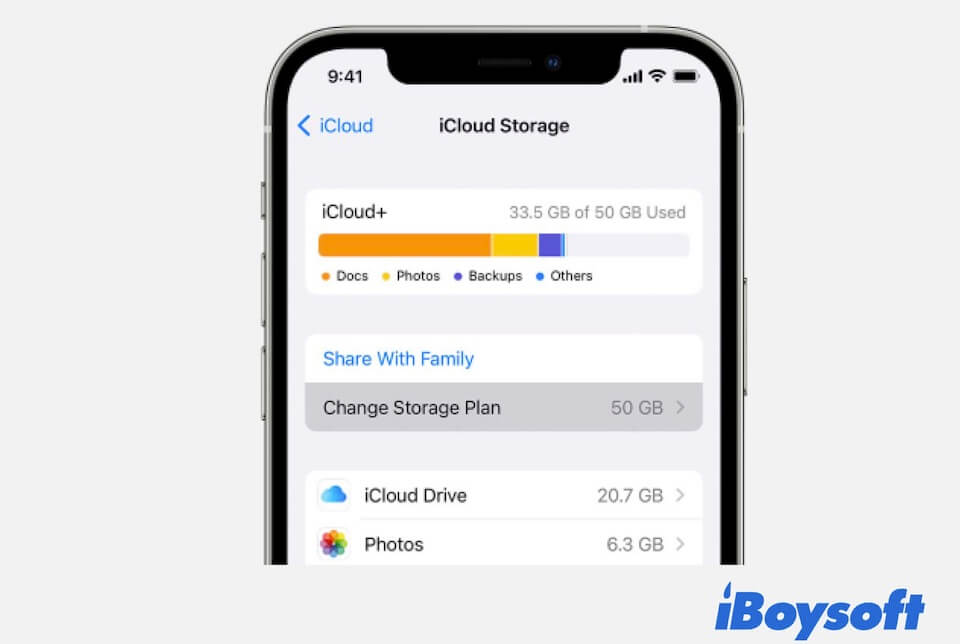
- Tap Downgrade Options and enter your Apple ID password to unlock the options.
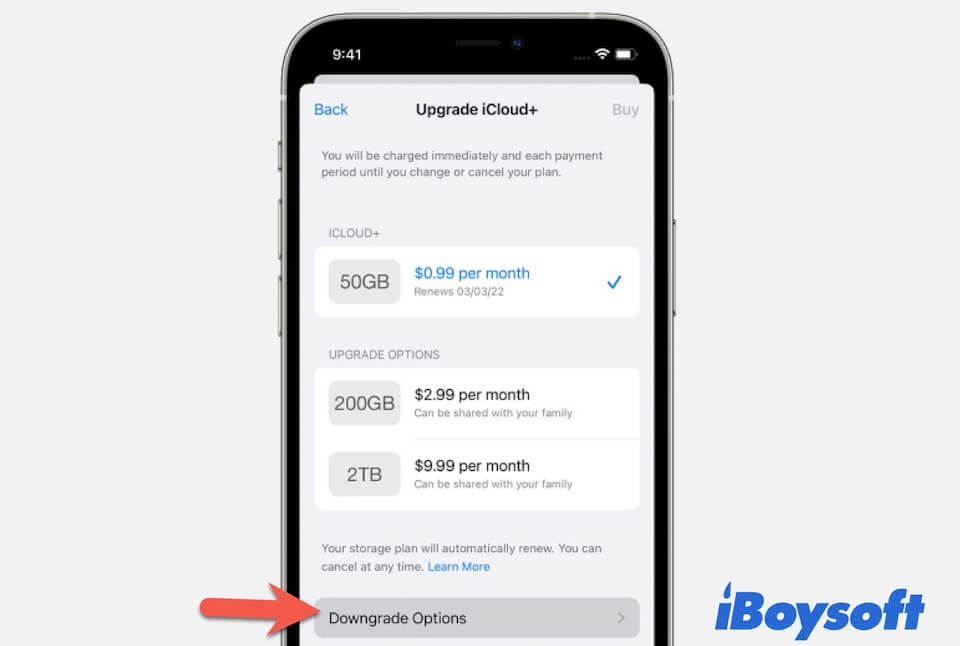
- Select the plan you want. You can choose 5GB to cancel iCloud+ or a cheaper plan.
- Tap Done to save your change.
How to cancel iCloud storage on a PC?
If you've enabled iCloud for Windows on your PC, you can cancel or downgrade it in this way.
- Open iCloud for Windows on your computer.
- Click Storage on the window.
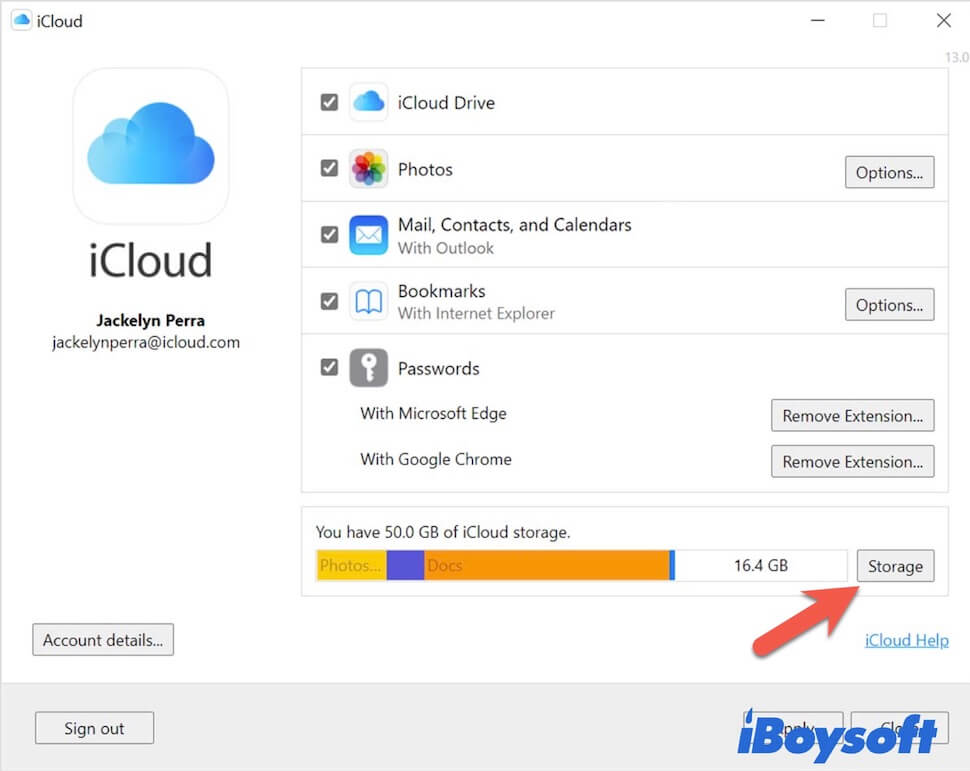
- Select Change Storage Plan.
- Select Downgrade Options.
- Enter your Apple ID password.
- Click Manage.
- Choose Free or another cheaper plan you want to use and click Done to save your operation.
Why can't you downgrade your iCloud storage?
Some users reported that they can't click the Done button when downgrading the iCloud storage plan and contacted the Apple support team. In fact, the downgrade request had been received by iCloud but was not feedbacking to the user on UI immediately, leading to the Done button keeps greyed out. If you also encounter this issue, you can contact Apple Support to get assistance.
If you've solved the issue - can't downgrade your iCloud storage plan, share the reason and solution with others.
What happens if you downgrade/cancel your iCloud storage subscription?
From the time you cancel your iCloud subscription, you get out of the registered plan. But you can continue to use the offered cloud storage for photos and other file saving because the change takes effect after your current subscription billing period ends.
If you downgrade your iCloud + storage plan to the default 5GB free capacity or the cheaper option but your content in iCloud exceeds this limit, iCloud neither sync the new or changed files to iCloud Drive nor sync data across your Apple devices.
Besides, if you cancel iCloud and return to using the free option, you are unable to use the advanced iCloud features like Private Relay and Hide Mu Email.
Conclusion
Canceling iCloud storage is not a complicated job. Whether you enable iCloud storage on your Mac, iPhone, iPad, or Windows computer, you can cancel or downgrade iCloud at any time with its built-in management features.
If you are troubled about how to cancel iCloud storage, you can follow our post. It can guide you to cancel your iCloud subscription without losing data. And if you remove something important from your iCloud Drive, head to restore deleted files from iCloud Drive on your Mac immediately or you will suffer from data loss.
FAQ about how to cancel iCloud storage
- Q1. If I cancel my iCloud storage plan, will I lose everything?
-
A
No, everything on your iCloud storage remains there.
- Q2. Does canceling iCloud storage delete photos?
-
A
No, everything on your iCloud storage remains there. No, photos and other files stored in iCloud storage will be kept there safely. But iCloud syncing or updating failure will happen if the content exceeds the capacity of your current plan.
- Q3. Can you cancel iCloud storage at any time?
-
A
Yes, of course. Apple allows you to cancel your iCloud storage at any time and without reason. Once you cancel iCloud storage successfully, you won't pay for the plan the next month.
- Q4. Do I have to pay for iCloud storage every month?
-
A
If you choose the free 5 GB storage, you don’t need to pay. But if you choose the 50 GB, 500 GB, or 2 TB option, you need to pay monthly for your subscription.