The error reading "Installation of macOS could not continue. Installation requires downloading important content. That content can't be downloaded at this time. Try again later." may happen when updating or reinstalling macOS or its beta programs.
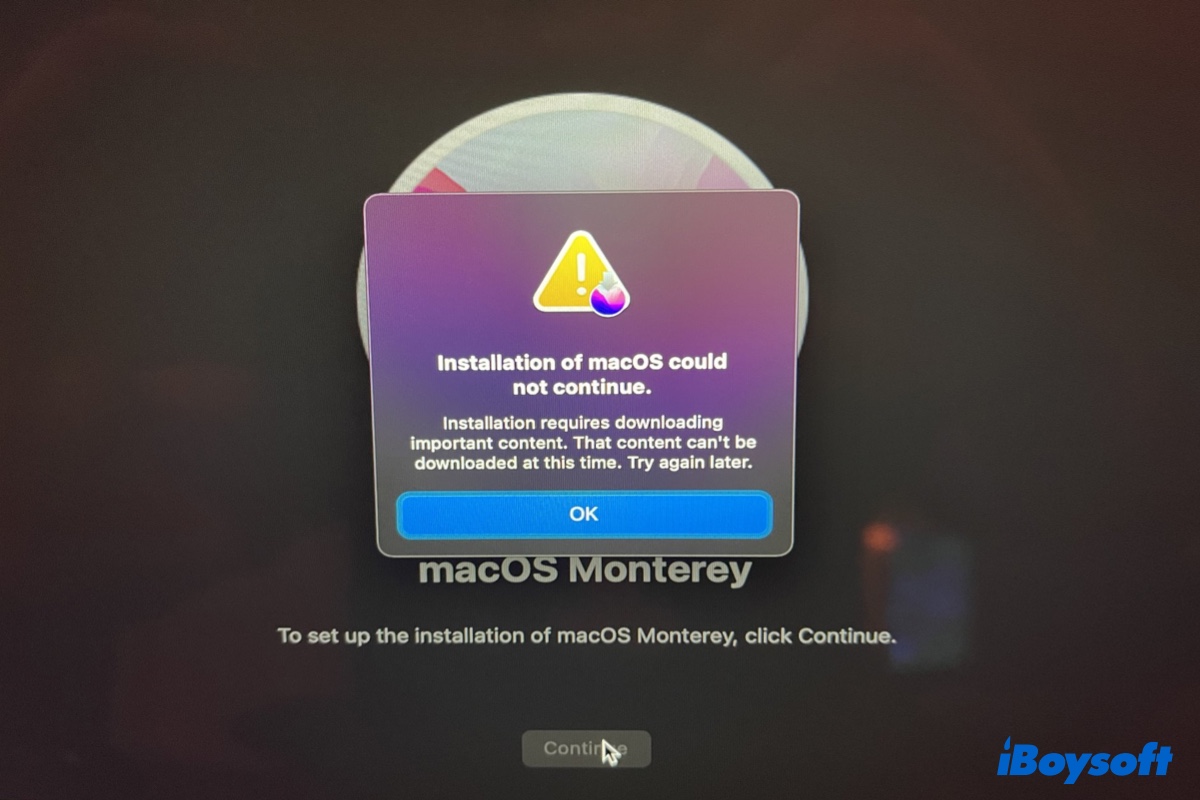
It doesn't occur on a specific macOS version as we've read posts regarding "Installation requires downloading important content" on Monterey, Big Sur, Catalina, High Sierra, etc.
When the error shows up, it stops the macOS installer from running, resulting in an installation failure. The message itself doesn't provide much help as it's unclear about the "important content." Luckily, we will help you fix the "Installation requires downloading important content." error in this post.
3 ways to fix 'Installation requires downloading important content' when reinstalling macOS
Here are the solutions to try if you encounter "Installation of macOS could not continue. Installation requires downloading important content. That content can't be downloaded at this time. Try again later." when reinstalling macOS.
Install macOS from a bootable USB installer
One solution that has worked for many users who keep experiencing "Installation requires downloading important content" on Monterey or other macOS versions is to install the macOS from an external bootable USB installer. You can follow the steps below:
- Create a bootable installer with a compatible macOS you want to install.
- Allow booting from USB in Startup Security Utility. (Only for T2 Macs)
- Plug the bootable installer into your Mac that has an internet connection.
- Boot from the USB installer.
On an Intel Mac: Press the power button, immediately hold down the Option key until seeing the bootable volumes, select your USB installer, then click the UP arrow.
On an Apple Silicon Mac: Press and hold the power button until the startup options window appears, then select your USB installer and click Continue. - Erase the startup disk in Disk Utility.
- Click "Install macOS" and follow the instructions to install the macOS to your internal hard drive (Macintosh HD).
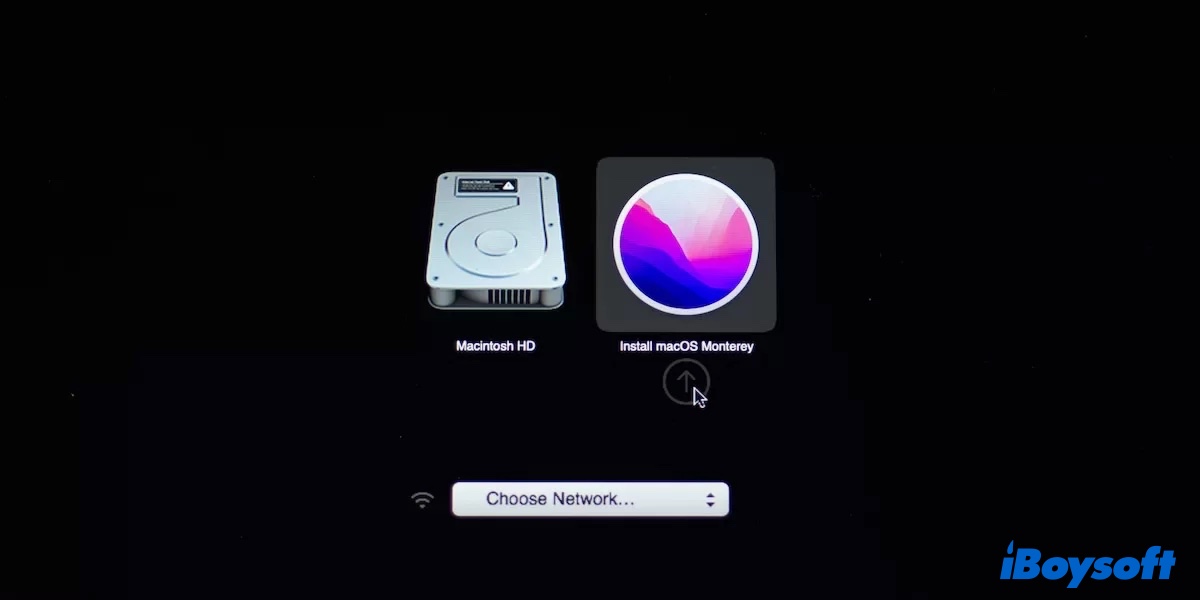
Update the firmware using the Apple Configurator
It's possible that the important content in the "Installation requires downloading important content" issue refers to the bridgeOS firmware update, as the "critical software" in the "A critical software update is required for your Mac" error.
In that case, you can revive your Mac using another Mac to get the firmware update. Note that you will need a USB-A/USB-C to USB-C cable to connect two Macs, then install the latest Apple Configurator on the second Mac, and boot the Mac having trouble installing macOS into DFU mode.
Since the steps to revive an Intel Mac slightly differs from an Apple Silicon Mac, you can click the appropriate Apple guide for your Mac model below to get more information.
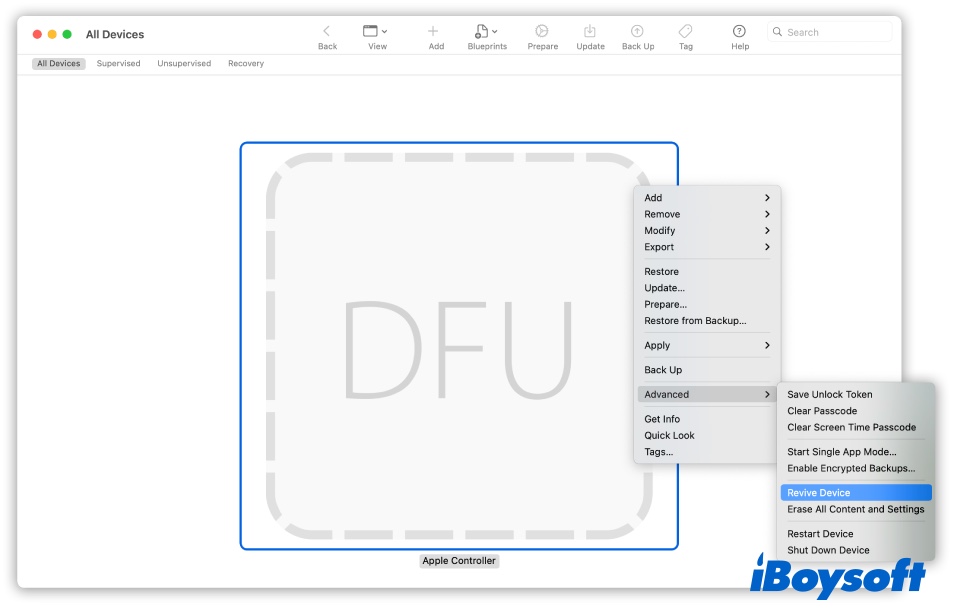
Reinstall macOS in Internet Recovery
If you keep getting "Installation requires downloading important content" on Catalina or later when reinstalling macOS from Local Recovery using Command + R on an Intel Mac, try booting into Internet Recovery.
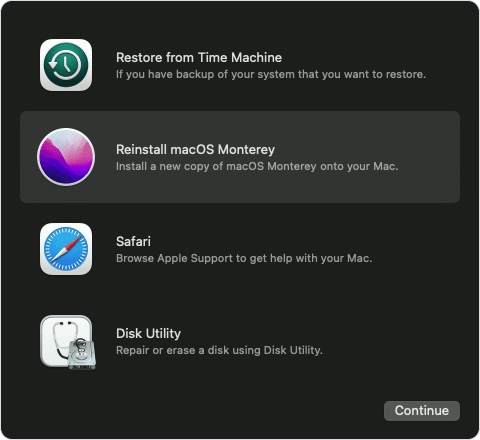
To do that, you need to press and hold Option + Command + R at startup, which lets you reinstall the latest macOS version compatible with your Mac. Besides, you should erase the startup disk to APFS format with GUID Partition Map to avoid installation errors.
If these solutions have helped you eliminate the error, you can share them by clicking the button below.
7 ways to fix 'Installation requires downloading important content' when updating macOS
If you receive "Installation of macOS could not continue. Installation requires downloading important content. That content can't be downloaded at this time. Try again later." when updating macOS from the App Store, try the following fixes.
Check if your Mac is compatible with the update
It's essential to ensure your Mac is compatible with the macOS version you intend to install before updating macOS. Because you may encounter errors like the "Installation requires downloading important content" if your Mac is too old for the update.
Still, even if your Mac is compatible with the macOS, it's also advisable to check whether the current point release is available to your Mac. Chances are that it's not, and you need to wait for the newer release or install an older version.
For instance, many users with late 2013 and mid-2014 MacBook Pros have run into the "Installation of macOS could not continue. Installation requires downloading important content" error on Big Sur when updating to macOS 11.0.1. That's because Apple intentionally excluded these models from installing that release, as many have issues installing it. As a result, the later macOS 11.1 full installer found and fixed the issues causing troubles on those old models and added them back to the compatibility list.
Install previous updates
If you are trying to update from an old macOS to the latest macOS release, which skips several major updates, consider going through the previous updates first. For instance, if you want to upgrade from Catalina to Monterey, try updating to Big Sur first, then Monterey. Doing so can avoid missing the "important contents" - the update changes in these major releases.
Update in Safe Mode
If you still can't update macOS, try doing it in Safe Mode, which prevents third-party software from running, clears caches, and checks & repairs your startup disk.
Use Internet Recovery
Booting into Internet recovery mode allows you to reinstall the latest macOS version compatible with your Mac, which offers another way to update macOS. If you haven't tested it, try restarting your Mac and immediately hold down Option + Command + R until the spinning globe shows up to enter Internet Recovery. Then click "Reinstall macOS" to get the update.
Revive or restore your Mac
It's likely that the important content needing to be downloaded is the bridgeOS firmware, which can be updated using Apple Configurator. It's recommended to revive your Mac and then re-try updating macOS as a revive updates the firmware and recoveryOS without erasing your data.
If a revive doesn't work, you need to back up your Mac and try a restore, which does the same as a revive but erases your startup disk and installs the latest macOS version on your Mac.
Check the Date & Time settings
If you have customized your Mac's date and time, it may interfere with the update. Therefore, it's best to set the date and time to automatic. You can navigate to System Preferences, choose Date & Time, then ensure the "Set date and time automatically" option is checked.
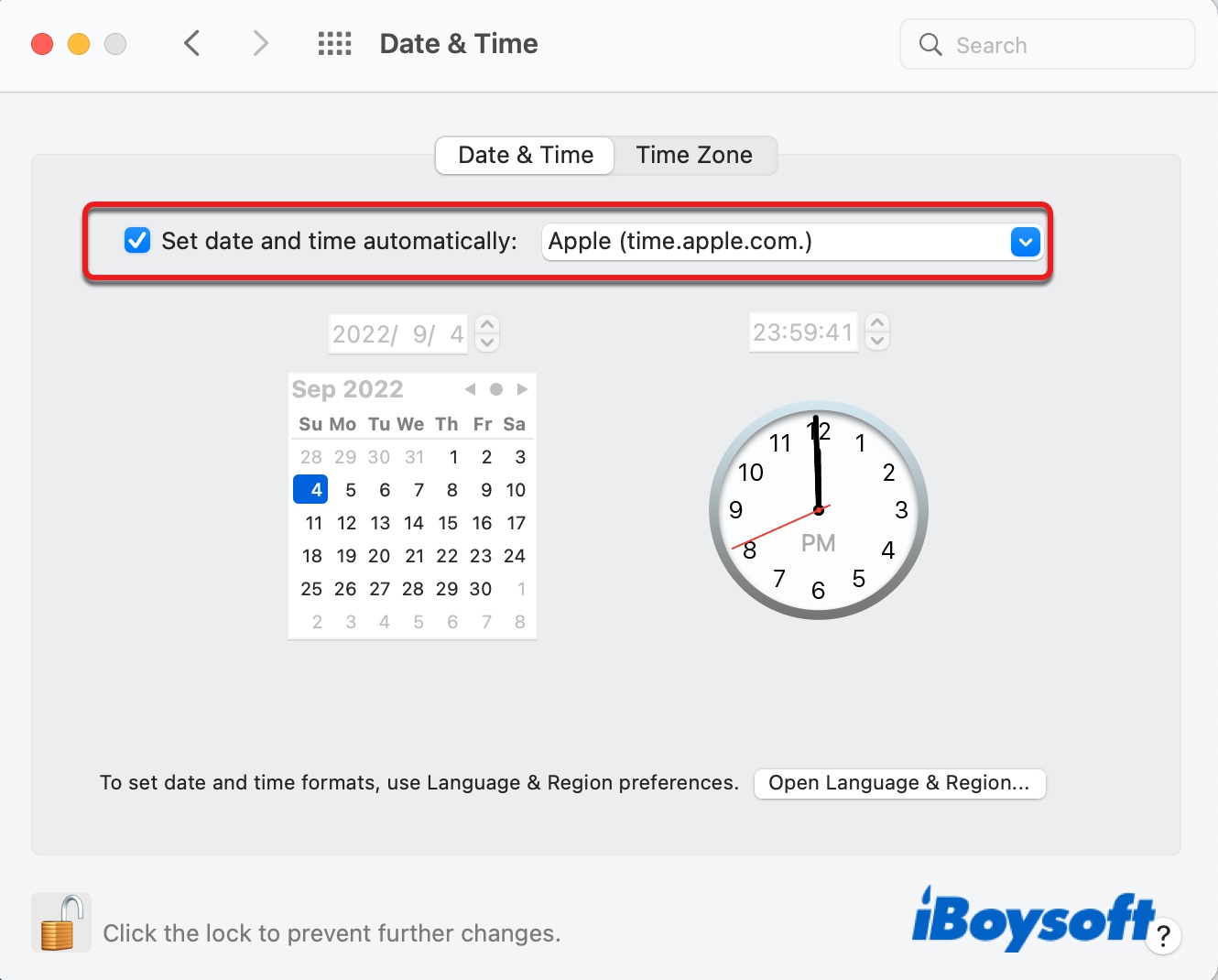
Sign out and back in your Apple account
Suppose the "Installation of macOS could not continue. Installation requires downloading important content." error happens when installing a macOS beta program. In this case, you can open System Preferences, click your Apple ID to sign out of your account, and then sign back in. After that, try re-running the beta installer.
Apart from that, make sure you download and install macOS Public Beta Access Utility first before downloading the macOS beta. If you logged in under a registration made a long time ago, you can unenroll the beta program and then enroll again. After that, install the utility and re-run the beta installer.
Hopefully, you've passed the "Installation requires downloading important content." error and successfully updated your Mac. If so, please share this post with more people.