All your activity on the internet is putting your IP Address into use, for example, searching on Google, or watching a video on Tik Tok, both are sending your IP Address to your internet service provider (ISP).
Differing from people's understanding, IP Address is a string of numbers based on your real address or location but not the detailed address. In this post, you can get to know the IP Address from a comprehensive standpoint and obtain the answer on "how to find my IP Address on Mac".
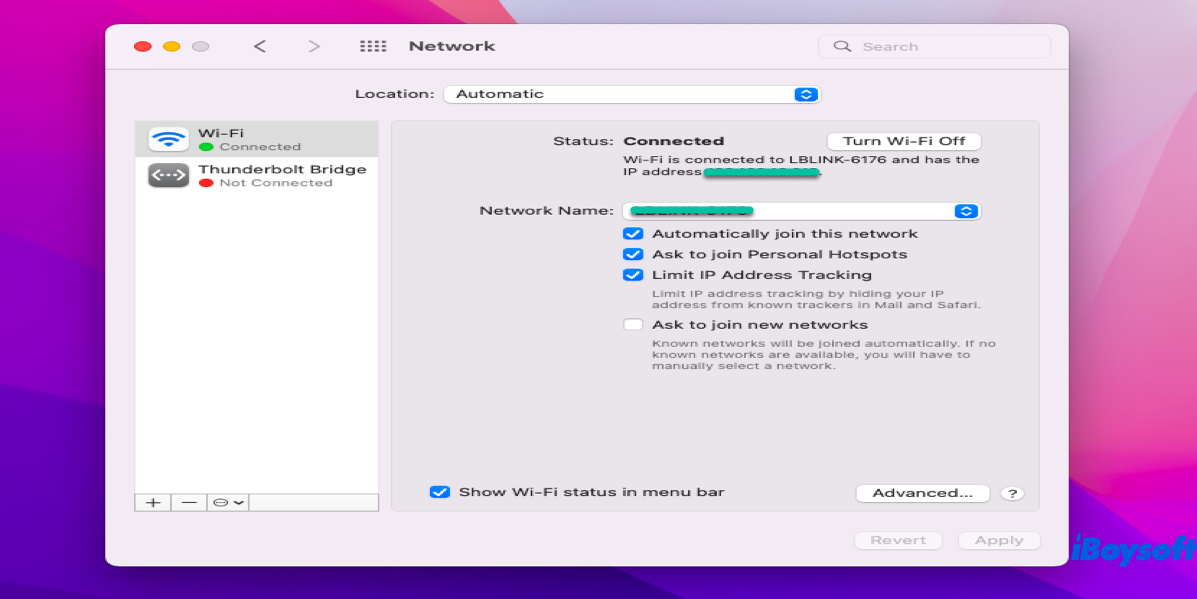
Overview of IP Address
IP Address, short for "Internet Protocol" address, is the way that your devices are identified on the internet. The IP Address is made up of four sets of figures separated by periods, and each set is no more than 3 figures.
IP Address includes the internal IP Address and external IP Address, which have the same purpose, while there is a difference in their scopes.
An internal IP Address (local) is used inside a private network to locate the computers and other devices connected to it, while an external IP Address (public) is used across the entire internet to locate the computer systems and devices.
You may worry that the hackers will hack your Mac via your IP Address, in fact, it is just the common argumentation used by scammers to threaten you.
In reality, it's very unlikely that hackers hack your Mac through your IP Address, unless you have an immense amount of money in your bank account, and they are accessible from your personal computer. The most efficient way for hackers to access your device is via virus, but not by attacking your IP Address. Be at ease, gaining the address information will not incur your computer from being hacked.
Share the definition of IP Address with others right now!
How to find IP Address on a Mac?
IP Address is divided into internal address and external address, thus the ways to acquire IP Address are quite different.
How to find an internal IP Address on a Mac?
You can find your IP Address via the Apple menu on your macOS Monterey, macOS Big Sur, macOS Catalina, and other macOS versions:
- Click the Apple icon on the upper left of your device screen.
- Select System Preferences in the dropdown menu.
- Locate Network and open it for further operations.
- Select the network or internet with the word 'connected' under it, which is the network that you're using.
- You can see the IP Address under the Status in the right bar of the home window.
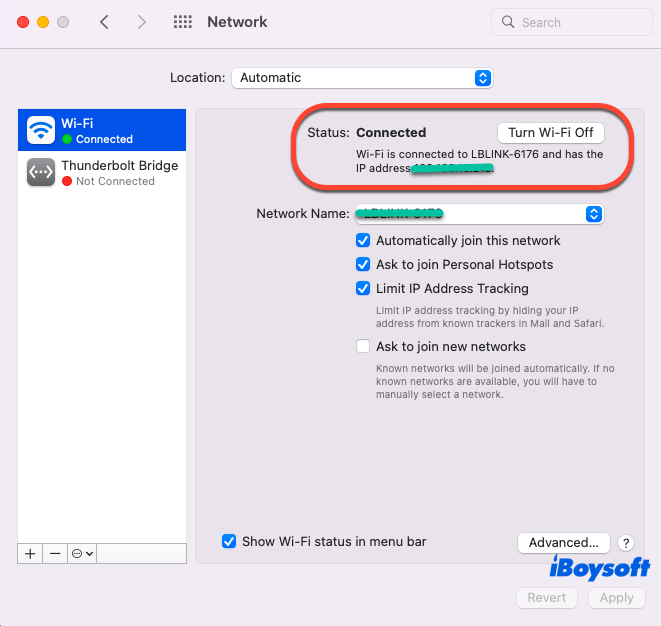
If you find your network is not so satisfying, you can check it with macOS networkQuality on your Mac.
How to find an internal IP Address on a Mac with Terminal?
There is an additional way you can adopt to find your IP Address -- running Terminal on your Mac:
- Use Spotlight Search to launch the Terminal app, or you can locate it in the Applications folder of the Home Folder on Mac.
- Copy the following command line and paste it into the Terminal app:ifconfig | grep "inet " | grep -v 127.0.0.1
- Hit Enter/Return key and your IP Address will display in the Terminal window.
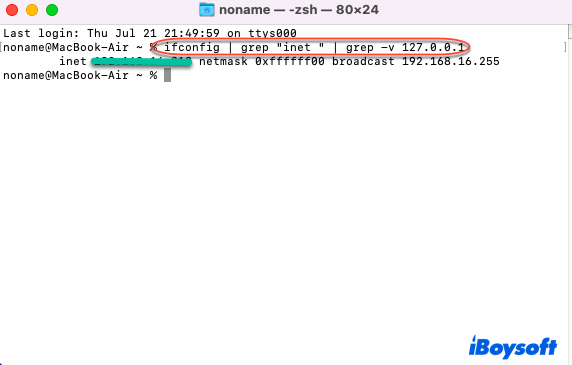
How to find the external IP Address of your Mac?
There are two methods for you to gain the external IP Address, both are simple and quick:
You can type "IP Address" or "what is my IP" in Google, then this browser will display you the public IP Address at the top of the results page.
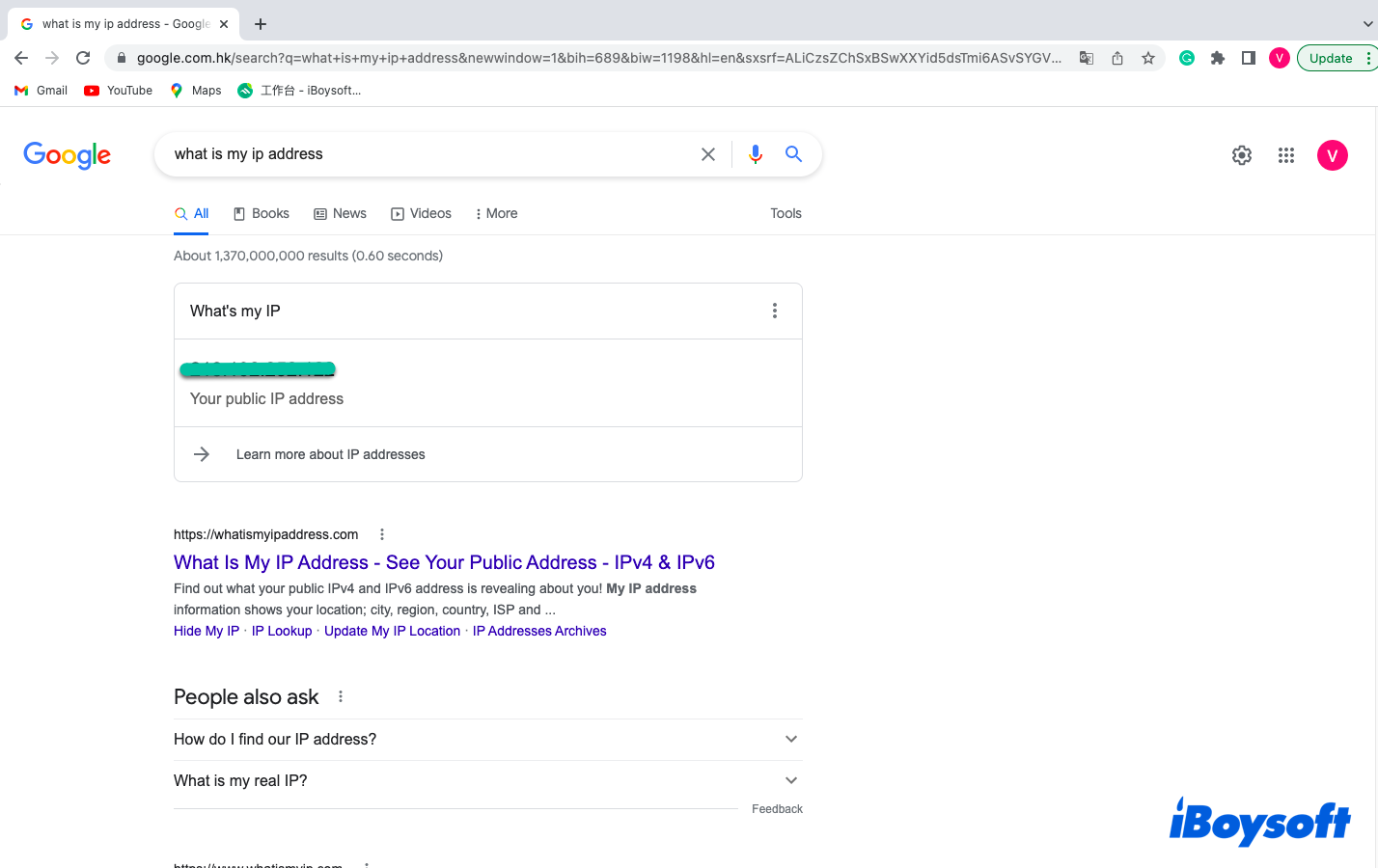
Moreover, you can access the external IP Address through the router, and the external IP Address will vary from router to router:
- Click the Apple menu and select System Preferences.
- Locate Network and click the icon to open it.
- Click Advanced in the home window of Network.
- Tap TCP/IP in the Advanced window, and then copy the numbers next to Router.
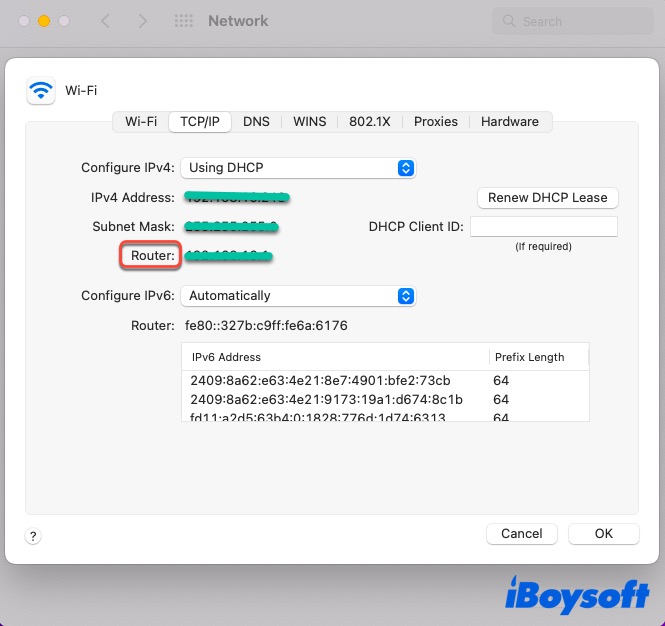
- Paste the numbers in a web browser, then log in to the internet service provider.
- On Router's configuration page, locate the "router status" and "Wide Area Network" sections of your account to access your external IP Address.
Know how to find your IP Address now? Why not share it to help more people?
Verdict
IP Address is significant stuff in internet activity, and both internal and external IP Address serves the same purpose in different scopes. If you are finding "how to find my IP Address on Mac", then you're right there. This article guides you to know the IP Address from an all-sided perspective and multiple ways to find it.
If you have other problems on the internet or network, you can read these related articles: