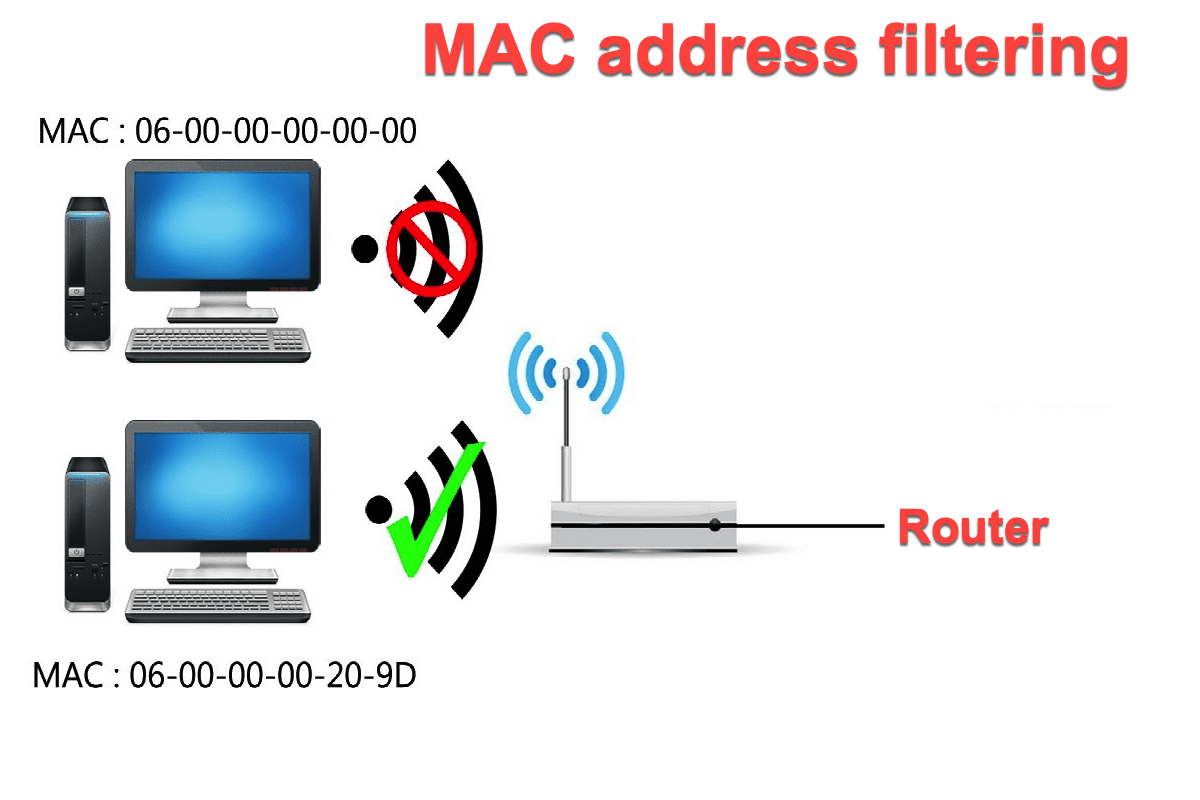Poor internet bandwidth is not always caused by network quality. You can apply the macOS networkQuality to test your network. If everything goes well, then it's highly possible that there is internet theft stealing your internet.
Wi-Fi password changes are not enough to ban internet theft permanently. If you want to farewell to the annoying them, head to apply MAC address filtering immediately! With it, you can disconnect other Wi-Fi users totally to protect your internet safety and secure your Mac comprehensively.
Read this article to know more information about MAC address, MAC address filtering, and how to enable/disable MAC address filtering on your computer.
Share with more people about this wonderful function!
The overview of MAC address filtering
Before you get an understanding of MAC address filtering, you can know the MAC address first.
What is the MAC address?
Differentiating from the IP address, the MAC address is a string of fixed numbers. It is the physical address of your device, which is also called the media access control address.
Specifically, the MAC address is a unique code designed for devices to communicate on the physical network segment. Every device has its own special MAC address. If two devices have the same MAC addresses, then things will go wrong. The local network will get confused about which device should receive the packet.
The MAC address is widely used in most IEEE 802 network technologies, including both Ethernet and WiFi. You can apply it to make your internet only shared with the people that you like by setting a filter.
What is MAC address filtering?
MAC address filtering indicates a security access control method. It can control who has access to your network by creating blacklists and whitelists on your internet router.
Frequent Wi-Fi password changes to kick unknown users off your Wi-Fi is really troublesome, even if you have written down your new password to Sticky Notes for Mac. However, you can directly open the MAC address filtering to ban some tough users by creating a blacklist, which is more convenient and secure.
Share it with more people to ban unknown Wi-Fi users!
How to use MAC address filtering on your computer?
The method to use MAC address filtering is simple and easy. No matter whether you are a new or advanced user of computers, you can always apply it without effort with the instructions below.
How to find the MAC address of your computer?
Having your own MAC address is significant if you want to add your computer to the network whitelist.
For Mac users:
- Launch System preferences via the Apple menu.
- Locate the Network and open it.
- In the left-hand pane, select the name of the network to which you are currently connected.
- Click Advanced in the lower right corner.
- The device's MAC address will be listed at the bottom of the main window.
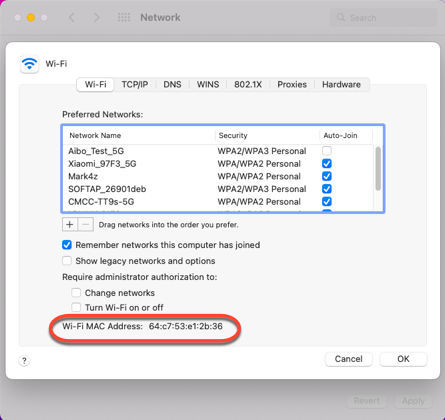
For Windows users:
- Right-click on the Start button and select Command Prompt from the menu.
- Type in ipconfig /all and press Enter. Your network configurations will display.
- Scroll down to your network adapter and look for the values next to "Physical Address," which is your MAC address.
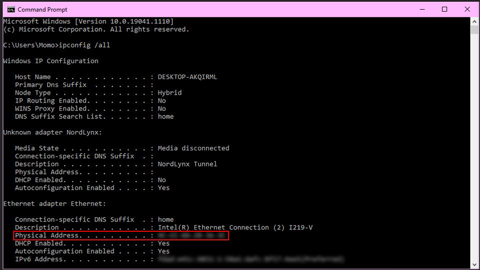
How to enable MAC address filtering on your computer?
Enabling the MAC address filtering is an outstanding internet access control method. You're able to create a whitelist to have the wanted account to apply your internet. Or, you can create a blacklist to ban unwanted accounts from your internet.
- Open a browser installed on your computer.
- Type your IP address on your browser. The common IP address is 192.168.1.1, 192.268.0.1, 10.0.0.1 and so on. If you're not sure, head to find IP address on Mac or Windows first.
- Log into your router's admin account.
- Choose the Firewall tab, and then head to the Advanced Settings tab to open MAC filtering.
- Check the Enable option to enable MAC Address Filtering for your router.
- Tick one option from the Policy for MAC Addresses Listed Below box. The different router has different filtering rules. You can choose one according to your conditions.
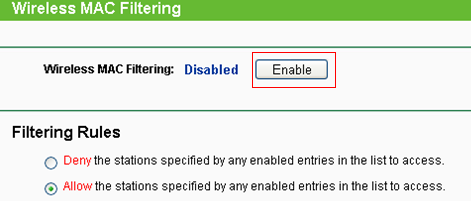
- Click the Add New button in the MAC Addresses table.
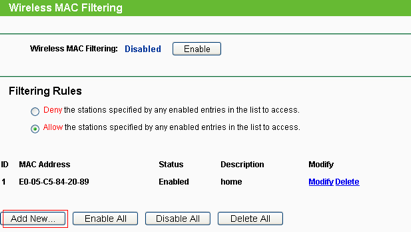
- Enter the MAC address and add descriptions, and then click Save to confirm your actions.
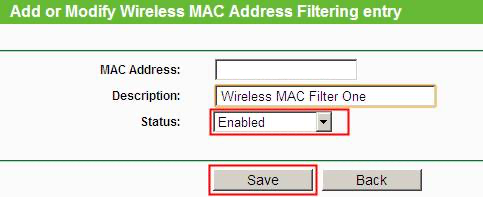
- Complete your actions and then you can enjoy your network nicely now.
Since you enable the MAC address filtering, the unauthorized users have no way to steal your internet even if they have third-party crack software installation.
How to disable MAC address filtering on your computer?
If you want to stop the MAC address filtering on your router, here are specific steps:
- Launch a browser on your computer.
- Enter your IP address to log into your router's management page.
- Find the Firewall tab and open the Advanced home page.
- Navigate to open the Mac address filtering, and then click the Disable box to stop the MAC Address Filtering of your router.
Final thoughts
MAC address filtering is much more useful than simply changing the Wi-Fi password. It leaves no opportunity for unwanted users who want to crack your internet with third-party software. If you're troubled by the bothering internet thief, try the MAC address filtering right now!
Share this tutorial to help more people!
FAQ about MAC address filtering
- QWhat is MAC address?
-
A
The MAC address is a unique identifier assigned to network interfaces for communication on the physical network segment. Every device has its own special MAC address.
- QHow do I turn off MAC address filtering on my router?
-
A
You can turn off MAC address filtering on your router via the following steps: Launch a browser on your computer > Enter your IP address to log into your router's management page > Find the Firewall tab and open the Advanced home page > Navigate to open the Mac address filtering > lick the Disable box to stop the MAC Address Filtering of your router.