Setting a password for your Wi-Fi is the most significant work when you get your own password. However, some people can steal your Wi-Fi internet still by guessing the password or applying some Wi-Fi crack software, which extremely slows down your internet speed and brings you internet safety hazards.
Take it easy, you can learn how to disconnect other Wi-Fi users on Mac in 3 simple ways. Meanwhile, reasons that stop others from stealing your Wi-Fi are covered. Finally, you can get ways how to use Wi-Fi correctly and safely.
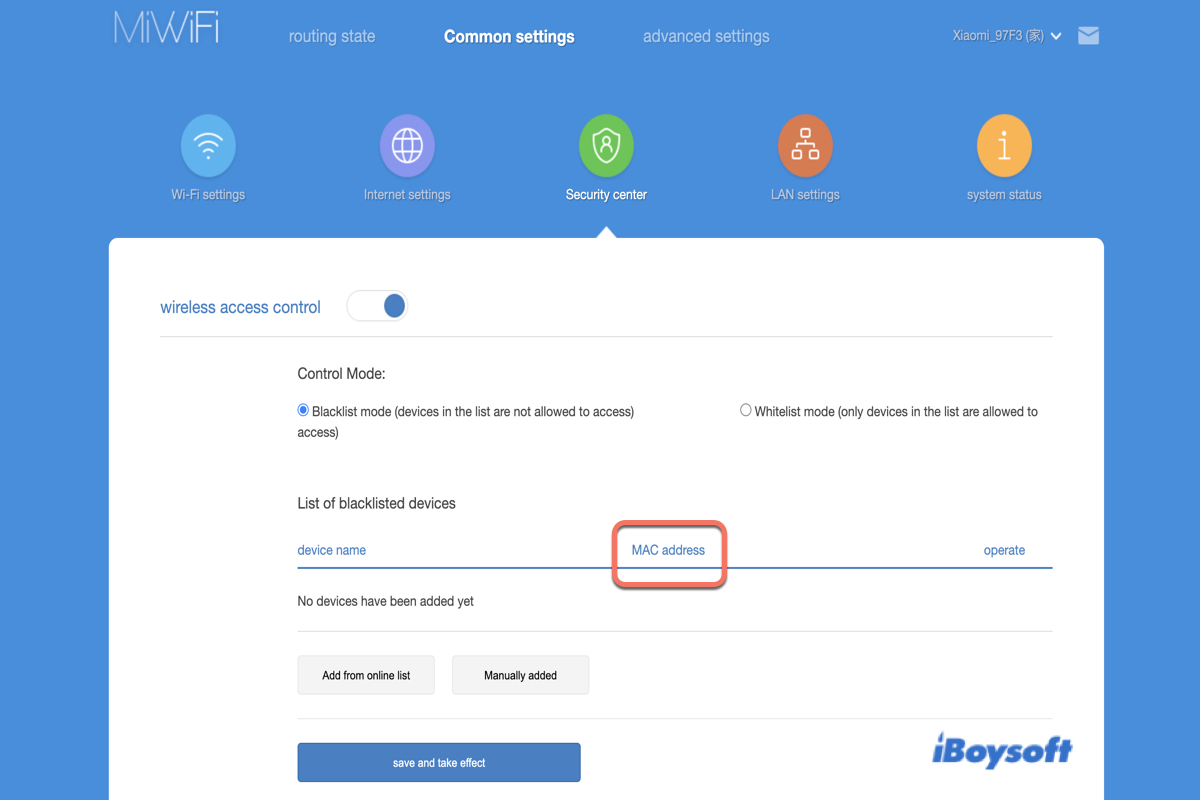
Why do you need to disconnect other Wi-Fi users?
To be frank, you have good reasons for blocking unknown devices from your Wi-Fi.
First, the more people sharing your Wi-Fi internet, the slower your internet and bandwidth. If you find the internet speed unusual, you can go ahead to test the macOS networkQuality to see if your network is normal.
Second, some people blocking your Wi-Fi can definitely control your router and network with your router password, and even plant your device with malicious software to lead to data loss or keep Mac crashing.
In such cases, kicking other unwanted users from your Wi-Fi is urgent and crucial.
How to disconnect other Wi-Fi users?
If you want to disconnect the unauthorized users from your Wi-Fi, you can change your Wi-Fi password or remove these users from your Wi-Fi connected devices list.
Change your Router's Wi-Fi password
Sometimes, simple Wi-Fi passwords can be guessed by unauthorized users or broken by the Wi-Fi cracker software. Facing this, you can change your Router's Wi-Fi password to a more complicated one.
- Find IP Address on your Mac, and copy it to a webpage.
- Hit the Enter key to enter the configuration page of your router.
- Enter your router's username and password.
- Locate the Wireless tab and your Wi-Fi will be listed in this tab.
- Select the Wi-Fi that you want to change the password to, and then input your new password. For security, you'd better set a complicated password. You can add numbers, letters, and even some special signs to your password. You can write down the password on the Sticky Notes for Mac in case you can find the Wi-Fi password easily.
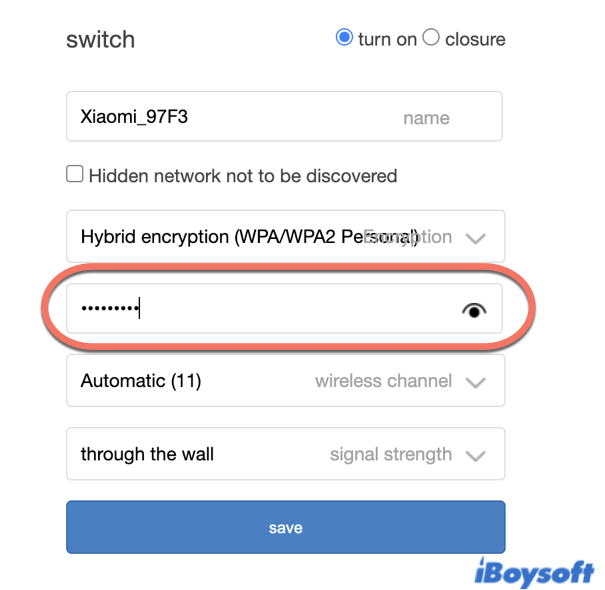
- You're highly recommended to select the WPA2 as the security type, which is the most secure option.
- Click the Save or Apply button to confirm your actions.
With these operations, it is wishful thinking that the unwanted users want to steal your Wi-Fi again. By the way, you need to reconnect your devices to your Wi-Fi one by one with your new password.
Blacklist a MAC Address
You can also add some MAC device addresses to the blacklist to ban them from stealing your Wi-Fi. Here are how to do it:
- Log into your router's settings page with the IP Address, and then find the Wireless tab.
- Select the Enable Client MAC Whitelist / Blacklist check box.
- Select the Blacklist MAC address option.
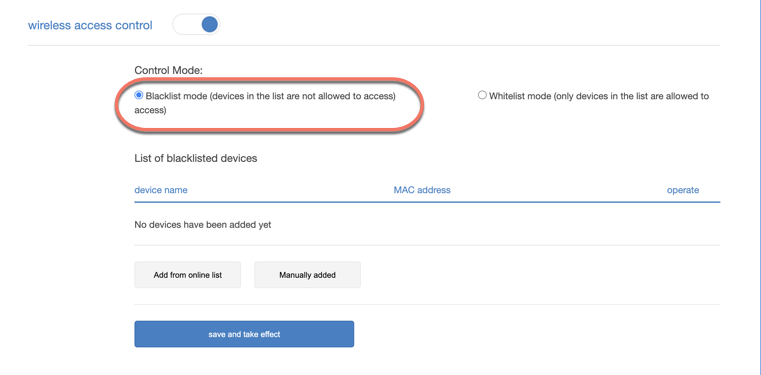
- In the MAC Address text box, type the MAC address to add.
- Click the Add button.
- Repeat the operations to ban more MAC addresses.
After you add the unwanted users to the blacklist, they cannot use your Wi-Fi anymore until you remove them from your blacklist.
Whitelist a MAC Address
MAC is the hardware code used for identifying the devices in the network. No two devices can have the same MAC address. Hence, you can ban the MAC address to block a device from your network.
- Log into your router's settings page, and switch to the Wireless window.
- Select the Enable Client MAC Whitelist / Blacklist check box.
- Select the Whitelist MAC address option.
- In the MAC Address text box, type the MAC address to add.
- Click the Add button to save your actions.
- Repeat the procedure to add additional MAC addresses.
After these actions, only the devices with their allowed MAC addresses can apply your Wi-Fi internet.
Things you should know to use Wi-Fi safely
Wi-Fi brings you extreme convenience in daily life. But how can you use Wi-Fi safely and securely? Here are certain things that you need to bear in mind.
The first one is that you should change your Wi-Fi password timely. A fixed password causes your Wi-Fi to be easily broken by third-party Wi-Fi crackers. Hence, you'd better renew your Wi-Fi password to protect your Wi-Fi and Mac from being attacked by strangers or hackers.
Secondly, do not share your Wi-Fi password with others randomly. Other users can change the Wi-Fi settings if they have your IP Address and the username and password simultaneously. That's a bothering and headache thing. Therefore, you'd better only share the internet with your families.
Last but not least, you're highly recommended to use your network traffic instead of the public Wi-Fi network. If you connect to the public Wi-Fi, your private information and data are exposed to others. What's worse, the hackers even can plant your device with malware, which is terrible.
Final thoughts
Having some others steal your Wi-Fi is a tiresome matter. Facing this, you'd better stop them from using your Wi-Fi. In this article, you can find the answer to the "how to disconnect other users from My Wi-Fi" question.
What's more, there are some attention points you can take into practice for internet safety and security. Read this article to disconnect other Wi-Fi users immediately!
FAQ about disconnecting other Wi-Fi users
- Q How do I disconnect other devices from my WiFi?
-
A
You can follow the three ways to disconnect other devices from your Wi-Fi: change your Wi-Fi password, enable the MAC address whitelist and add the authorized device to the whitelist; set a MAC address blacklist and drag the Wi-Fi stealer to ban them from using your Wi-Fi.
- QWhy should I stop the strange users from my Wi-Fi network?
-
A
Firstly, if other users steal your Wi-Fi network, they will definitely slow down the Wi-Fi network speed. Secondly, the unwanted users can plant your device with malware, cause you data loss, and even keep your Mac crashing, which is really unsafe and dangerous.