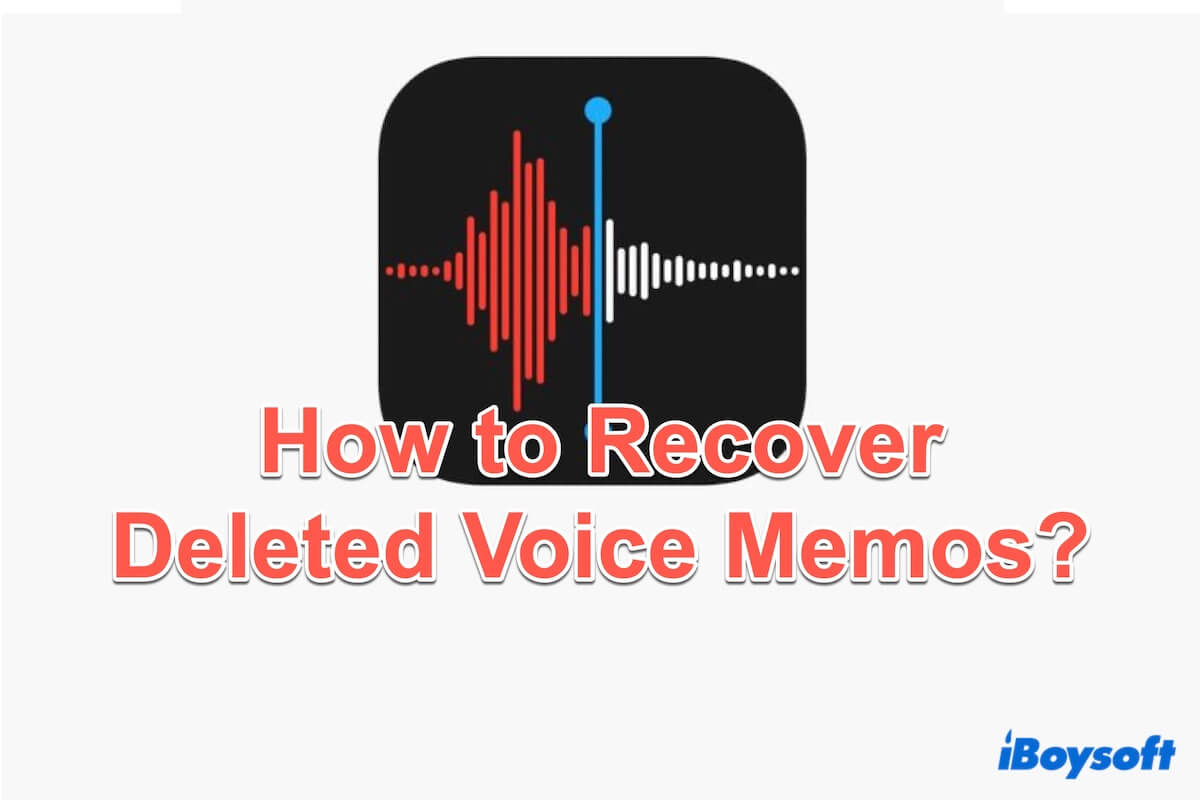Voice Memos app transforms your Mac devices into a convenient portable audio recording device with robust editing features, including trimming, replacing, and resuming, providing you with a useful tool to record your personal talking, classroom lectures, musical ideas, and more.
However, with the increased usage of Voice Memos, there has also been an increasing rate of Voice Memos file loss. Deleting important Voice Memos by accident must be distressing, especially if they contain crucial information or cherished memories.
Fortunately, the effective fixes below will help you solve your problems to recover your deleted Voice Memos. Find the most suitable one including both backup and non-backup solutions for yourself.
An overview table of solutions to recover deleted Voice Memos:
| Backup Required | Ease of Rate | Recover Forever Deleted Files | Success Score | |
| iBoysoft Data Recovery | /
| High | 5 | |
| Recently Deleted folder | Moderate | 4 | ||
| iCloud | Moderate | 3 | ||
| iTunes | Moderate | 3 | ||
| Time Machine | High | 4 |
Useful fixes, right? Share these to help more people.
Recover deleted Voice Memos with/without backup
When there's not any backup available or your backup files are corrupt. The possibility to recover voice memos is too slow, but iBoysoft Data Recovery for Mac can do it whether you back up or not.
iBoysoft Data Recovery for Mac is a powerful and professional tool to recover deleted files(Voice Memos/PPT/Word/Excel/PDF/mp3...), allowing Mac users to recover permanently deleted Voice Memos effortlessly with its advanced scanning capabilities and high-success rate.
To recover your deleted voice memos recently or permanently with iBoysoft Data Recovery for Mac, let's follow these steps:
- Free download, install, and open iBoysoft Data Recovery for Mac on your Mac.
(Installing for the first time, you should allow Full Disk Access and set App Store and Apple identified developers with it in System Settings.) - Select the Mac startup disk or the external hard drive where you store the voice memos in the left pane.
- Click Search for Lost Data and wait until the scan is complete.
- Click Type on the sidebar for quicker finding the unsaved or deleted files.
(The Voice Memos App files extension is .m4a or .M4A)

- Select your wanted voice memos, and click Recover.
(Save the recovered ones to another place to avoid losing data)
Share this great method to help others recover deleted voice memos files on Mac successfully.
Recover deleted Voice Memos with backup
If you have made a backup of your data before with iCloud, Time Machine, or iTunes, you can easily get back deleted voice memos on your Mac. And the built-in app Voice Memos owns the Recently Deleted folder, which can retain your recently deleted items for 30 days. Here have a look at each one of them.
Backup 1: Recently deleted folder
Check your Recently Deleted folder in the Voice Memo app must be the first choice to find your mistakenly deleted voice memos. There is s temporary lifeline with your recently 30 deleted voice memos before permanent deletion. You can learn how to recover deleted voice memos from this folder in the next steps:
- Launchpad > Voice Memos.
- Click the Show Sidebar on the top then select Recently Deleted.
- Choose your wanted recording then click the Recover in the left corner.
- Click Recover Recording and it will automatically go back to your All Recordings.
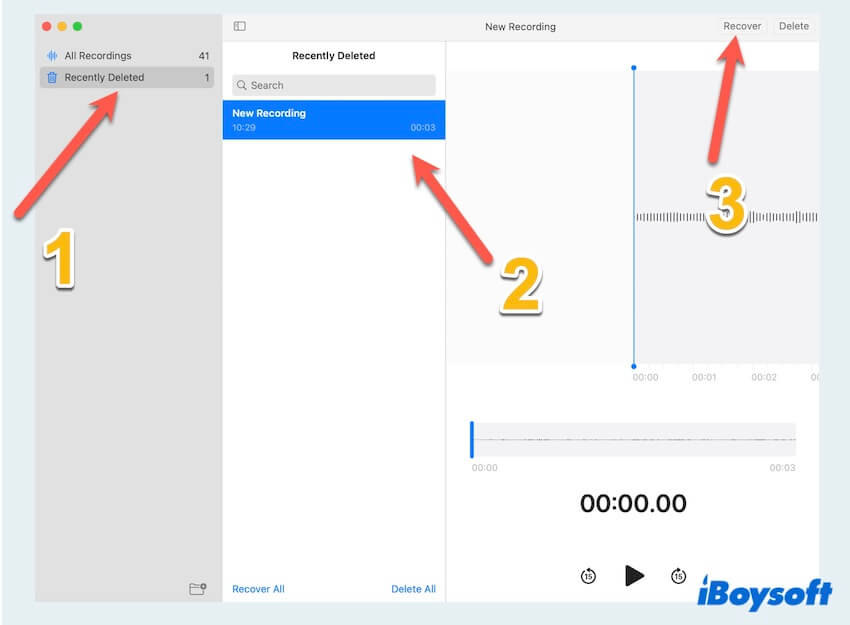
Backup 2: iCloud backup/Other Mac devices
For Mac users who have enabled iCloud backup, recovering deleted voice memos becomes relatively straightforward. Access iCloud you can know how to recover deleted voice recordings in the last 30 days to your Mac. Additionally, if your Voice Memos are synchronized across multiple Mac devices, you can check if they are available on another device.
Via Other Mac devices:
- Apple > System Settings > Apple ID > iCloud > Show More Apps > Check you turned on Voice Memos.
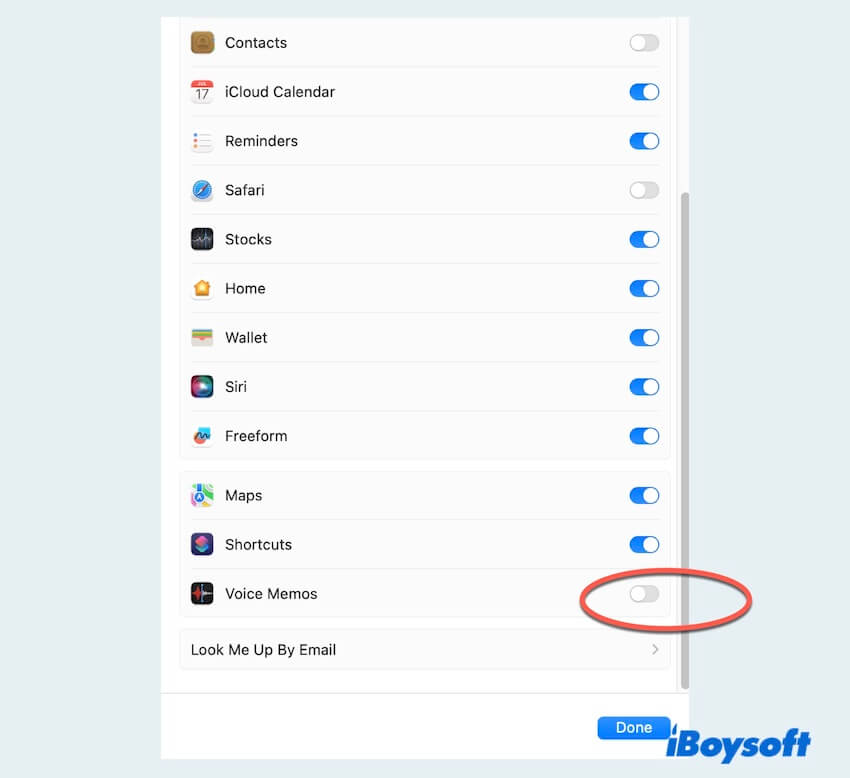
- Open the Voice Memos on your iPad/iPhone and choose the one you wanted, click Share or Copy for your needs.
Via iCloud Drive:
- Apple > System Settings > Apple ID > iCloud > iCloud Drive > Check you turned it on.
- Type iCloud.com in your browse, log into it and it may need you to enter your Apple ID and the password.
- Scroll to the bottom of the screen to find and open Data Recovery.
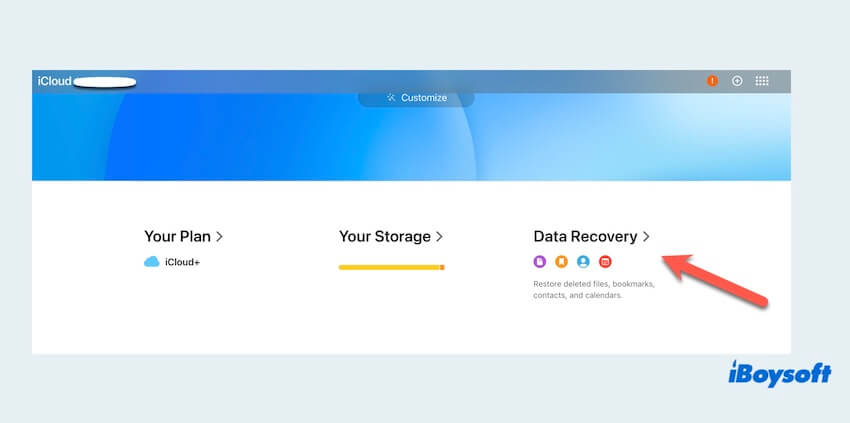
- Click Restore Files and then choose the one you want to restore.
Note: iCloud Sync is not in real-time sometimes for certain reasons, you can use this to recover, but there still exists your deleted voice memos in all Mac devices or iCloud Drive at the same time.
Backup 3: iTunes backup
iTunes is another valuable resource for recovering deleted voice memos but you have purchased it before with your Apple account. If you regularly create backups through iTunes, you can get back deleted voice recordings from a previously saved backup. Ensure that you choose the correct backup file containing the desired voice memos, and follow the steps to restore them to your Mac.
- Launch iTunes on your Mac and connect your iPhone with a USB cable.
- Click on the device and choose Summary.
- Click the Restore Backup in the menu.
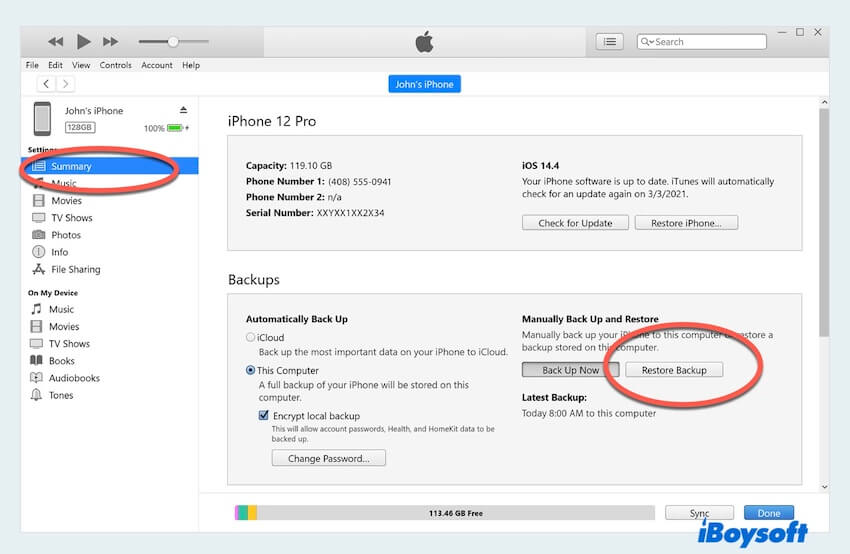
- Select the backup you wanted from the drop-down menu and finally select Restore.
Backup 4: Time Machine
Mac's Time Machine serves as a reliable backup solution. If you have been diligent in using Time Machine before in your Settings and set a drive to backup your data, you can travel back in time to recover deleted voice memos.
- Apple > System Settings > General > Time Machine > Check you added the backup disk in Time Machine.
- Finder > Applications >Time Machine.
- Click the timeline and browse the files to find the folder where the voice memos are stored, then select your wanted files.
- Click Restore in the bottom right corner to recover the deleted voice memos.
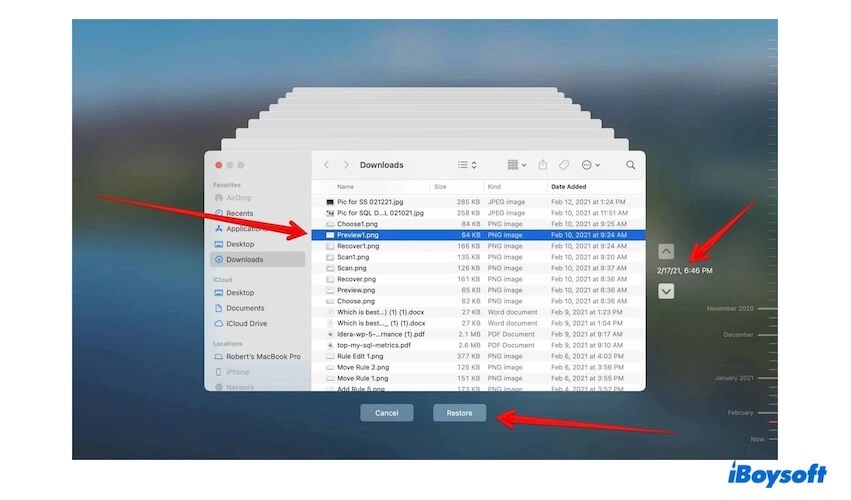
Whether you have a backup or not, now you must know how to recover Voice Memos with the five effective ways above. Choose the method that best suits your cases and share these with more people.
Bonus to avoid losing Voice Memos on Mac
Prevention is always better than cure. To avoid the heartache of losing your important voice memos or taking much effort to learn how to recover deleted voice memos, consider these tips:
- Regularly back up your device using iCloud, iTunes, Time Machine, or other cloud storage.
- Enable automatic backups to ensure you don't forget to back up crucial data.
- Use external storage to transfer important voice memos.
- Manage storage space including cleaning your Mac for more space to free up more space.
- Regularly check the recently deleted folder.
Accidents happen and deleting voice memos on Mac is not uncommon. However, with the right recovery methods, you can recover precious deleted voice recordings. Whether you have a backup in place or not, it's highly recommended to utilize iBoysoft Data Recovery for Mac because only it can find the data without backup among these 5 ways. Choose the method that suits you and be careful of your data for the later days.