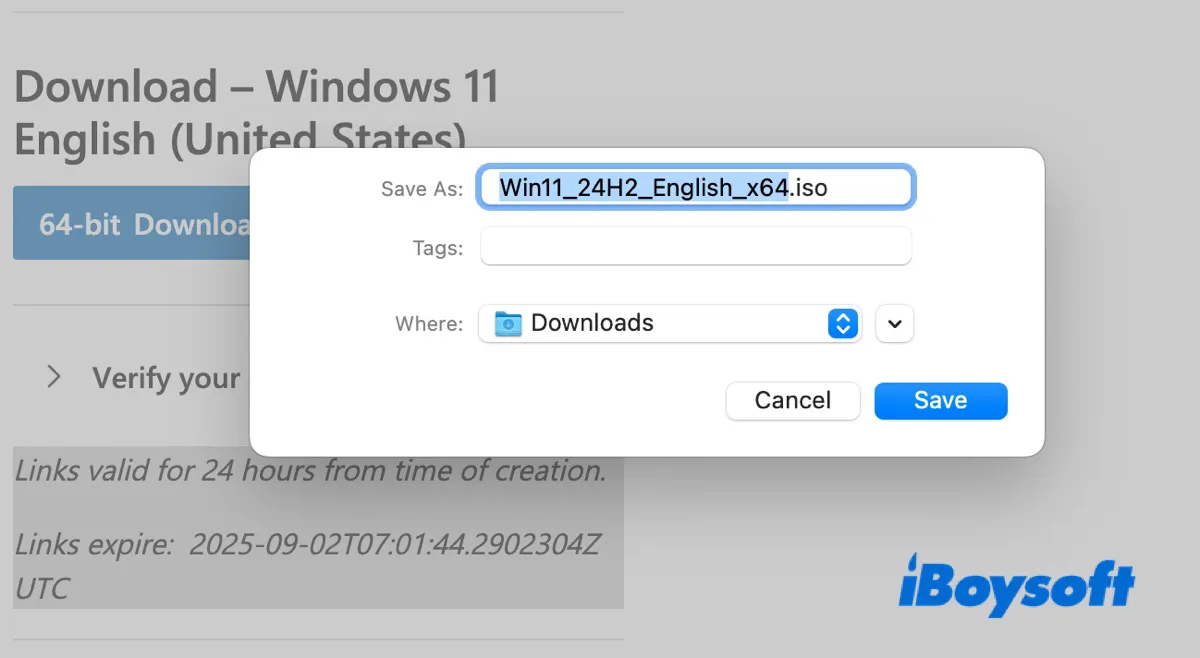Running Windows on your Mac opens up a world of possibilities, from gaming and specialized software to testing and development.
Whether you're using Boot Camp for a native dual-boot setup, a virtual machine like Parallels or VirtualBox for seamless integration, or simply need to create a Windows installation USB drive for another PC, it all starts with one essential file: the Windows ISO.
This guide will walk you through how to download the official Windows 11, 10, 8, and 7 ISO files (64-bit & 32-bit) directly onto your Mac.
If you want a specific version of Windows, all editions are covered in this repository: Download Old Versions of Windows 11/10/8.1/8/7/Vista/XP ISOs
Tips: To ensure a smooth process, we highly recommend preparing your Mac's storage with iBoysoft DiskGeeker for Mac before getting started. This tool can analyze your internal or external hard drive and help you quickly find and delete the large, unnecessary files. It also utilizes AI to explain a file's content, preventing accidental deletion.
Take the steps below to free up more space on your Mac:
Step 1: Free download, install, and open iBoysoft DiskGeeker.
Step 2: Choose your internal hard drive and click Space Analysis.

Step 3: After the scan is complete, view all your files with the assistance of AI.

Step 4: Drag and drop unwanted files to the Trash area at the bottom, then click Delete.
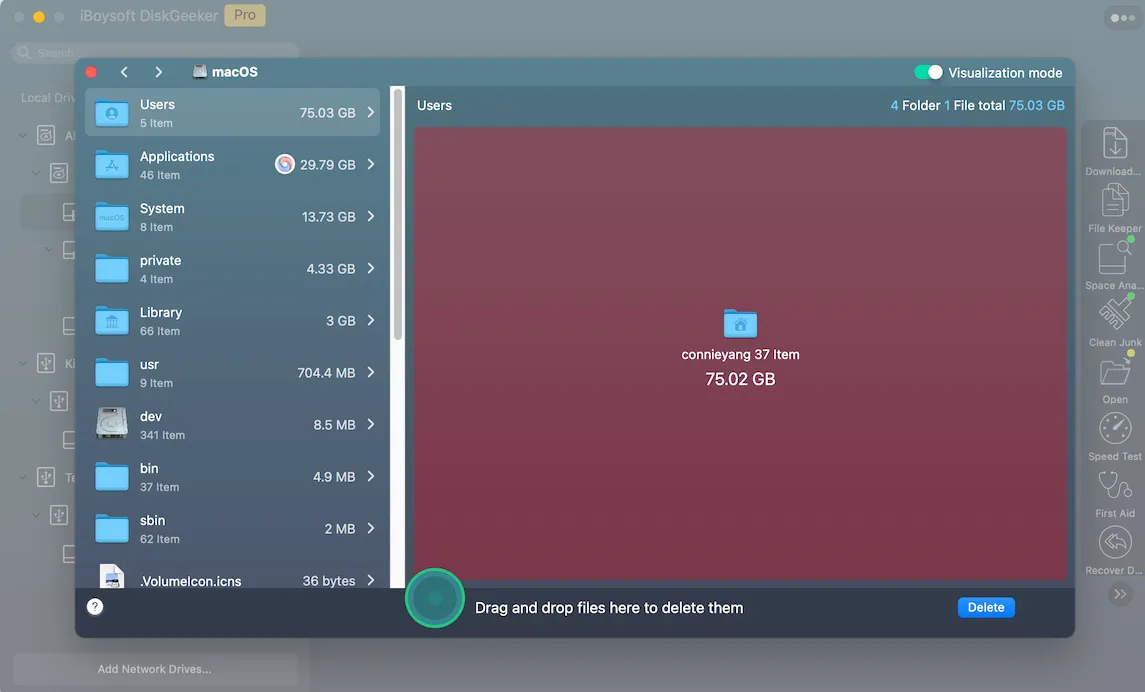
Once your Mac has enough free space to download or even run Windows on Mac, you can download the Windows ISO file for Mac from the following sections.
Windows 11 ISO download for Mac (64-bit)
Tips: Windows 11 Latest Version: Version 24H2 (Windows 11 2024 Update)
Want to install Windows 11 on your Mac or create a Windows 11 bootable USB installer? It all starts with the Windows 11 ISO file.
- If you have an Intel-based Mac, you can download the Windows 11 ISO image and upload it to Boot Camp Assistant to install it on your Mac.
- If you have an Apple Silicon M1, M2, M3, or M4 Mac, you can download the Arm version of Windows and install it on virtual machine software like Parallels Desktop, VirtualBox, VMware, or UTM to run Windows on Mac.
Method 1: Download Windows 11 for Mac from Official Microsoft
On a Windows PC, you can download the Windows 11 ISO file using Microsoft's official Media Creation Tool. It detects your device's hardware and language and can automatically provide you with a specific, single-edition ISO (like just Windows 11 Home).
However, the Media Creation Tool is not available on Mac. So, you have to manually select your version of Windows on the download page. To simplify the process, Microsoft offers a single, multi-edition ISO that contains all the consumer versions of Windows (Home, Pro, Education, etc.) in one file.
Therefore, the Windows ISO disk image downloaded below is multi-editioned. You can choose the specific version when installing Windows.
Here's how to download Windows 11 on Mac for free:
⓵ To download Windows 11 multi-edition for Intel-based Mac:
- Open the Windows 11 ISO download page.
- Scroll down to the "Download Windows 11 Disk Image (ISO) for x64 devices" section.

- Select "Windows 11 (multi-edition ISO for x64 devices)."
- Tap "Download Now."
- In the "Select the product language" section, select your preferred language.
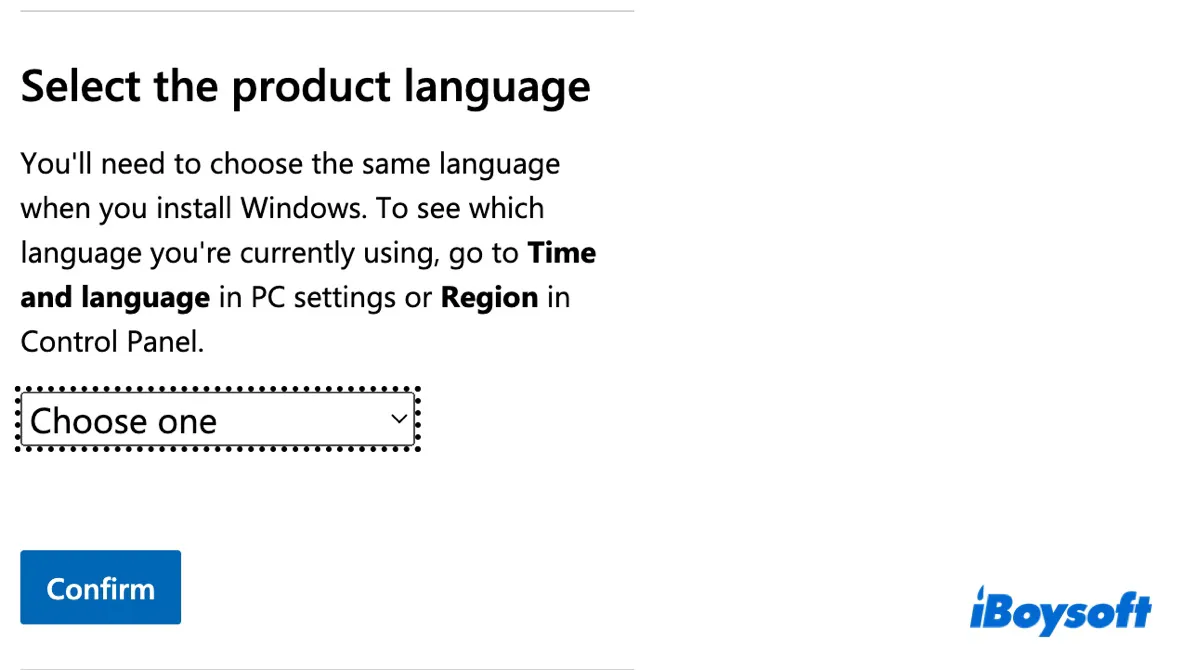
- Tap Confirm.
- Click on "64-bit Download." [Windows 11 is only available in the 64-bit version.]
- Choose a location to save the Windows 11 ISO file and click Save.
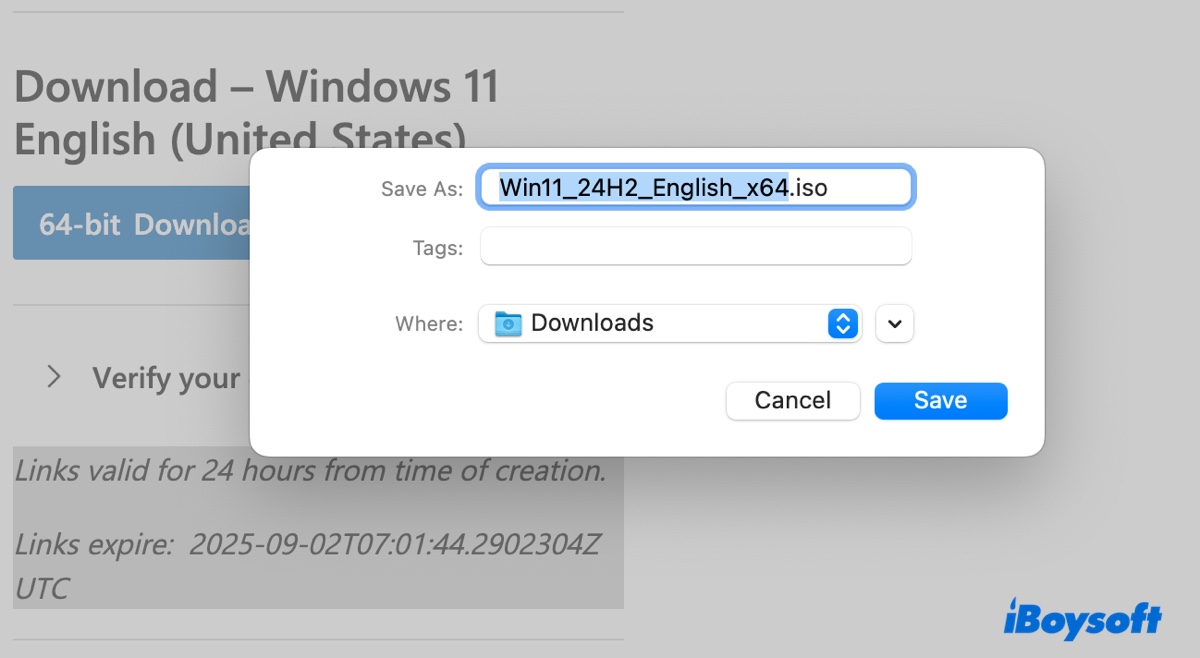
⓶ To download Windows 11 Arm64 multi-edition for Apple Silicon Mac:
- Open the Windows 11 Arm64 ISO download page.
- Select "Windows 11 (multi-edition ISO for Arm64)."
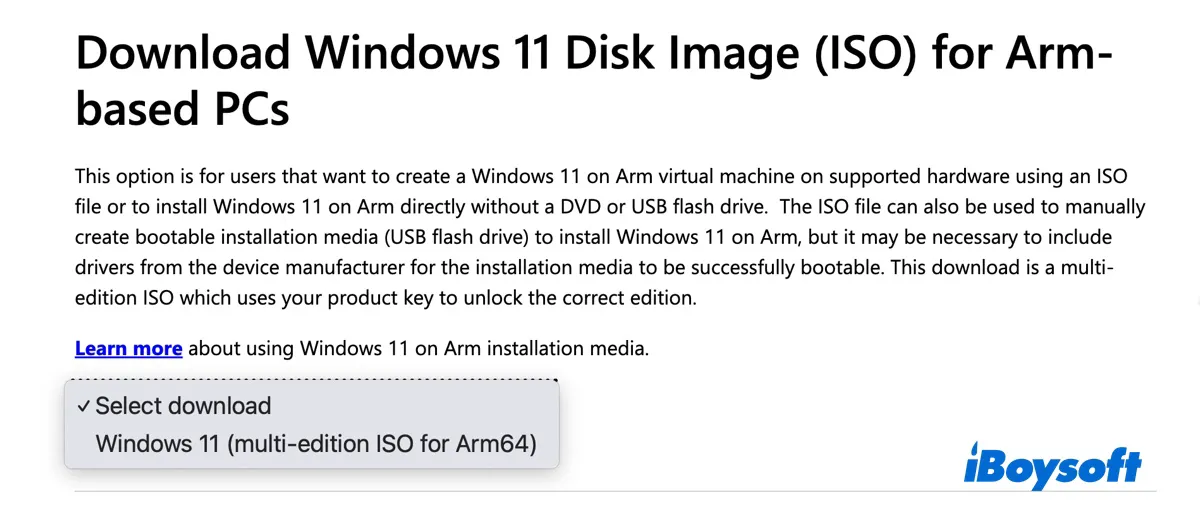
- Click "Download Now."
- Select a language and click Confirm.
- Tap "Download Now."
- Choose a location to save the Windows 11 ISO file for Arm64 and click Save.
Method 2: Download Windows 11 ISO for Mac directly
For your convenience, we'll also list the links to download the Windows 11 ISO file directly:
Windows operating system for Mac free download full version:
Windows 11 for Arm64 Download for Mac (M1/M2/M3/M4) - Multi-editon, 24H2, English
Windows 11 Download for Mac (Intel-based) - Multi-editon, 24H2, English
Windows 11 Download for Mac (Intel-based) - Multi-editon, 24H2, Brazilian Portuguese
Share the information about how to download Windows 11 ISO for Mac!
Windows 10 ISO download for Mac (64-bit & 32-bit)
Tips: Windows 10 Last Version: Version 22H2 (Windows 10 2022 Update)
Similar to Windows 11, Windows 10 is available on Microsoft's download page. It offers both 32-bit and 64-bit versions, accommodating a wider range of hardware.
If you want to run Windows 10 on your Mac, whether through Boot Camp or a virtual machine, opt for the 64-bit version to ensure a smooth and efficient experience.
If you download the Windows ISO file to create a bootable installer for your Windows PC, choose the version most suitable for your computer. If your computer is on a 32-bit system, download the 32-bit version. (To check if your PC is 32-bit or 64-bit, press the Windows + R keys and type in msinfo32. If the "System Type" entry says x86, it's a 32-bit system; if it reads x64, it's a 64-bit system.)
Method 1: Download Windows 10 ISO for Mac from Official Microsoft
How to download Windows 10 for free on Mac:
- Open the Windows 10 disc image (ISO) download page.
- Select "Windows 10 (multi-edition ISO)" and click Confirm.
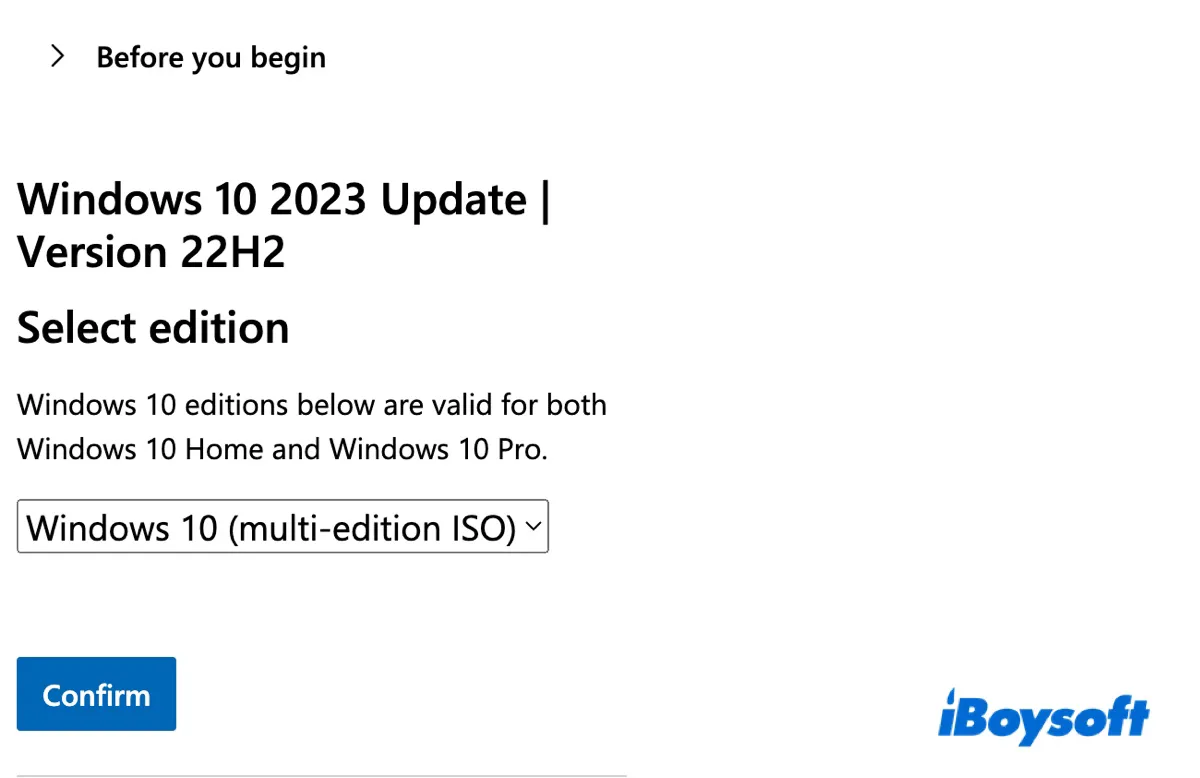
- Choose a language and click Confirm.
- Click on 64-bit Download to download Windows 10 64-bit full version free, or 32-bit Download to download Windows 10 32-bit ISO.
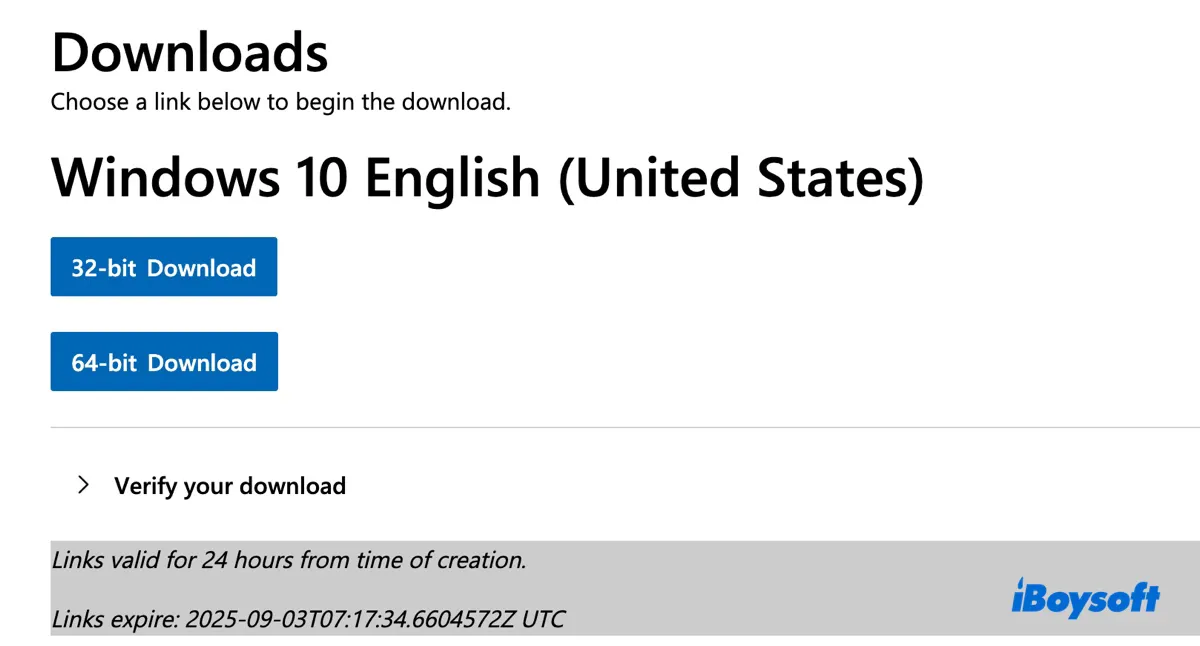
- Select a location to save the Windows 10 disk image ISO file.
Method 2: Download Windows 10 ISO file for Mac directly
Alternatively, you can download Windows 10 disk image ISO file for Mac from the direct links below:
Download Windows 10 Update: 22H2, 21H2, 21H1, 20H2 & Earlier
Download Windows 10 64-bit Full Version Free for Mac - Multi-editon, 22H2, English
Download Windows 10 32-bit ISO for Mac - Multi-editon, 22H2, English
Share to help others download Windows 10 for Mac Boot Camp, Parallels, or VirtualBox!
Windows 8 ISO download for Mac (64-bit & 32-bit)
Tips: Windows 8 Last Version: Windows 8.1
Microsoft doesn't provide ISO files for Windows 8 and earlier versions on its download page because they've reached their end of support. Fortunately, you can still download Windows 8 ISO or 8.1 ISO for Mac from the following links:
Windows download for Mac OS X, OS X, or macOS full version:
Download Windows 8.1 for Mac (64-bit, English, Home & Pro)
Windows 7 ISO download for Mac (64-bit & 32-bit)
Tips: Windows 7 Last Version: SP1 (Service Pack 1)
If you need to download the Windows 7 ISO file, get it from the links below.
Here's how to download Windows 7 full version for free:
To get the Windows 7 all-in-one file, check out: Windows 7 All in One 32/64-bit ISO File Download Center
To download the Windows 7 Ultimate ISO file, follow: Windows 7 Ultimate ISO Download Center (32-bit & 64-bit)
Download Windows 7 Professional ISO for Mac (SP1, 64-bit, English)
Download Windows 7 Professional ISO for Mac (SP1, 32-bit, English)
Download Windows 7 Ultimate ISO for Mac (SP1, 64-bit, English)
Download Windows 7 Ultimate ISO for Mac (SP1, 32-bit, English)
Download Windows 7 Home Premium ISO for Mac (SP1, 64-bit, English)
Download Windows 7 Home Premium ISO for Mac (SP1, 32-bit, English)
Download Windows 7 Enterprise ISO for Mac (SP1, 64-bit, English)
Download Windows 7 Enterprise ISO for Mac (SP1, 32-bit, English)
Download Windows 7 Multi-edition ISO for Mac
If you need to create a Windows 7 boot drive, follow: How to Create a Windows 7 Bootable USB Installer?
Share the Windows download for MacBook Pro, MacBook Air, and other models!
Final Words
After downloading the Windows operating system for Mac, you can use it to perform any task you have in mind. You can install Windows on your Boot Camp partition or a virtual machine, or make Windows installation media. Check the following resources for detailed guides:
FAQs about Windows ISO download for Mac
- QHow to install Windows on Mac without Boot Camp?
-
A
Installing Windows on a Mac without using Boot Camp can be done using virtualization software. Here are two popular methods: using Parallels Desktop and VMware Fusion. Both allow you to run Windows alongside macOS without rebooting.
- QHow to install Windows 10 or 11 on M1 Mac without an emulator?
-
A
You can download the Windows 10 or 11 ISO file from this guide and then use Parallels or another virtualization tool like VirtualBox or VMware to install Windows 10 or 11 on an M1 Mac without emulation. For Windows 11, download the Arm version.