With Apple's clipboard, you can easily and quickly copy and paste on Mac. For many Mac users, the clipboard is one of the most frequently used tools to transfer data from one place to another. Besides, Apple introduces Universal Clipboard, which allows you to copy and paste among Apple devices such as Mac, iPhone, iPad, etc.
However, what if the Mac says "Sorry, no manipulations with clipboard allowed" when you try to copy and paste on your Mac computers? It would be extremely annoying when the clipboard is not working. Here are solutions. Keep reading this post, you can get the no manipulations with clipboard allowed error fixed on your Mac.
What does no manipulations with clipboard allowed mean?
Clipboard is used to store the information you copy and paste on the Mac computer. If unluckily, you receive the error "Sorry, no manipulations with clipboard allowed" on your Mac, it means you can not use the copy-paste feature. All manipulations like copying text from Applications and browser pages and moving files to different destinations are not permitted.
Why does Mac say no manipulations with clipboard allowed?
When you encounter the copy-paste error message on your Mac, you may be curious about the reasons that make the clipboard malfunction. Then, you can take measures to avoid the error in the future and won't get panic the next time it occurs on your Mac. Therefore, we conclude the most common causes of the "Sorry, no manipulations with clipboard allowed" error.
- Clipboard errors.
- Problems with the OS.
- The Mac is heavily loaded or maxed out storage.
- Some third-party software is misbehaving.
- The websites do not allow you to copy any content.
How do I fix sorry no manipulations with clipboard allowed on Mac?
It will make you crazy when you need to copy and paste huge chunks of text but Mac pops up the message saying that “Sorry, no manipulations with clipboard allowed." It is time-consuming to type the text character by character if the copy-paste is not working on your Mac. Thus, it is urgent to fix the issue and make the clipboard usable again.
- Force quit clipboard with Activity Monitor
- Force quit clipboard with Terminal
- Kill WindowServer process
- Restart your Mac
- Update your Mac
- Uninstall suspicious third-party software
- Copy text on sites that block it
Force quit clipboard with Activity Monitor
Unlike other macOS utilities, there is no user interface for the clipboard to interact with. And you can not quit the clipboard as easily as you can on other software. But there are still ways out. Whenever you encounter problems with clipboard, you can shut it down with Activity Monitor.
- Close the App where copy-paste is not working.
- Open Launchpad and > Other > Activity Monitor. Click on it to launch it.
- Type Pboard in the search box. Pboard stands for Pasteboard, and takes care of the clipboard.
- Double-click Pboard in the search result.
- Click on the Quit button on the new window.
- Choose Force Quit to confirm.
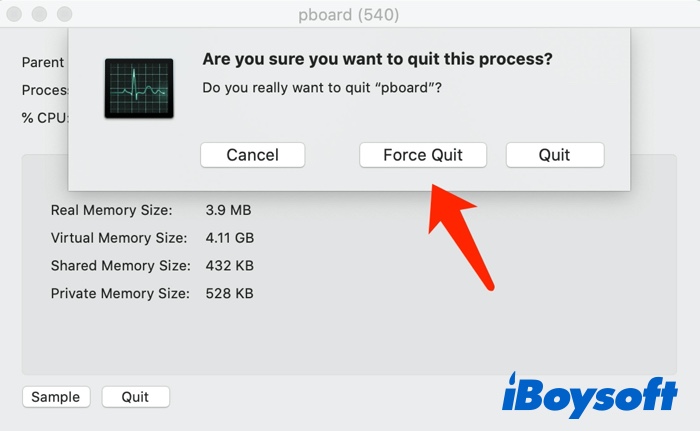
Force quit clipboard with Terminal
In addition to the Activity monitor, another way to force quit the malfunctioned clipboard on your Mac is to use Terminal, another macOS utility. It requires you to enter some commands to perform tasks. Here is how to force quit the process with Terminal on Mac:
1. Open Finder > Applications > Utilities.
2. Search for Terminal, double-click it to open the program.
3. Type in the following command:
sudo killall pboard
4. Enter your Mac's password if asked and press the Enter key.
5. Exit Terminal to save the changes.
Kill WindowServer process
WindowServer is made up of services responsible for window management. Essentially, any visual things such as the Menu bar and Dock bar on your Mac are being shown to you by WindowServer. Therefore, killing the WindowServer process can eliminate the copy-paste error caused by this process if it is problematic.
- Launch Activity Monitor on your Mac.
- Type windowserver into the search box.
- Double-click the WindowServer process from the search result.
- Click on the Quit button.
- Choose Force Quit to make a confirmation.
- Exit Activity Monitor.
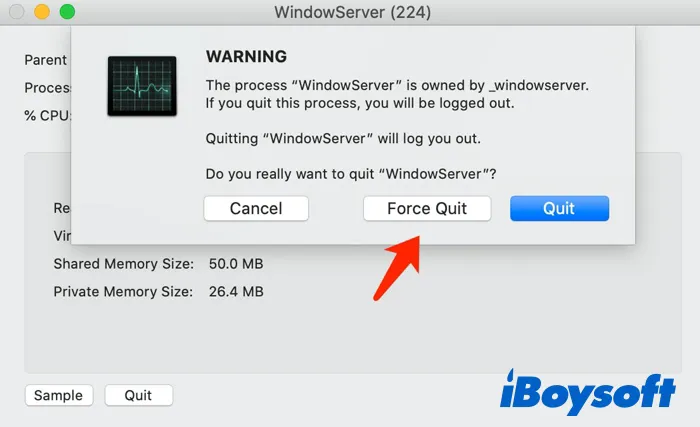
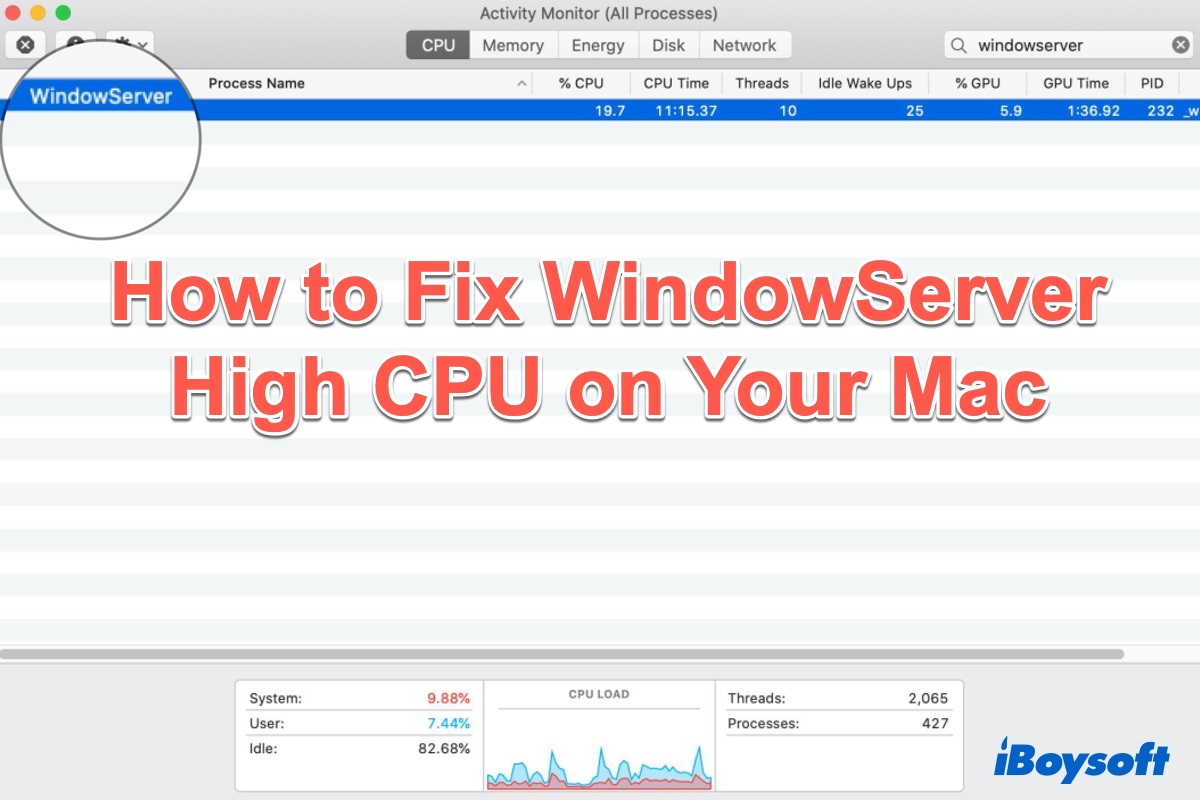
How to Fix WindowServer High CPU on Your Mac (2022)
In this post, you may find 6 ways to fix the WindowServer Mac high CPU problem. In addition, you'll learn what is WindowServer on Mac and Why it eats up so much CPU resources. Read more >>
Restart your Mac
Restarting Mac is always the quickest and simplest fix to get the faulty Mac back on track such as MacBook Pro is overheating, apps crash frequently, etc. It may also work to fix the "Sorry, no manipulations with clipboard allowed" error on your Mac. It will terminate all processes and start the Mac freshly.
Update your Mac
You can check whether there is an available macOS update on your computer. An outdated macOS may cause errors on Mac including the copy-paste error. And updating macOS may get the no manipulations with clipboard allowed solved. If there is no available update, you can reinstall macOS to remove OS-related errors that cause the clipboard not to work.
Uninstall suspicious apps
The error message “Sorry, no manipulations with clipboard allowed" still pops up after you apply all the above methods? It may be the misbehaving third-party software that causes, then you can try to uninstall apps that are suspicious, especially the recently downloaded one.
Copy text on sites that block it
Perhaps, it is not the clipboard error that gives rise to the no manipulations with clipboard allowed issue on your Mac, it is the website you visit disabling text selection. Then you can try to disable Javascript in the browser, install a copy-paste extension, or take a screenshot and extract the text.
Final words
In most cases, the "Sorry, no manipulations with clipboard allowed" issue is caused by clipboard malfunctions and OS-related problems. Using the troubleshooting tips in the post, you can get rid of the error message and make the copy and paste function work again on your Mac.
