Microsoft Office 365 for Mac applications are essential tools for productivity, whether you're writing a report in Word, analyzing data in Excel, or creating presentations in PowerPoint. However, users of macOS Sequoia have reported instances where Office 365 fails to open, crashes, stops responding altogether or Microsoft files can't open on macOS Sequoia.
Since upgrading to macOS Sequoia(15.0), I've encountered an issue when trying to open Microsoft Office to create a new file, but the app becomes unresponsive, making me feel crazy. --Apple.discussion.com
You too? If you're encountering this issue, don't worry, there are several ways to resolve Office keeps crashing on macOS Sequoia in this article.
Reddit discussions on Office not opening after macOS Sequoia update
There are some users talking about their issues with Microsoft Office not responding after updating to macOS Sequoia. The most noted apps in the forums are Microsoft Teams/Microsoft Word/Microsoft Excel, and you can see a real case below of an OP on Reddit, who is seeking for solutions to fix Microsoft Teams not starting on macOS Sequoia.
Many gave suggestions: They reinstalled Microsoft Office/Uninstalled macOS Sequoia Beta/Updated macOS to the newest version...
Is anyone else having issues starting Microsoft Teams on MacOS Sequoia?
by u/piesaresquarey in MacOSBeta
Some also worry that they may lose all related files during the fixing or reinstalling. How about recovering and backing up all files first? Follow us, we will provide you with the most general solutions.
The preparation before fixing Office not opening on macOS Sequoia
Before you attempt any troubleshooting methods to fix Office 365 not responding on macOS Sequoia, it's critical to ensure your data is safe. While fixing the issue is the priority, there's always a slight risk of losing files during the process, especially if you need to reset or reinstall software.
To safeguard your data, it's highly recommended to utilize iBoysoft Data Recovery for Mac. It's very likely that Office 365 has some problems, and the data inside Office will be affected. So it's not a bad thing to recover them as early as possible. Moreover, this tool can recover all the data even if there is something wrong with the Microsoft Office apps.
Once you've secured your data, you can move on to resolving the issue. Let's recover the files of the problematic Office app with iBoysoft Data Recovery for Mac:
- Free download, install, then open it.
- Select the volume where you put your Microsoft files, then click Search for Lost Data.
- Wait for the scanning then preview the files in the results.
- Choose your needed Office files and click Recover to save them to another place.

Recovering the files in Microsoft Office is a top priority when you face Microsoft Word keeps crashing on macOS Sequoia. Share this tool to help more people.
How to fix Office not opening on macOS Sequoia
Here we summarize the main useful ten methods to fix Office 365 not responding after macOS Sequoia update. Try one by one below~
Solution 1: Restart Mac
The simplest solution to most software problems is restarting your Mac. Often, a restart will clear minor glitches and get things running smoothly again. If Office 365 apps are still not responding after a reboot, proceed with the next steps.
Solution 2: Update macOS or Office
Ensuring that both your operating system and the Microsoft Office app are up to date can possibly help you fix the issue of Office not opening after upgrading to macOS Sequoia. The newest versions include some changes and improvements. Let's check:
- To update macOS: Apple menu > System Settings > General > Software Update > Update Now.
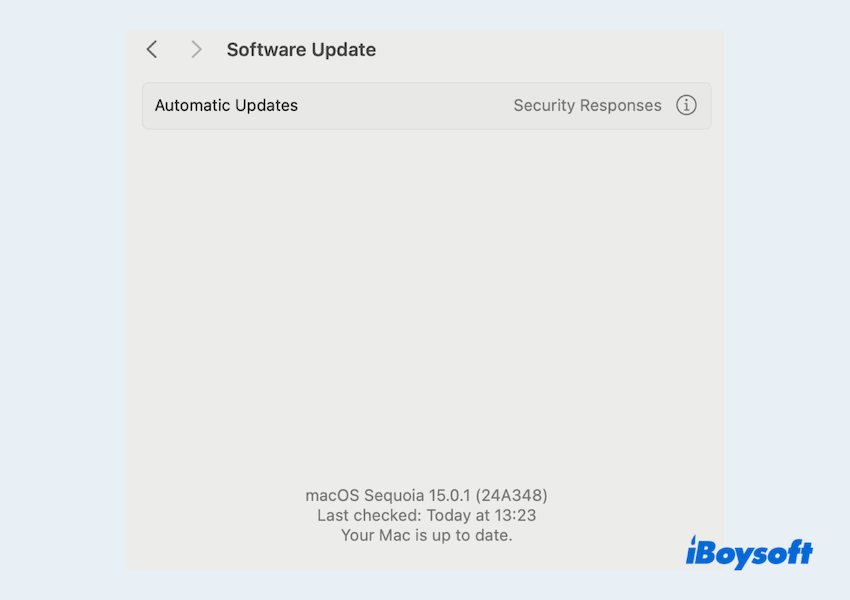
- To update Office: App Store > Updates > Update. (If you don't download the app here, you can't update the app because you can't see the Help menu with the not opening app.)
Solution 3: Sign in with a new account
If Microsoft Office is failing to open or is stuck on the splash screen, try signing out of your current Microsoft account and logging in with a different one. This may resolve account-related issues that could be preventing the apps from launching correctly.
Solution 4: Check Office permissions
Sometimes, Office for Mac not working on Mac due to the lack of necessary permissions, so please check the Full Disk Access:
- Apple menu > System Settings > Privacy & Security > Full Disk Access.
- Ensure that apps like Microsoft Word, Excel, and others are toggled on. If not, you can click the add button to add them.
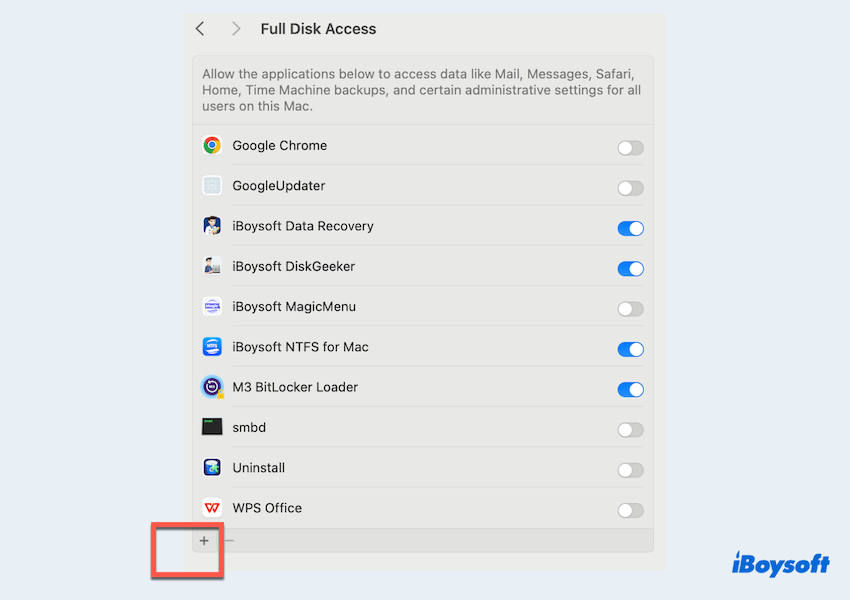
Still not working? Try the next solution.
Solution 5: Reset Microsoft Office .plist file
Resetting the preferences and configurations of Microsoft Office can often resolve launch issues like Microsoft Word for Mac not opening on macOS Sequoia:
- Finder > Go > Go to Folder.
- Type ~/Library/Preferences and press the Enter key.
- Search for the related preference files (for example, com.microsoft.Word.plist...), then right-click them and choose Move to Trash.
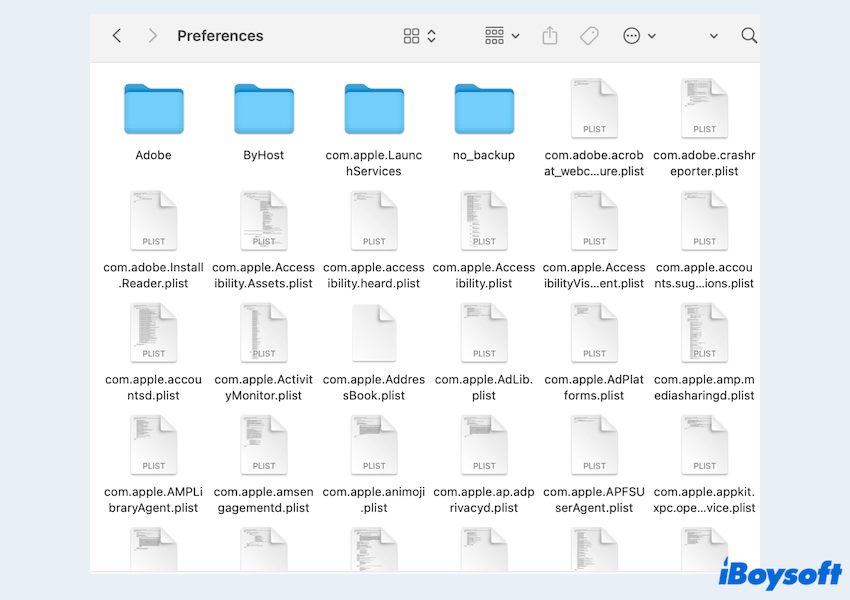
This step will rebuild a .plist file in the Mac Library, but remember to quit the app completely before resetting. (You'd better quit the app in the Activity Monitor by clicking the x button even though you don't see the app in the Dock.)
Solution 6: Run commands in the Terminal
We saw many users fix this issue by running some commands in the Mac Terminal. Maybe you can also try if you prefer to use the command lines:
- Finder > Applications > Utilities > Terminal.
- Type /System/Library/Frameworks/CoreServices.framework/Versions/A/Frameworks/LaunchServices.framework/Versions/A/Support/lsregister -kill -r -domain local -domain system -domain user
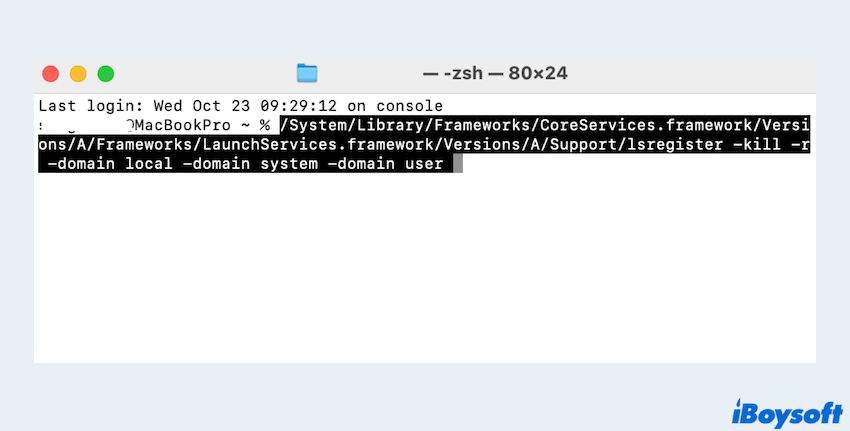
- Then enter
sudo
/System/Library/Frameworks/CoreServices.framework/Frameworks/LaunchServices.framework/Support/lsregister -kill -seed -lint -r -f -v -dump -domain local -domain system -domain user -domain network - Finally, type killall Dock.
If you feel this is so difficult, you can also try the command: /System/Library/Frameworks/CoreServices.framework/Frameworks/LaunchServices.framework/Support/lsregister -kill -seed. This command rebuilds your Mac's app registry, which can help in cases where Office 365 not responding after macOS Sequoia update.
Solution 7: Do a backup and reset macOS to factory settings
If none of the above steps work, resetting macOS to its factory settings may resolve Office 365 not responding on macOS Sequoia. Let's try to solve:
- Make sure to back up your data, either using Time Machine or Cloud storage.
- Apple menu > System Settings > General > Transfer or Reset.
- Choose Erase All Content and Settings.
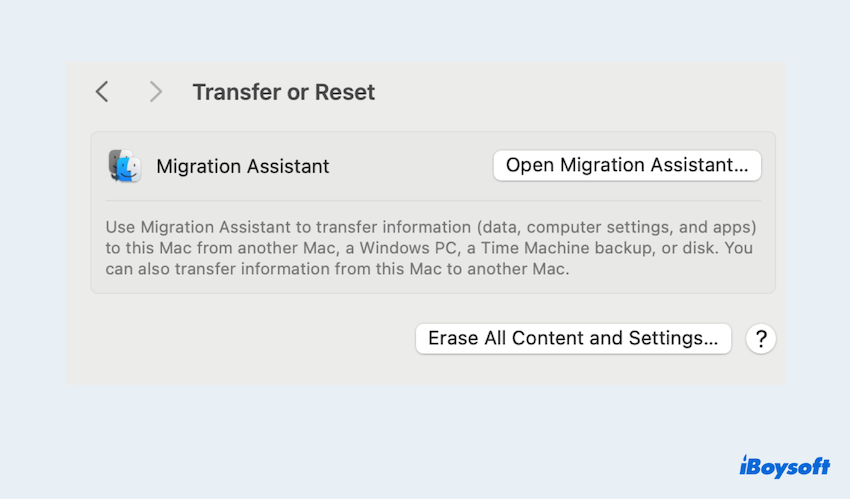
Remember to back up all the data! Or you lose everything but only Microsoft Office can open again~
Solution 8: Downgrade to the previous version
If the problem started after upgrading to macOS Sequoia, consider downgrading to a previous macOS version or downgrading Office to the previous version.
For that reason the app you can't open, you can't open the function of turn off the automatic updates but you can learn the previous installation versions of Office.
For downgrade macOS: Read downgrade Sequoia to macOS Sonoma.
Solution 9: Reinstall Microsoft Office
If nothing else works, it's a pity that you may need to reinstall Office 365.
First, uninstall Office by dragging the Office apps (Word, Excel, etc.) from the Applications folder to the Trash. (Or Finder > Applications > Right-click the apps > Move to Trash.)
After uninstalling, download the latest version of Office from your Microsoft 365 account and reinstall it on your Mac.
Solution 10: Clear Office caches
Corrupted cache files can also prevent Office apps from opening. The Solution 9 can't uninstall the app completely, there is still associated data in the user Library folder. Please follow these steps to clear them and then reinstall the app:
- Finder > Go > Go to Folder.
- Type ~/Library and press the Enter key.
- Open the Containers folder, then right-click on each of the following folders and select Move to Trash. Keep in mind that some of these folders may not be present:
Microsoft Error Reporting
Microsoft Excel
com.microsoft.netlib.shipassertprocess
com.microsoft.Office365ServiceV2
Microsoft Outlook
Microsoft PowerPoint
com.microsoft.RMS-XPCService
Microsoft Word
Microsoft OneNote - Click the back arrow to return to the Library folder, then open the Group Containers folder. If any of the following folders are present, right-click on them and choose Move to Trash:
UBF8T346G9.ms
UBF8T346G9.Office
UBF8T346G9.OfficeOsfWebHost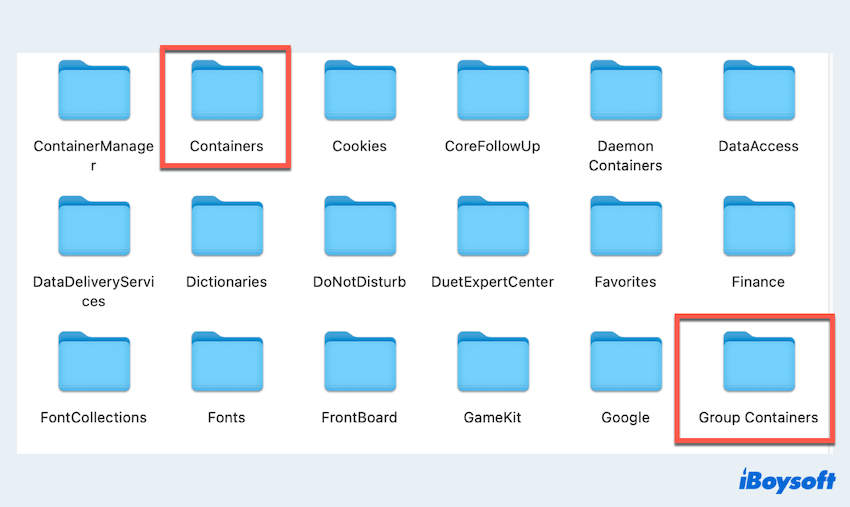
Note: Deleting these folders, especially the Outlook-related ones, will remove Outlook data. Be sure to back them up before moving them to Trash.
Have you succeeded in fixing the issue of Office 365 not responding on macOS Sequoia without losing anything important? Why not share this article on your social platforms?
