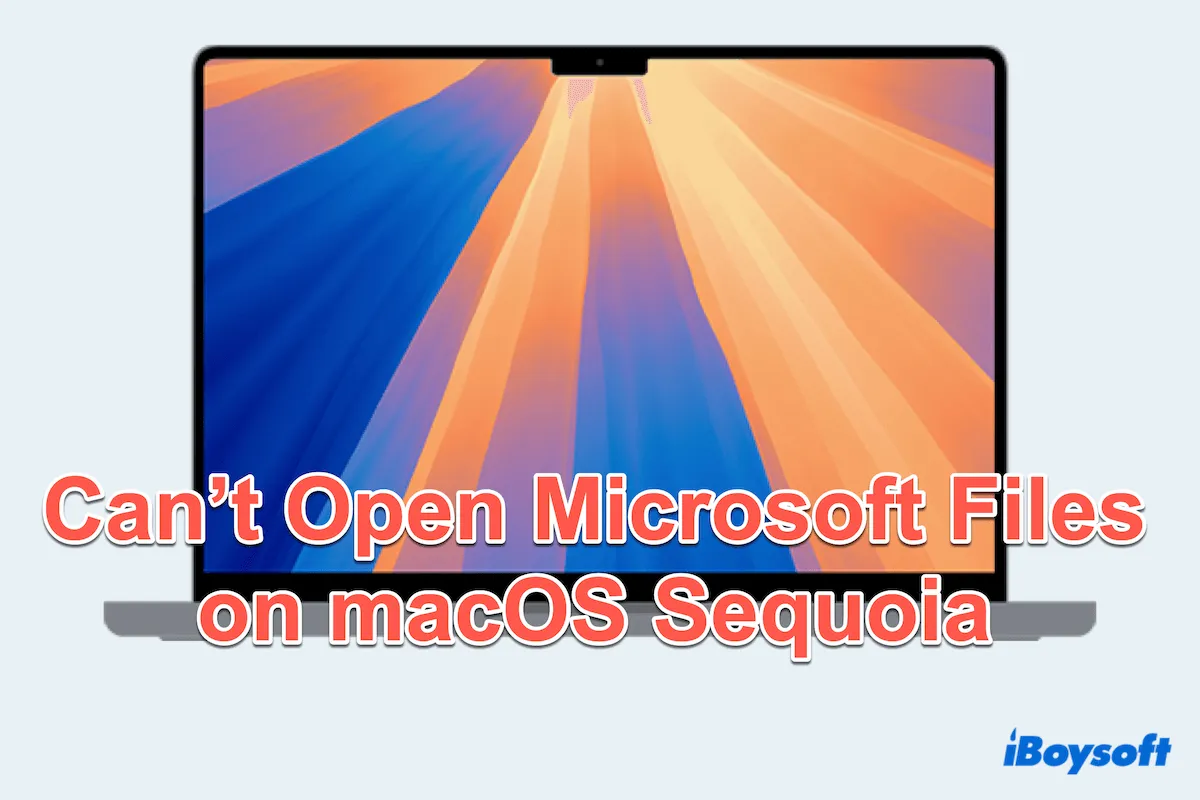The newest macOS version, macOS Sequoia, introduces a range of new features and improvements to Mac users, but we sometimes encounter many frustrating issues like Microsoft files not opening on macOS Sequoia, including Word, Excel, and PowerPoint.
This problem is talked about and questioned on many forums, especially for those who rely on these files for work or personal projects.
"Everything seemed to be working fine at first after I updated to Sequoia. However, My MacBook can't recognize any Microsoft files and Finder is trying to open Words with Preview not the MS app. Anyone else having this problem, any ideas?" -apple.community.com
"After updating to macOS Sequoia, I have trouble opening Word and Excel files, I got the error message 'Apple could not verify xxx.docx is free of malware that may harm your Mac or compromise your privacy.' How can I do?" -talk.tidbits.com
"I can't double-click Excel and Word files since I upgraded to macOS Sequoia 15.0. Help me! I use Excel and Office around 90% of work, I really need them." -answers.miscrosoft.com
In this guide, we'll explore the reasons and provide practical solutions to restore access to your cherishing Microsoft files.
Why macOS Sequoia can't open Microsoft files?
The Sequoia update, like any major operating system upgrade, can lead to software compatibility issues. Some common reasons why Microsoft files might not open after macOS update include:
- File corruption: Files may have been corrupted during the update process, making them unreadable.
- File extension issues: Changes in file extension handling may cause macOS to misidentify the files, preventing them from opening.
- Permission settings: The update could have altered or reset permissions, blocking access to certain files.
- Compatibility with Microsoft Office: If your version of Microsoft Office isn't fully compatible with macOS Sequoia, it may not be able to open files as expected.
- Synchronization inconsistency: Unstable iCloud sync between iPhone and MacBook may cause this issue.
Share these reasons with others~
Reddit discussions on files disappeared on macOS Sequoia
A number of Mac users raise their questions or share their experiences on various platforms about the matter of macOS Sequoia can't open Microsoft files. They doubted why Microsoft files couldn't be opened on macOS. Here is an OP of Reddit seeking help when Word, PowerPoint, and Excel won't open.
I noted that many suggest using or downloading other alternatives to open the Microsoft files again. Or just changing the extension may help?
Opening files help!
by u/samvnz in MacOS
Are there any fixes to open the files normally without downloading other software? Here, follow us, we will provide you with the best solutions, to avoiding data loss.
The prior way to restorer problematic Microsoft files before fixing
Before fixing the issue that macOS Sequoia can't open Microsoft files, you'd better recover and back up all the files first. Why?
- Prevent data loss: Files that cannot be opened may be at risk of corruption or loss, so recovering them ensures that important data is not permanently lost.
- Avoid file corruption: It could be a sign of file corruption when the issue happens. The sooner you recover the file, the more likely you can restore it without permanent damage.
- Ensure smooth system performance: Files that can't open may cause further system instability or performance issues. By recovering and resolving the issue, you help ensure that your system continues to run smoothly without bugs or crashes related to problematic files.
For recovering, iBoysoft Data Recovery for Mac is a good choice, which allows you to recover lost, deleted, or corrupted files. This tool is easy to use and provides a quick way to restore important files that are inaccessible after a macOS update.
Let's recover the Microsoft files with iBoysoft Data Recovery for Mac:
- Free download, install, then open it.
- Select the storage where you put your Microsoft files, then click Search for Lost Data.
(Usually, you store the file in the disk called Macintosh HD/Apple SSD.) - Wait for the scanning process and preview the resulting in the results.
- Choose your missing files and click Recover to save them to another place.

Download it to quickly restore your inaccessible Microsoft files after the Sequoia update~Then do a backup and share this tool with more people.
Step-by-step solutions to fix macOS Sequoia can't open Microsoft files
We investigate, test, and comply with several effective methods to fix the issue of Microsoft files not opening on macOS Sequoia. Let's try them one by one after recovering and backing up files.
# Fix 1: Restart Mac
A simple restart can often solve unexpected software issues. Rebooting your Mac refreshes system processes and can potentially resolve problems with Microsoft files that won't open on macOS Sequoia.
You'd better wait for 5-10 minutes to let Microsoft Office complete all the settings then open the files.
# Fix 2: Change the default opening
If macOS is misidentifying the file type due to the default settings, you can manually change the settings in Mac Finder:
- Finder > Select your inaccessible Microsoft file > Press Command and I keys.
(Or Finder > The file > File > Get Info.) - Click Open with and select Microsoft Word as the default file type, then choose Change All.
(Similarly, .xlsx/.xls files > Microsoft Excel, .ppt files > Microsoft PowerPoint.)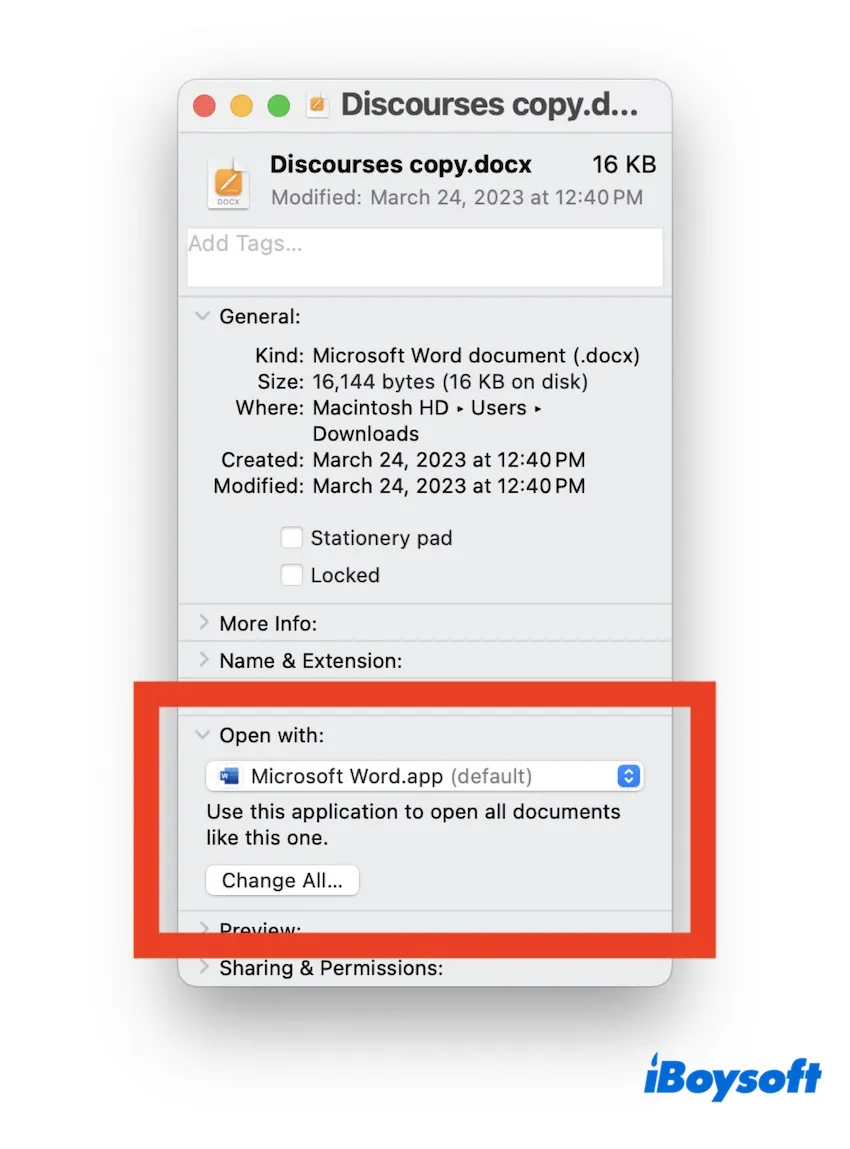
This will reassign all "*.docx/.xls/.ppt" files to open with "Microsoft Word/Excel/PowerPoint" and you won't encounter any issues when opening them directly from the Finder window.
# Fix 3: Check Full Disk Access
Sometimes macOS limits access to certain files for privacy and security reasons. Ensuring that Microsoft Office has Full Disk Access might solve the issue that macOS Sequoia can't open Microsoft files.
- Apple menu > System Settings > Privacy & Security.
- Choose Full Disk Access and ensure that Microsoft Office is toggled on.
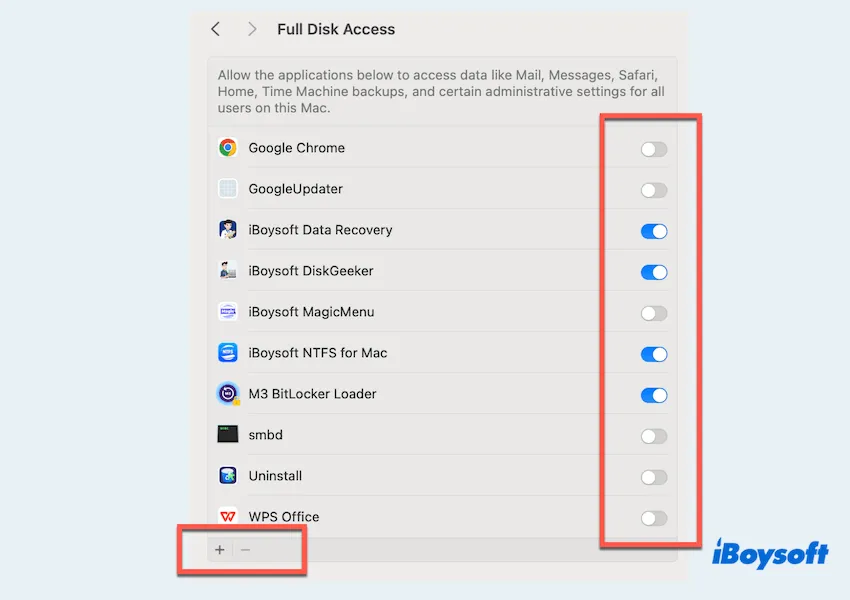
- Restart Microsoft Office and check if the files open properly.
Or you can add the software Microsoft Office in the Full Disk Access.
# Fix 4: Check iCloud Drive sync
If you stored the Microsoft files in iCloud, out-of-syncing or incomplete uploading will cause this issue. (This is only for you can open the files on iPhone not on MacBook). To fix this:
- Apple menu > System Settings > Apple ID.
- Go to iCloud > iCloud Drive and ensure that Microsoft Office files are fully synced.
- If files are not synced, click Show More Apps and make sure Microsoft Office is checked.
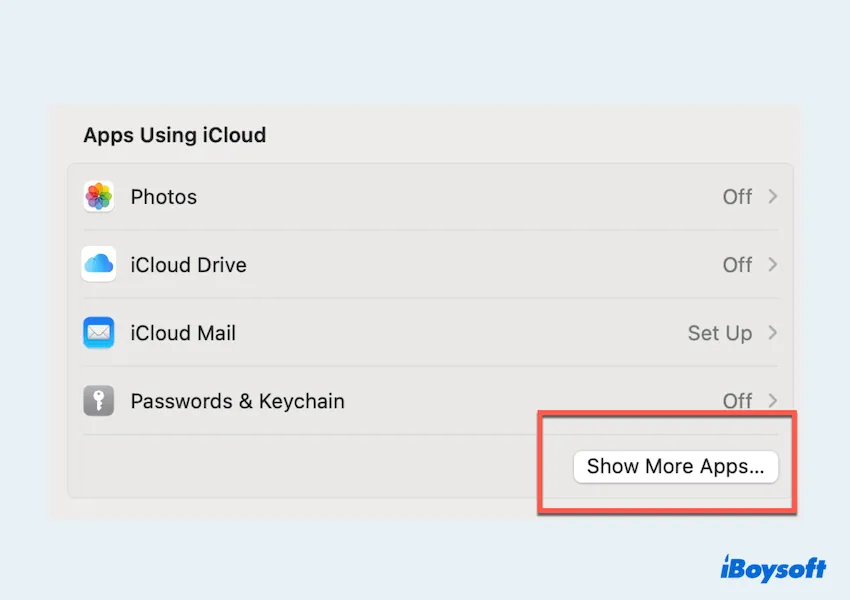
# Fix 5: Save as/Print other formats
If you can open the file in a different program or view it in preview mode, try saving it in a different format. For example, you can't open the Microsoft files but you can see it with the Preview app.
- Open the file in Preview or another compatible app.
- Go to File > Save As or Print and save the document in a different format, such as PDF or RTF.
- Open the newly saved file in Microsoft Office to check if the issue persists.
# Fix 6: Run Microsoft in Mac Safe Mode
Booting your Mac into Safe Mode disables third-party extensions and can help identify if any background processes are causing the issue:
- Shut down your Mac, then power it on while holding the Shift key.
- Log in while still holding the Shift key to enter Safe Mode.
- Open Microsoft Office files to see if they work. If they do, a third-party app might be causing the problem.
# Fix 7: Update or downgrade Microsoft
Outdated Microsoft Office software might be incompatible with macOS Sequoia. Check for updates to fix macOS can't open Microsoft files:
- Open any Microsoft Office app and go to Help > Check for Updates.
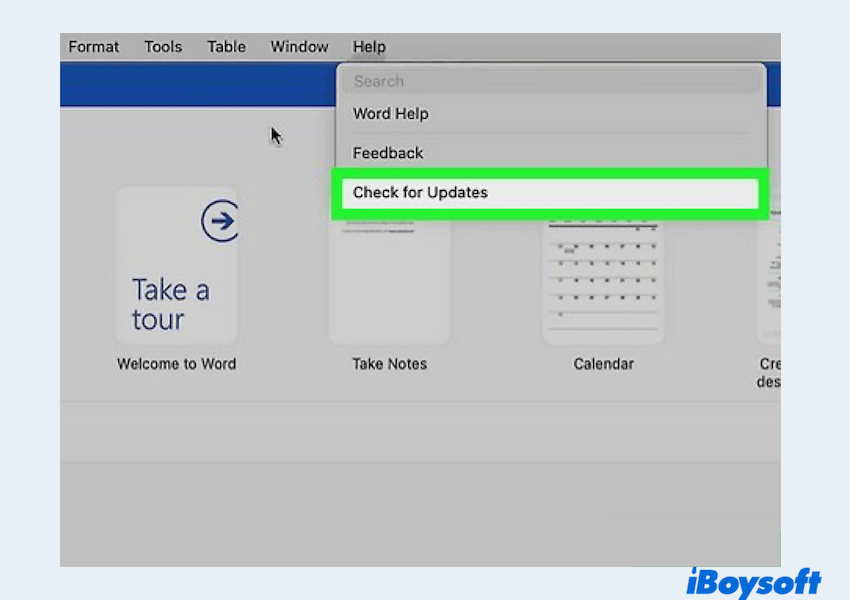
- If updates are available, install them and restart your Mac.
- If the issue persists, consider downgrading to a previous version of Microsoft Office that is known to be compatible with your system.
# Fix 8: Reinstall the app
If none of the above solutions work, reinstalling Microsoft Office might resolve any underlying software issues:
- Finder > Applications, and drag Microsoft Office to the Trash.
- Finder > Go > Go to Folder > Type ~/Library and press Enter.
- In the Library, open the Containers folder, then move the following data to the Trash:
- Microsoft Error Reporting
- Microsoft Excel
- com.microsoft.netlib.shipassertprocess
- com.microsoft.Office365ServiceV2
- Microsoft Outlook
- Microsoft PowerPoint
- com.microsoft.RMS-XPCService
- Microsoft Word
- Microsoft OneNote - Go to the Library folder and open Group Containers. Move the following folders to the Trash as well:
- UBF8T346G9.ms
- UBF8T346G9.Office
- UBF8T346G9.OfficeOsfWebHost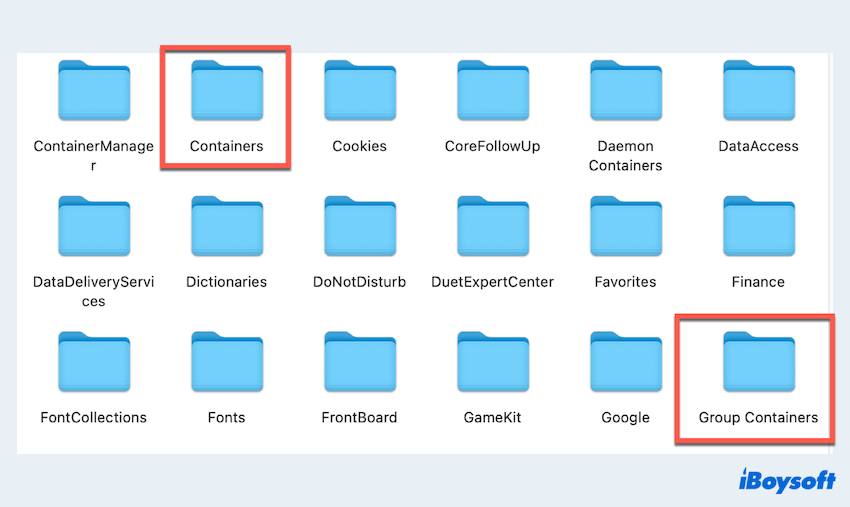
- Dock > Right-click Trash > Empty Trash.
Then you can now download and install the latest version of Microsoft Office from the official website.
Now you must have fixed the issue you can't open Microsoft Office files on macOS Sequoia without losing any data, why not share to help others? If you fail to do with all, maybe you can consider downgrading macOS Sequoia.
Conclusion
While macOS Sequoia brings many new features, it can also cause compatibility issues with Microsoft Office files. Fortunately, there are several steps you can take to fix the problem, ranging from restarting your Mac to reinstalling the Microsoft Office app.
Before troubleshooting, it's wise to recover any potentially corrupted files using iBoysoft Data Recovery for Mac. By following this guide, you can resolve the issue and ensure your workflow remains uninterrupted.