Netflix is a streaming service that offers a wide variety of award-winning TV programs, films, anime, documentaries, and more – on thousands of internet-connected devices. It is a browser-based service so you can visit it on any Explorer or browser to watch your favorite video without installation.
However, the trouble appeared as so many users reported experiencing Netflix not responding or freezing when it plays a video on a Mac machine, which definitely leaves a bad viewing experience. Even more, it causes your Mac to be frozen sometimes, dragging it out from its normal working state.
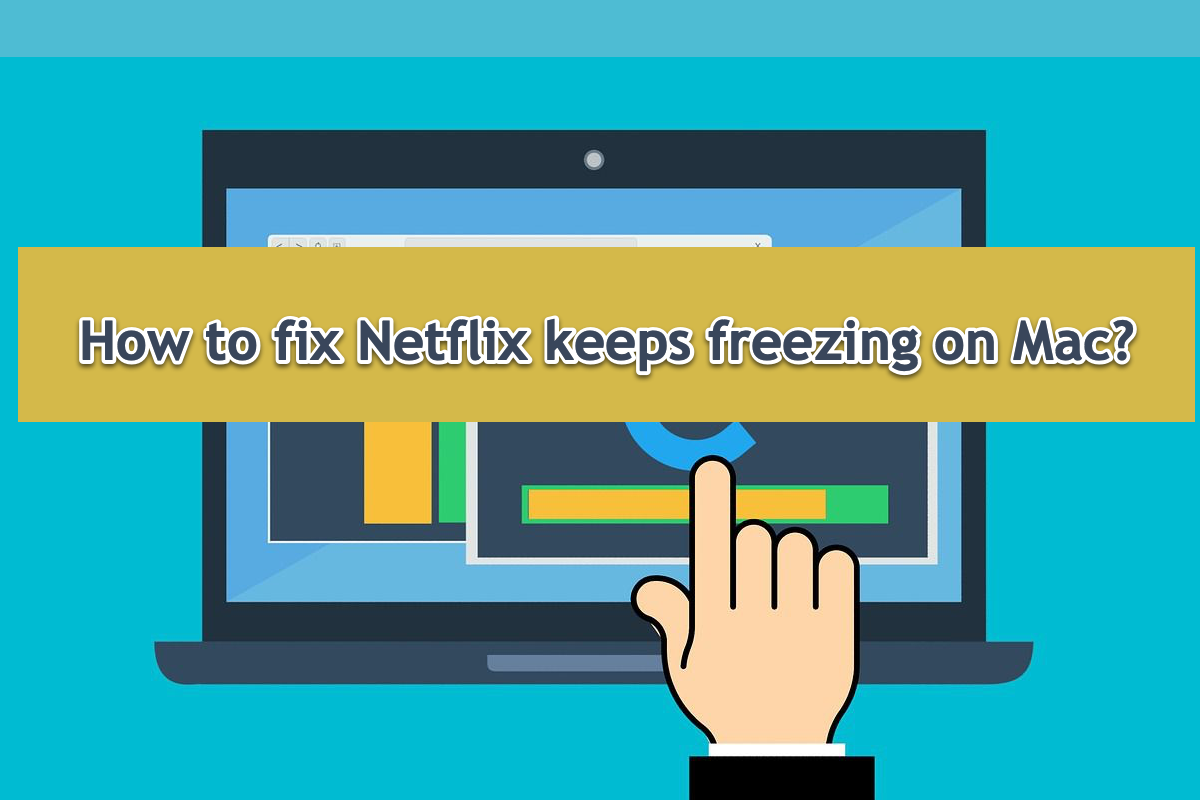
Take it easy, however, as this post lists all possible culprits that cause Netflix to get stuck when playing a video. Moreover, it offers basic yet effective checks or solutions to fix Netflix getting stuck on Mac. For an incomparable viewing experience, let's begin to get this issue addressed now!
Case 1: Poor network connection
Netflix is well-known for its production, which has exciting frames and splendid plots, so viewers always bring expectation and emotion to enjoy a movie or video. This incomparable experience, however, can be broken by the lagging or hold-on state of Netflix on Macs.
This issue can be caused by sorts of reasons, while the first one that you should take into consideration is the network. Once the Wi-Fi connection or Ethernet connection goes wrong, Netflix gets frozen for sure.
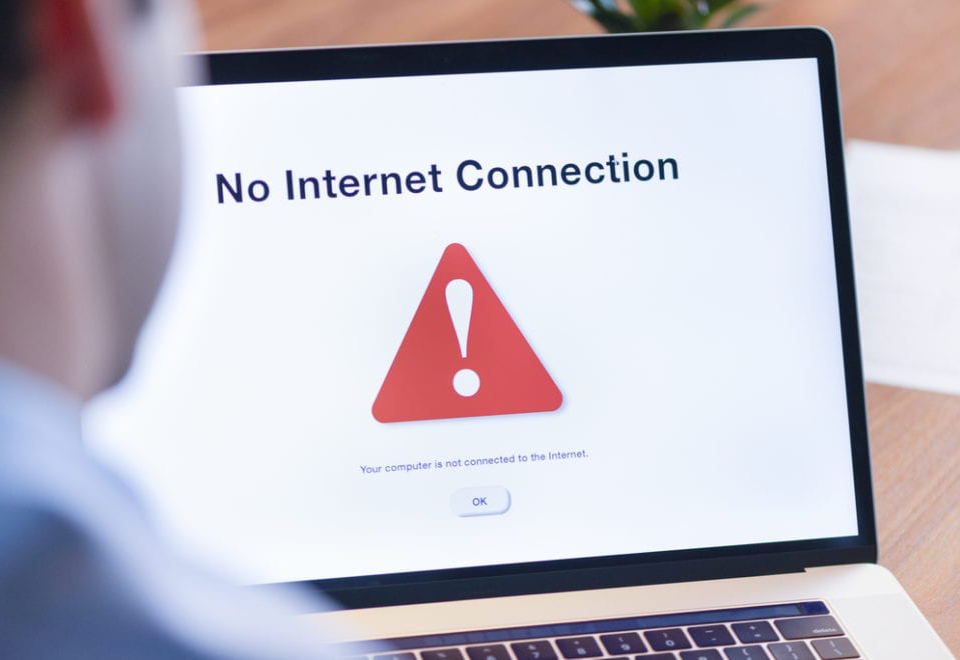
To further verify the internet, you can even start a download task to see if it proceeds well. If not, it's a priority to check if the network server works normally. You can log into the administrator account of your Wi-Fi to see what's going wrong after all. If this way is out of your reach, call network personnel for help.
For the users who run an Ethernet connection, checking the Ethernet cable is the first step to address this trouble. If everything goes well, ask for advice from professionals.
Join me to share this post with more people if you find it informative!
Case 2: An unknown error generated from Google, Safari, or Firefox browser
As mentioned before, Netflix is a streaming service that relies on browsers. In other words, you needn't download and install a Netflix separate app but visit it on any browser. When Netflix gets frozen, it might be a fault of the browser. To make the browser functional, please try the following methods:
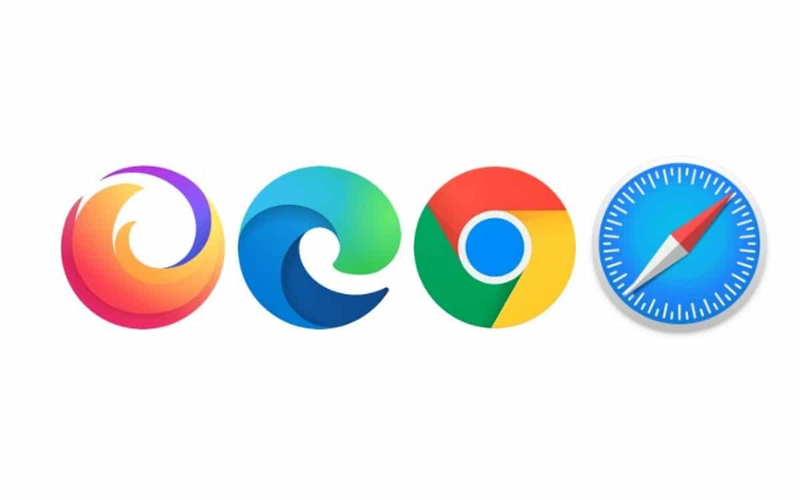
Method 1: Clear caches, cookies, history, or junk
With too many caches, cookies, history, junk, or other associated files accumulated on a browser, it's quite normal that the browser misbehaves sometimes, while this action impacts the Netflix page, resulting in Netflix being stuck on Mac. So you'd recommended cleaning the cookies of browsers on your Mac.
Although the browsers are different, the steps to clean cookies are similar in a large part. You just visit the Settings tab of each browser and switch to its Privacy or Security section, and then you can implement the cookies cleaning mission without a hitch!
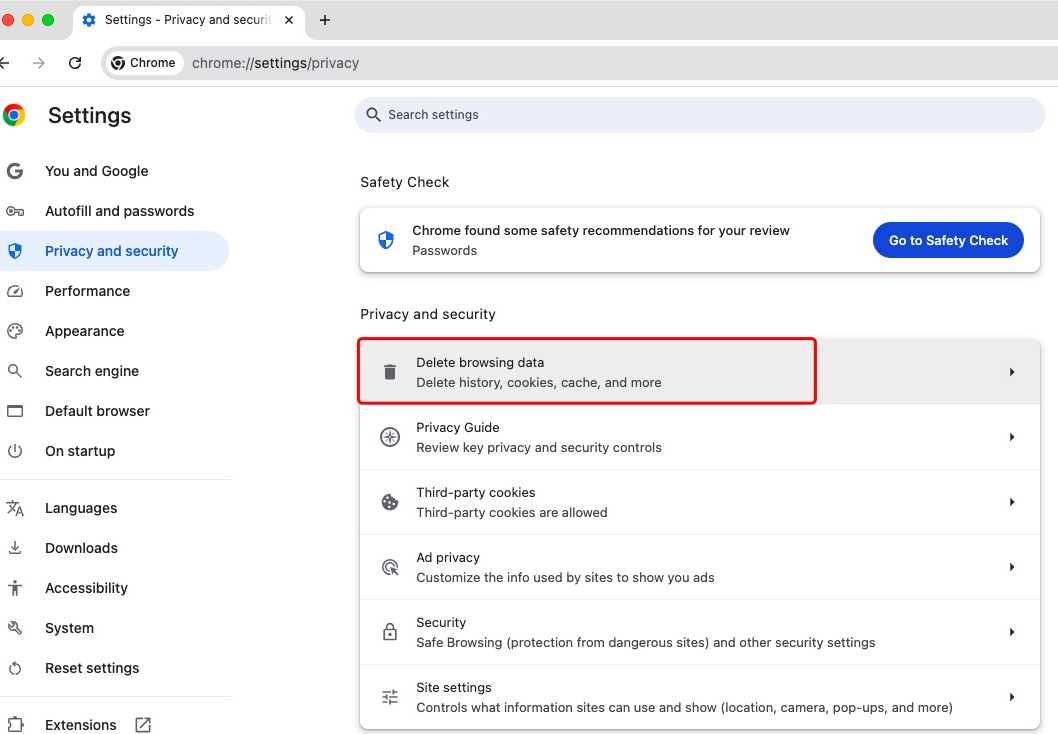
Method 2: Relog into your account
Sometimes, an account relog helps a lot in addressing strange errors or trouble generated in the Google, Safari, Firefox, etc. browsers. Go to log out of your account and then log into again with your password to see if the Netflix video plays smoothly!
Method 3: Reinstall the browser
If cookies cleaning or account relog fails to make Netflix video play normally, browser reinstallation is the final solution that deserves your try. An app uninstall not only brings all accumulated yet useless files or folders away but also completely cleans all possible culprits from your machine, especially the factors that lead to Netflix working abnormally!
To free you from loads of file or folder cleaning - which are scattered in different folders and directories, we recommend iBoysoft MagicMenu - a professional app uninstaller here to carry out the browser removal!
It executes your uninstall order effectively as long as you click the Uninstall button! Once you launch it, it automatically scans every file and folder scattered on the hard drive for you to choose what to delete along with the app uninstall!
With all culprits being removed, you can reinstall the browser and open the Netflix page to have a wonderful and incomparable viewing experience!
Case 3: An unknown error occurred on the OS
Some users mentioned that Netflix freezes with vertical orange/pink lines across the whole screen when it plays a video, well, this issue seems to originate from the OS layer. Trapped in this case, you can try the method below:
Method 1: Boot into macOS Safe Mode
macOS Safe Mode is a diagnostic feature that isolates all errors and troubles but only leaves the crucial part of running your Mac. When Netflix gets frozen with strange lines across the screen, try to boot into this mode to see if everything goes weirdly still:
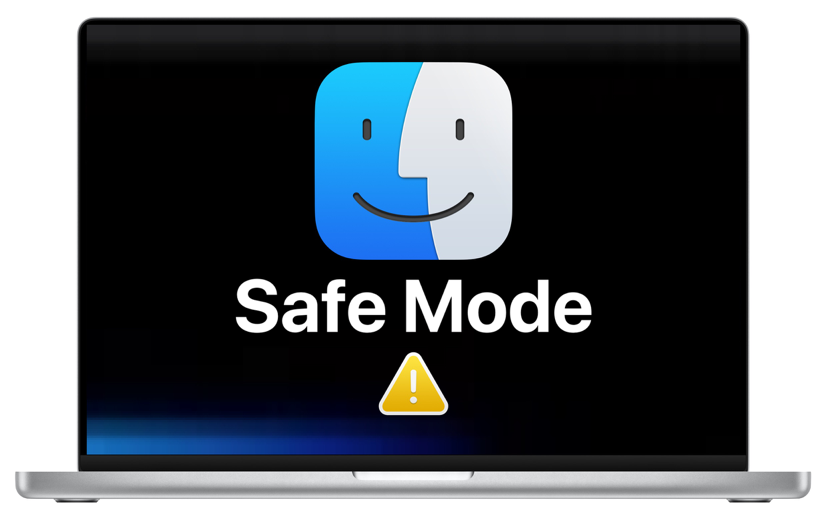
Boot an Intel-based Mac in Safe Mode:
1⃣️ Shut down your Mac computer and wait for 10 seconds.
2⃣️ Press the power button to restart your Mac and simultaneously hold down the Shift key.
3⃣️ Release the Shift key when seeing the login window.
Start a Mac with an Apple Silicon chip in Safe Mode:
1⃣️ Shut down your Mac computer and wait for 10 seconds.
2⃣️ Press down the power button until the startup options and the Options gear icon appear on the screen.
3⃣️ Choose your startup disk.
4⃣️ Hold down the Shift key and click Continue in Safe Mode. Then, release the Shift key.
If Netflix keeps freezing on macOS Safe Mode also, we guess a macOS reinstall is necessary to fix this trouble.
Method 2: Reinstall macOS
macOS reinstall is the ultimate way to fix Netflix being frozen with vertical orange/pink lines, it takes all troublemaking factors generated from the software root level and brings a brand-new OS for normal working in the future.
Please back up your Mac before the macOS reinstall or you might suffer from data loss if any accident happens!
Why not leave your comment and share it to help more people if it fixes the Netflix getting stuck issue?
Case 4: Netflix server works abnormally
It's rare but possible that Netflix doesn't work well when its server goes wrong, leading to Netflix's failure in playing a video. Facing this, you can file Netflix team a report to describe the issue you run into. More details are recommended if possible so that the Netflix team can give you more suitable and available solutions!

Case 5: Mac screen is broken
Exclude all the cases and factors below, the final factor you should consider is the hardware defect - the Netflix being frozen with vertical lines is caused by a broken Mac screen.
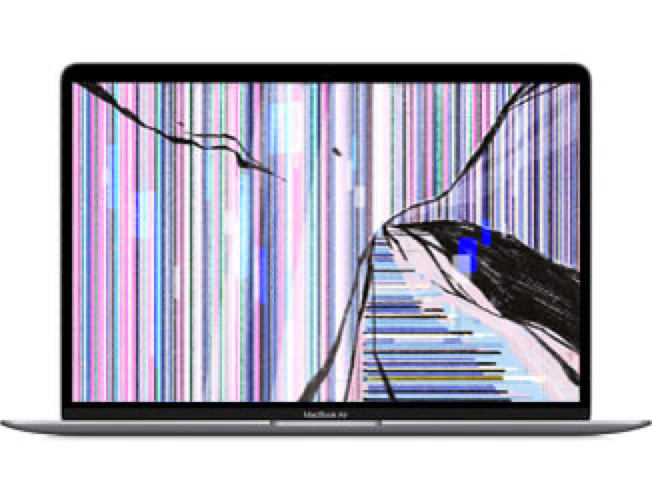
Switch to another page or window to see if the line exists still. If yes, bring your Mac local Genius Bar to have a repair or screen replacement. If not, scroll up and try the solutions we discuss above!