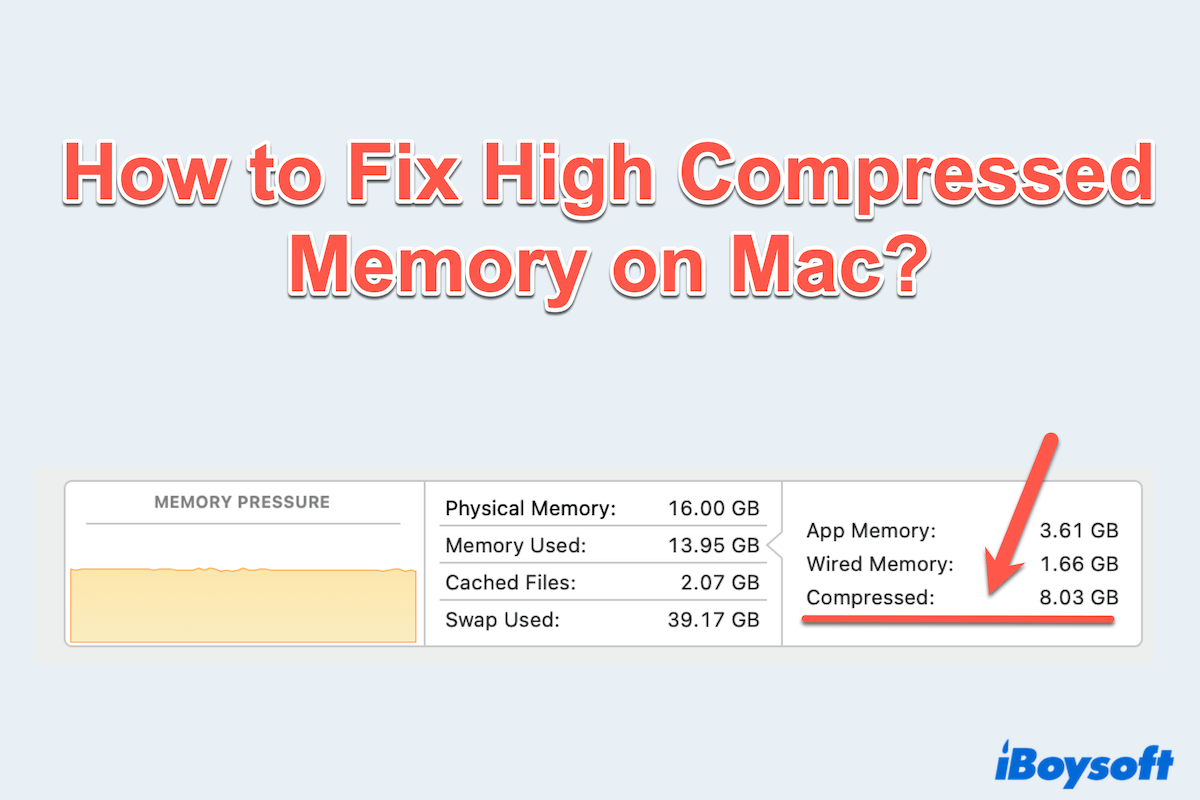Is your Mac running slow, freezing, or showing the dreaded spinning beachball? It's possibly because of high Compressed Memory on Mac, which you can check in Activity Monitor.
macOS uses memory compression to keep the system responsive when physical RAM runs low, but excessive compression taxes your CPU and slows everything down.
I have a 2020 MacBook running macOS Monterey. I found I am always out of memory, and the Mac performance is too low. (Compressed Memory is the highest, and the App Memory and Wired Memory are also too much.) -reddit.com
I am running macOS Sequoia 15.3.2 and I saw the Compressed memory on my Mac is very high. Moreover, the computer regularly tells that my application memory is too high. What should I do? -discussion.apple.com
Fortunately, there are several ways to fix memory compression high RAM and restore your Mac's speed. Just keep reading.
The most effective way: Free up disk space
macOS relies on virtual memory, which uses disk space as backup storage when physical RAM is full. When disk space runs low, your Mac will be forced to compress memory further, causing slower performance. By ensuring you have more disk space, you can change this situation.
Besides, insufficient free disk space (<10-20%) cripples macOS's ability to manage virtual RAM and swap memory. This forces the system to rely more heavily on Compressed memory contents, increasing CPU load and slowing performance.
One powerful tool to help you clean up your Mac's disk space is iBoysoft DiskGeeker for Mac. This all-in-one disk management tool allows you to easily identify and remove unwanted files, large files, and system junk permanently...
Let's free up disk space to reduce high Compressed Memory usage on Mac:
- Free download, install, and open iBoysoft DiskGeeker for Mac.
- Select the startup disk on the left and click "Clean Junk" from the toolbar.
(It is usually named as "macOS - Data, macOS, or Macintosh HD, or Macintosh - Data".)
- Open a folder and select the unwanted files.
- Click "Clean" and then click "Ok".
Or if you don't know which folder is larger, click "Space Analyze" first. It helps you scan and view files in a visual mode, saving much time and effort. Its AI analysis can tell you learn whether the folder/file can be deleted or not. Download now and try.
Share this tool to help more users.
How to fix high Compressed memory on Mac
Here are several additional tips you can take to resolve Mac high Compressed Memory usage and improve your Mac's overall performance.
# 1 Identify memory hogs
Before taking further action, you should identify memory hogs in Activity Monitor, seeing the apps or processes using excessive RAM. This can help you understand where the problem lies.
- Finder > Applications > Utilities > Activity Monitor.
- Click on the "Memory" tab at the top and see the apps using the most memory.
- Click "Mem..." and identify any apps that are taking up an unusual amount of memory.
(Choose any of them, you can look at the Memory Pressure graph at the bottom. Yellow or Red indicates a problem.)

- Also, look at the "Compressed" column to see how much RAM each app has compressed.
# 2 Close or uninstall some high-resource apps
Certain apps consume a significant amount of memory, especially resource-heavy ones like video editing software, games, or even web browsers with many tabs open. Consider closing apps that are running in the background or uninstalling unused software.
If you notice an app consistently using a lot of memory, force-quit it via Activity Monitor or uninstall apps completely on Mac.
# 3 Reduce memory loads
Here are three tips for you to decrease the memory pressure on your Mac:
Close Unnecessary Apps and Browser Tabs
Having multiple apps open at once can overwhelm your Mac's memory, contributing to high memory compression.
- Quit unused apps: Close apps you're not actively using.
- Limit open browser tabs: Keep your browser tabs to a minimum, as each tab consumes memory.
Clear Login Items
When your Mac starts, certain apps automatically launch. These apps use memory, even if you're not actively using them.
- System Settings > General > Login Items & Extensions.
- Select non-essential apps and click the - button to remove them from auto-starting.
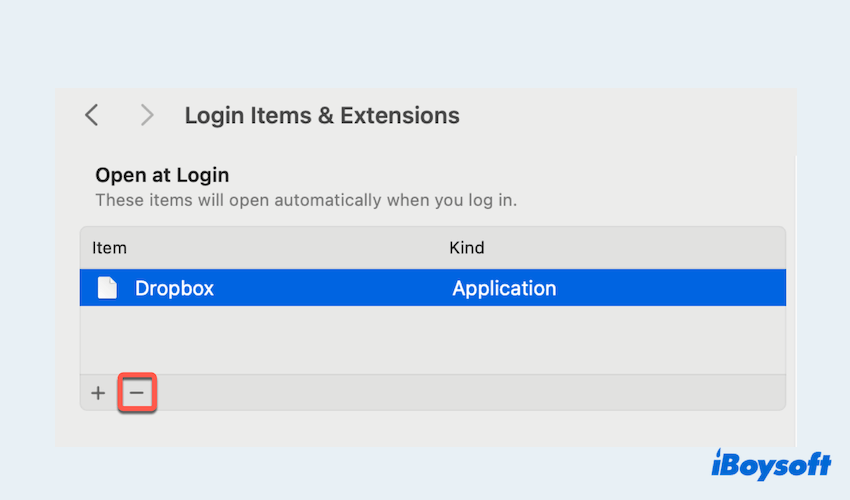
Use a Lighter Web Browser
If you use Chrome, you might be consuming more memory than you realize. Safari or Microsoft Edge is optimized for macOS and tends to use less memory compared to Chrome.
Tips: Switch to Safari or consider using Brave or Firefox, which are also lighter on resources.
Have you fixed compressed memory high on Sequoia? Share this post~
# 4 Adjust browser settings
Browsers like Chrome or Firefox tend to use a lot of memory. Let's reduce their impact:
- Disable unnecessary extensions: Go to the browser's extension settings and disable or remove unused ones.
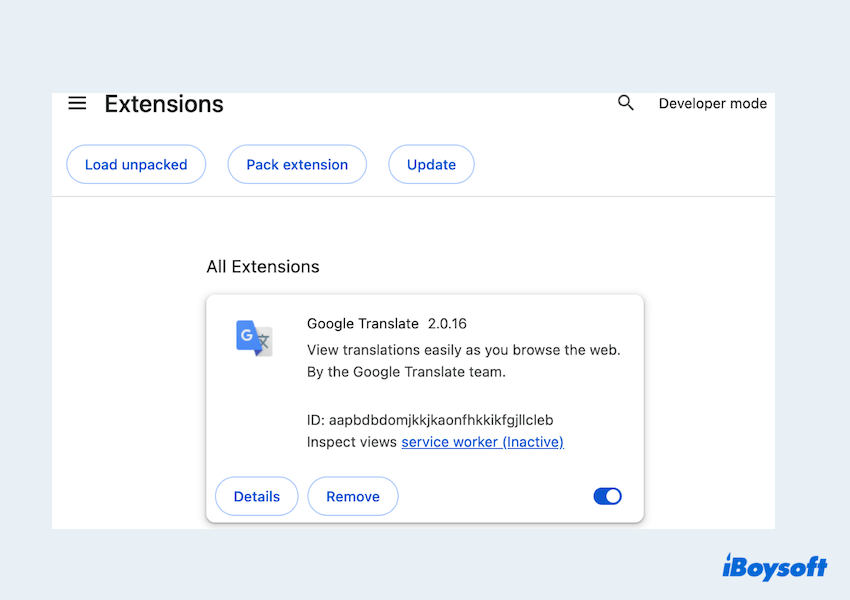
- Enable hardware acceleration: This can offload some tasks to your Mac's GPU, freeing up RAM.
- Limit background processes: Prevent your browser from running multiple processes in the background.
- Clear browser cache regularly: Old cached data can build up. Go to Chrome > Three dots > Delete browsing data > choose the junk > Delete Data.
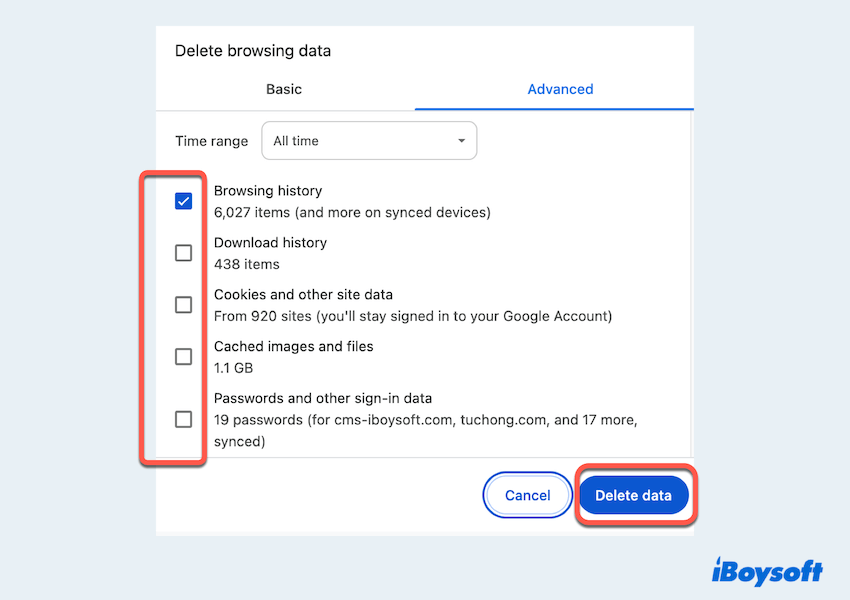
# 5 Free RAM with Terminal
You can also free up RAM using Mac Terminal, particularly if you notice that memory compression is still high after closing apps.
- Finder > Applications > Utilities > Terminal.
- Type the command sudo purge and press Enter.
- Enter your administrator password when prompted.
(No characters will appear, just type and press the Enter key.)
This command forces macOS to clear cached memory, which can sometimes help relieve memory pressure.
# 6 Reset SMC
The SMC controls several low-level functions on your Mac, including power management and thermal settings. A reset can sometimes fix performance issues, including high memory usage.
- Intel Macs: Shut down. Press and hold Shift + Control + Option (left side) + Power button for 10 seconds. Release all keys, then power on normally. (Check Apple menu > About This Mac if unsure).
- Apple Silicon (M1/M2/M3) Macs: Simply shut down, wait 30 seconds, and restart. SMC functions are handled differently.
Bottom lines
Dealing with high memory compression on Mac can be frustrating, but it's manageable with the right approach. The best method is to free up disk space with iBoysoft DiskGeeker for Mac, which helps prevent macOS from relying too much on compressed memory.
By maintaining your Mac's memory and storage, you'll ensure a smoother, faster experience. If you continue to experience issues, consider reaching out to Apple Support for further assistance.