You find that your external hard drive spins up and down constantly since the time it connected to your Mac. And you worry that is terrible for the hard drive's lifetime. In fact, this is not a rare issue. Many other users also encounter the same or similar trouble. Here's a case from the Macrumors forums:
My WD EasyStore USB 3 hard drive spins up and down constantly every few minutes on my new M1 MacBook Air (macOS Monterey 12.1). And I've turned off "Put Hard Disks to sleep when possible" in the Battery preferences, no luck. It is annoying and I worry about the condition of my drive. Any suggestion? Thanks!
If you want to learn why your external USB hard drive spins up/down all the time on your Mac, follow this post to find answers and meanwhile get tricks to resolve it.
Why is your external hard drive spinning constantly on Mac?
Some users tell that the Western Digital external hard drives keep spinning after they upgrade to macOS Big Sur or Monterey. So, they think that this problem may be caused by system bugs.
In fact, we also find that the external HDD constantly spinning mainly on M1 or M2 Macs. So, it can't be excluded that something has broken in the way macOS is driving these external drives on Apple Silicon.
Apart from the mentioned above, there also have other possible causes for this issue. Here's the list of all reasons why your external hard drive keeps spinning up on Mac:
- The faulty connection.
- Energy Saver or Battery settings.
- Interference from disk sleep settings.
- Errors on the external hard drive.
- System glitches.
- Apple Silicon bugs.
- Disruption from running apps that keep writing to the drive.
Go to tell others the causes of this issue.
How do you stop your external hard drive from spinning up and down?
If you wonder "How to keep my external drive from spinning down", you can follow the solutions in this part.
Here are the ways to stop your external hard drive from constantly spinning up/down:
- Eject the external hard drive and then replug it
- Restart Mac
- Disable the disk sleep settings
- Use Terminal to disable the disk from sleep for all states
- Run iBoysoft DiskGeeker to check the hard drive
- Quit the apps that keep writing to the drive
- Delete the Energy Saver/Power .plist file and reboot Mac
- Update Mac
Replug the external hard drive into your Mac
Perhaps, there're some problems in the communication between the external hard drive and your Mac. Then, it loops between being detected and then unmounted by your Mac. Or your external hard drive is spinning but not detected. You can eject the external hard drive and unplug it. Then, reconnect it to another port on your Mac.
Restart Mac
Sometimes, temporary errors appear on your Mac, leading it to behave improperly, such as making your connected external USB hard drive spin up/down all the time. To verify and fix that, simply restart your Mac. A restart will refresh the system and the installed programs to the original state and clear up the temporary software issues.
Disable the disk sleep settings
Perhaps, you've checked the option "Put hard drive to sleep when possible" in Energy Saver or Battery preferences. Therefore, your external disk keeps ejecting itself from your Mac to sleep and then mounting to wake up.
Besides, if you set the Mac display to off after a few minutes or even less, the connected external hard drive also constantly spins up and down.
You can disable the disk auto-sleep settings in System Preferences:
- Open the Apple menu > System Preferences > Energy Saver (or Battery).
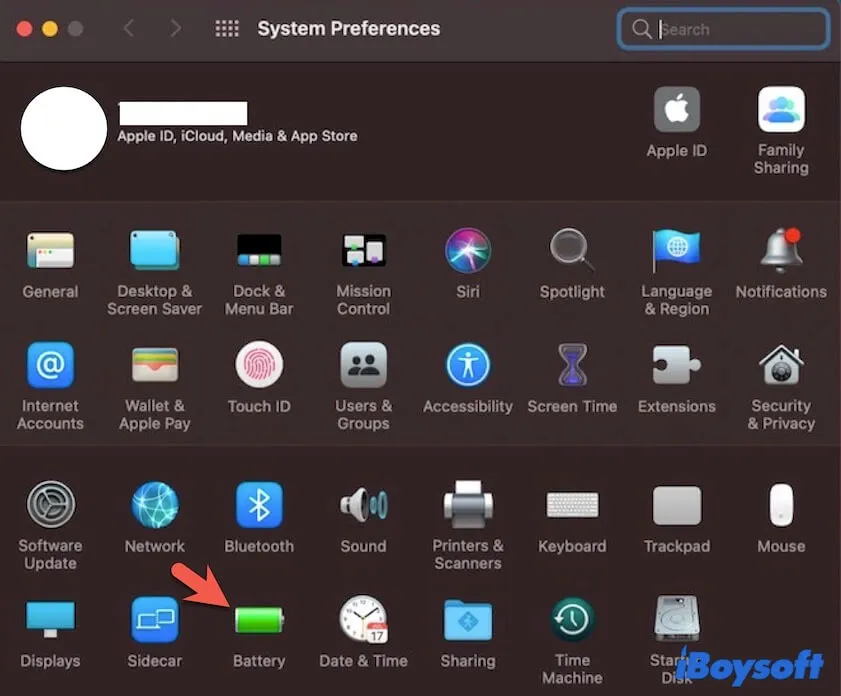
- Uncheck the box next to "Put hard drive to sleep when possible". And if you set the display to off after a very short time, change it to longer.
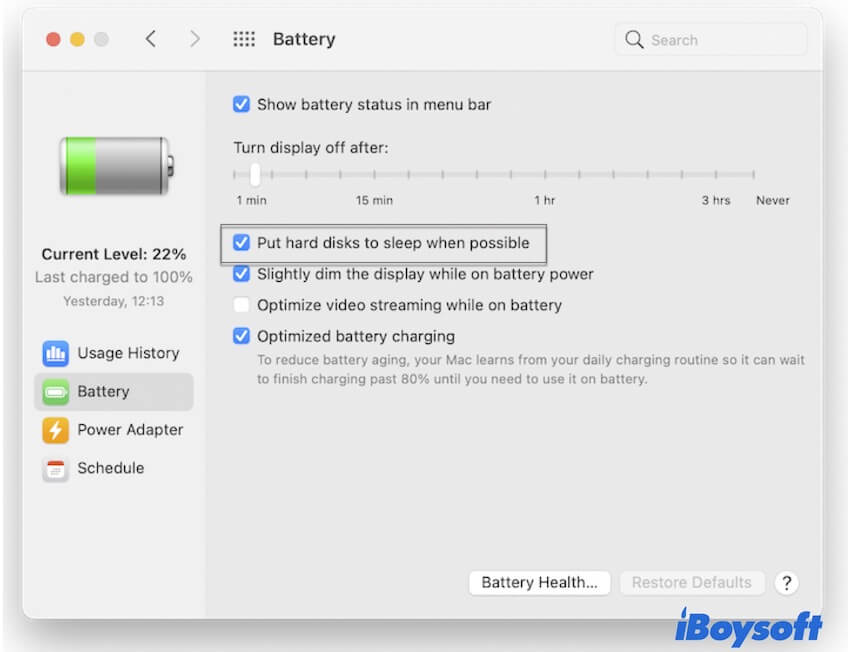
Use Terminal to disable the disk from sleep for all states
If this problem goes on after turning off the disk sleep settings (or you haven't enabled it at all), you can try running a command to disable the disk from sleep for all states.
Here's how:
- Click on Launchpad > Other > Terminal.
- Enter the following command in the Terminal window and press Return. sudo pmset -a disksleep 0
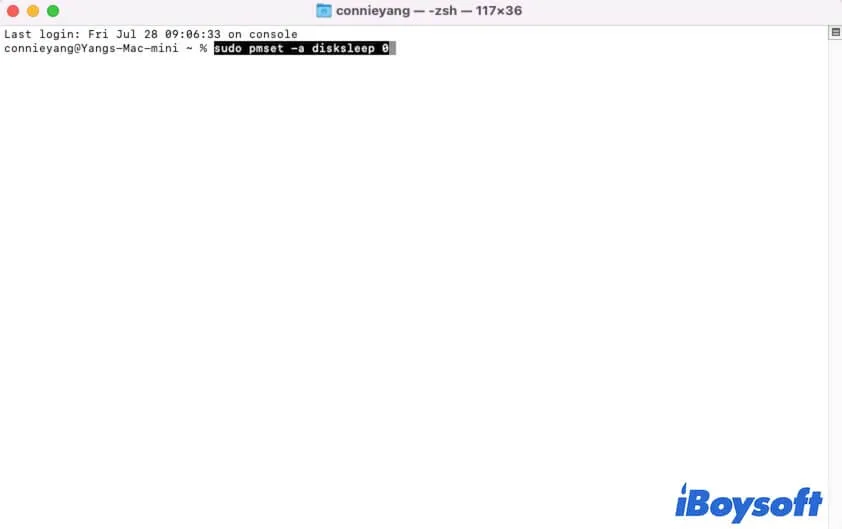
- Type your admin password and press Return.
Then, you can see if the external USB hard drive still constantly spinning up and down on your MacBook.
Run iBoysoft DiskGeeker to check the external hard drive
It is worth noting that, if the external hard drive had some errors, it could perform abnormally. That is why you find the external hard drive spinning up/down constantly.
To verify and fix the possible errors on the external disk, you can use iBoysoft DiskGeeker. It is a multi-functional disk management tool that can check the hard drive and repair the found errors.
How to run iBoysoft DiskGeeker to check the external hard drive that continuously spins up on your iMac, MacBook, or other models:
- Free download, install, and open iBoysoft DiskGeeker on your Mac.
- Select your external hard drive on the sidebar of the app.
- Click "First Aid" on the right-side toolbar.
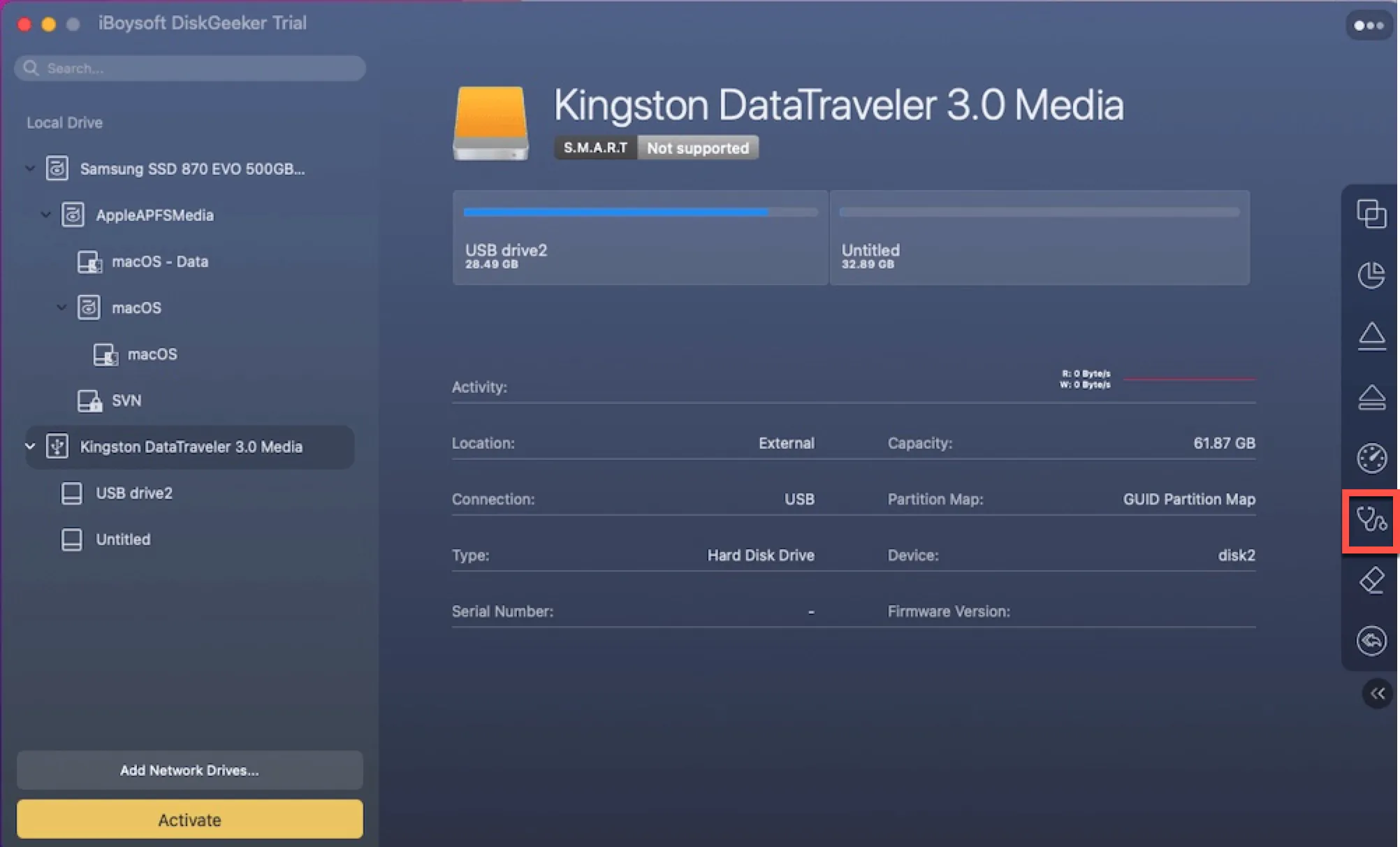
- Wait for the iBoysoft DiskGeeker First Aid to check and repair the disk.
Then, you can also click the Unmount button on the app's toolbar and wait a moment to click the Mount button to let the system recognize the drive again. After that, you can keep the external hard drive awake on Mac, and won't spin up and down constantly.
Share this useful disk-checking tool with your friends.
Delete the AutoWake .plist file and reboot Mac
Maybe you've never enabled or already disabled "Put hard drive to sleep when possible" in Energy Saver or Battery settings, but the external hard drive keeps spinning up/down randomly or all the time. That may be caused by the corrupted AutoWake settings file. In other words, the AutoWake .plist file.
You can delete the AutoWake .plist file and then reboot your Mac to let it be automatically recreated.
- Open Finder and press Command + Shift + G to launch the Go to Folder box.
- Enter /Library/Preferences/SystemConfiguration to the search box and press Return.
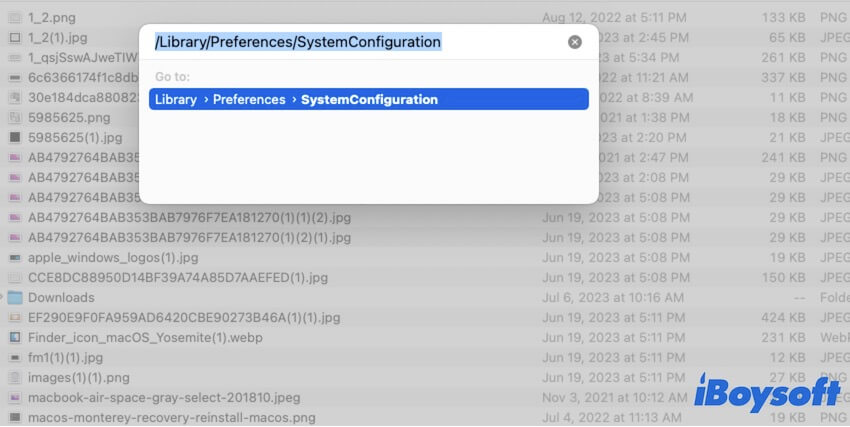
- Find and select com.apple.AutoWake.plist and then move it to Trash.
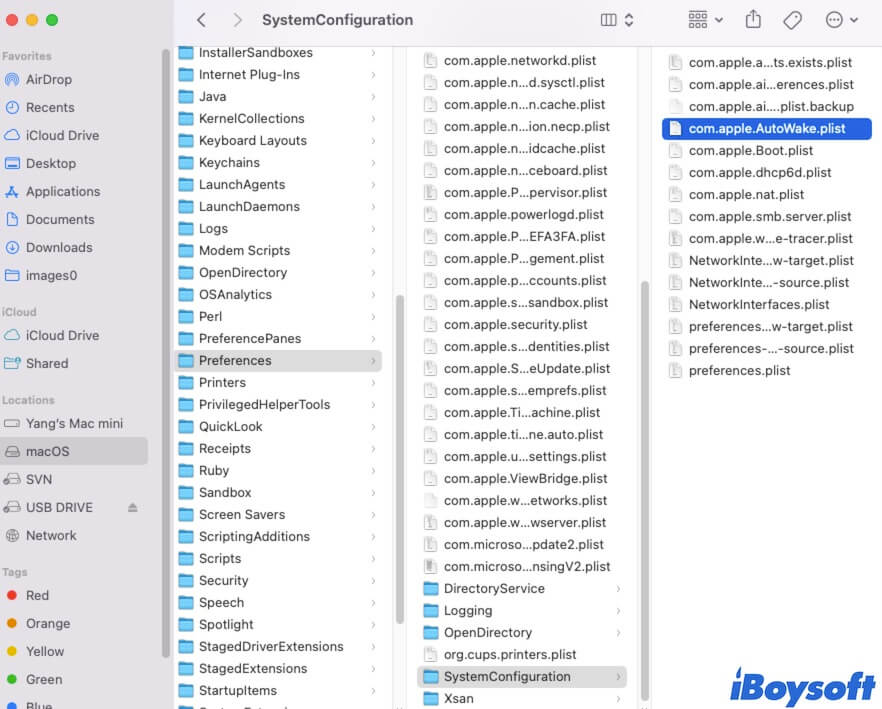
- Restart your Mac.
Keep reading the external drive
The continuous reading or writing to the external HDD will stop it from spinning up and down on your Mac. You can open a file on the external drive and keep your Mac awake to let the system keeps reading the drive. Or, you can download and use Amphetamine - a keep-awake app for macOS. It has a "Drive Alive" option that can keep writing a small piece of the file to the target disk.
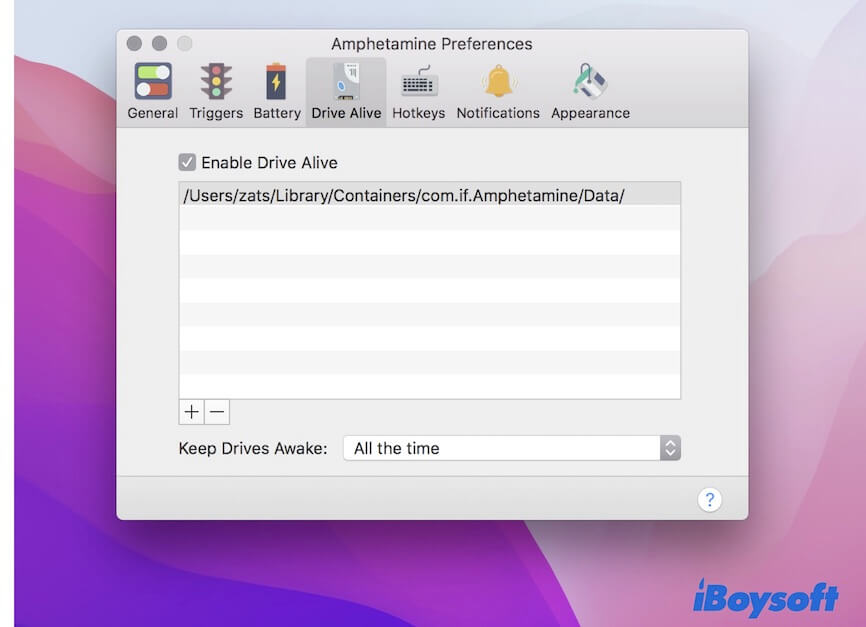
Update Mac
If the above ways can't fix your external hard drive that spins when it's not in use, you can check if any minor updates are available and update your Mac. A software update contains bug patches to fix the errors on the former update that cause abnormal performance on a Mac.
If this post helps you out the trouble, share it with more people.
FAQs about external hard drive spins up/down constantly
- QHow do I keep my external hard drive awake on my Mac?
-
A
To make your external hard drive awake on your Mac, go to the Apple menu > System Preferences > Energy Saver or Battery. Then, disable "Put Hard Disks to sleep when possible".
- QWhy does my external hard drive keep unmounting on Mac?
-
A
The reasons are not unique, maybe you've enabled "Put Hard Disks to sleep when possible" in Energy Saver or Battery preferences, the external hard drive is corrupted, or macOS has glitches to detect and recognize the drive.
- QWhy is my external hard drive spinning but not detected?
-
A
Check the connections. You can unplug the external hard drive and then reconnect it to another USB port on your Mac.
