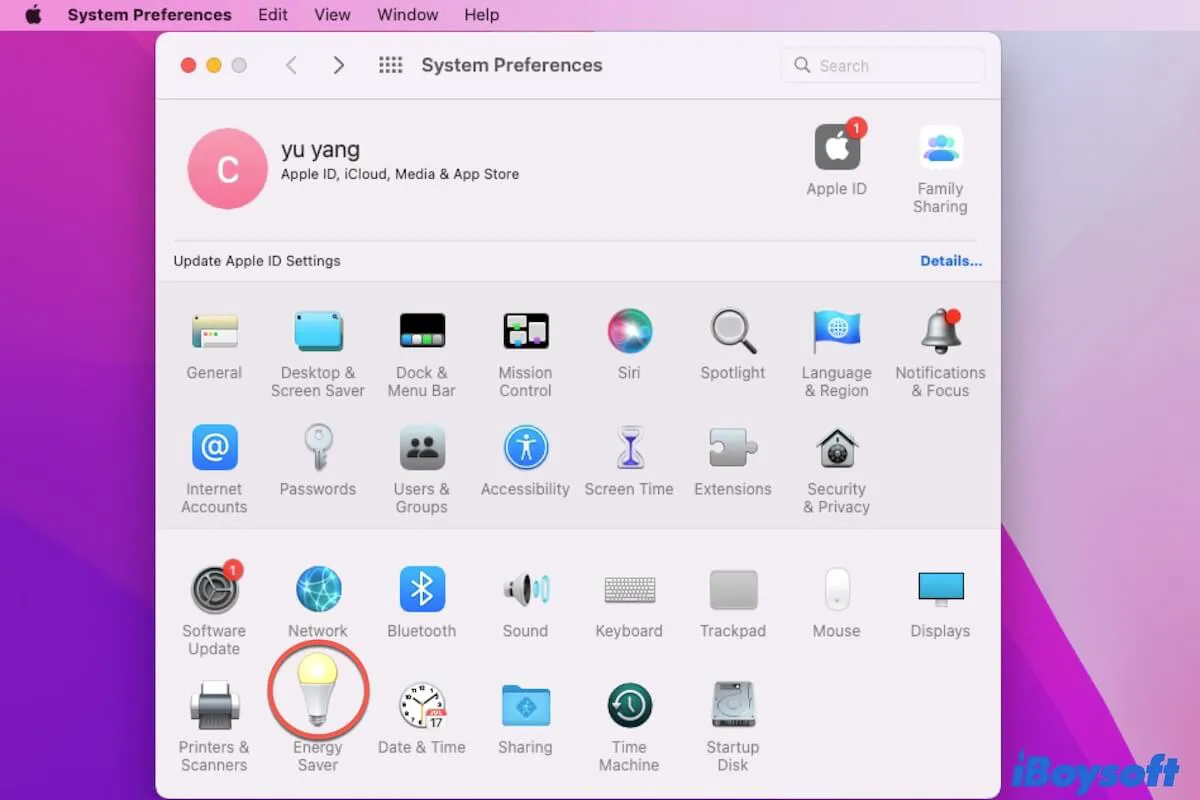Mac Energy Saver is a functionality in macOS that offers options to help you control and save your Mac energy use. In the long run, it is to extend the life of your Mac machine. From macOS Big Sur for MacBooks, Energy Saver is replace with Battery in System Preferences.
Where is Energy Saver on Mac?
Energy Saver is placed in System Preferences on a Mac, simply open the Apple menu > System Preferences. Then, you can find Energy Saver.
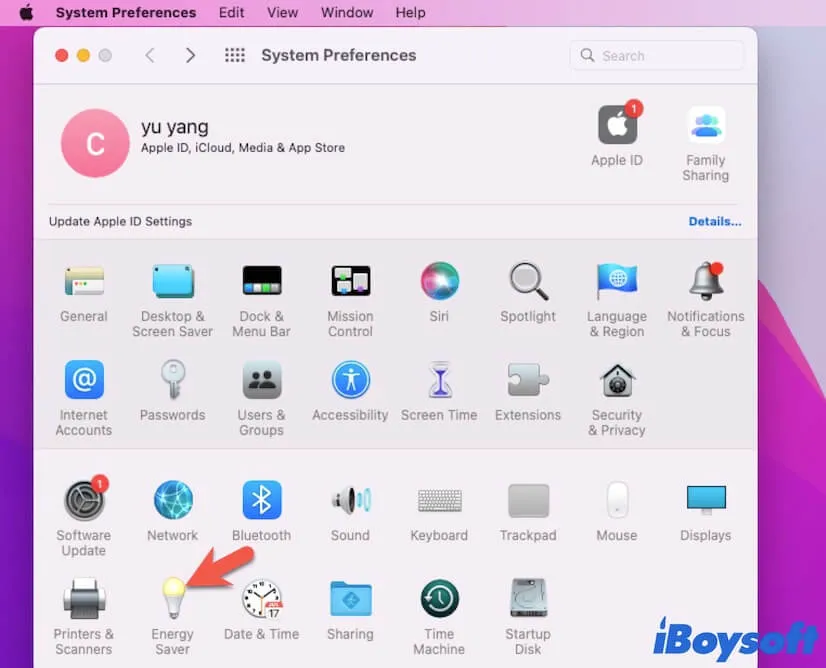
On Mac desktop computers and Mac laptops running macOS Catalina or earlier, it is named Energy Saver. From macOS Big Sur, Monterey, and Ventura for MacBook Pro and MacBook Air, Energy Saver is changed to Battery. But they have the save function. That is to take over energy use on your Mac.
Tell more people where Energy Saver is on a Mac.
How to change the Energy Saver settings on a Mac desktop?
To change Mac Energy Saver settings, first you need to click on the Apple menu > System Preferences > Energy Saver (or Battery).
In the Power tab, you'll see:
| Options | Specific function |
| Wake for network access | Your Mac can automatically wake up from sleep mode to receive shared files and offer access to shared printers or other shared resources. |
| Start up automatically after a power failure | Your Mac can automatically boot up after a power interruption. |
| Enable Power Nap | In sleep mode, your Mac can still check for new email, calendar, and other iCloud updates and continue back up with Time Machine. |
| Prevent your Mac from automatically sleeping when the display is off (optional) | When your Mac display is off, it won't go to sleep. |
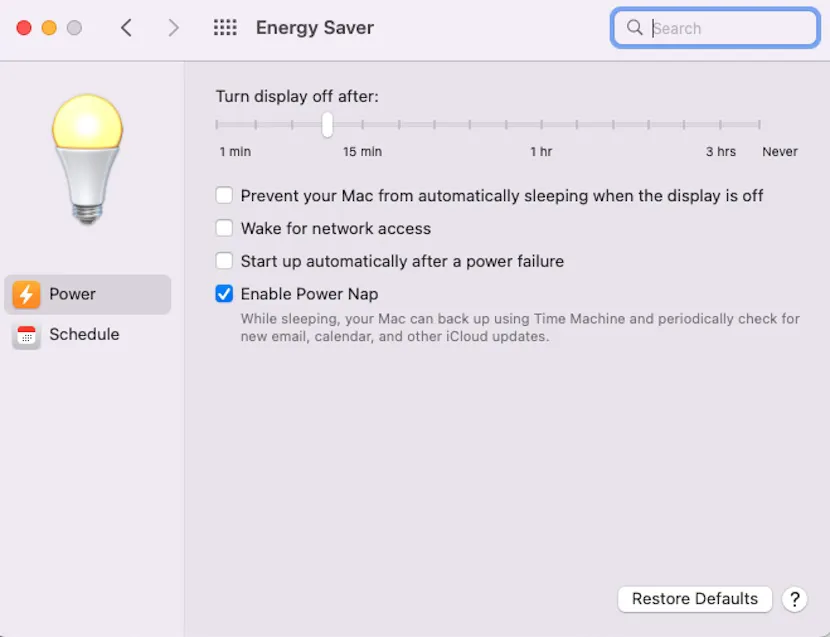
In the Schedule tab, you can set specific times to start up, shut down, sleep, and wake up your Mac.
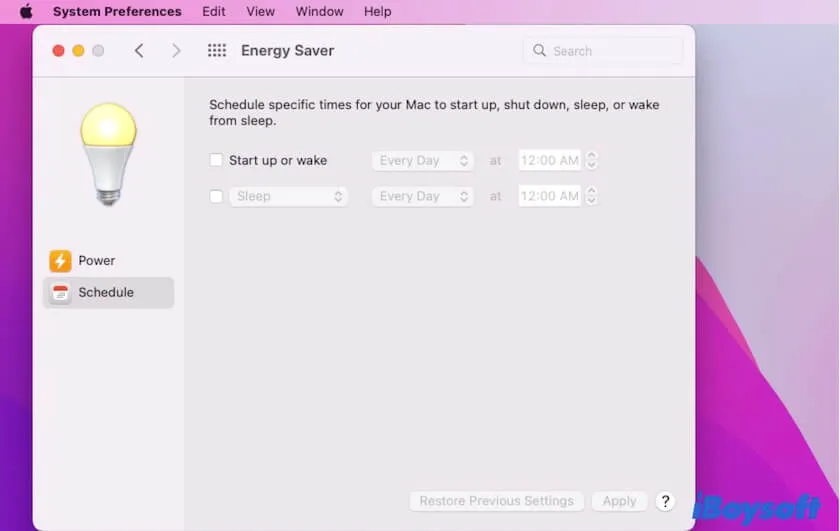
How to Change the Energy Saver settings on a MacBook Pro/Air?
You may wonder "Why your MacBook Battery drain so fast?". The possible reason is your improper energy use. You can change the Energy Saver settings on your MacBook to prolong the battery life.
Likewise, you need to open the Apple menu > System Preferences > Battery (Energy Saver). Then, you can see four tabs in the Energy Saver preferences on your MacBook, including Usage History, Battery, Power Adapter, and Schedule.
In Usage History, you can see your last 24 hours' and 10 days' battery level and screen on usage.
In Battery, you can set:
| Options | Specific function |
| Slightly dim the display while on battery power | When your MacBook switch to uses the battery power, the screen will become dim. |
| Enable Power Nap while on battery power | Your Mac can check for new email, calendar, and iCloud updates when in sleep mode. |
| Automatic graphics switching | Your Mac will auto-choose the graphics mode according to the battery usage. |
| Optimized battery charging | Your Mac will follow your daily charging routine to keep your Mac charging to 80% until you begin to use the battery. That is to avoid overheating. |
| Show battery status in menu bar | Allow the battery icon and battery percentage shows up in the Mac menu bar for your checking. |
| Low power mode | Reduce your Mac's energy usage for battery life extension. |
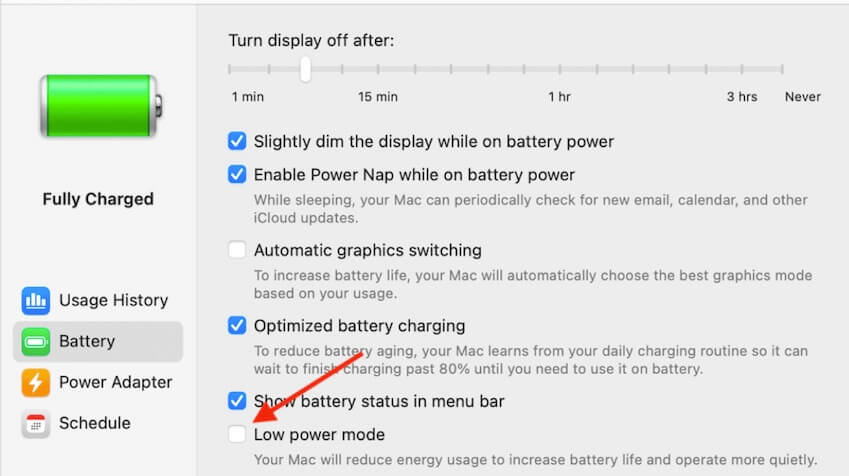
In Power Adapter, you can see the preferences including Prevent your Mac from automatically sleeping when the display is off, Wake for network access, and Enable Power Nap while plugged into a power adapter.
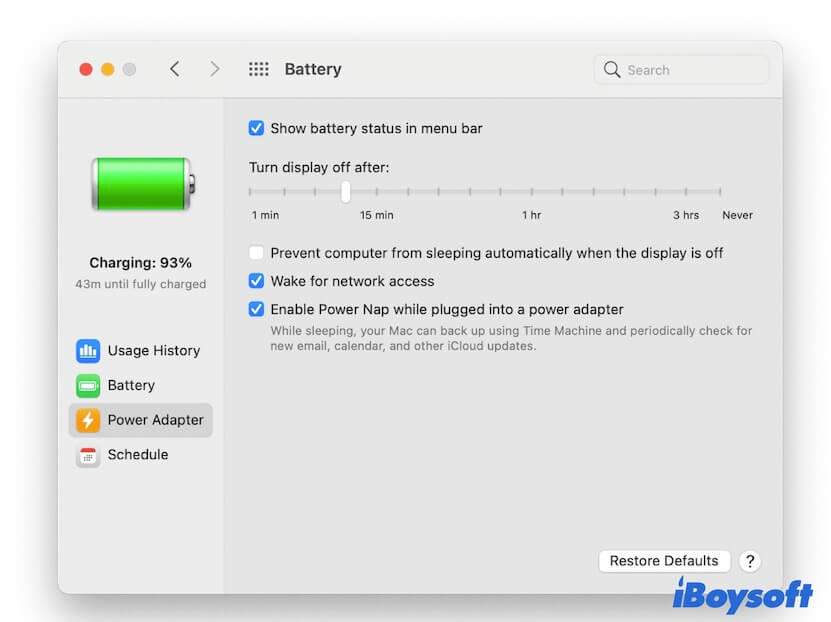
In Schedule, you can set the specific time for Mac startup, sleep, wakeup, and shutdown.
Share to tell others how to change Energy Saver settings on Mac.
FAQs about Energy Saver Mac
- Q1. What does Energy Saver do on a Mac?
-
A
It offers customizable options to help you save your Mac's energy usage and prolong your Mac life.
- Q2. What replaced Energy Saver on a Mac?
-
A
Since Big Sur, Energy Saver in System Preferences on a Mac is replaced with Battery.
- Q3. Where is Energy Saver on Mac Monterey?
-
A
On macOS Monterey, Energy Saver is replaced with Battery. Click on the Apple menu > System Preferences > Battery.