The symbol that displays the exact battery percentage on macOS is one of the most useful tools available. It lets you know how long you have left before you need to charge it, and over time, it will let you know whether it's time to think about replacing your MacBook battery.
However, by default, the battery symbol only shows a hazy image of how much battery you have left. From this post, you'll learn how to show the battery icon on the Mac status menu bar as well as how you can show the battery percentage on your Mac.
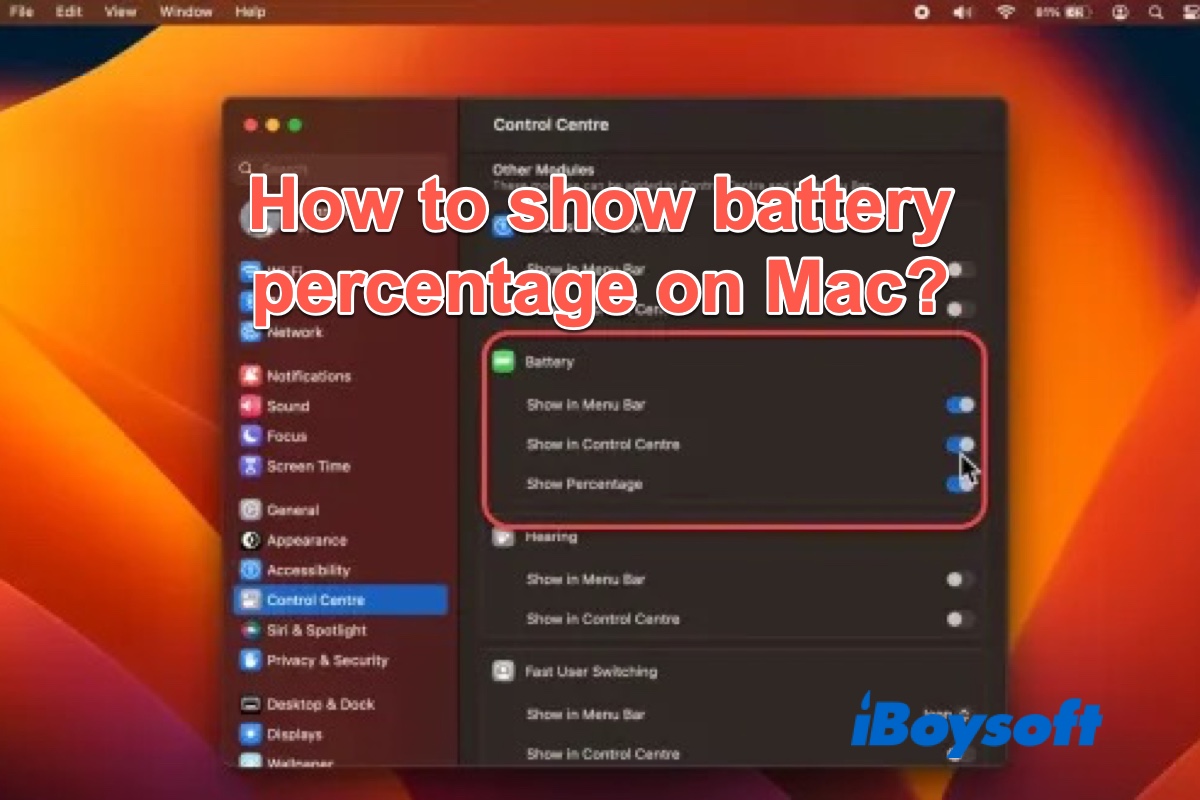
How to show battery percentage on macOS Ventura
In macOS Ventura, if you look at the right of the menu bar, you'll see a battery icon. However, if you want to check how much power your Mac left, you need to click on that icon. If there were a percentage next to the icon, it would be more convenient.
To let macOS Ventura show the battery percentage of your MacBook Air or MacBook Pro, do the following:
- Click the Apple logo at the top left corner of the screen.
- Select System Settings.
- The System Settings window will show up and scroll down and click Control Center.
- Under the Other Modules section, navigate to Battery.
- Toggle on Show Percentage. and now you should see show battery percentage on macOS Ventura.
Note: If you plan to display the battery percentage in the Control Center, then you need to toggle on Show in Control Center under Battery. If you can't see a battery icon on the menu bar, you should turn on Show in Menu Bar.
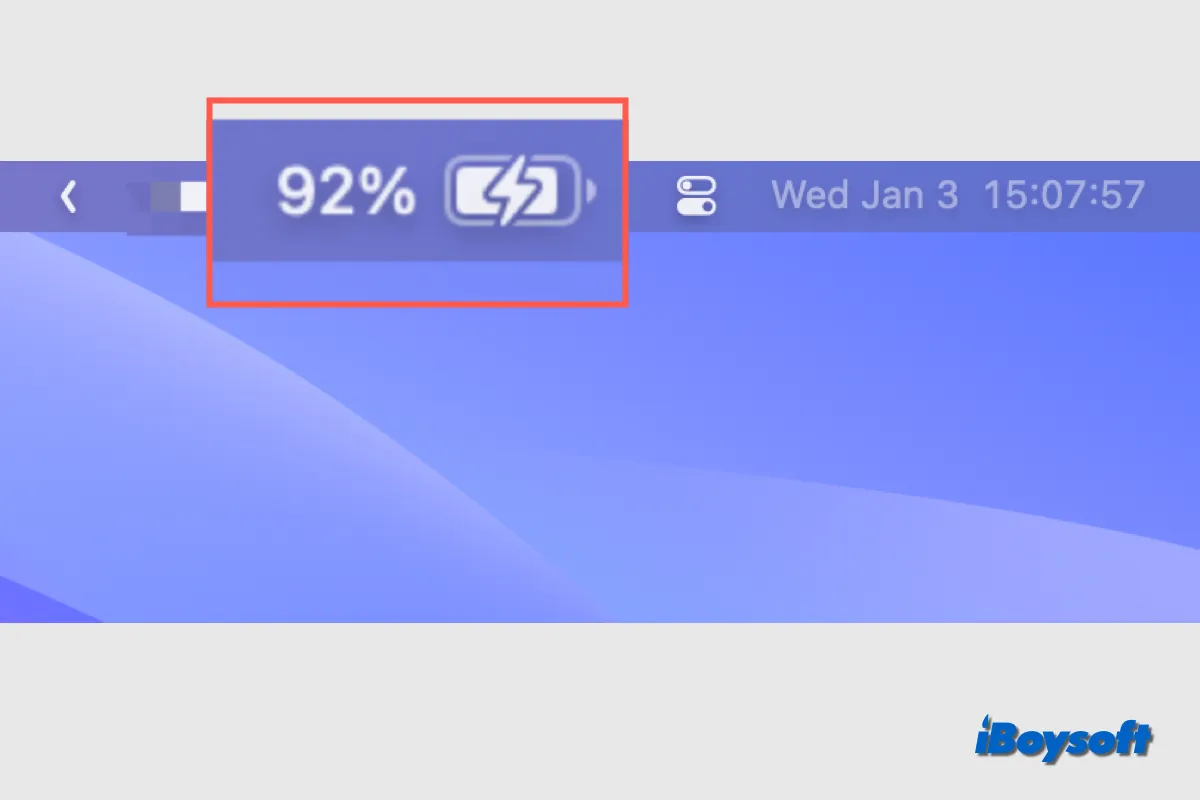
This post provides multiple ways to check the charging status on your MacBook, you can know if your Mac is charging when it is turned on and off.
Please share this informative article with more people, thanks!
How to let Mac show battery percentage on Monterey and earlier
If your Mac is running macOS Monterey, to show the Battery percentage on Mac, do the following steps below:
- Go to the Apple menu and select System Preferences.
- Scroll down to see Battery in the sidebar.
- Select Show Percentage.

If the battery icon indicator not showing up in the menu bar, simply go to Apple menu > System Preferences, click Battery, then click Battery again. Finally, select Show battery status in menu bar.
How to optimize Mac battery usage
If you find your MacBook Pro battery draining fast and want to better preserve and optimize battery usage, then you can do so via Mac Energy Saver settings.
Step 1: Go to System preferences > Energy Saver, and adjust the settings according to your needs. You have a few options to choose from via the Battery tab:
Turn the display off after a specific amount of time.
Put hard disks to sleep when possible.
Slightly dim the screen when the Mac is not being charged through a power outlet.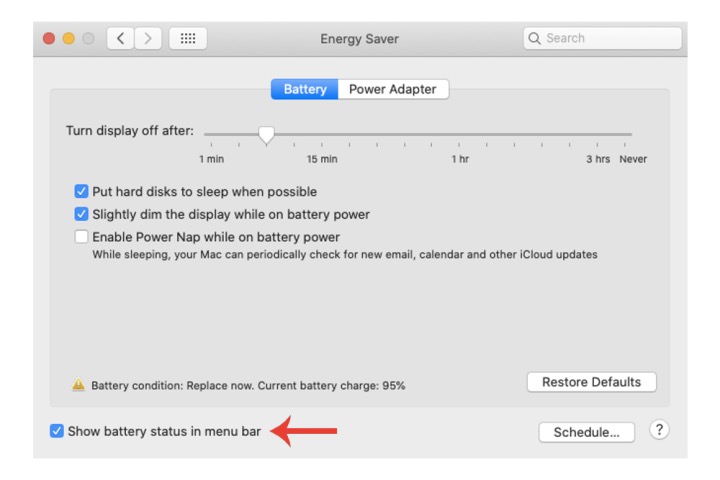
Step 2: Next to the Battery tab is Power Adapter. Here, you also turn on and off some settings as well:
Prevent the computer from sleeping automatically when the display is switched off
Put hard disks to sleep when possible.
Wake the Mac for Wi-Fi network access.
Enable Power Nap while plugged into a power adapter.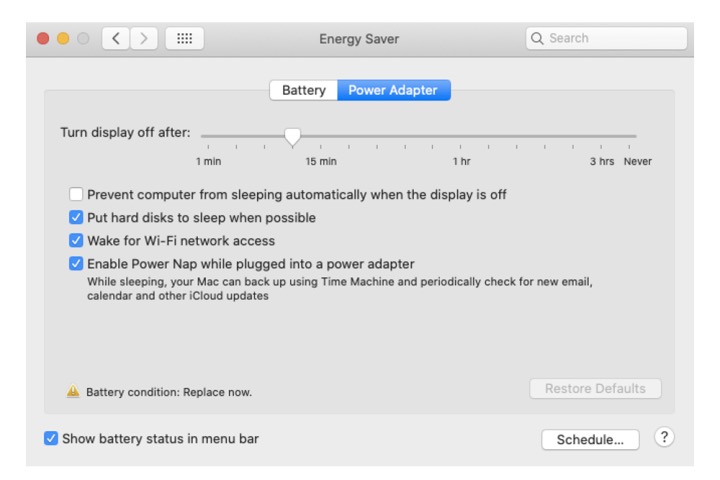
Step 3: Click on the Schedule button at the bottom-right of the window, then you can set an exact time to start up/wake your system, in addition to when it automatically goes to sleep.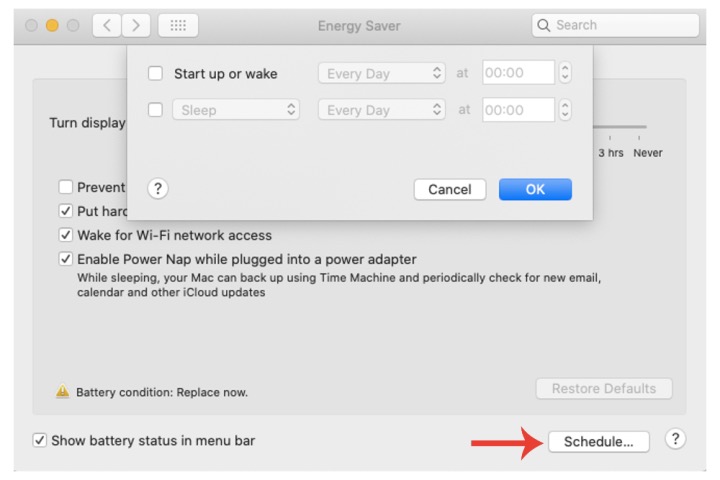
After configuring these Energy Saver settings, your battery should be able to last a long time.
If you think this post is helpful, please share it with more people.