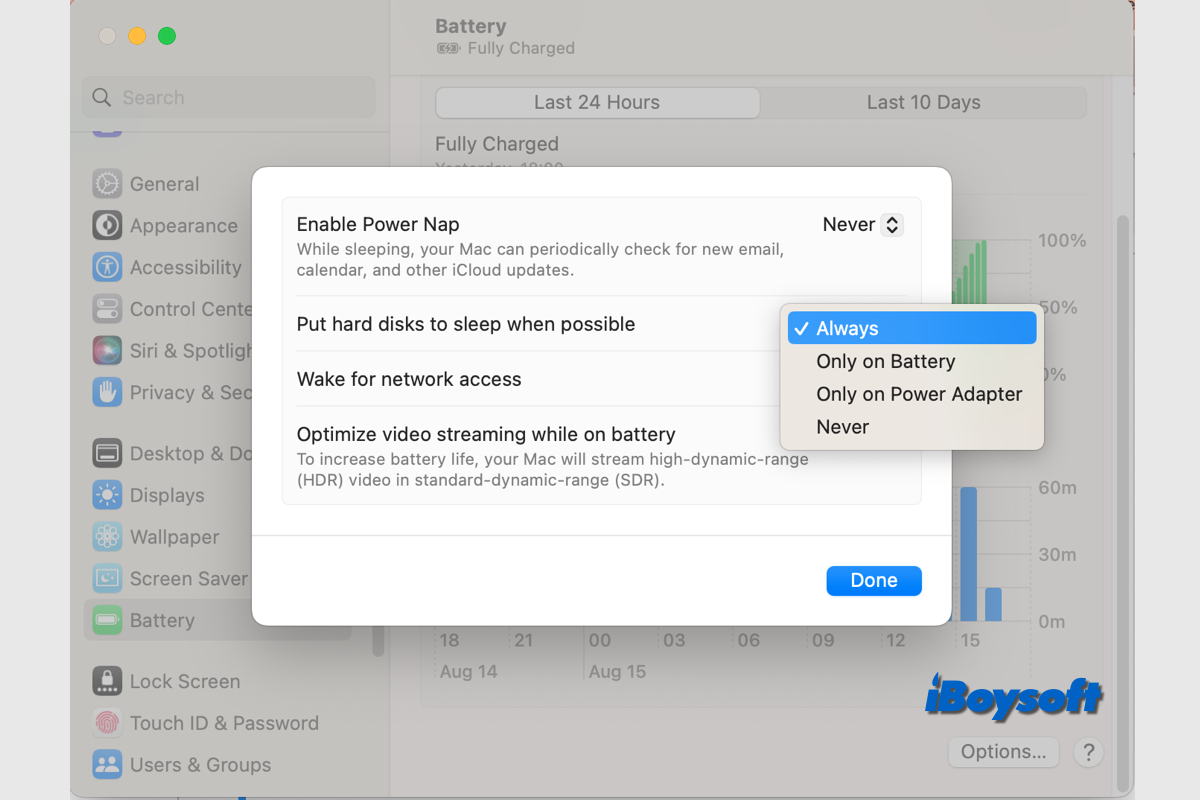
Your Mac has settings for sleep and wake. You could, for instance, configure your Mac to wake up for network access or to go to sleep after a certain period of inactivity. There is also a sleep feature called "put hard disks to sleep w“en impossible" on macOS Sonoma and ealier. Keep reading to know mor” about it.
Share this informative post about 'put hard disks to sleep when possible'!
Put hard disks to sleep when possible explained
Apple introduced the sleep mode on the Mac to save energy and prevent wear. To explore further in sleep settings, you may find the feature namely "put hard disks to sleep when possible". This feature is applied to both the internal hard drive and external hard drive connected to Mac. It may not be available, depending on your Mac.
The "put hard disks to sleep when possible" feature means when there are no read and write activities, it automatically puts the disk to sleep, and the hard drive spins down. Once any apps/processes try to access the drive, it then wakes up the hard drive for use.
Should I enable or disable 'put hard disks to sleep when possible'
Silimar to the sleep mode, the "put hard disks to sleep when possible" feature is designed to conserve power on Mac and also reduce hard drive wear, these are advantages. However, it also results in higher access time when waking up the hard disks.
Many Mac users found this feature only makes a difference for spinning HDDs and not for SSDs. SSDs are completely mechanically free electronic devices. As the disk activity increases, so does their power consumption. Despite the fact that they frequently have additional low-power modes, you won't really profit from them as they don't regulate power much more efficiently than they do normally.
Given that most modern Macs are shipped with SSD, the "put hard disks to sleep when possible" feature may be unnecessary on such Macs. If you have any external HDDs, you can also enable this feature for them to save power. But some people encounter problems with this feature turned on such as the external hard drive keeps disconnecting on Mac. If so, you can simply disable it.
How to turn on/off 'put hard disks to sleep when possible'
After understanding what the "put hard disks to sleep when possible" feature is on macOS and its pros and cons, you may have your answer to the question of whether you should enable this feature on Mac. If you need to turn it on for Mac's internal HDD or external HDD, you can follow the steps below:
Put hard disks to sleep when possible on macOS Ventura and later:
- Navigate to the Apple menu and choose System Settings.
- Click Battery on laptops or Energy Saver on desktops on the left sidebar.
- Click the Options button if you are using a laptop.
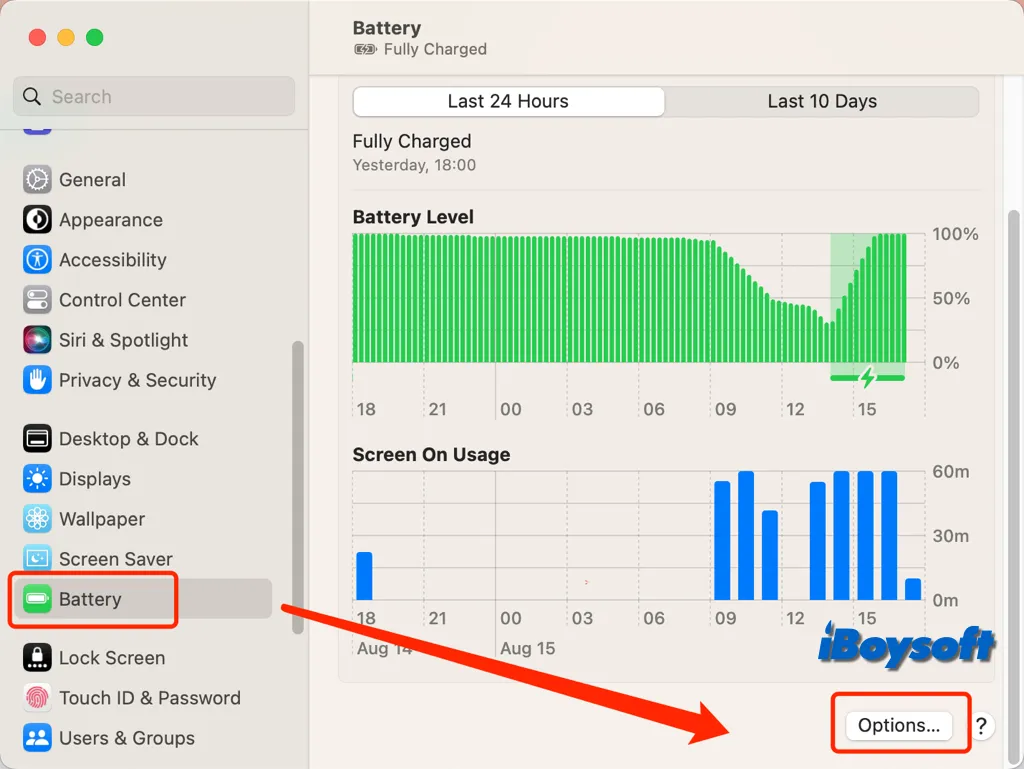
- Find the Put hard disk to sleep when possible on the window.
- Tap the box behind it to expand the drop-down menu
- Select Always, Only on Battery, and Only on Power Adapter to enable it.
- Select Never to disable it.
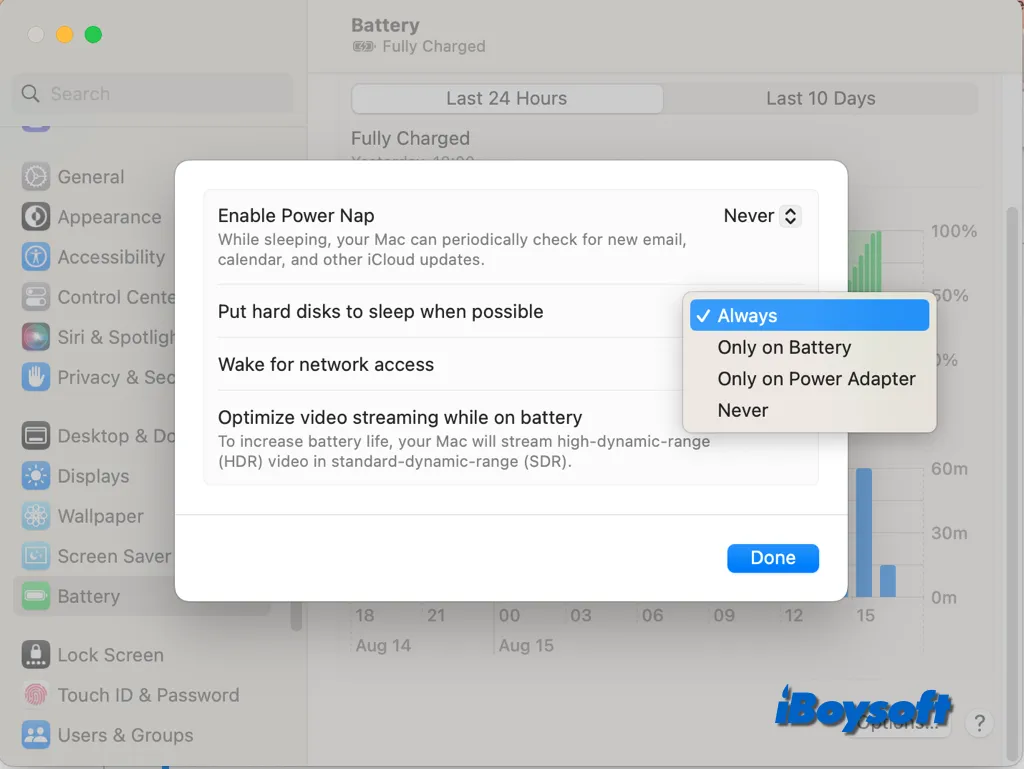
- Click the Done button to confirm the settings.
Share to help others enable/disable "put hard disks to sleep when impossible"!