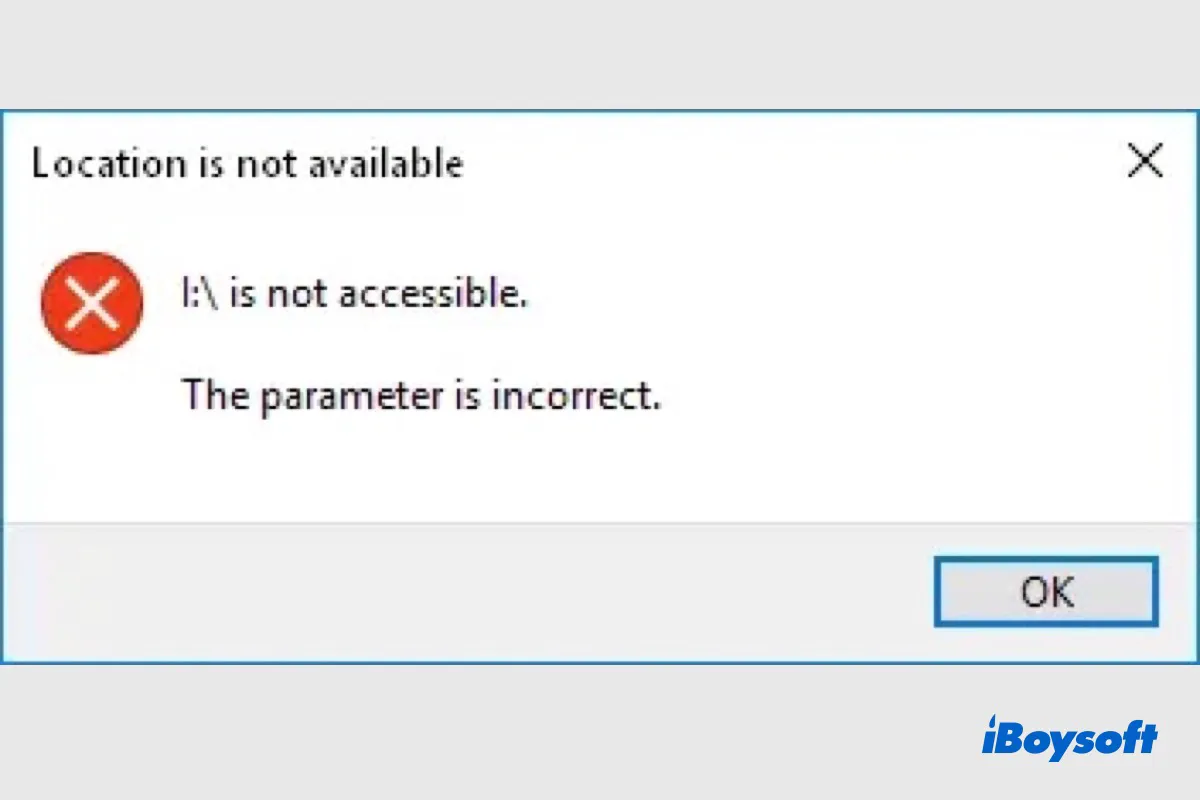When connecting an external hard drive to your Windows PC, the OS should detect the external disk and mount it, then you can access the drive to read and write data to it. But unexpectedly, the error message "the parameter is incorrect" pops up on the screen, and the connected drive is not accessible.
This problem also occurs in BitLocker encrypted drives. If you receive the "parameter is incorrect" error while opening a BitLocker HDD, SSD, SD card, USB flash drive, etc on your computer, you can read this post for fixes.
Fixes for the parameter is incorrect error on BitLocker drive:
| Troubleshooting the parameter is incorrect | Difficult level | Risk level |
| Run the CHKDSK command to check and repair the drive | Medium | High |
| Format the BitLocker drive to make it usable | Easy | High |
| Run SFC to check and restore Windows system files | Medium | Medium |
| Change decimal symbol settings | Easy | Low |
The parameter is incorrect, what is the error
For most computer users, the error message "x drive is not accessible, the parameter is incorrect" makes you puzzled. The parameter is incorrect often means that there is a problem with the settings or input given to a certain command or activity. It implies that the program's or system's argument or parameter is invalid or not in the desired format.
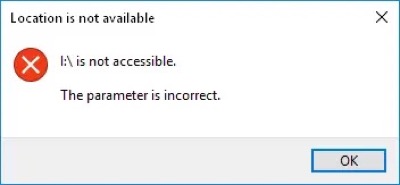
When it says the BitLocker drive is not accessible and the parameter is incorrect, it is most likely that the file system is damaged so that Windows can't recognize it. Besides, the reasons behind the incorrect parameter on the BitLocker drive could be:
- Improper ejection
- Faulty connection
- Physical damage
- Sudden power outages
- Decimal symbol configuration
- Outdated software or drivers
- Hardware issues
- Virus infection
Share this informative post on your social media!
Recover data from BitLocker drive the parameter is incorrect
If you fail to open the BitLocker encrypted drive with the parameter incorrect error, all your files kept on the BitLocker drive are inaccessible, which poses the data at risk. Therefore, once the parameter incorrect errors happen to your BitLocker drive, you should first recover data from the BitLocker encrypted drive.
Given that recovering data from a BitLocker drive is more difficult than from an unencrypted drive, you should pick up professional and excellent data recovery software which can recover data from the BitLocker encrypted drive. iBoysoft Data Recovery for Windows is such a versatile tool, it provides three modules for data recovery, including Data Recovery, RAW Drive Recovery, and BitLocker Recovery.
Steps to recover data from BitLocker drive with iBoysoft Data Recovery for Windows:
- Download, install, and run iBoysoft Recovery for Windows on your computer.
- Choose the BitLocker Recovery module on the main interface.

- Select the connected BitLocker drive with the parameter incorrect error.
- Click the Next button at the right-bottom corner.
- On the pop-up window, enter the BitLocker recovery key or encryption password to unlock the drive, and click OK to start scanning the drive.
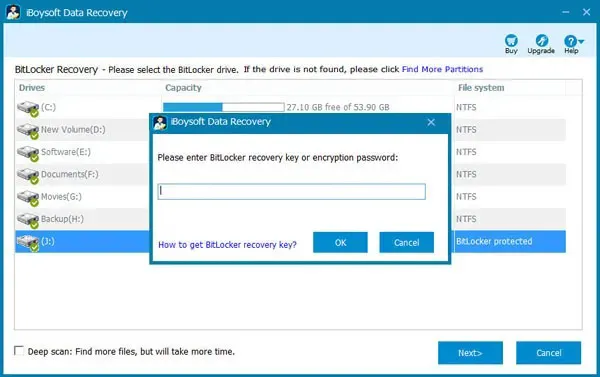
- Wait for the process to finish, then filter and preview the scanned results.
- Tick the wanted files and right-click to choose Recover, save them to a different location.
Recommend iBoysoft Data Recovery for Windows to recover data from BitLocker drive!
Fix the parameter is incorrect on BitLocker drive
You can not access the BitLocker drive when it says the parameter is incorrect, preventing you from reading and writing data to the drive. To make the drive usable again, you need to fix the parameter incorrect error. After you have already got files off the BitLocker drive with iBoysoft Data Recovery for Windows, you can now head to troubleshoot the parameter incorrect error without losing data.
Try to turn off BitLocker on the drive:
- Select the Start button.
- Under Windows System, select Control Panel.
- In Control Panel, select System and Security.
- Find BitLocker Drive Encryption, and select Manage BitLocker.
- Next to the target BitLocker drive, click Turn off BitLocker.
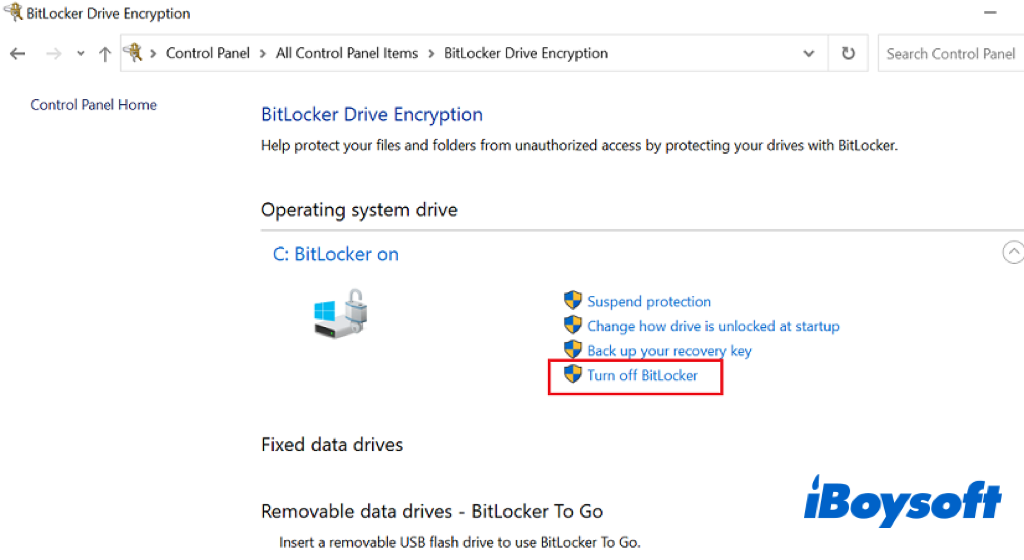
If you successfully turn off the BitLocker encryption on the drive, you can repair the drive to fix the parameter incorrect error, otherwise, the only resort is to format the BitLocker drive to make it readable and writable again.
Run CHKDSK
When there are errors on your internal or external drives, you can run the CHKDSK command to check and repair logical errors on problematic drives. Some Windows users reported that they can access the drive after turning off BitLocker and running the CHKDSK command. Here's how:
- Type 'cmd' in the search box, and right-click Windows Command Prompt to choose Run as administrator.
- Enter the command below(replace x with the correct drive letter) and press Enter. chkdsk /f x:
- Wait for the process to complete.
Reformat the BitLocker drive
In case you can't turn off the BitLocker encryption, you may need to forcibly break it bt reformating the drive. Make sure you have already recovered data from the inaccessible BitLocker drive before you perform a reformat on it, given that it is impossible to retrieve your files back from a reformatted BitLocker drive as it deletes the metadata during the process. After reformatting the BitLocker drive, you can use the drive as normal.
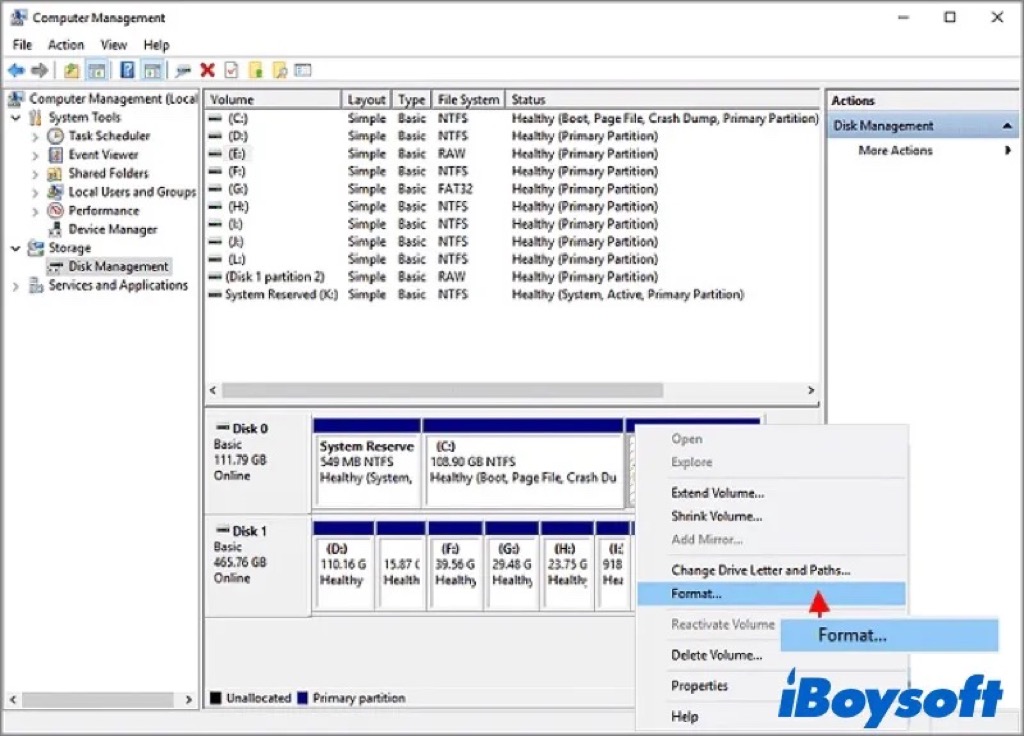
Run SFC scan
When Windows system files are missing or corrupted within the computer, it may also cause the BitLocker drive parameter incorrect error. To eliminate the errors related to system files on your Windows PC, you can run SFC(System File Checker), a Windows built-in tool to scan to repair them by typing the command "sfc/scannow" in Command Prompt.
Change decimal settings
Incorrect date and time settings on your Windows could also be the culprit of the "the parameter is incorrect" error. The decimal symbol should be set to ".", if not, you can change the decimal settings to see whether it fixes the device parameter incorrect error.
- Head to Settings > Time & Language > Region & Language.
- Click the Additional date, time, & regional settings option.
- Under the Region section, click"Change date, time, or number formats.
- Choose Additional settings, then in the Decimal symbol, type " . "(dot), and click OK twice.
- Restart the Windows computer and try to access the drive again.
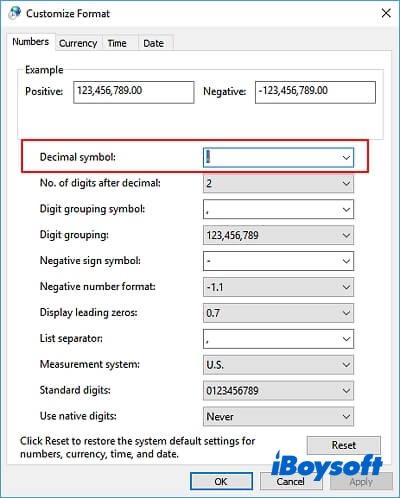
If any method helps to fix the parameter incorrect error, share it with more people!