Written by
Connie YangSummary: If you are puzzling about choosing which Mac backup software, this post can help you out. This guide introduces the best Mac backup software to you, both the cost-effective and cheap ones included. Among them, iBoysoft DiskGeeker is mostly recommended.

Backing up your Mac in routine is necessary as data loss happens at any moment. You may lose your irreplaceable photos, innovative videos, important work documents, or other files due to different unexpected situations like Mac frozen.
However, there are lots of backup tools. You may be confused about how to choose the best Mac backup software. Thankfully, we've tested the most popular and reliable Mac backup tools and give you a recommendation.
What is the best way to back up your Mac?
Commonly, there are four types of ways to back up a Mac and each type is slightly different.
Regular backups
A regular backup is to copy the files on a storage device like your Mac hard drive to another location. The common tools for regular backups are Time Machine and some third-party backup programs.
Disk clone
This way is to make a 1-to-1 copy of your source disk like the Mac startup disk to an external drive. Different from regular backups, disk cloning does not just copy the files on a drive but also its specific partitions to the destination disk. And disk cloning is mainly used for old disk replacement or upgrade.

Online backup
Online backup usually refers to backing up your files to the remote servers over the internet. You just need to sign up for an online backup service to enable it to back up the data on your Mac. For example, Apple's iCloud on the Mac.
Usually, the online backup service also has the function to synchronize your Mac data to the server. But online backup lacks security to some extent.
Synchronization backup
This way can synchronize the changed or newly added files on the target device to your scheduled backup drive, which reduces your repeated manually backup operations. It is just like the snapshots on the Mac machines which only makes changes on the original backups rather than save all the data once again.
After learning about these backup ways, you can choose the one that is suitable for you. And then, pick up the Mac backup software that uses the same backup method.
Best backup software for Mac (free & cheap)
Here are the best Mac backup apps and services that use different backup methods. Read below and choose the one that meets your needs to back up your Mac.
Best Mac backup software - Time Machine (free regular backup)
Apple's Time Machine is a built-in utility on Mac computers. It is used to help users to do a regular backup of their Mac machines to protect their personal data, restore the Mac to the previous state if it won't boot, and so on.
You can use Time Machine to back up your entire Mac hourly, daily, or weekly, including the system files, app settings, and all other data and information on your Mac. Also, you can set Time Machines preferences to back up appointed items on Mac. And Time Machine also helps create local snapshots if Mac storage space is available.
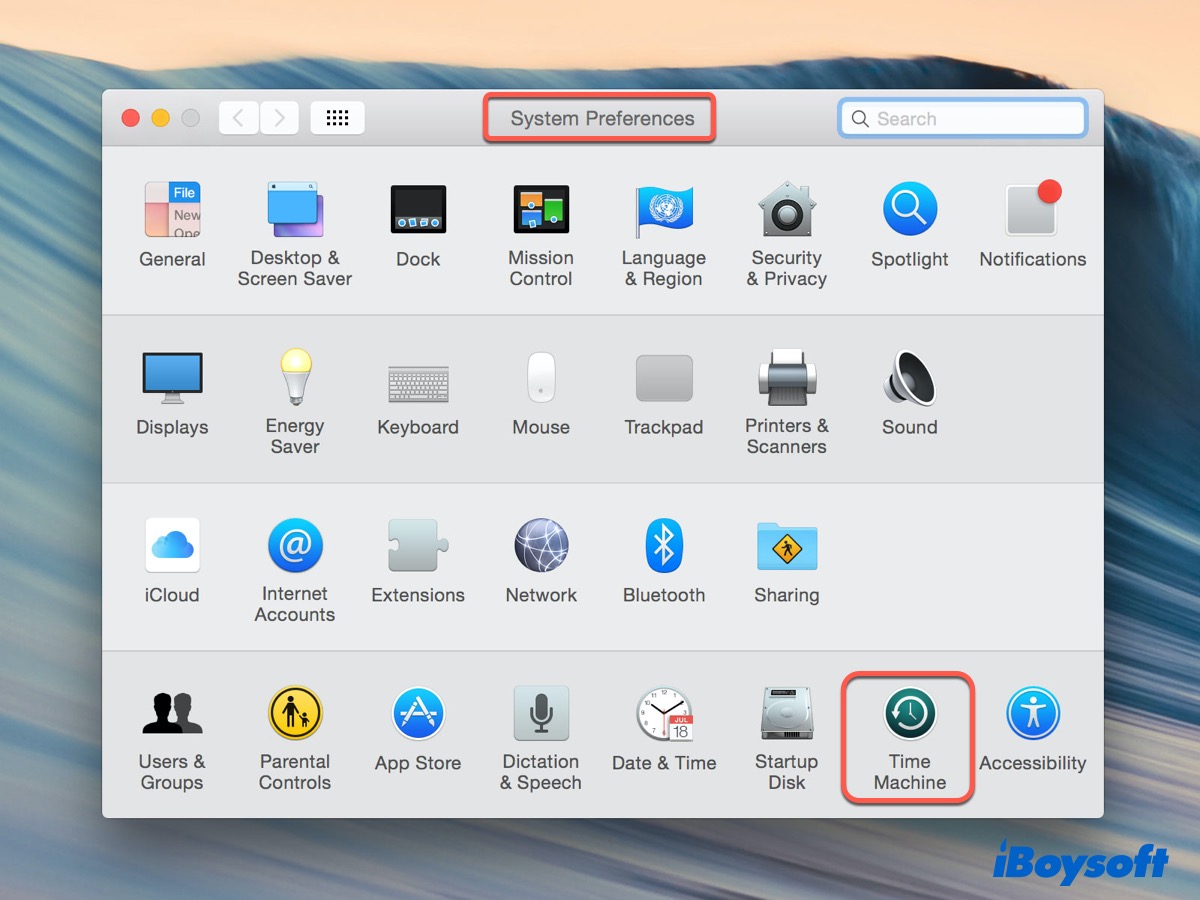
How to back up your Mac with Time Machine:
- Connect an external hard drive formatted with HFS+ (macOS Catalina or earlier) or APFS (macOS Big Sur or later) to your Mac.
- Select the Apple menu > System Preferences > Time Machine.
- Select your external hard drive > Use Disk. (You can choose Encrypt backups to protect your backups).
- Waite for the backup finished.
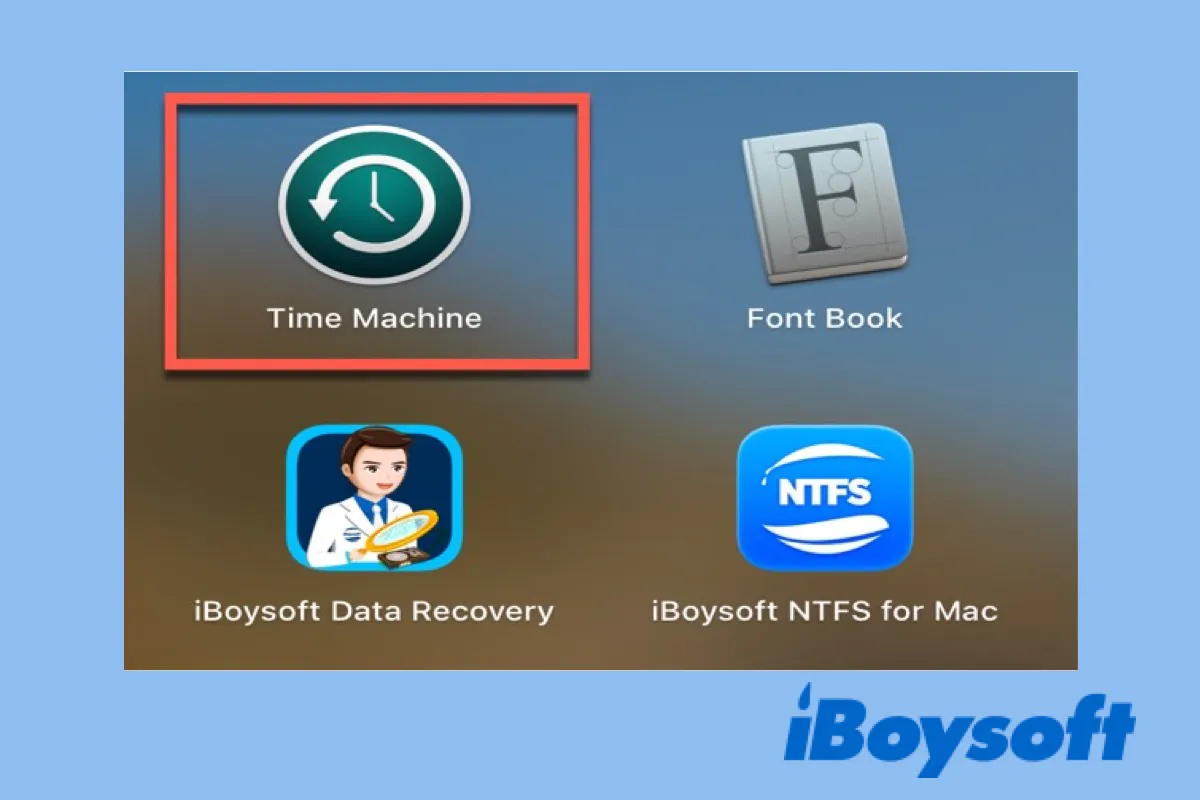
How to use Time Machine to back up your Mac?
This guide tells you how to use Time Machine to back up your entire Mac and how to restore your Mac with Time Machine backups. Read more >>
- Pros:
- Allow automatic backup
- Can back up the entire Mac including macOS
- Support local backup - snapshots
- Support encrypting Time Machine backups
- Reliable and secure
- Completely free
- Cons:
- Require an external hard drive for backup
- The first backup takes hours even a whole day according to your files amount
- Large storage space is needed for backup
Best Mac backup software - iBoysoft DiskGeeker (professional disk clone tool)
iBoysoft DiskGeeker is a comprehensive disk management tool for Mac that includes disk cloning functionality. Different from Time Machine, this disk clone software does not only copy files on the source disk but also creates a 1-to-1 copy (including the way how data is stored) to another hard drive at a fast transfer speed.
It can help users clone the Mac startup disk or external drive to another storage device, which is the best utility not only for data backup but also for old disk replacement.
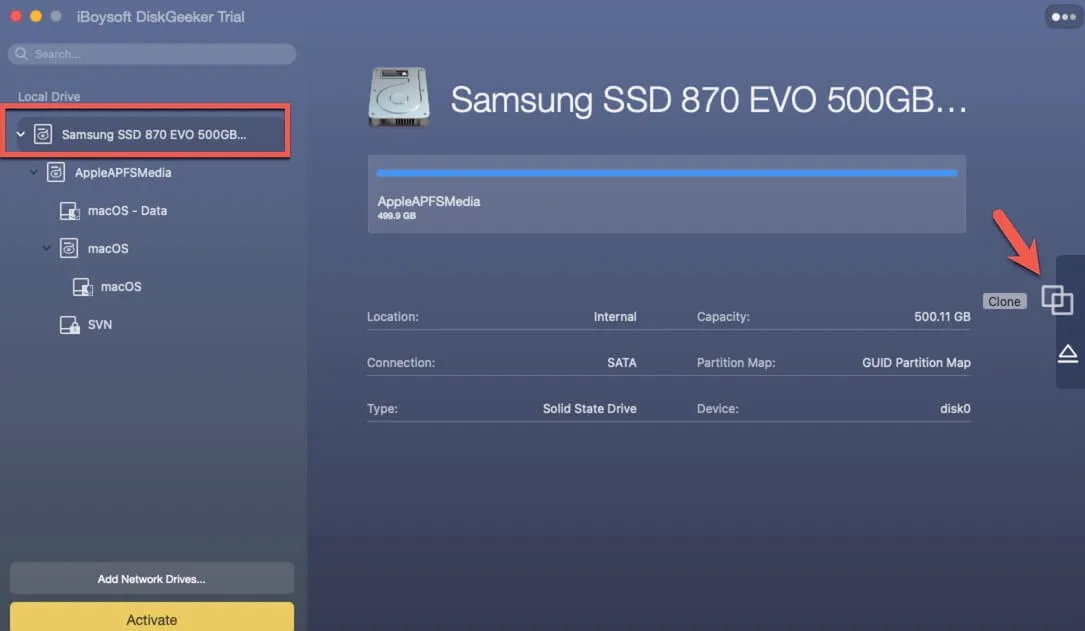
How to use iBoysoft DiskGeeker to back up your Mac:
- Free download and install iBoysoft DiskGeeker on your Mac.
- Connect the external hard drive to your Mac.
- Select the entire startup disk at the left sidebar of the iBoysoft DiskGeeker window and then click Clone on the right toolbar.
- Select the connected external hard drive as the destination drive and click startClone.
- Click OK to start the cloning process if a prompt pops up to alert you that the cloning disk will overwrite all data on the destination disk.
- Pros:
- Faster data transfer speed than Time Machine
- Copy everything on the Mac startup disk
- Designed with other data protection and disk management functions
- Support macOS 12 - 10.13
- Stable and secure
- Easy to use
- Free trial available
- Cost-effective
- Cons:
- The disk cloning process can't be stopped once it begins
Best Mac backup software - iCloud (free online backup)
iCloud is Apple's cloud storage service that can help you back up your photos, documents, notes, passwords, and some other data on your Mac to remote servers. But it does not support backing up your entire Mac for system restore when Mac won't turn on.
This service won't take users much time for data backup. It can automatically synchronize the new and changed files on your Mac to iCloud, greatly simplifying the backup process. Besides, iCloud allows users can manage their Mac data offsite. But the disadvantage of iCloud is, it is troublesome once you meet the iCloud Drive not syncing issue occasionally.
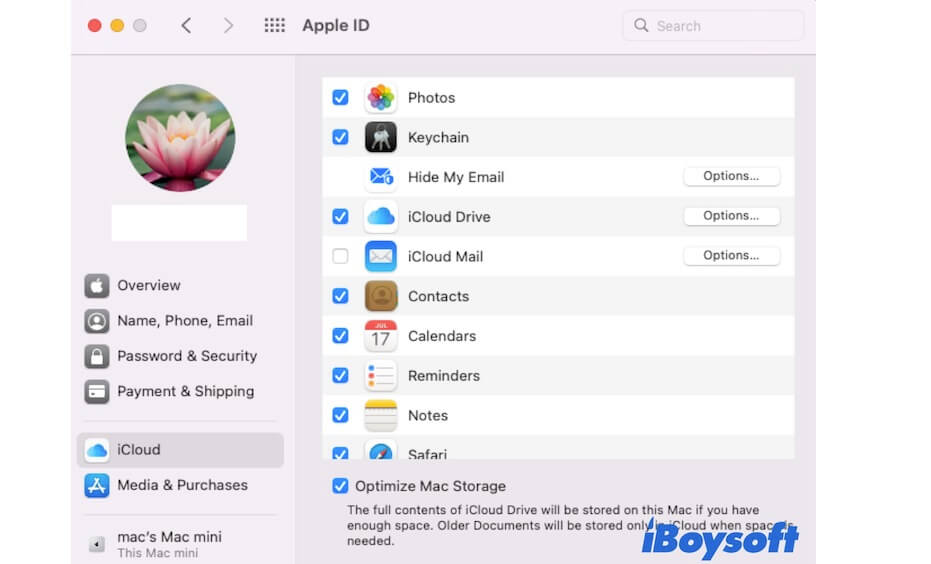
How to use iCloud to back up most files on your Mac:
- Click the Apple icon > System Preferences > Apple ID.
- Select iCloud in the Apple ID window and check the box next to iCloud Drive.
- Click Options beside iCloud Drive.
- Tick in the items you want to back up on iCloud Drive and then click Done.
- Pros:
- No need for an external hard drive
- Support offsite backup management
- Allow data synchronization
- Fast backup speed
- Easy to operate
- Completely free
- Cons:
- Exist data exposure risks
- Relatively low stability
- Can't support backing up the entire Mac
Best Mac backup software - ChronoSync (paid local & cloud backup)
ChronoSync is a multifunctional backup software that both supports regular backups and online backups. It not only allows backup data to a hard drive but also online storage services like Google Cloud and Amazon S3 storage.
It also has the synchronization capabilities of common online backup services to automatically update the backup when it detects file changes.
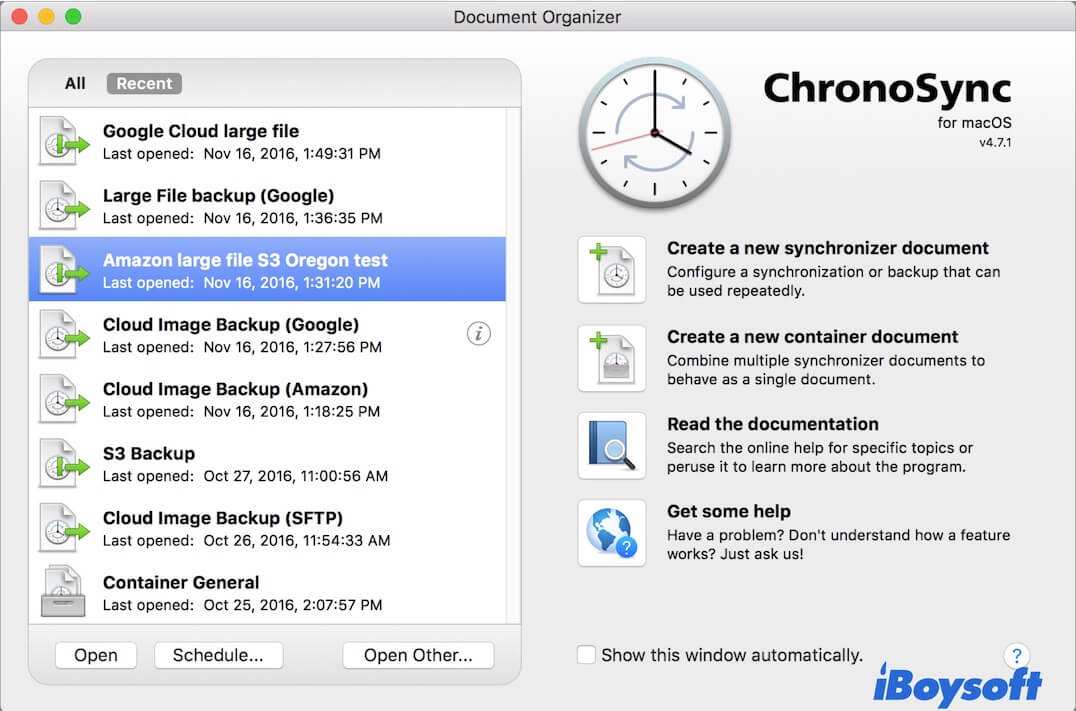
- Pros:
- Support both local drive and cloud backup
- Free trial available
- Cons:
- Not cost-effective
- Complex for use
Best Mac backup software - SuperDuper! (flexible backup)
Like iBoysoft DiskGeeker, SuperDuper! is a disk cloning utility. It allows flexible data copy of your Mac hard drive. You can choose to back up all files or certain types of files on the source drive to the destination drive. For example, you can set to copy just documents, apps, or any other type of files from your Mac to an external storage device.
And the Smart Wake feature on it enables you to back up your Mac without keeping the screen on, making the data copy process intact.
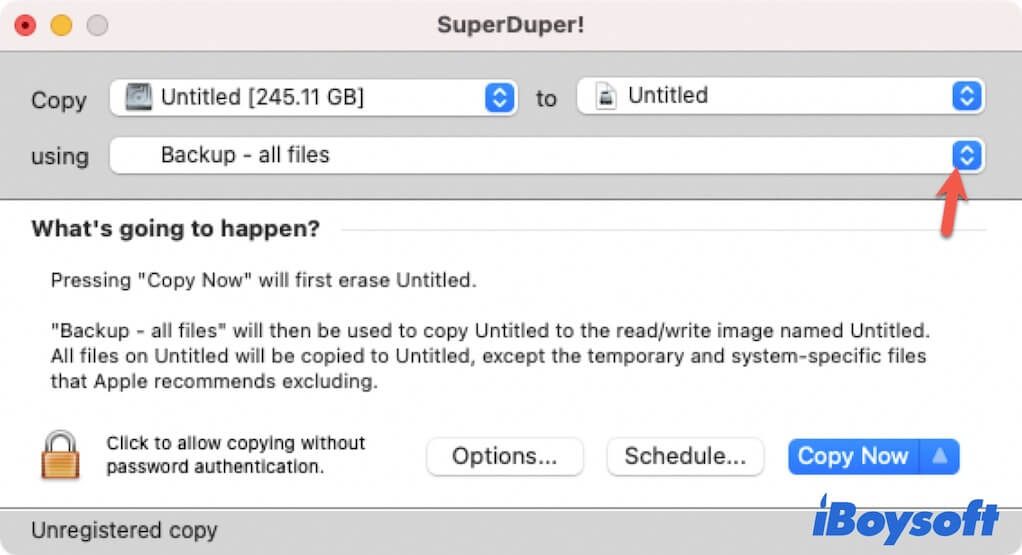
- Pros:
- Support choosing file types for backup
- Have Smart Wake feature
- Stable and reliable
- Cons:
- Pay for use
- Unfriendly UI

