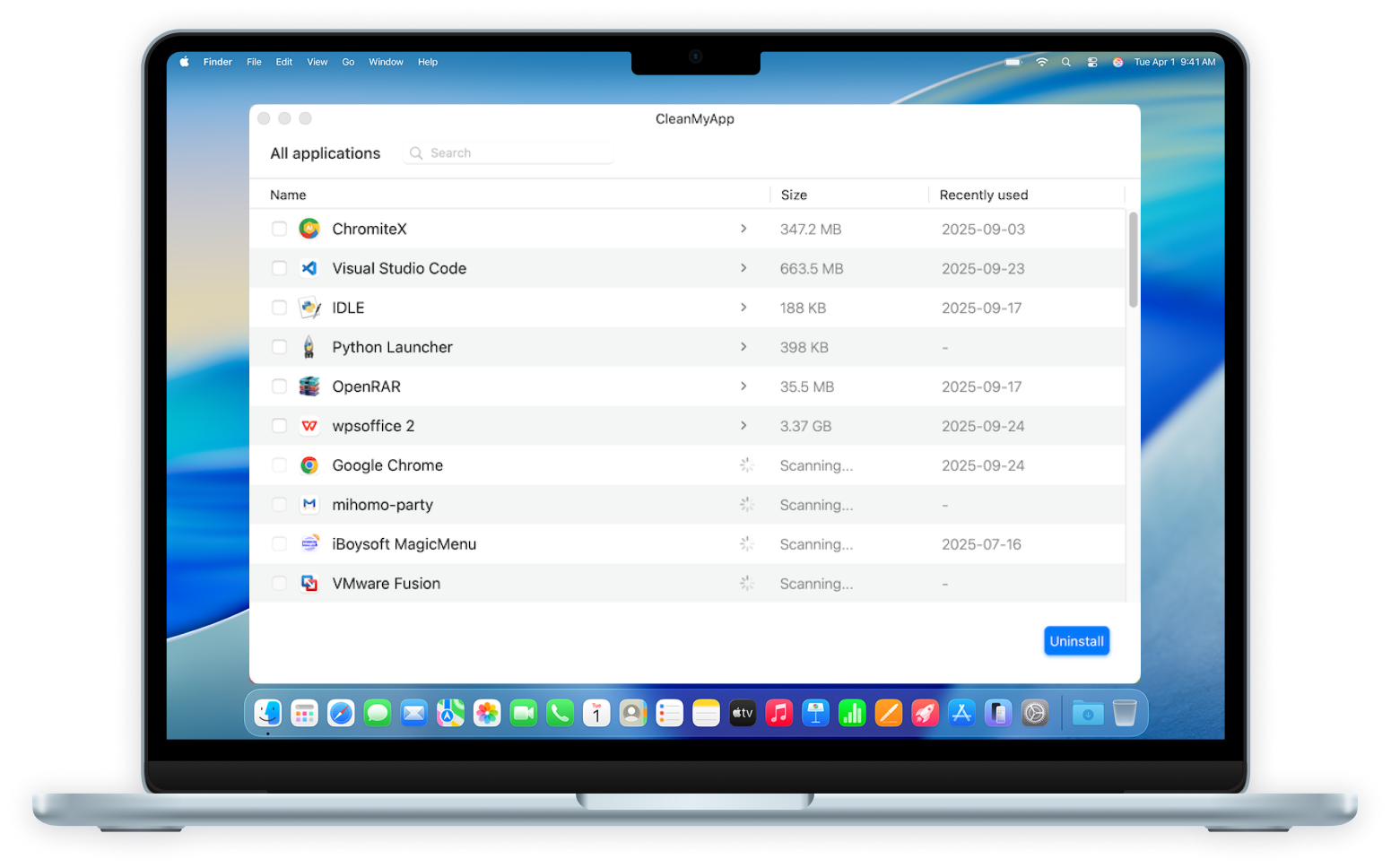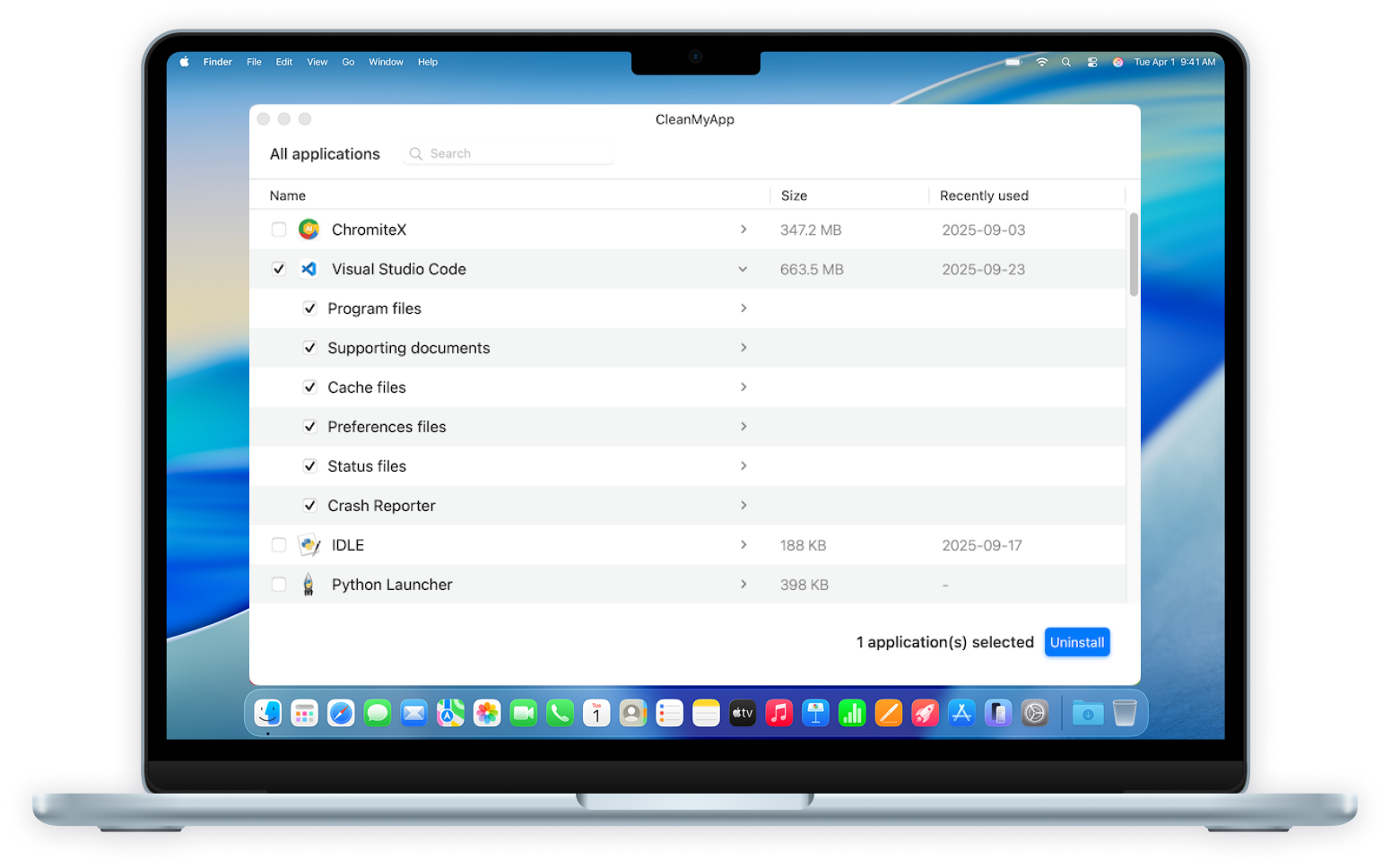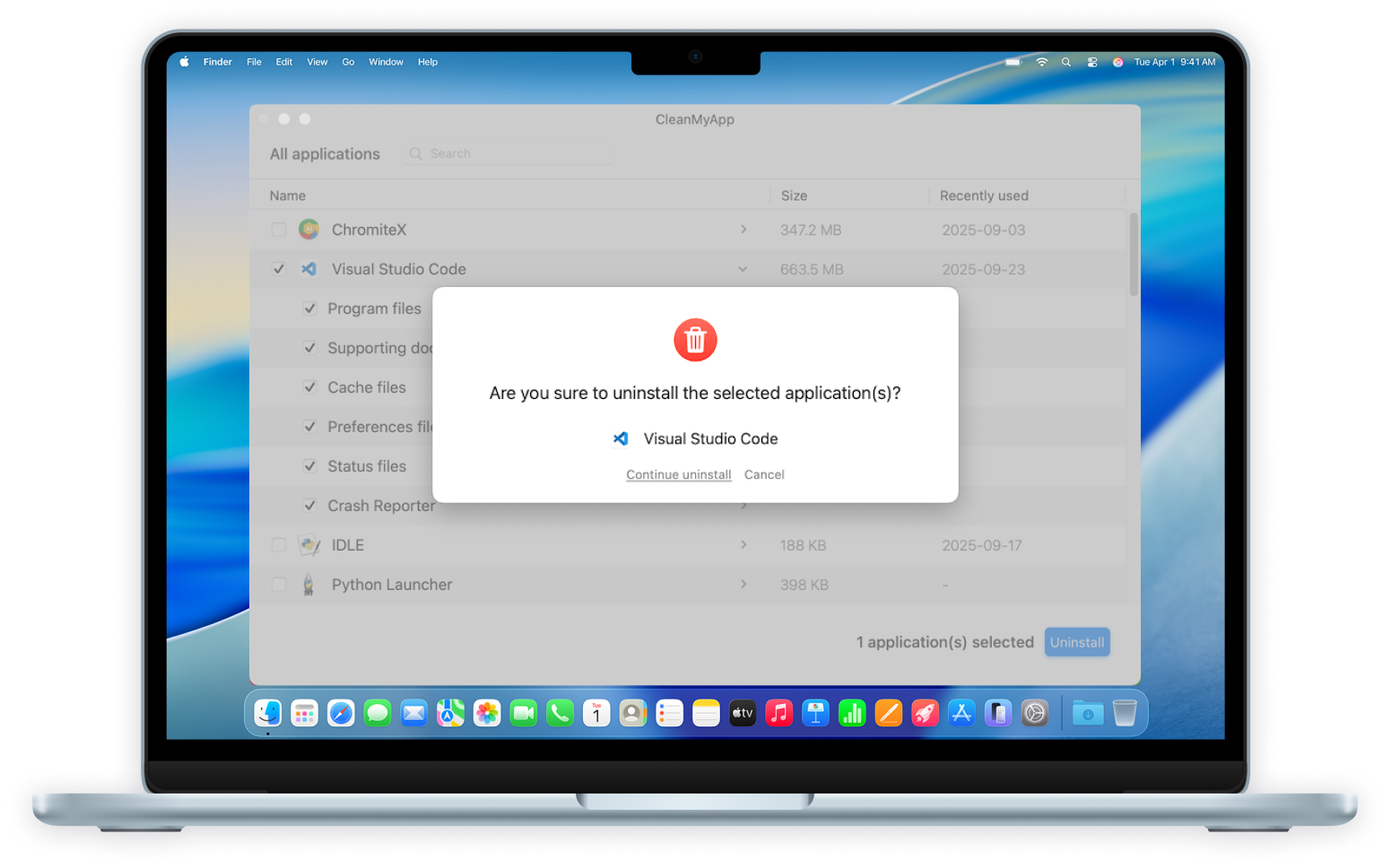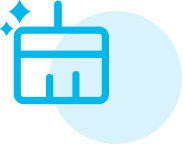Why You Need CleanMyApp
Automatic App Detection
- Instantly scan and list all third-party apps upon launch. Save your energy and time searching for apps on your Mac.
One-Click App Removal
- Uninstall apps on your Mac and all their related files with one click only. No complicated steps required.
Thorough App Uninstallation
- Delete the applications' stubborn and hidden leftovers that normal move-to-trash misses.
Let CleanMyApp Relieve Your Mac
- Remove difficult-to-uninstall programs
- Stop apps' leftover processes from tracking your data
- Clear app residual files that continue occupying storage
Hear from Our Users
Listen to the usage experiences from our users and gain a
deeper understanding of CleanMyApp
Tech Specifications
Supported OS:
- macOS Tahoe
- macOS Sequoia
- macOS Sonoma
- macOS Ventura
- macOS Monterey
- macOS Big Sur
Supported Mac Devices:
- Intel-based Mac devices
- ARM-based Mac devices (Apple Silicon M4, M4 Pro, M4 Max, M3, M3 Pro, M3 Max, M3 Ultra, M2, M2 Pro, M2 Max, M2 Ultra, M1, M1 Pro, M1 Max, M1 Ultra)