If you are a developer, a test user, or an application enthusiast, you must heard of Testflight. The app has been available on the iPhone and iPad for years but has been missing from the Mac.
But after the macOS Monterey announcement in 2021, Testflight for Mac was finally available to us later that year. You can download Testflight from the App Store on your Mac now. Keep reading to find out more about this brilliant tool. Let's get started!
What is Testflight?
Testflight is a developer tool owned by Apple, which allows developers to upload beta applications and make them available so that test users can download and install them on their devices before it is formally released on the Apple Store.
Essentially, Testflight is somewhat similar to the Apple Store. But the difference is that you can't search for apps you want to install with it. Instead of that, the app will appear in Testflight after you join a Testflight beta program.

Mac Catalyst: Create a Mac Version of Your iOS App
This article is an overview of Mac Catalyst. It introduces what is Mac Catalyst, what to consider before using it, and what benefits you can get from it. Read more >>
How to install a beta app on Mac with Testflight?
If you are interested in Testflight for Mac and passionate about beta applications, then you'd better not miss the following tutorial. Let's figure out how to install a beta app with Testflight step by step!
To install a beta app, here's how:
- Go to Dock > App Store, search for Testflight and hit Return.
- Install the Testflight on your Mac and launch it.
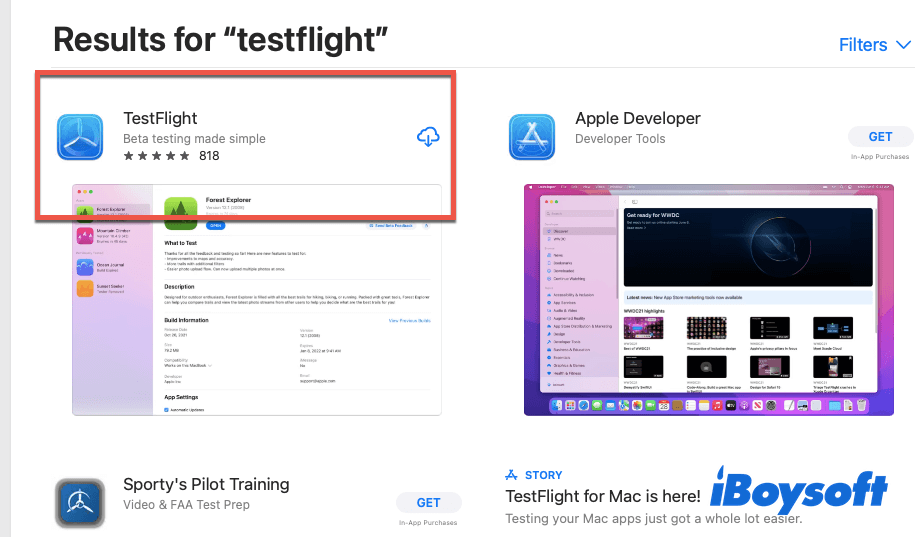
- Open the email invitation with a link from the developer.
- From the invitation email, click View in TestFlight or Start Testing buttons.
- Click Install for the beta app that you want to test.
- After the app has finished installing, open Launchpad to check if it is there.
Note: If you are not a developer, you had to get the email invitation or a public link from the developer before you could experience the beta app.
How to test an app with Testflight?
Actually, each application is tested for a long time before it is available on the Apple Store. If you are a developer, you can test your app with Testflight in 3 steps.
1. Upload your app to Apple Store Connect.
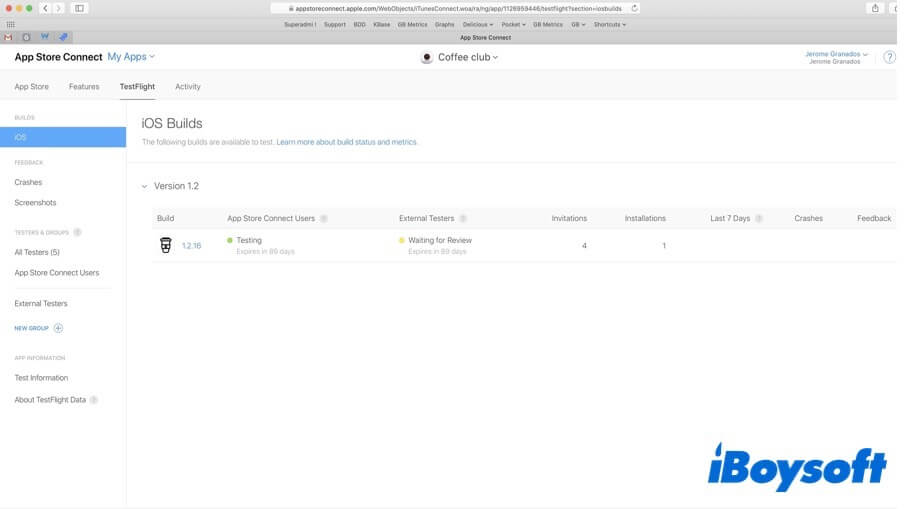
2. Invite users to test your app.
- Internal testers: Internal testers are your Apple Store Connect account sharers. You can designate up to 100 members of them who hold your Apple Store Connect account to test the app. You can also create multiple groups and add different builds to each one, depending on which features you want each group to focus on.
- External testers: External testers are those who have no Apple Store Connect account. They could be anyone, your friends, neighbors, or just some random users. You can invite up to 10,000 external testers using their email addresses or by enabling and sharing a public link, which creates an open invitation for anyone to test your app.
3. Get feedback from both internal and external testers.
While testing your app, testers may find various problems with your new app. You can view their feedback by going to your app's TestFlight page in App Store Connect.
Conclusion
This article provides you with an overview of the Testflight app, including what is Testflight, how to install a beta app on Mac with Testflight, and how to test an app with Testflight. After reading it, we hope you are now familiar with Testflight and ready to use it when needed.

iOS Emulator for Mac Explained: What Is It & How It Works
This article tells things you should know about the iOS emulator for Mac, including what is it, how it works, and what can you do with it. Read more >>
FAQs about Testflight
- QWhat is TestFlight app used for?
-
A
Testflight is a developer tool owned by Apple, which allows developers to upload beta applications and make them available so that test users can download and install it on their devices before it is formally released on the Apple Store.
- QIs TestFlight iOS free?
-
A
Yes, the Testflight app is totally free. You can directly download it from the App Store.
