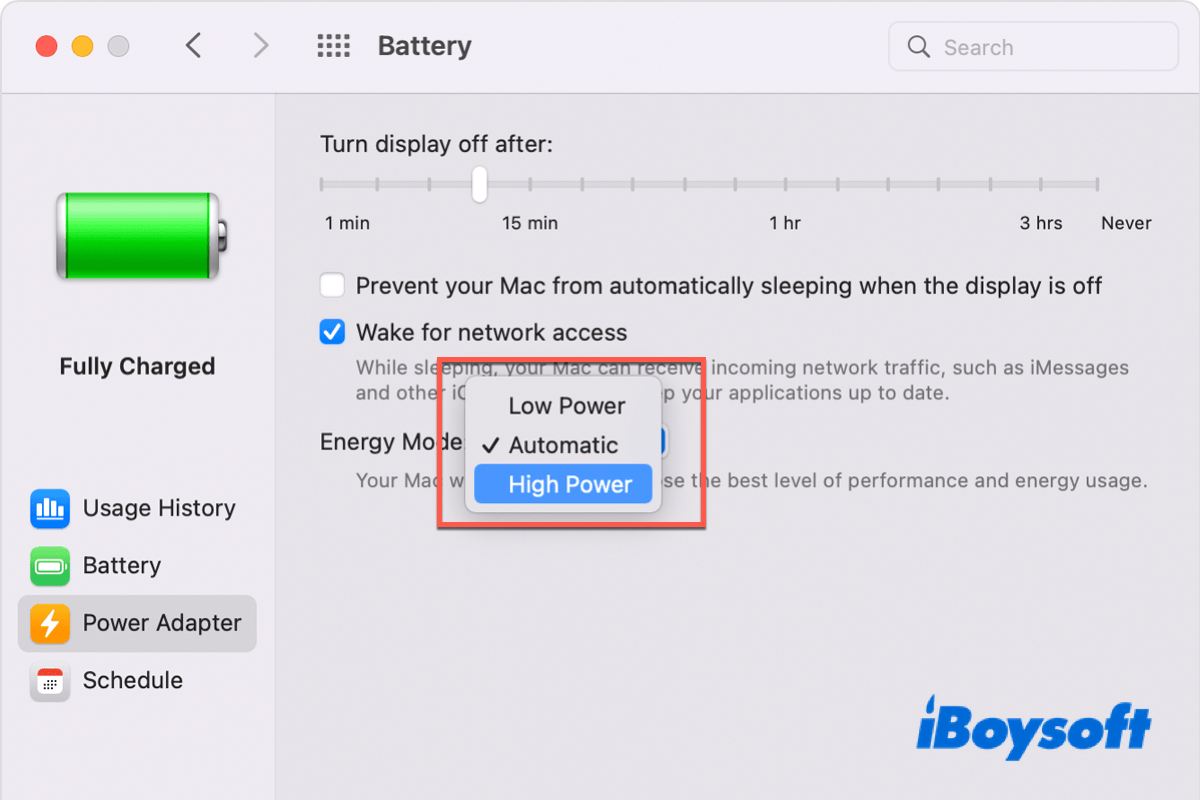If you are an iPhone or an iPad user, you are probably familiar with the low power mode on iOS. Today, let's talk about something different.
With the release of macOS Monterey, you can set the power mode on your Mac now. Generally speaking, there are three power modes on Mac, which are automatic mode, high power mode, and low power mode. To get more details about them, read on!
An overview of power mode on Mac
As we mentioned before, there are three power modes on Mac that you can switch between according to specific scenes. Read the following list to get more information about them one by one.
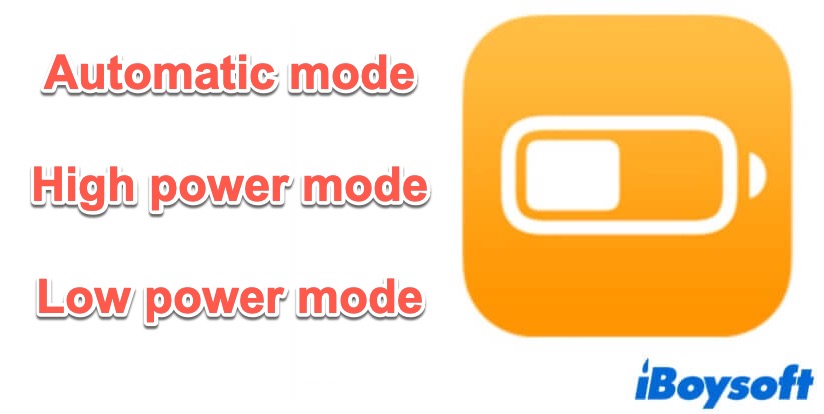
- Automatic mode (auto mode): The automatic mode is a fair option that aims at balancing energy use and performance on your Mac. By default, your Mac is set to Automatic mode if you have not changed the energy settings on your own.
- High power mode: The macOS Monterey high power mode is a new feature on the 16-inch MacBook Pro with the M1 Max Apple silicon chip running macOS Monterey. It allows users to run their MacBooks at a higher speed, and improves performance in graphics-intensive workflows such as video editing and manipulating complex scenes in 3D software.
- Low power mode (power saving mode): The low power mode on Mac is also known as power saving mode. As its name implies, it is intended to save energy and preserve the battery life of the devices by automatically turning down the screen brightness and lowering processor clock speed on Mac.
Now, since we already had a fair understanding of the power mode on Mac, it's high time to learn how to use them in real life.
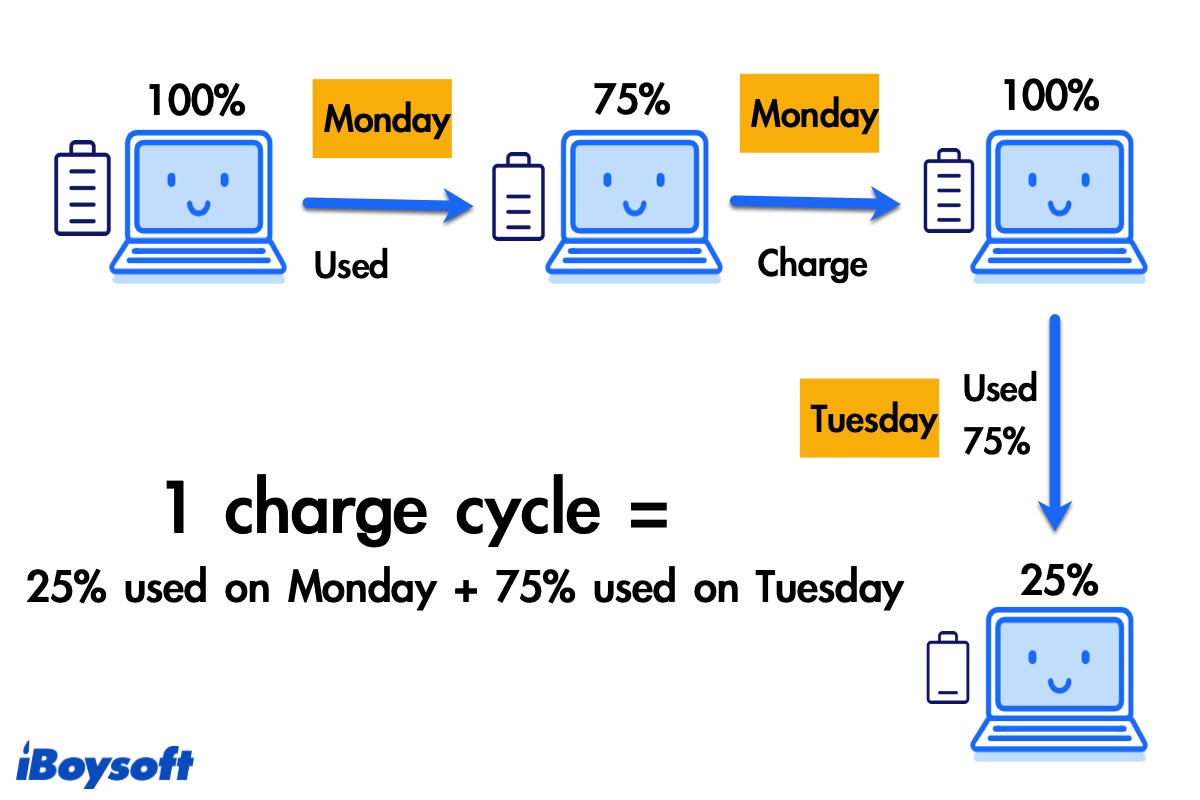
How to Check Battery Health on MacBook?
Getting to know the cycle counts of your MacBook and its health condition is helpful to be clear when it needs a battery replacement. You can check battery health on MacBook by viewing the System Info. Read more >>
How to enable Mac high power mode?
When you are doing a resource-intensive task, like editing a video, you can turn on the Mac high power mode, and release the full capacity of your computer to make the workflows smoother.
It should be noted that the Mac high power mode is only available on the Apple MacBook Pro 16″ M1 MAX Mac running macOS Monterey, and other Mac models do not support this feature so far.
- Go to the Apple menu on Mac > System Preferences.
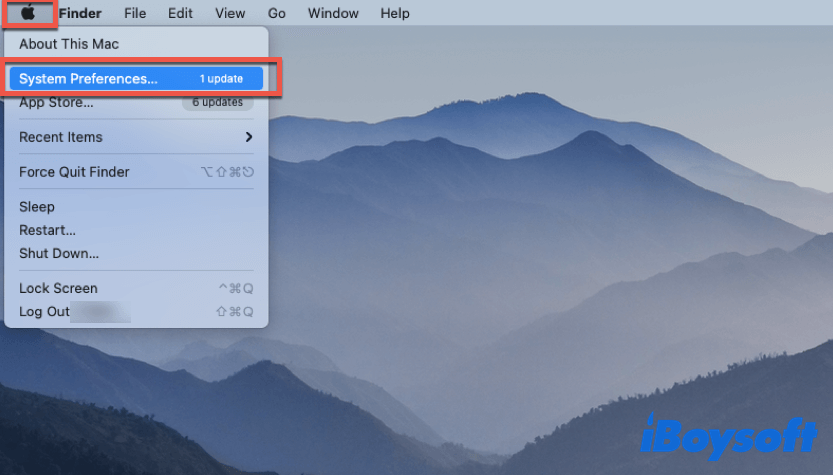
- Choose Battery on the System Preferences window.
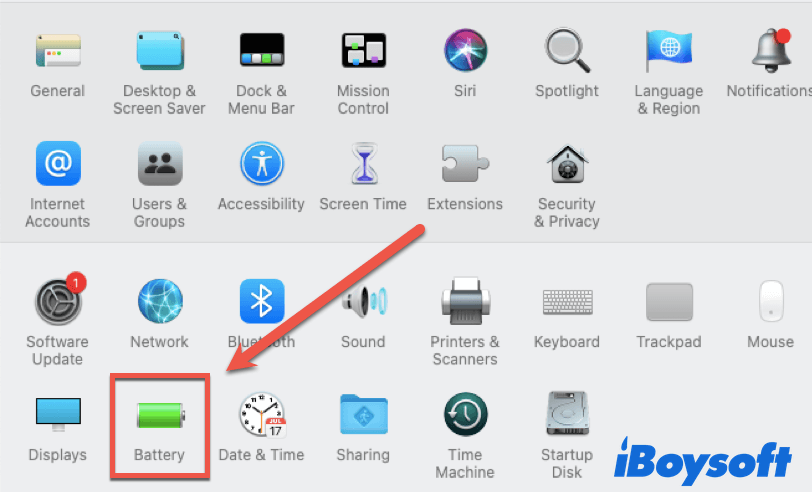
- Click Battery or Power Adapter in the left sidebar.
- Select High Power Mode from the Energy Mode pop-up menu.
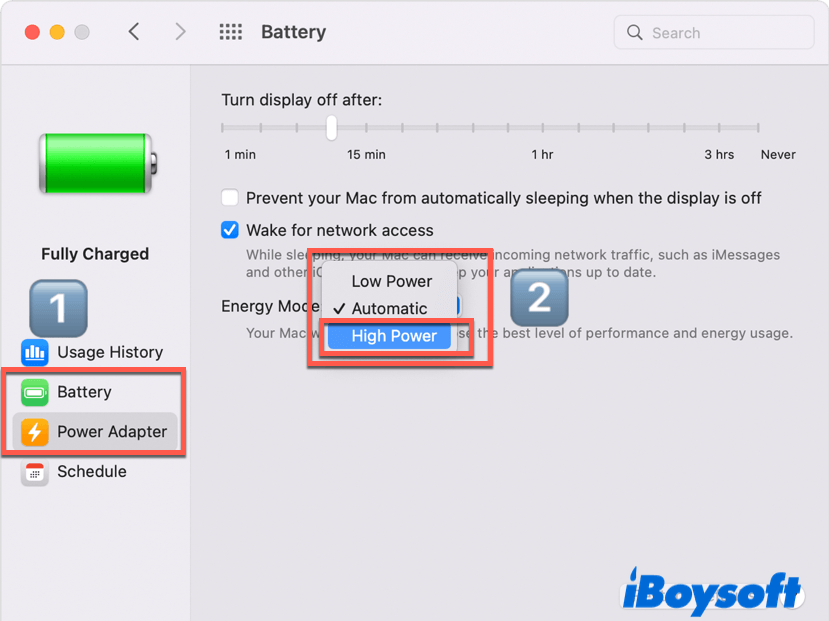
Note: You can enable Mac high power mode whether your Mac is connected to the power adapter or not. It's all up to you. Also, since the high power mode will maximize the performance of your MacBook Pro, you may hear louder fan noise than usual. But that's normal, so don't panic.
How to turn on low power mode Mac in macOS Monterey?
Sometimes, your Mac is almost running out of power and you forget to bring the power adapter. The more imperative thing is that you still have work to do. In this situation, you can turn on the power saving mode on Mac to solve the urgent need.
What calls for attention is that the low power mode is only available on MacBook (early 2016 or later) running macOS Monterey.
Here's how to enable low power mode on Mac:
- Click the Apple logo in the upper left corner of the desktop, and click System Preferences.
- On the System Preferences window, click Battery.
- Select Battery in the left sidebar.
- On the Battery preferences page, check the box in front of the Low power mode.
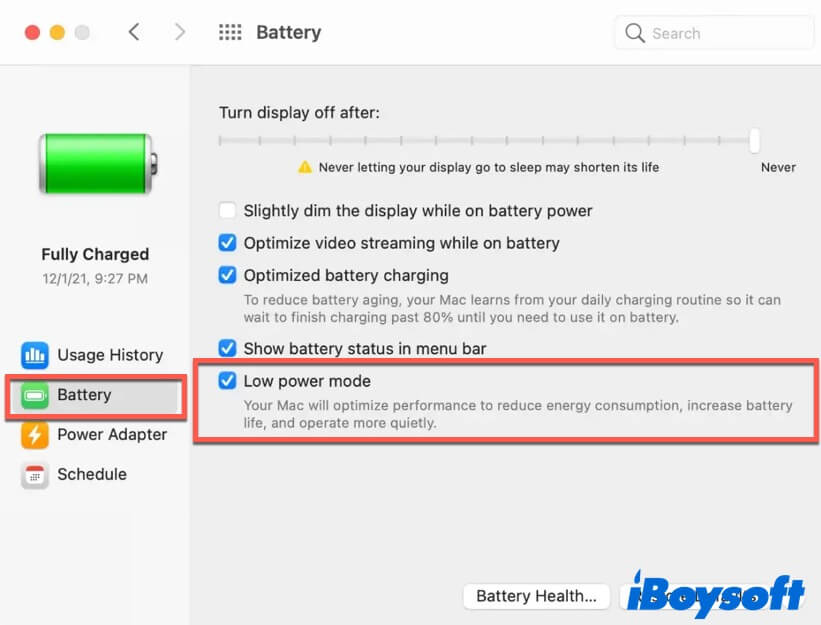
- Close System Preferences.
If you want to use power saving mode while the Mac is charging, you should choose Power Adapter in the left sidebar on the Battery preferences window, and check the Low Power Mode.

Think this content is helpful? Share it with your friends!
Conclusion
In this post, we walk you through three power modes on Mac, auto mode, high power mode, and low power mode. After reading the above content, hope you can better use your MacBook with the power mode.
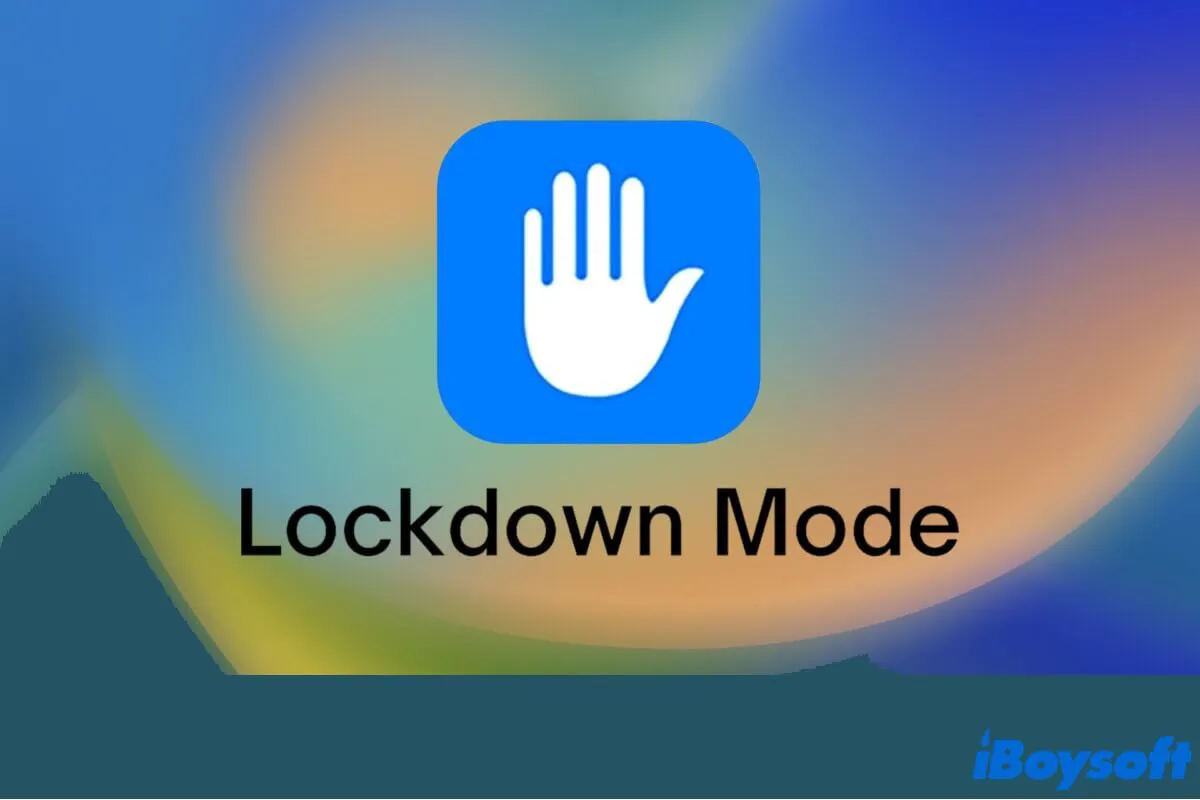
Lockdown Mode Mac: Everything You Need to Know
This article covers everything you need to know about Lockdown Mode Mac, including what is it, how it works, and how to enable it on Mac. Read more >>
FAQ about power mode on Mac
- QDoes Mac have power saving mode?
-
A
Yes, Mac has power saving mode, which is called Low Power Mode. But the power saving mode is only available on MacBook (early 2016 or later) running macOS Monterey. You can go to the Apple menu > System Preferences > Battery > Battery in the left sidebar to find it, and check the Low power mode to enable it on your Mac.
- QHow do I turn off power save mode?
-
A
1. Go to Apple menu > System Preferences.
2. Choose Battery on the System Preferences window.
3. Click Battery in the left sidebar.
4. Uncheck the Low Power Mode box.
- QWhat is high power mode on Mac?
-
A
The high power mode is a new feature on the 16-inch MacBook Pro with the M1 Max Apple silicon chip running macOS Monterey. It allows users to run their MacBooks at a higher speed, and improves performance in graphics-intensive workflows such as video editing and manipulating complex scenes in 3D software.