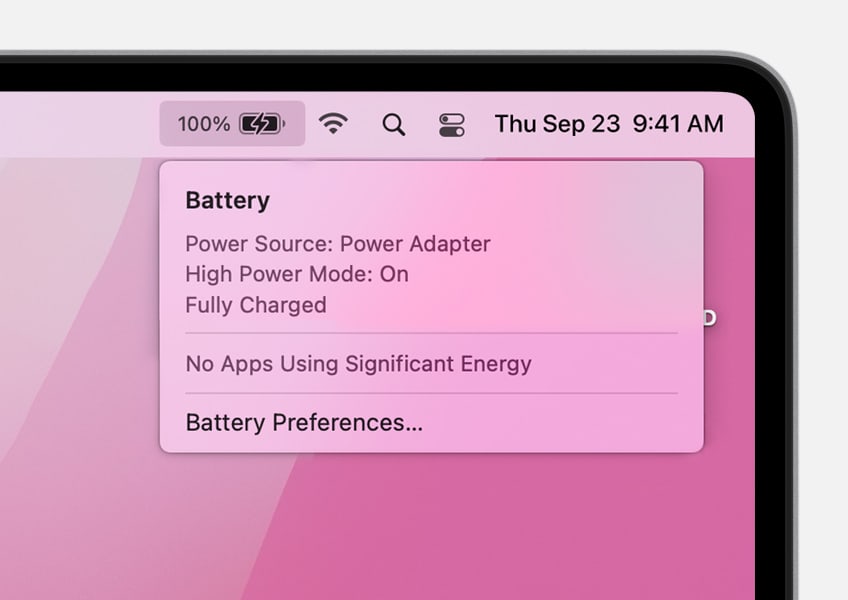Apple adds quite a few features to the high-end MacBook Pro 2021 with M1 Pro or M1 Max chip running macOS Monterey. Among them, High Power Mode is exclusive to 16-in MacBook Models configured with an M1 Max chip. What is High Power Mode? Will it speed up every baseline task or just extremely processor-intensive workflows? Read below to know more.
What is High Power Mode on 16-inch MacBook Pro with M1 Max?
High Power Mode is currently only available on a 16-inch MacBook Pro with an M1 Max chip. It can be activated in the System Preference app and allows fans to run at a faster speed to give a boost to Mac's cooling capacity. By keeping the system cooler, High Power Mode makes your MacBook Pro deliver higher performance on resource-intensive processing.
Mac has several power modes to help you balance your computing needs with battery usage. For example, Low Power Mode cuts off or reduces energy use and increases battery life. However, High Power Mode is actually not about power on your MacBook Pro. It is very similar to the fan-boosting settings that have been available on gaming laptops and desktops for many years.
Do you need High Power Mode enabled on your new MacBook Pro?
High Power Mode makes the fans spin faster, providing extra cooling capacity to the processor down for GPU-accelerated work. According to Apple, High Power Mode is designed to exclusively "improve performance in graphics-intensive workflows such as color grading 8K ProRes 4444 and 8K DNxHR video". It also works for tasks like other video editing and SD graphics applications that need a lot of graphics power.
Therefore, not most people will need this feature unless your work requires intensive demands for GPU power. This feature is not for an everyday task that does not deal with videos and graphics.
How to turn on High Power Mode on your 16-inch MacBook Pro 2021?
Apple says the High Power Mode can be turned on whether your MacBook Pro is charged or not, but it is recommended the Mac laptop plug into a power outlet while using it in case of sudden power-off.
Step 1: Click the Apple Menu and select System Preferences.
Step 2: Choose Battery and then choose Power Adapter in the left sidebar.
Step 3: Choose High Power Mode from the Energy Mode pop-up menu.
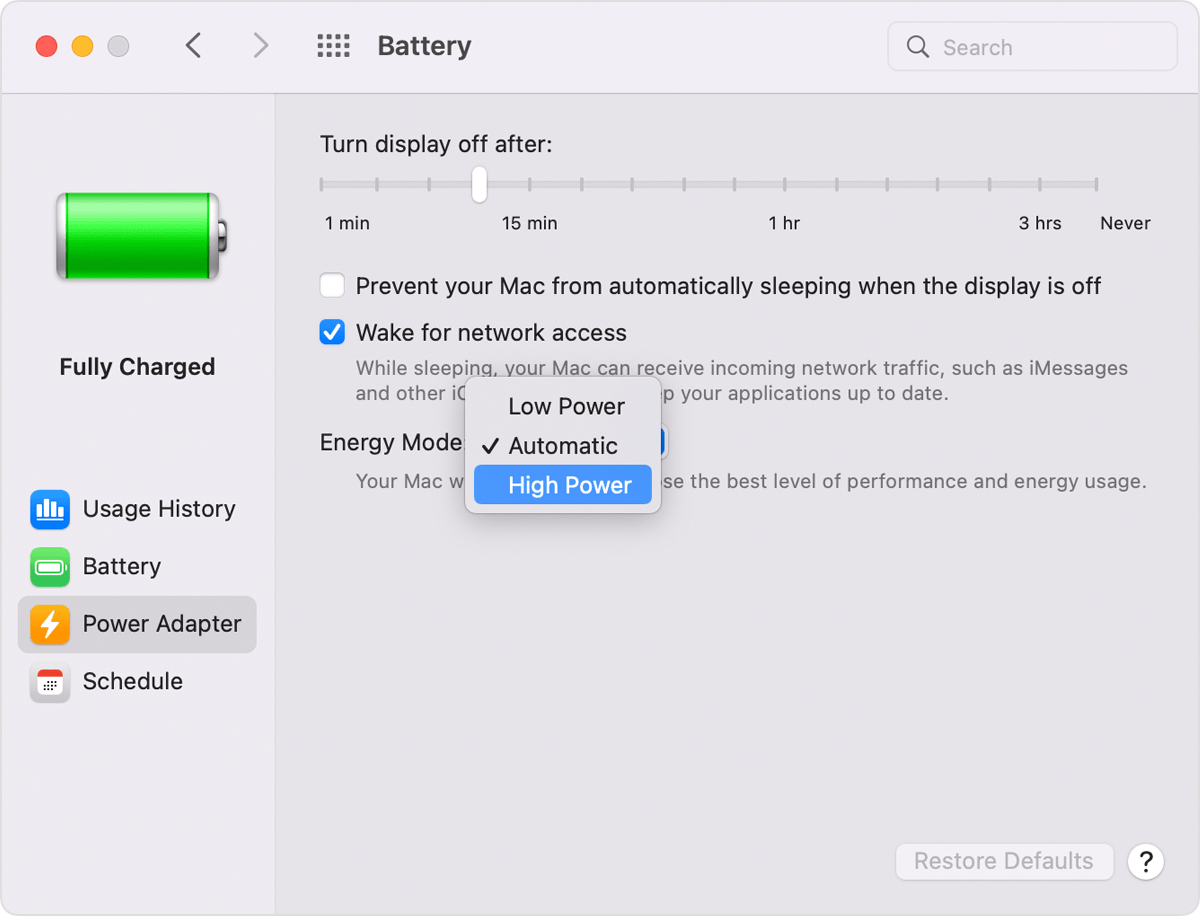
Step 4: Click the Battery icon in the menu bar and you will see the High Power Mode is on.