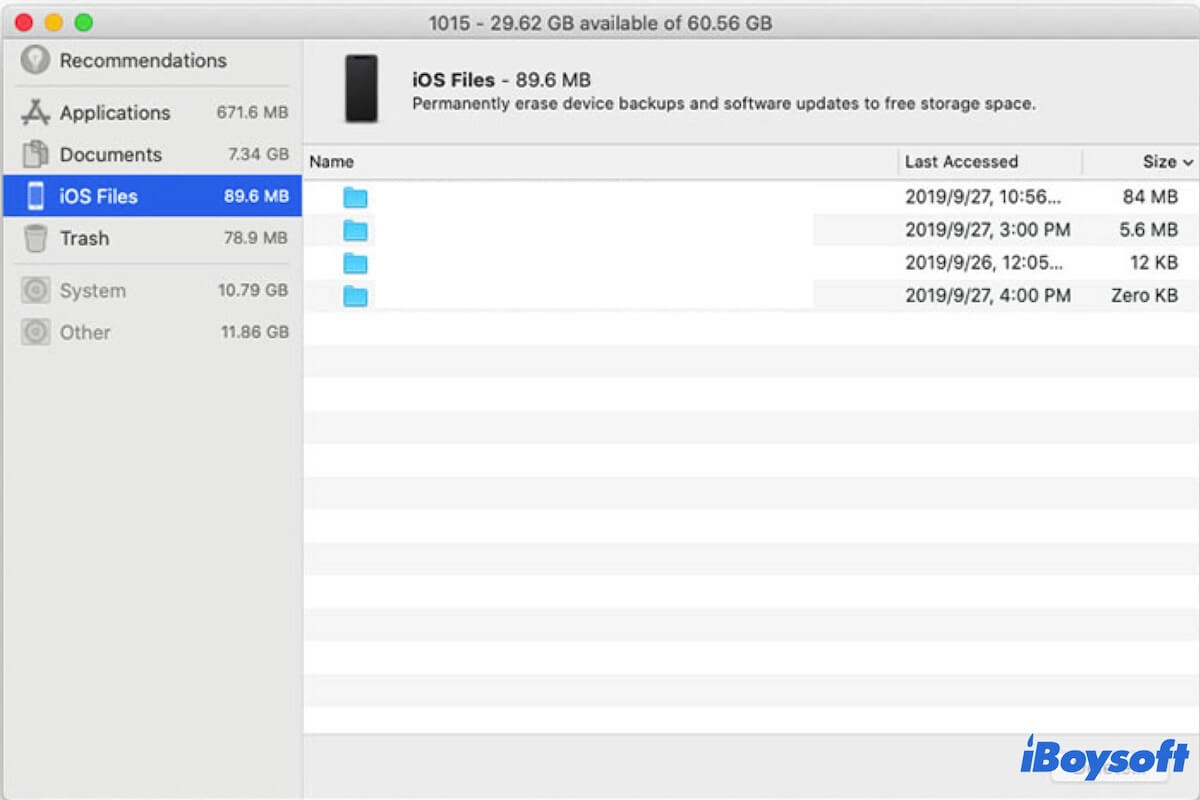You check the storage space on your Mac and notice that there are files named iOS taking up a part of your Mac hard drive storage. If you are curious about what are the iOS files on your Mac/MacBook and want to learn whether they are important for your Mac, you can follow this overview of iOS files on Mac to get answers.
What are iOS files on Mac?
What are iOS files on Mac? The iOS files on Mac are the personal data and system files of your iPhone or iPad that were backed up to or synced with your Mac. In a word, iOS files contain iOS backups and firmware.
In more detail, iOS files, as the name described, are files of Apple devices that run iOS, in other words, iPhones and iPads. So, how do these files show up on your Mac machine that runs macOS?
The fact is if you've ever backed up the data on your iPhone or iPad to your Mac, the iOS files will be stored on your Mac and occupies some of the capacity of your Mac hard drive storage. And sometimes, your Mac computer even can automatically back up the data on your iOS device once you connect it to your Mac through a USB cable or the same network.
So, you find that your Mac contains iOS files, and these files always eat up a few or even dozens of GB's space on your Mac hard drive.
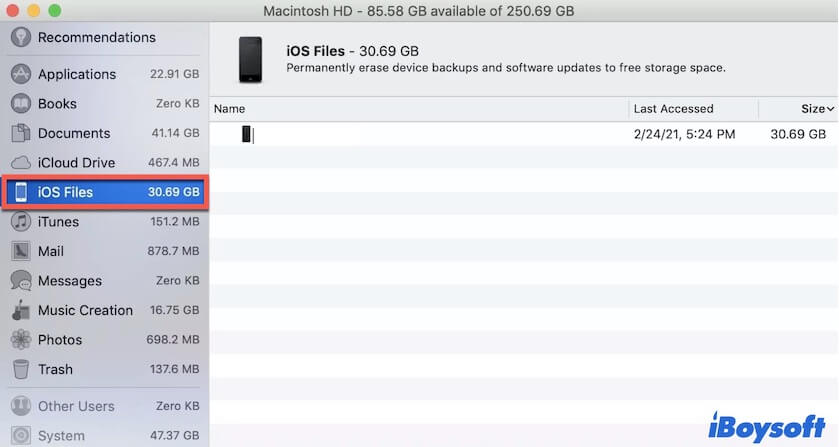
You can share the above explanation about iOS files on Mac on your social media to tell more people.
How to view iOS files on Mac?
If you want to access and view the iOS files on your MacBook to check whether they are useful for you, you can find them in the storage management pane on Mac.
Simply go to the Apple menu > About This Mac > Storage. Then, click the right-side Manage button to open the storage management window. Here, select iOS Files on the left sidebar to expand all the iOS files and folders on your Mac, including contacts, app data, photos, documents, videos, and others. And you can open any file you want to view.
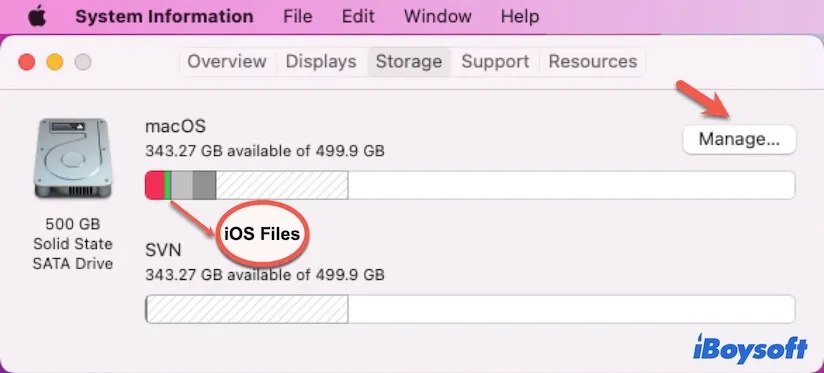
Is it okay to delete iOS files on Mac?
Perhaps, after checking the iOS files on your Mac computer, you want to delete some or all of them as they take up a large amount of your storage space. Or, you need to free up some space to fix the "Mac startup disk is almost full" issue.
To be sure, it is safe for you to delete iOS files on your Mac. Removing the iOS files on your Mac won't bring any negative consequences for your Mac but can free up more space on your Macintosh HD.
However, the iOS files on your Mac are a remedy if data is lost on your iPhone or iPad. So, you need to ensure that the iOS files on your Mac are useless for you or you've synced the data on your iOS device to iCloud. Then, you can be relaxed to delete iOS files on your Mac.
How do you clean up iOS files on Mac?
The way to delete iOS files on Mac is not complicated. You can follow the steps below.
- Click the Apple menu > About This Mac > Storage.
- Click the Manage button.
- Select iOS Files from the left sidebar. Then, you can see all the iOS files on your Mac are shown up on the right pane.
- Choose all the iOS files or those you want to clean up from your Mac.
- Click the Delete button at the bottom right corner and continue to click "Delete" on the confirmation popup.
If you have gotten the above way to delete iOS files on your Mac, share this useful method with more people.
FAQs about iOS files on Mac
- Q1. What happens if I delete iOS files on Mac?
-
A
Deleting iOS files on your Mac won't bring any negative influences but can free up more storage space for your Mac hard drive.
- Q2. Are iOS files on Mac important?
-
A
iOS files on your Mac are the backup of your iOS device. You can use them to restore your iPhone or iPad if data loss happens someday. But they are not important if you've also backed up your iOS device with iCloud.