After you migrate from Windows to Mac, you will notice that the Alt key might not be easy to find on the keyboard of your MacBook laptop or Mac desktop. Depending on the Apple keyboard you are using, instead of clearly saying Alt, you may see a key called ⌥ , Option, or both.
It doesn't matter if you can't locate the Alt key on Mac because the ⌥ key or Option key works identically as the Alt key on a Windows keyboard. This article will give you a brief introduction to the Alt key on a Mac keyboard including what it is and where to find it. Also, you can find some common key shortcuts that use the Alt key on Mac.
Where is the Alt key on a Mac keyboard?
The Alt key is labeled on some Apple keyboards (as shown in the images below), but not on all of them. You will see an Option button in either scenario.
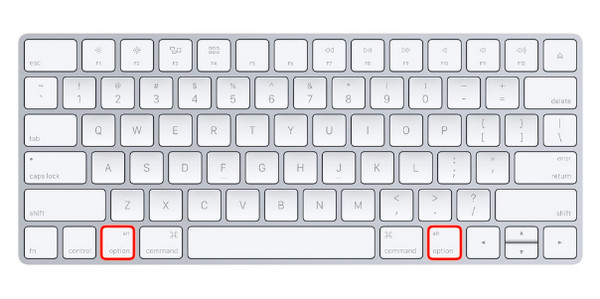
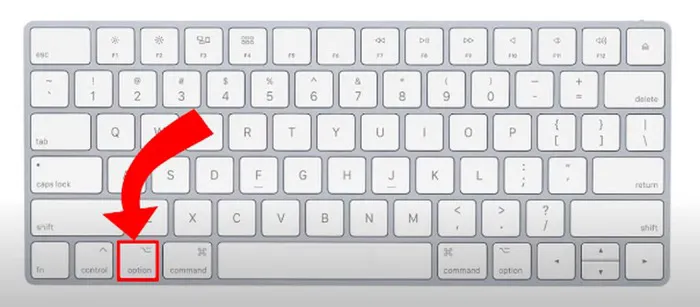
The Option key on a Mac keyboard is the equivalent of the Alt key on a Windows keyboard. It performs the same functions as the Alt key. There are two Option buttons on your Mac keyboard. Either of them is next to a Command key, located on the bottom row of your keyboard.
The dual arrangement of the Alt keys makes it simpler to access any shortcuts you might be using. Both Alt keys function the same.
Does this article help you? Show your happiness by sharing it.
The Alt key on Mac: introduction and functions
The Alt is short for Alternate. As its name suggests, this key has two main functions.
First, it is usually used in combination with another key when you want to change that key's function. For example, holding Alt and the number 0 will type the degree symbol º.
Second, it is a modifier for menu options. For example, you can also hold down the Alt key when you are booting your Mac for selecting from several macOS boot options, dual booting two versions of macOS, or switching between macOS and Windows. You can use the Alt key with the arrow buttons to choose from different items.
Additionally, the Alt key on a Mac is frequently pressed alongside other keys to activate program or system shortcuts.
We are glad we helped. You can learn the Alt key/ Option key used for Mac?
Common shortcuts that use the Alt key on Mac
The Option key, the Alt key equivalent on Mac, serves a number of crucial functions, depending on the keystroke combinations you use and the software you open. Here is a list of common shortcuts that uses the Alt key on Mac.
- Option-Command-D: Show or hide the Dock
- Option-Command-P: Hide or show the path bar of a file in Finder
- Option-Command-L: Open the Downloads folder
- Option key while dragging: Copy the dragged item
- Option + Command + ESC: Force quit an app on Mac
- Option-Shift-Command-Delete: Empty the Trash without confirmation dialog
- Option-Command-E: Empty browser cache
- Option-Command-U: View the active page source in a browser
- Option-Command-W: Closing all windows
- Option-Left/Right arrow: Navigational purposes
- Option–Shift–Volume Up/Down: Adjust specific sound settings
- Option–Shift–Brightness Up/Down: Adjust specific keyboard brightness
- Option-Command-N: Create a new Smart Folder
We appreciate your kind sharing.
Wrapping up
There are some layout variations you'll notice between an Apple keyboard and a Windows keyboard, and the Alt key is one of them. For a new user on Mac, it may take you a while to get used to the Mac keyboard and macOS operating system.
Thankfully, Apple does not eliminate the Alt key but renames it on its keyboard - the Option key is the Mac version's Alt key. Both buttons perform exactly the same functions.
- QHow do you Alt-enter on Mac?
-
A
You can press the Option button on your Apple keyboard. It works identically to the Alt key on Windows.
- QWhere is the Mac Option key on the Windows keyboard?
-
A
The Option key on a Mac keyboard corresponds to the Alt key on a Windows keyboard, so find the Alt key you will find the Mac Option key.
