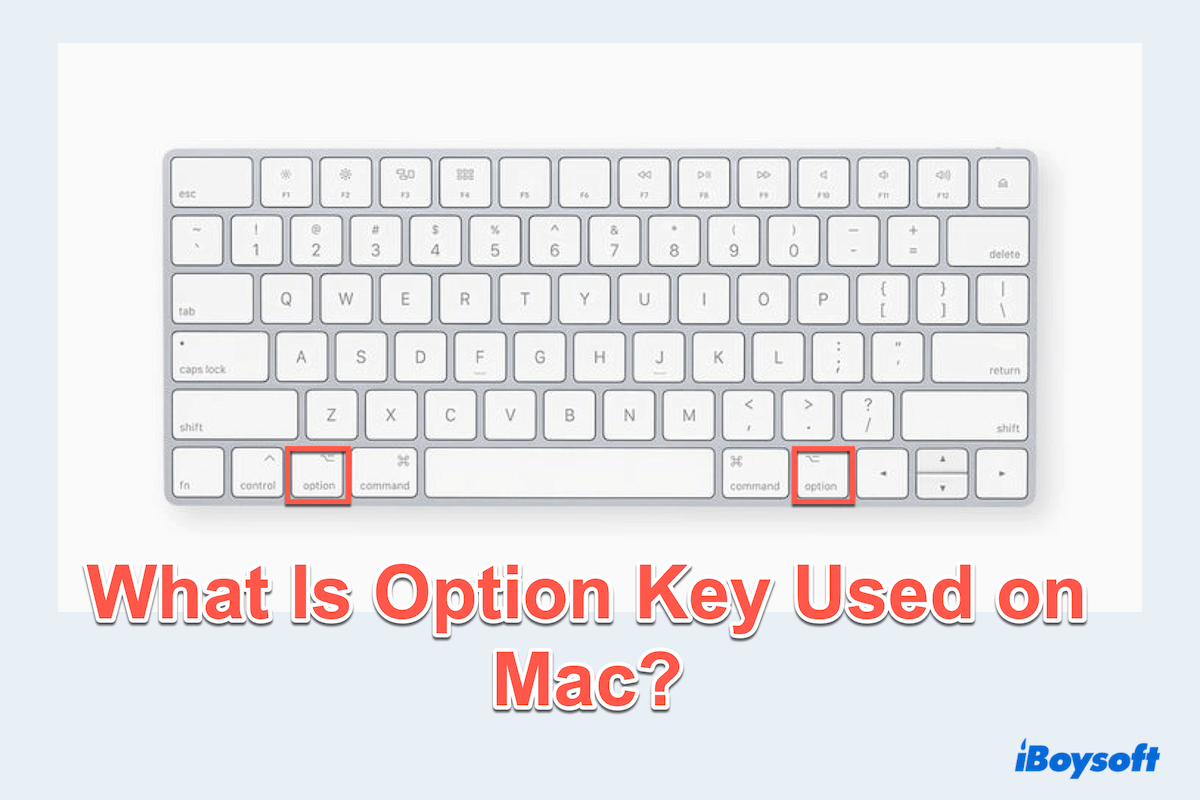The Option key on Mac keyboard is a powerful tool that enhances functionality and efficiency. Equivalent to the Alt key on Windows, it serves as a modifier key that unlocks hidden features, keyboard shortcuts, and special characters.
Whether you are navigating the system, managing files, or troubleshooting, knowing what is option key used for Mac can significantly improve your macOS experience.
What is the Mac option key?
Mac option key is located at the bottom-left and sometimes bottom-right of the Mac keyboard, usually labeled "Option" or "⌥". It works as a modifier key, meaning it alters the behavior of other keys when pressed together.
Its main key functions include:
- Activating alternative keyboard shortcuts
- Typing special characters, accents, and symbols
- Enhancing navigation in macOS applications
- Enabling advanced system functions during startup
Common uses of Mac option key
What is the option key used for on Mac? Let's see the common uses of the option key on Mac, you can learn some combinations:
Mac Option key used in keyboard shortcuts
The option key offers access to advanced shortcuts, making system navigation more efficient:
- Option + Click: Open links in a new tab in browsers, expand all folders in Finder, and duplicate files while dragging.
- Option + Command + Esc: Force quit unresponsive applications.
- Option + Volume/Brightness Keys: Adjust settings in finer increments.
Maybe you know another option keyboard shortcuts, you can share with your answers.
Mac Option key used in text and typing
The Option key simplifies text input and navigation:
- Typing special characters: Pressing Option with letter keys allows you to insert special characters (e.g., Option + E, then A = á).
- Option + Left/Right Arrow: Move the cursor by word instead of a single character.
- Option + Up/Down Arrow: Jump to the beginning or end of a paragraph.
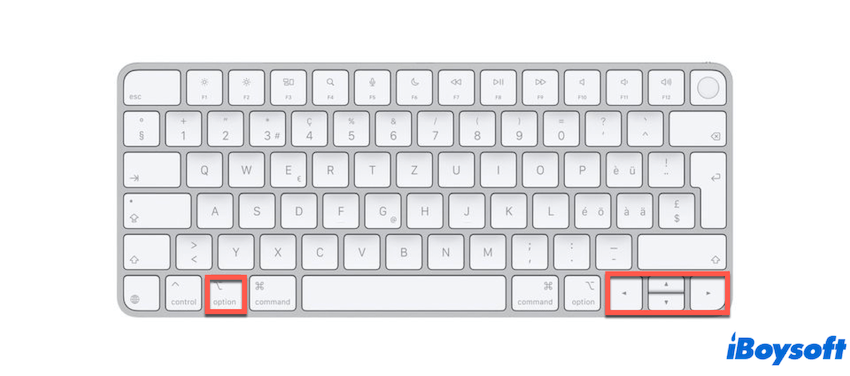
Mac Option key used in managing files and folders
Enhance file and folder organization using the Option key:
- Option + Drag: Copy files instead of moving them.
- Option + Empty Trash: Permanently delete files without confirmation.
- Holding option while clicking menus: Reveal hidden options in the Finder and other applications.
Mac Option key used in booting and system functions
Option key on Mac plays a critical role in Mac startup and troubleshooting:
- Holding Option at Startup: Access the Startup Manager to choose a boot disk.
- Option + Command + R: Enter Internet Recovery Mode for reinstalling macOS.
Share our post if you feel it is helpful.
Bonus: Troubleshooting Mac Option key issues
If the Option key is not functioning properly like Mac Option key not working, try these troubleshooting steps:
- Check for physical damage: Ensure the key is not stuck or damaged.
- Restart Mac: A simple restart can resolve minor software glitches.
- Test with an external keyboard: If the key works on another keyboard, the issue may be hardware-related.
- Reset PRAM/NVRAM: Restart the Mac and hold Option + Command + P + R until you hear the startup chime twice.
- Update macOS: Keeping your system updated can fix software-related issues.
- Check keyboard settings: Go to Apple menu > System Settings > Keyboard to ensure the key is mapped correctly.
Final words
Now you must know what is option key used for on Mac, it is an essential tool for maximizing efficiency on Mac. From keyboard shortcuts to advanced system functions, it provides numerous ways to enhance productivity.
If you encounter any issues, the troubleshooting tips above can help restore its functionality. Start exploring the Option key today to unlock new possibilities on your Mac!