Whether for browsing websites, watching online videos, or chatting with friends on social media, the Internet seems to be an integral part of our lives nowadays. In this situation, losing WiFi connection is a horrible thing more than ever.
Sometimes, Mac users may run into trouble that they cannot connect to WiFi, and when checking the wireless networking, they find an X symbol in the WiFi icon in the menu bar. Moreover, when clicking the WiFi icon, an error message pops up, saying: “WiFi: No Hardware installed”.
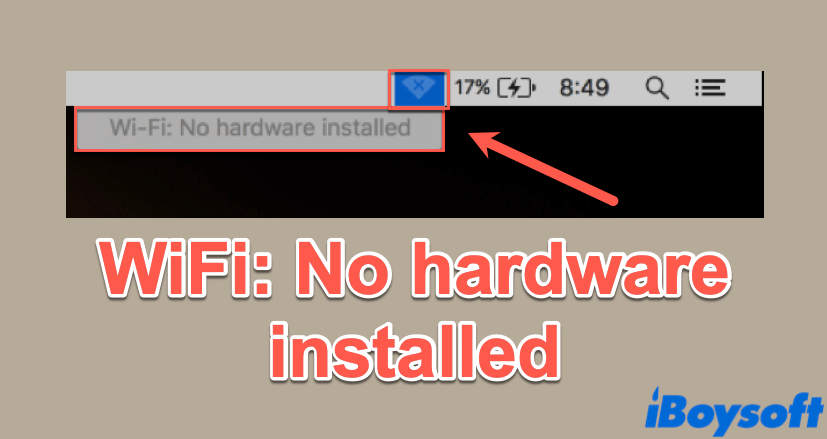
Fortunately, compared with other WiFi-related problems, such as Mac connected to WiFi but no internet, WiFi no hardware installed is rather easy to deal with. Read on to find out more details!
Possible causes lead to WiFi no hardware installed
To be specific, the Mac WiFi no hardware installed message indicates that your Mac is not able to detect the network adapter, thus you are not allowed to use the internet connection.
Besides, this WiFi-related issue often occurs when you wake up your Mac after it went to sleep, or even after update your Mac. But despite all other reasons that may trigger this issue, there are two essential causes remain the same:
- Network Adapter isn't installed on Mac: One of the reasons why you are facing this WiFi no hardware installed on Mac issue is that the network adapter on your Mac is not installed properly. Though it doesn't happen very often, still, it's a possibility.
- Network Adapter failed: If the network adapter fails to turn on with other components of the system, you will face the problem we mentioned above. In this case, you can fix it by rebooting your Mac. If the reboot doesn't work, you can also reset SMC or NVRAM on your Mac.
If you think this content is quite helpful, do not forget to share it!
WiFi no hardware installed: How to Fix it?
Now we have done with the causes that may trigger the said issue. Without further delay, let's get straight to fixing it!
Restart your Mac
Generally, seventy percent of common Mac problems or errors can be fixed by simply restarting it. This method is quite useful, and is able to deal with a lot of issues that Mac users encountered in daily life. When you have restarted your Mac, check if the WiFi no hardware installed issue still exists. If it does, move on to the next solution.
Reset SMC on your Mac
SMC, also known as System Management Controller, is a subsystem that controls various functions of your Mac, such as battery charging, or keyboard lighting. In other words, SMC is a “power manager” who decides to power on or off components of your Mac in certain scenarios.
So, when the WiFi no hardware installed issue is caused by SMC, because it doesn't power on the network adapter on your Mac, you can reset SMC to fix this problem. Moreover, different Mac models require different methods. But don't worry, we will explain below, let's check them out.
Reset SMC for Macs without removable battery
- Make sure your Mac is powered off, and make it charged.
- Press and hold Control + Shift + Option + Power keys together for about 5 seconds.

- After that, you can boot your Mac as you normally do.
Reset SMC for Macs with removable battery
- Power off your Mac first, then take off the battery from your device.
- Press and hold the Power button for like 5 seconds, then let go of it.
- Put the battery back to your Mac, then power on your device.
- Check if the Mac WiFi no hardware installed issue still exists.
Reset SMC for Mac Pro, Mac Mini, and iMac
- Completely shut down your Mac, then disconnect the power cord as well.
- Wait for about 15 seconds, then reconnect the power cord to your Mac.
- Wait for an additional 5 seconds.
- Turn on your Mac and see if your problem is solved.
Reset NVRAM on your Mac
NVRAM, also known as non-volatile random-access memory, is a small memory used on Mac to store settings of Mac computers. Resetting NVARM can fix some common Mac issues, like Mac won't turn on, so it may help you to fix WiFi no hardware installed on Mac problem as well. Anyway, it's worth trying. Here's how:
- Completely shut down your Mac.
- Restart your Mac and immediately hold Option + Command + P + R keys together until you hear Mac's startup sound (about 20 seconds). Your Mac will reboot.
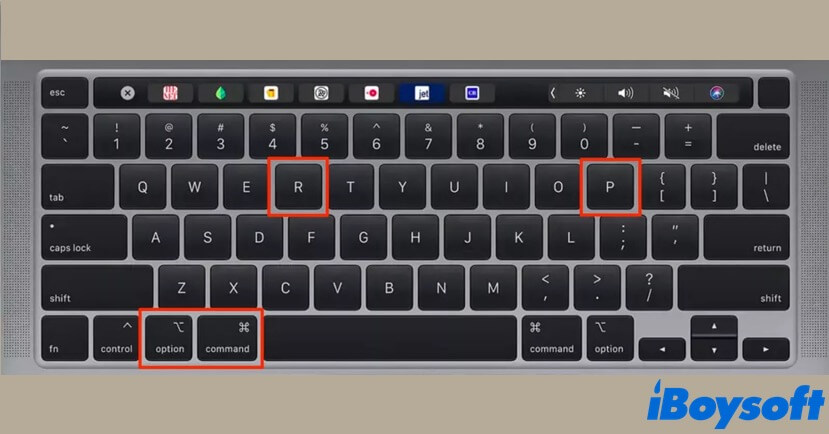
- Check if the X sign is still on the WiFi icon in the menu bar.
Delete system configuration files
Sometimes, the said issue can be caused by the network files stored in the system configuration directory. In this situation, you can fix the network issue by deleting those files on your Mac.
- Launch Mac Finder on your device.
- Press Command + Shift + G keys together and a window appears.
- Paste “/Library/Preferences/SystemConfiguration” in the pop-up window, then click Go.
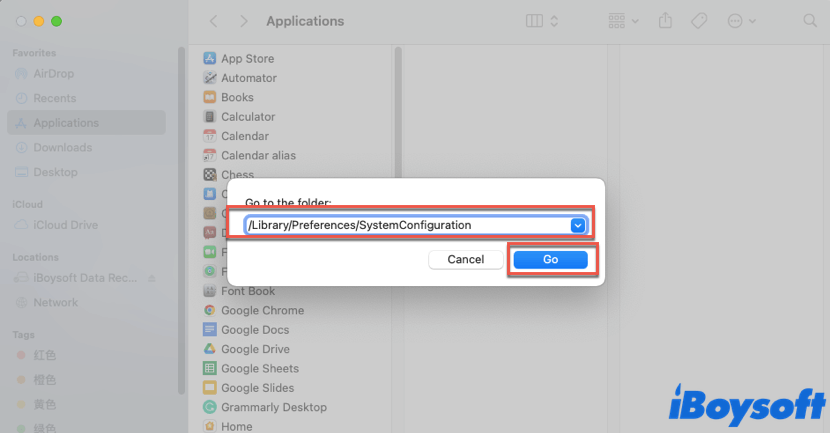
- In the system configuration directory, find NetworkInterfaces.plist, com.apple.airport.preferences.plist, and com.apple.wifi.message-tracer.plist files, then move these three files to the Mac Trash.
- Reboot your Mac and check if the WiFi no hardware installed on Mac problem is solved.
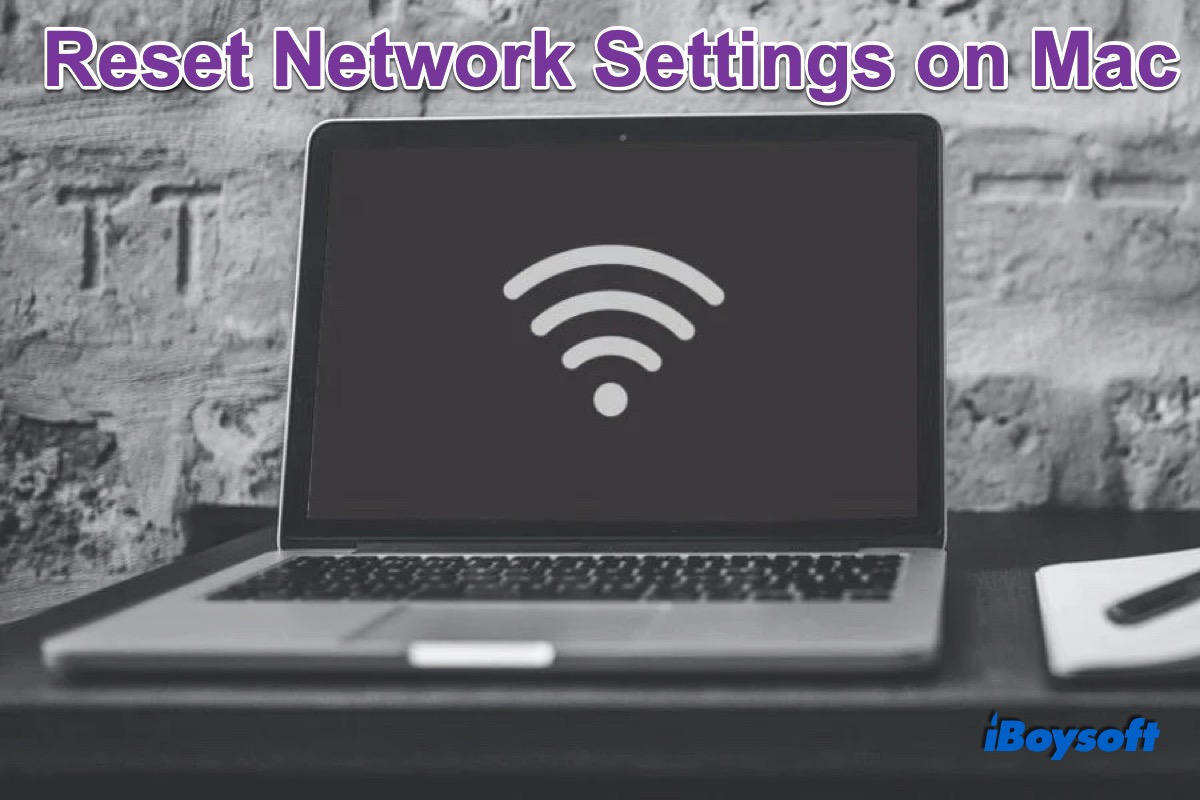
How to Reset Network Settings on Mac If WiFi Not Working
This post tells how to reset network settings on Mac, including deleting and re-add a WiFi and resetting the whole network settings to troubleshoot WiFi networking issues. Read more >>
Think this article is truly helpful? Share it with more people!
Conclusion
Whenever you face network issues, like the issue we mentioned above, and lose the internet connection, it is quite annoying. In this article, we provide you with solutions to help you fix the WiFi no hardware installed problem on your Mac. Hope you can deal with it successfully!
FAQ about WiFi no hardware installed
- QWhat do I do when my Mac says no Wi-Fi hardware installed?
-
A
To fix the Mac Wi-Fi no hardware installed issue, you can start with rebooting your Mac. Also, you can fix it by resetting SMC and NVRAM. If the network adapter on your Mac is damaged physically, you may have to take your Mac to a technician, so that it can be repaired.
- QHow to fix Wifi no hardware installed after spill?
-
A
If you find that you lose the internet connection, and when clicking the WiFi icon in the menu bar, a message says WiFi: No hardware installed after the spill, then the network adapter may be damaged by water. In this case, you should seek help from technicians and replace the broken network adapter.