On a normal day, you are using your Google Chrome as usual, but you find it is so slow that you can't use Chrome well. So frustrated, how to do?
Google Chrome on Mac is one of the most popular web browsers, known for its speed, simplicity, and versatility. However, many Mac users experience slow performance with Chrome.
In this article, we will explore the reasons behind why Chrome is so slow on Mac, and provide comprehensive solutions to enhance its performance.
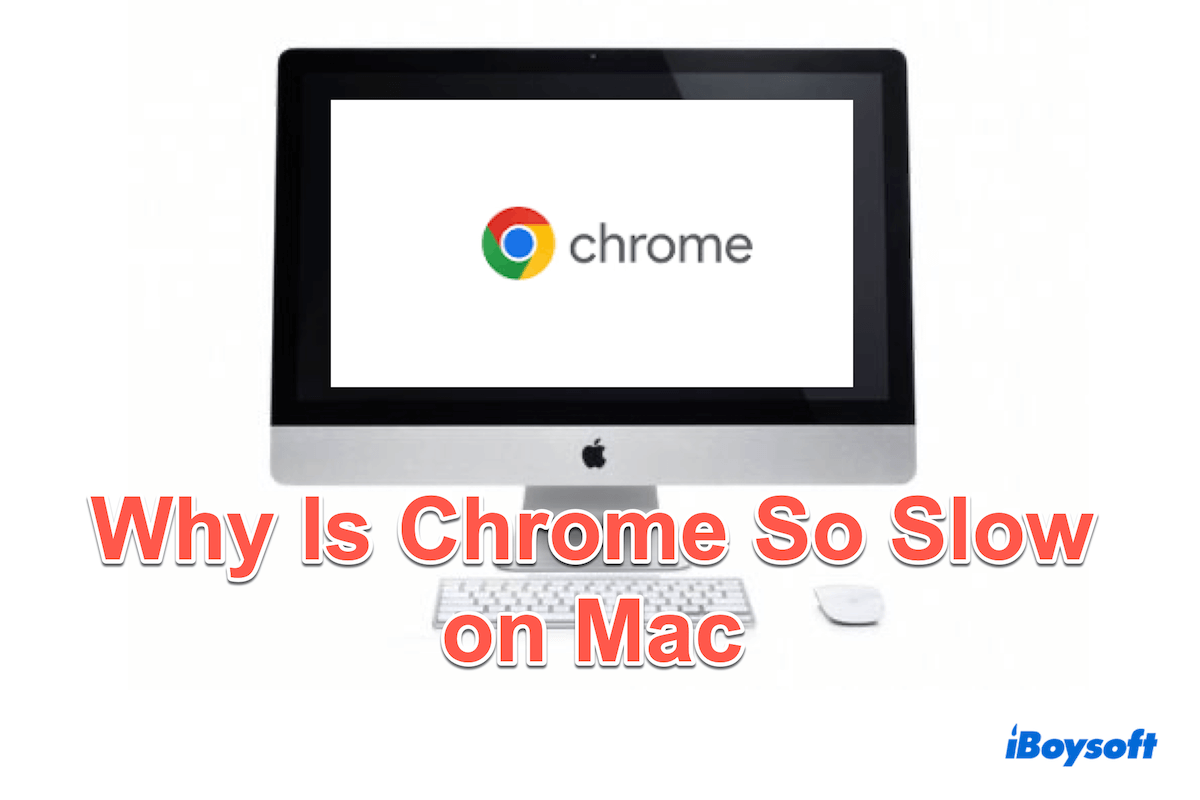
Why is Chrome so slow on Mac?
Maybe you wonder why Chrome is slow on Mac, there are several factors that can contribute to Chrome's slow on Mac:
- Outdated software: Running an outdated version of Chrome or macOS can lead to incompatibility issues.
- Heavy resource use: Chrome is known for consuming significant system resources, especially when multiple tabs and extensions are in use.
- Internet issues: A poor or unstable internet connection can also slow down your Chrome browsing experience.
- Corrupted files: Corrupted Chrome data or macOS system files can negatively impact performance.
- Improper settings and configurations: Certain Chrome settings and flags can sometimes cause instability and slowdowns.
- Background applications: Other running applications can compete for system resources, affecting Chrome's performance.
Share these reasons that lead to Chrome running slow on Mac and let's know to fix this issue.
How to fix Chrome slow on Mac?
Fixing slow Chrome on Mac or improving the performance of Chrome seems very important if you are stuck in slow running. Here are some solutions you can try one by one to help you make Google Chrome run faster.
Fix 1: Check the Internet connection
A slow or unstable internet connection can significantly affect Chrome's performance. Ensure you have a strong and stable connection by running a speed test or resetting your router.
You can change to another Wi-Fi or connect to a hotpot with your phone.
Fix 2: Update Chrome
Keeping Chrome up to date is essential for slow Chrome on Mac, you can:
- Open Google Chrome > Click three dots in the upper-right corner.
- Help > About Google Chrome.
(Find whether the Chrome is up to date.)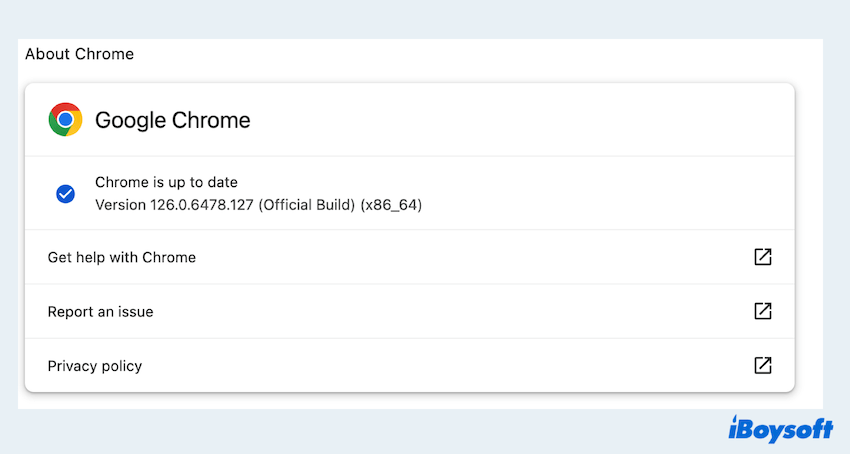
Fix 3: Check the macOS update
Running the latest version of macOS ensures compatibility and sometimes can solve why Chrome is so slow on Mac:
- Apple menu> System Settings.
- General > Software Update.
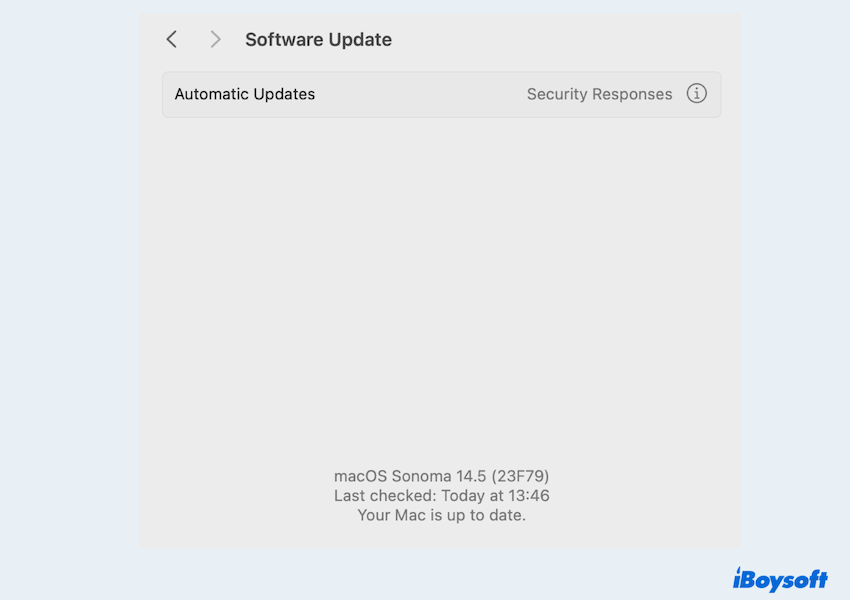
If this is a new version, click Update.
Fix 4: Quit other unnecessary apps
Running multiple applications simultaneously can strain your Mac's resources. You can right-click the app in the Dock and choose Quit. Or you can click the Apple menu and click Force Quit, then choose the app and click Force Quit.
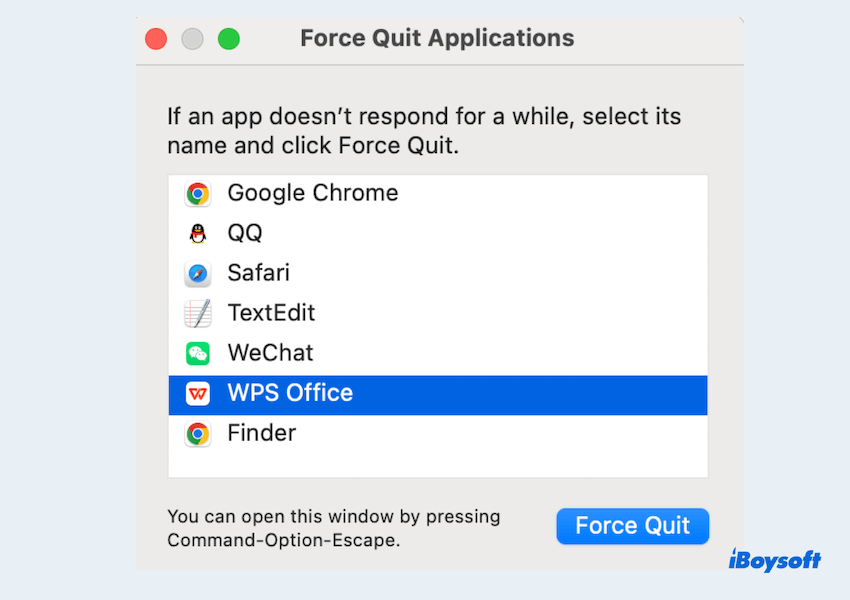
Learn Force Quit not working on Mac.
Fix 5: Disable hardware acceleration
Hardware acceleration can sometimes make Chrome slow on Mac.
- Open Google Chrome and click three dots.
- Click System and toggle off Use hardware acceleration when available.
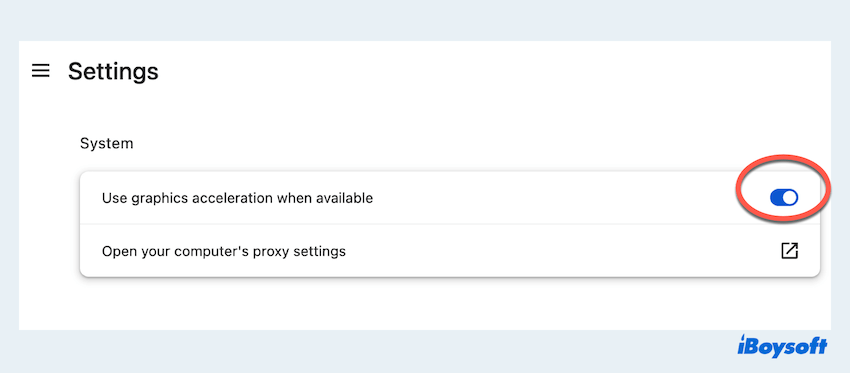
Fix 6: Disable unnecessary tabs and extensions
Having too many tabs and extensions can lead to Chrome slow on Mac.
- Close tabs you don't need.
- Click Extensions near your name and choose Manage extensions then remove unused extensions.
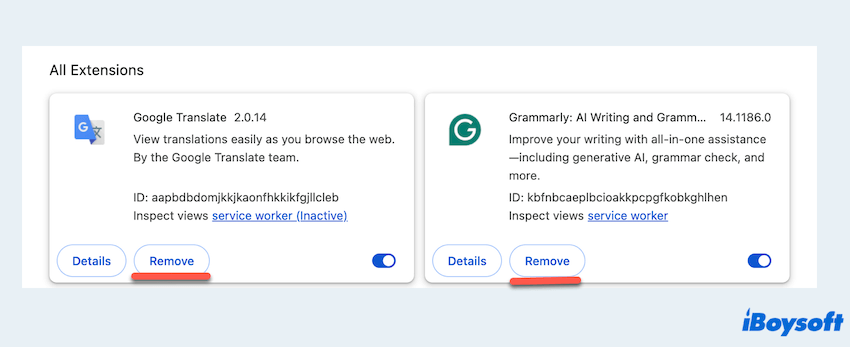
Fix 7: Reset flags to default settings
Chrome flags are experimental features that can cause instability such as Chrome is slow on Mac.
- Open Google Chrome, and type chrome://flags/ in the address bar.
- Select the Reset All and restart Chrome.
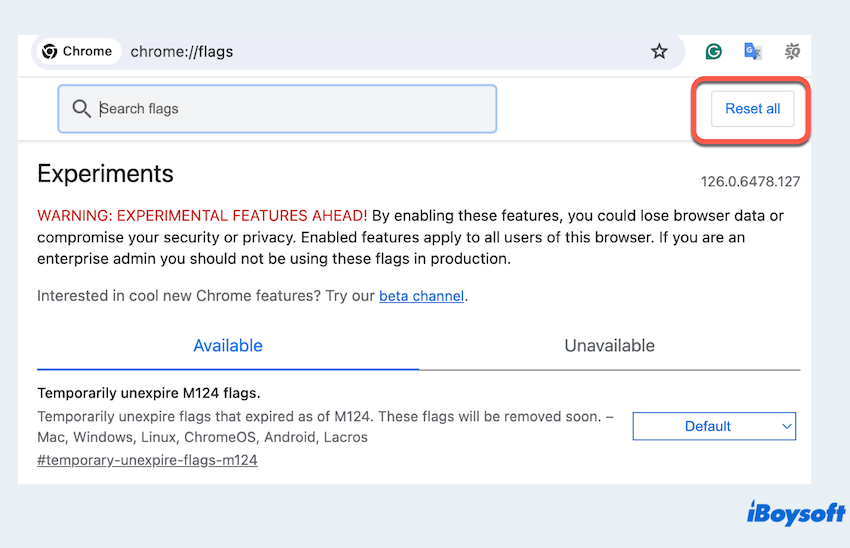
Fix 8: Use the preload pages feature
Activate the "Preload pages for faster browsing and searching" option found under Settings > Performance > Speed > Turn on Perload pages. 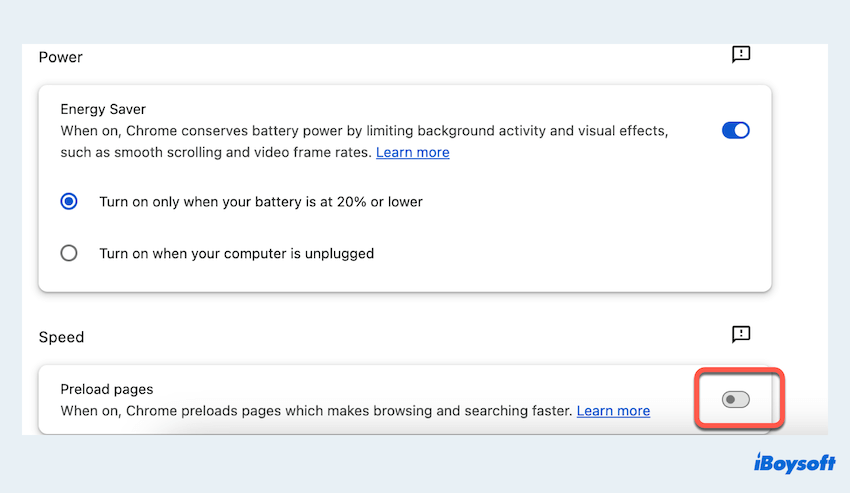
This setting enhances browsing speed by preloading pages that are linked to websites.
Fix 9: Clear Chrome cache, cookies, and site data
Accumulated data can slow down Chrome over time.
- Google Chrome > three dots > Settings > Privacy and security.
- Choose Delete browsing data.
- Choose All time in the Basic and Advanced windows then click Delete data.
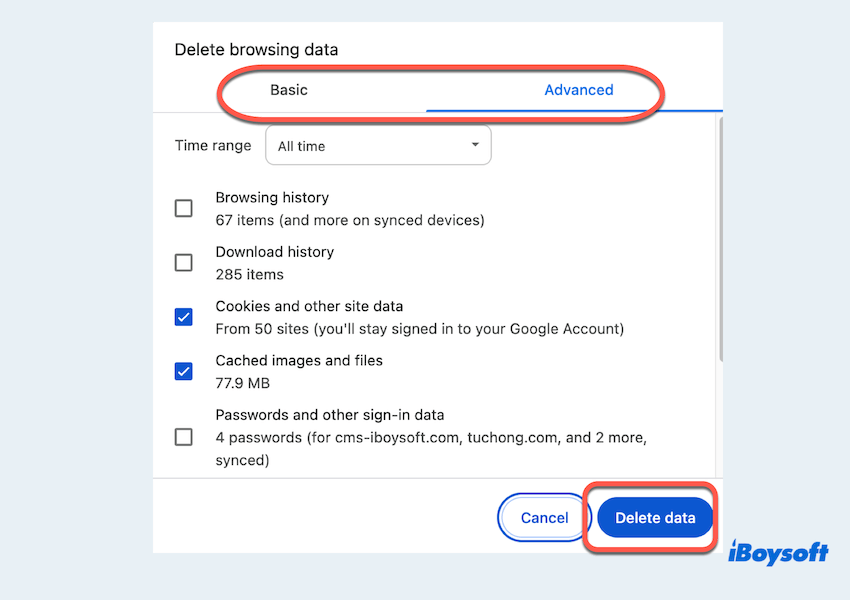
You can also learn how to clear cookies on Mac with other apps.
Fix 10: Remove Chrome's PLIST files
Corrupted PLIST files can make Chrome slow on Mac.
- Finder > Go > Go to folder, type ~/Library/Preferences/.
- Find and delete files named com.google.Chrome.plist.
Fix 11: Reset Chrome settings
Resetting Chrome can resolve various performance issues. Just open the Settings of Google Chrome and find Reset settings > Restore settings to their original defaults > Rest settings. 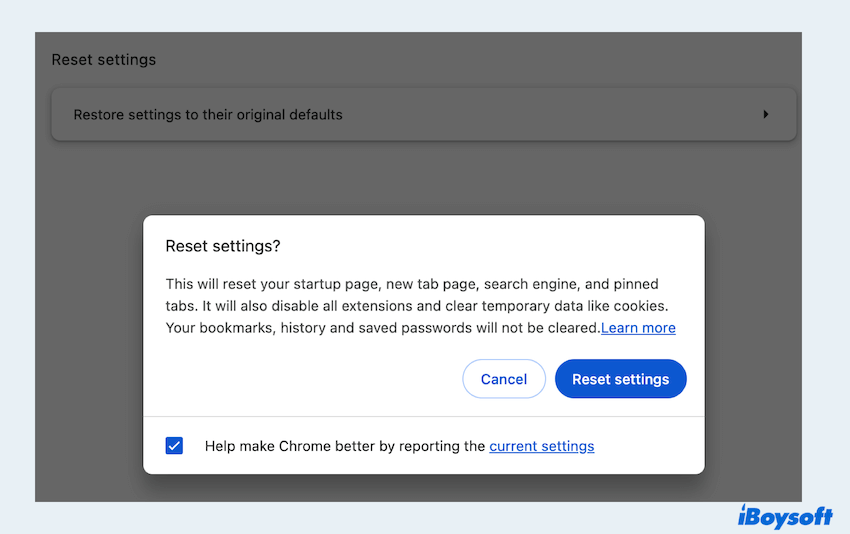
Note this will clear all the data of your Chrome, you can back up some bookmarks and websites in another location or if you find the bookmarks are lost, try to recover Chrome bookmarks on Mac.
Fix 12: Reinstall Chrome
If all else fails, reinstalling Chrome can provide a fresh start to solve why Chrome is so slow on Mac.
- Finder > Applications.
- Drag Google Chrome to the Trash.
- Download and install the latest version from the official website.
But this action just deletes the app itself, the related files are still on your Mac, so the complete removal is a must. iBoysoft MagicMenu is a good choice, which can delete the app and the files together with a few clicks. You can have a try to give Chrome a good start.
Why not share these ways to help more people whose Chrome is slow on Mac?
By following these steps, you should be able to significantly fix Chrome is slow on Mac. If issues persist, consider checking for deeper system problems or seeking professional assistance.